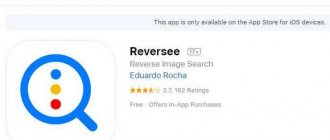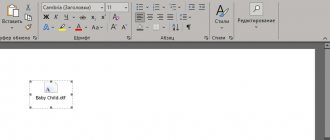Just a few years ago, search services did not cope very well with the task of searching the RuNet for the image you needed. The algorithm searched for illustrations based on the keys you entered into the search field. And it was imperfect technology. After all, whether the service found the picture or not depended on the description that the webmaster placed in the text next to the image, as well as on the name of the photo file.
Platon Aristonovich
Expert in professional translation
Ask a Question
Eg. You want to look at the works of the famous artist Leonadro Da Vinci. Of course, Yandex or Google will show you his paintings, but he will even show those files that young users, for fun, will sign: “The best work of Leonardo Da Vinci.”
But time does not stand still, and search engines are actively improving their algorithms. Today we will discuss the best services that you should use in your work: Yandex, Google and TinEye. But keep in mind that there are others: Bing and Rambler, for example (although they do not do their job very efficiently).
Search by image in Yandex
Let's discuss how to search by image in the best domestic search engine - Yandex. You can find an illustration in the following ways.
Method 1
Go to the Yandex.Images page at: https://yandex.ru/images/. Click on the camera icon.
You can now upload a file for search in three ways:
- Download it from your computer.
- Enter the URL of the image if it is posted online.
- Use your mouse to drag the file into the search box.
Method 2
This approach will be useful for those who use Yandex.Browser to surf the Internet. You just need to right-click the picture you like and select the menu item Find this image in Yandex .
Result
This is what Yandex displays after loading a drawing with a hedgehog.
- This picture is in other sizes.
- It seems to be in the picture (tags describing what is shown in it).
- Similar pictures.
- Sites where the picture appears.
Vote for Yandex if you think it is the best in our review!
"TinEye" is a unique system for checking photos for matches
As you know, TinEye is a search engine created specifically for searching images on the Internet. It was created in 2008 by Canada, and is the first image search engine to use image identification technology rather than searching by keywords, metadata or watermarks. After uploading an image, the TinEye service creates a unique and compact digital signature of such an image. And compares it with other indexed images. At the same time, the functionality of the service allows you to find matches even for heavily edited modifications of the previous image.
To verify a photo, do the following:
- Launch tineye.com;
- Click on the arrow button to upload the image to the resource, or paste a link to it in the field on the right;
- View the result found.
This is useful to know: how to create a video from a photo with music for free.
Search by image on Google
Google takes second place in our ranking of image search engines. And here there are also two methods similar to the previous service.
Method 1
Searching for images on Google is carried out through an online service located at https://images.google.ru. Go to this page and left click on the camera icon
.
As in the previous case, you have three ways to upload an image:
- Paste the URL of the file on the Internet.
- Upload a picture from your PC.
- Left-click to drag the file into the search field.
Method 2
This approach is suitable for those who use Chrome to surf the Internet. If you want to search for an image you like, right-click on it and select the context menu item Find image (Google).
Result
- Other sizes
- Query that can be associated with an image
- Links to Wikipedia and other useful sites
- Similar images
- Pages with matching images.
Vote for Google if you think it's the best in our review!
other methods
In this tutorial I showed how to search for duplicate images, similar shots. We looked at three free online services and learned how to use them. But there are other options - you can read about them in the following lessons:
- Searching for a person by photo - how to find a social network page by face.
- Searching for people on the Internet - learning to search by first and last name.
- Searching for people on VK - how to find a person on VKontakte.
- By phone number - how to find a page on Odnoklassniki, Vkontakte, Instagram, Facebook, Twitter by mobile number.
Author: Ilya Krivosheev
Search by image in TinEye
The TinEye service completes the TOP 3 of our rating. It is in English but very easy to use. Go to https://tineye.com. Here you need to download or drag the source file from your computer.
For the test, you chose a meme with a cat in space. As you can see, the service did an excellent job and found 6381 results of similar images.
Vote for TinEye if you think it's the best in our review!
FindFace - a convenient image search engine
FindFace is a new dating service based on image. Surely you had a situation in your life when you wanted to find a beautiful girl or guy, but you only had a photo as personal information. This service will give you the opportunity to find this person by photo, even if you took the photo a couple of minutes ago.
FindFace is based on the latest technology from N-Tech.Lab, which uses neural networks for its developments. Thanks to it, you can search by photo even without Yandex, and find a person in just a few seconds. The service detects faces even if the photo is not taken completely from the front; the face may be slightly turned to the side. The algorithm is constantly being improved. To find the desired image, the service searches through more than 300 million photos. He performs this action in less than one second.
If you need to find a person who is registered in at least one popular social network, FindFace will help you with this. The service works with Instagram, Facebook, Vkontakte, Tinder, etc. If you need to find similar images of celebrities or their clones, you can use the application if you have the desired photo on your phone. The application is distributed free of charge and is in beta testing. If the mobile option is not suitable for you, you can use the web version by following the link - https://findface.pro/. In the PC version, you have access to a demo version, 30 uses. To purchase individual packages, the cost of a package for a month of 75 uses is 149 rubles, VIP unlimited use is 459 rubles.
Using the mobile application, you can also search by photo from your mobile phone in the Yandex.Search system. To do this, you need to download the application from the Play Market.
What to choose?
Let's summarize. We worked with each service and tested them on different images. We think everyone did an excellent job. But Yandex and Google left us with the best impressions, since they have a Russian-language interface.
If you speak English well, you can use TinEye in your work.
Of course, none of the described tools claims to be perfect. Therefore, you can work with all of them simultaneously.
Special applications for surfing from photos from your phone
One of the popular mobile applications for searching by photos is Google Goggles. To use it, you just need to point the camera of your mobile device at the object, and you will immediately receive all the information about it. This application works best at recognizing famous paintings, various landmarks, barcodes, QR codes, various products and books.
The Goggles application can read text from a picture on your phone in many popular languages of the world - French, English, Italian, German, Portuguese, Spanish, Russian, Turkish. Moreover, the application can automatically translate from one language to another (Yandex does not have this function). The application is often used as a scanner for commercial codes.
Here is a partial list of the main features:
- Identify landmarks using your device's camera.
- Recognize barcodes with your phone camera.
- Translate text on an image using different languages.
- By scanning a QR code, add a business card and contacts.
- The application recognizes objects in the image.
- Define any 2D images, paintings, covers, etc.
Recommended reading: How to find your double from a photo.
Search by image on your phone (Android or iPhone)
TO find a picture on your phone, you need to follow a few very simple steps. The source image can be something that is stored in your smartphone memory or on the Internet.
Let's say you want to know more about the car shown in the photo below. To do this, you will need to send it to Yandex or Google.
Tap and hold on the photo until the context menu appears.
Click on Find this image in Yandex . The browser will show you search results just like it did on a computer. In Chrome, you can do this exact same thing.
If the picture is already stored on your smartphone, then you need to follow the instructions that we prepared for the computer (at the beginning of this article).
"Siberia" - image identification technology from Yandex
Yandex has independently developed a special computer vision technology called “Siberia”. This technology is based on representing images using special computer visual words. Visual words are the computer's representation of key elements of a picture using numbers. After the system has scanned the picture in its database and presented it in a special form convenient for it, it searches for similar pictures. The selection of similar photos in Yandex is based on similar visual words. The system selects a picture so that the most relevant result with the largest number of matching visual words is in the first place in the search results.
This image search approach allows you to find similar images from your phone among millions, even without captions. Neural networks have been introduced into the development of technology from Yandex Siberia, which allows you to find not only copies of pictures from the original, but also graphic files with similar content. This approach is useful when there are no copies on the Internet at all, but similar pictures are great. If you take a photo of your favorite sneakers on the street, you can easily find information about them or even a similar design.
Mobile applications for image search
Now let's discuss how to search by image using applications installed on your phone.
Google Lens
A useful application that is based on the work of artificial intelligence. It takes the image from the smartphone camera and determines what kind of object is in focus. In real time, you can get information about literally everything you see with your own eyes.
For example, when visiting stores, you can hover Google Lens on products and find similar ones at lower prices.
Or to determine the dog's breed, simply point the camera at it.
This application can also be useful for scanning text or links. You don't have to manually type the link you see in your browser's address bar. The camera will capture this link and copy it to the clipboard. All you have to do is paste it into your browser or messenger to send to a friend.
CamFind
With this application you can search for products in stores. For example, you liked something. You can take a photo of it and the app will show you where the item is sold nearby.
CamFind is an application that will help you find an item by photo
The CamFind mobile application is available for Android and IOS platforms. It was created several years ago and gained success among users when there was not such a variety of programs for such tasks. CamFind easily identifies text, QR codes, attractions, restaurant dishes and more.
And its functions allow you to enter information in different ways, including voice input. In the application you can find clothes and buy them.
This is a kind of social network for those who often take photographs, like to create images and share them with others. In photo collections, everyone can see files created by other users and rate them with a star or heart.
The application also has its own news feed, where important events and interesting files are displayed. Here you can not only find any item, but also find out its price. Or compare prices in different online stores.
This is interesting: an online photo translator.
Question answer
Sometimes users have questions while searching for images. Most often, they are associated with some differences in the operation and interface of search engines on a computer and a smartphone.
Where to find the camera icon on Google
Some browsers display the Google start page in a slightly smaller format. This is a specially adapted web version of the site, which does not have a camera icon. To switch to a full-fledged search engine, do the following:
- Click on the three dots in the top right corner.
- Select "PC version". (check the box).
The system will refresh the page and a camera icon will appear next to the search input field.
Doesn't allow me to load an image from the gallery
In some cases, the smartphone does not allow you to unload an image from memory. This happens due to several reasons:
- Invalid file format. The user is trying to upload something other than a picture. For example, a shortcut.
- Permission to view the gallery is not open for the search engine. You must allow access to media files for the application.
- The image is too large. In rare cases, the smartphone freezes. The file transfer to the search engine servers is reset.
It is worth noting that gadgets running iOS have fewer problems than devices running Android.
Takes a long time to process
A long file processing time may be due to the fact that the user is trying to download a file that is too large. For example, 20 MB or more in size. Even a dedicated line of 100 Mbit will load this volume for several minutes. A 3g or LTE smartphone will show even longer processing times.
Is this method suitable for tablets?
Yes, it will do. Tablets and smartphones run on the same operating system. It can be either Android or iOS. Therefore, the search methods will not differ on both types of gadgets.