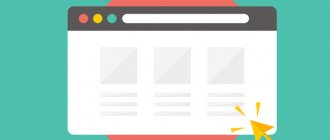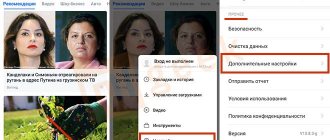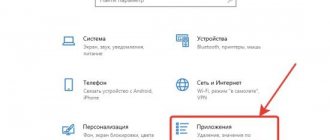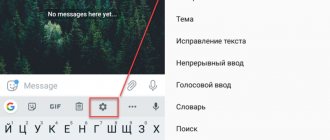To open web pages on the Internet, a special program is used - an Internet browser, and if there are several similar applications on your mobile device, you must select the default Android browser. The default browser on your phone is used to open links to websites, where they open after you click on the corresponding URL.
A mobile phone always has at least one browser that is used to access the Internet. Many users install other similar applications on their devices for greater convenience.
If there is only one browser on a smartphone, then it is the default browser on this phone, even if it is not selected as such in the mobile phone settings. If there are several web browsers on the phone, the user is faced with the task of choosing the preferred application for opening website pages.
In the Android operating system, the browser opens links to web pages by default without asking the user for input. If the default Internet browser is not selected on the mobile phone, the system will prompt the user each time to select the appropriate application.
How to set default browser on Android? The Android operating system has several methods for choosing a default application, which can be used on any phone with any browser. The settings interface may differ depending on the version of the Android system, or the installed shell (OS) created by the manufacturer of the mobile device.
The examples in the instructions in this article use a “clean” version of the Android 10 operating system, running without any integrated add-ons or skins.
How to make the default Android browser in your phone settings - 1 way
Let's first see how to select the default Android browser in the operating system settings.
You need to proceed as follows:
- Go to your phone settings.
- Click on "Apps and notifications".
- On the next screen, open the "Default Applications" option.
- Click on the Browser option.
- In the “Default Browser” window, activate the radio button next to the appropriate browser from among those installed on your phone.
If the default browser has not yet been installed on this phone, then the selection button will be inactive next to all applications available on the device for accessing the Internet.
Now, after clicking on links from conversations in instant messengers, messages or documents, website pages will open in the browser set as the default application.
This setting can be used when questions arise about how to change the default browser on Android. Go into your smartphone settings again and select another suitable web browser.
Please note that on some Xiaomi and Redmi phones with the proprietary MIUI shell installed, you will not find a settings item for changing the default browser. The MIUI add-on hides this operating system setting. To solve this problem, use the Hidden Settings for MIUI app from the Google Play Store, which reveals built-in Android features hidden by the device manufacturer from phone users.
Advantages and disadvantages of Yandex as the main browser
Yandex as the default search engine has a number of advantages: there are several options for changing it on a computer or phone that are suitable for any version of the browser; when you open a link, you do not have to manually configure this parameter each time.
Among the disadvantages of the default program, one can note the fact that if you want to use another search, you will have to go back to change the settings.
The default browser on your phone or other device is an application that will automatically open all links from social networks, text documents and messages. You can install it in different ways. If only one search engine is installed on the device, then it will be used as the main one.
How to change the default browser on Android - method 2
In the Android operating system, you can set the default browser when you click on a link. This method works if several browsers are installed on the phone, and the default browser has not yet been assigned.
Follow these steps:
- After tapping on the link, a window will open asking you to select a browser.
- The screen displays a list of web browsers and two buttons “Only now” and “Always”.
- You need to select one of the browsers and touch the “Always” button.
Installation on an old version of Yandex
If Yandex is already installed on your computer (regardless of the search engine version), when you open it, the system message “ Set Yandex as default ” will appear in the top panel. Click " Ok ". The change will take effect after restarting the search engine.
If in the future you plan to use Microsoft Edge (formerly Internet Explorer) or Google Chrome, just go to the desired browser - when you open it, a similar message will appear asking you to replace Yandex.
If this option is hidden for you, you can change the main search engine through the menu:
- Go to the menu – “ Settings ”.
- Scroll to the end of the page, find the item “ Make Yandex the default browser ”.
How to make Yandex the default browser on Android
Some people want to make Yandex Browser the default program for opening web links on Android.
Check out the first method to set Yandex Browser as default on your phone:
- Go to your browser settings (three vertical dots) located in the address bar.
- Tap the Default Browser button.
- A message will appear in the window asking you to set the default browser.
- Click on "Settings".
- The “Default Applications” phone settings window will open, click on the “Browser” item (the icon of the current Internet browser is displayed here).
- In the next window, specify Yandex Browser as the default application.
You can use another option: you can make Yandex the default browser from the settings on your mobile device described in the first method. As a result of changing the settings on the phone, the browser will become the default Yandex application.
Change through computer settings
One of the easiest ways to install the main search engine is to use the settings on the computer itself. Since the main OS for which Yandex Browser was created is Windows, let’s look at the changes on it:
- On the taskbar, go to the “ Options ” item.
- In the menu that opens, enter “Default apps».
- Scroll down to the “ Web Browser ” block. The block now displays the current main search engine. Click on its icon.
- A list of available options will open. Choose Yandex.
If you have a different version of the OS installed and you don’t know where the application settings are located, you can open the block through the current search engine. Let's look at the example of Google Chrome:
- Open Google.
- Go to the menu (three vertical dots in the right corner of the page) - “ Settings ”.
- Scroll to the very bottom to the block “Default browser" Google Chrome is now installed.
- Click “ Set as default ”. The system will automatically redirect us to the desired block on the computer.
You can remove the default browser in the same way - when you go to settings, check the box next to the desired search engine.
How to make Opera the default browser on Android
The Opera browser is quite popular on mobile devices, so it is often used for surfing the Internet.
Go through the following steps:
- Click on the "Opera" button located on the panel in the lower right corner of the screen.
- In the menu that opens, click on “Settings”.
- In the Opera browser settings window, click on the “Default browser” option.
- The menu “Make Opera the default browser” will open, in which you need to click on the “Next” button.
- On the next screen, set the Opera browser as your default web browser.
Factory reset to reset selected apps to default
How to make the default browser in Windows 7
Sometimes the phone slows down or does not respond to changing parameters. This is usually due to the fact that it is clogged with junk and temporary files and cannot function normally. In this case, cleaning them will help, but it is not always effective.
Note! To properly wipe your phone or tablet and reset configurations to default, it is recommended to perform a full system reset.
To do this you need:
- Go to device settings.
- Find the "Reset and Recovery" section.
- Select “Reset” and wait until all user files and system settings are completely deleted.
This is a rather radical way to delete settings, since as a result of this reset, all user data will be permanently deleted, and these are photos, notes, games, applications, contacts, etc. Before deleting, it is recommended to back up all information important to the user to an SD card or to cloud storage.
Window for selecting standard applications on Xiaomi
Changing permissions to open links and web pages is a simple, but not well-known, way to increase the comfort of using your device. You can replace the browser on absolutely any smartphone or tablet running Android, be it Meizu, Huawei, Honor, HTC, Xiaomi, Asus or Samsung. To do this, just first remove the current main web browser from the system parameters, and then change it to some other one.
Selecting a browser for internal links
In some cases, applications have a built-in web viewer, so the intended Internet browser may not open internal links within the program.
Mobile devices use WebView technology, which is responsible for viewing Internet pages within the application itself. When you click on a URL, the site page is opened not by the default external browser, but by the application itself using the Android WebView tool integrated into the operating system.
In other cases, this function is performed by the Google Chrome browser.
If necessary, these parameters can be changed in the Android OS settings:
- Go to Settings on your phone.
- Open Apps & Notifications.
- On the next screen, tap the "Default Apps" option.
- In the Default Applications window, go to the Follow Links setting.
- In the "Open Links" window, select any installed application with instant launch.
- In the "Open by default" window, click on the "Open links" option.
- A menu will open in which you need to select the appropriate settings item:
- Open in this application.
- Always ask.
- Do not open in this application.
This way you can apply your own settings to open websites that were launched from specific applications.
List of other browsers to install on Android
In addition to the most popular web browsers Chrome and Yandex, many other applications of this type are available in the Play Market.
Firefox is another web browsing program that is widely used among Android device owners. Its advantage is its speed, privacy, and synchronization with the desktop version. In addition, it is equipped with a smart search that predicts user queries, and also provides access to the most famous search engines. More information about the capabilities and installation of Firefox is described in this link.
We recommend: Transfer data from old to new Android phone
Opera is the next popular browser from the Play Market. An easy-to-use, fast and secure utility with built-in ad blocking and free VPN, users like it and are regularly downloaded on Android devices. Other features of the application include a personalized news feed, night mode, password and bank card management, private tabs, etc.
UC Browser is less well known than the web browsers presented above, but is nevertheless widely used due to a number of advantages. These include high content loading speed, ad blocking, traffic savings, synchronization on all user devices, private mode, adaptive news feed, user-friendly interface, etc.
Selecting a persistent browser when prompted to open a URL
If the Android OS does not have settings for opening them for a specific type of link, it will offer alternative options (navigators installed in the system or specialized applications such as “Government Services”). If you select a specific program and click the "Always" button, you will create an association and that type of URL will always open in the specified Internet browser. If you click the “Only Now” button, this window will appear every time you open a URL.
Installing a browser for mail.ru links
You can configure the system so that the browser (both standard and installed by the user) opens links related to mail.ru mail. This will also help if mail.ru links are opened in the application, but you need to configure the browser for this.
To configure correctly, the user must perform the following steps:
Default apps
Open supported links
That's all - now every time the user clicks on a link that opens mail.ru, the system will ask you to select a browser. After this, all that remains is to select the desired browser, click on “Always” and use the device.
Important point: this algorithm works on all phones, however, when working with Xiaomi products, in some cases you may need an application called Hidden Settings for MIUI.
Windows 7
In this system, Explorer is installed by default. We can easily make it the main one using the first two methods that we described above for the dozen. But there are no parameters in the seven. Therefore, we will use the “control panel”.
Making the browser the main one using the control panel
- Click on “Start” and select the “Control Panel” tab;
- At the top right, select the “Category” command, and in the main window the “Programs” link;
- In the new window we need to select the “Default Programs” command, and in the same section the link “Set default programs”;
- Let’s wait a little, now we need to find Yandex Browser in the list of installed software, then we need to select the “Use this program as default” command.
Let us add that this method is also suitable for Windows 10, since you can enter “Control Panel” into the search window, then click on the element that appears and follow all the steps indicated for the seven.
What is "browser to open link" on Android phones
The mentioned integration of links with specific programs is really a useful thing for a mobile gadget, because many large sites and portals consider it obligatory to develop a special application for a smartphone, taking into account the specifics of the latter - first of all, small screen sizes. So if you try to open Instagram from a regular link, you'll be taken to the app rather than the browser.
This link recognition system in Android is constantly being improved, but annoying misunderstandings also occur when the OS is not able to determine what to open a specific link with. In such cases, the user is faced with a message in the title of the article.
As a rule, this happens in cases where the operating system does not have associations configured to open this type of link. In such cases, an additional window appears asking you to select one of several suitable options for opening the link. And here you can create the missing association, indicating that such links should always be opened by the program of your choice.
This can be done outside of the error message, for example, in the browser settings, and now we will look at all possible options.
Bonus: rating of the best browsers for Android
To make your choice easier, you can familiarize yourself with the rating table:
| Search engine | Description | Rating |
| Yandex | The most popular browser, which is constantly updated and has a huge number of convenient features. | ★★★★★ |
| Google Chrome | The second most important web browser, running on all Androids as the main one. | ★★★★★ |
| MIUI | A special search engine for Xiaomi phones with a user-friendly interface. | ★★★★★ |
| Opera | An “old man” in the search world, equipped with outdated functions. | ★★★★★ |
| Firefox | A browser that is little known, but convenient and practical. | ★★★★★ |
Thus, any search engine can be made automatic, thereby making life easier for yourself and the phone system.
4.7/5 — (35 votes)
Set the default web browser using your own settings
Many browser mobile versions allow you to change the associations for opening URLs through your own settings.
For example, for Yandex Browser you need to follow this algorithm:
- launch an Internet browser;
- click on the menu (three dots or bars in the status bar);
- select the “Default Browser” tab;
- a window will open with a list of installed Internet navigators;
- select the desired option and click on the “Default” button.
For the Mozilla browser, the corresponding settings look like this:
- launch the Firefox application;
- go to the menu (three horizontal stripes);
- click on the “Settings” menu item;
- activate the “Set as default browser” option by moving the slider to the right;
- select the desired browser and click on the “Default” button.
On the Opera browser, the operation of changing the default browser looks like this:
- launch Opera;
- tap on the icon with the image of a man’s head (at the bottom of the program window);
- click on the gear icon (go to browser settings);
- tap on the line “Default browser”;
- select the desired surfing application from the list and click on the “Default” button.
As you can see, in Android phones, changing the default browser (or application) is done in a few clicks, so this procedure can also be used by users with minimal experience in using such smartphones.