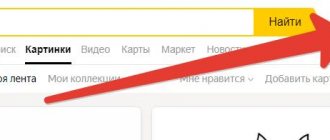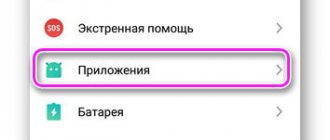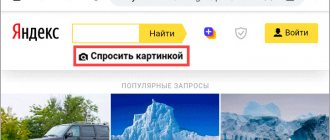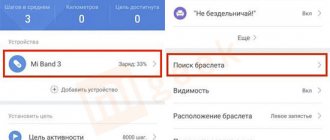09/14/2019 for beginners | mobile devices
The ability to search by image in Google or Yandex is a convenient and easy-to-use thing on a computer, however, if you need to search from your phone, a novice user may encounter difficulties: there is no camera icon for uploading your image to the search.
This guide will detail how to search by image on your Android phone or iPhone in several simple ways in the two most popular search engines, as well as using digital photo assistants from your phone's camera. Also, at the end of the article there is a video instruction where all this is shown clearly.
- Search by image from your phone in Google Chrome on Android and iPhone
- Search by image on your phone in Yandex
- We use Google Assistant and Yandex Alice to search using photos from the camera
- Video instruction
How it works
Initially, search engines used only image metadata - Alt attributes (description in the page code), titles and link texts. That is, only textual information related to the image was analyzed. With the development of computer vision technology, analysis began to be carried out based on the content (CBIR system) and a set of features - shape, color and texture of the graphic file. This solved the problem of finding pictures that are as similar to the original as possible. Currently, an even more complex task has been implemented - searching for identical images based on a group of individual features or their combination.
Ways to search for images on mobile devices
Searching by image on phones is done in different ways:
- By uploading a picture from internal storage or memory card to a search engine.
- By uploading the image to a search engine directly from the camera.
- Adding a link to the image.
The method is chosen according to the situation.
Almost all modern web search engines provide the ability to load an image or link to it directly into the search bar. The Yandex.Pictures service can do a little more in this regard than others: it has the “Ask with a picture” function, when selected, you can specify what to do with the photo. This function allows you to recognize text, find products in online stores and determine the model of the car shown in the picture. The YAHOO! service has the most modest graphics search capabilities, but it also copes with its task quite well.
Next, we consider the practical application of search technologies on Android and IOS mobile devices using special applications and browsers.
How to find a person by photo online
TinEye
Reverse image search TinEye
works almost like Google. The site adds millions of new pictures from the web every day, providing quite extensive results.
You can upload a photo or paste the image's address and start searching. TinEye does not support other search operators, making it simpler.
As with other systems, TinEye lists all sites where the image was detected.
- Go to
- Click the arrow icon on the left in the search bar to upload a photo from your computer or mobile device.
- To search by page address, copy and paste it into the search bar.
- You can also drag and drop the image into the TinEye search bar
The results will show you how many times the image appears online, as well as links to the sites where it was found.
PimEyes
Same as Google Reverse Image Search, PimEyes
uses photos and facial recognition to find similar faces across more than 10 million sites.
For example, you can search for Jennifer Aniston's face using 4 different photos at once. PimEyes will find the original photos as well as other photos of Aniston.
Interestingly, although the app finds the original photo used for the search, the similarity is not always close to 100 percent.
The service is paid, but given the questionable results, it is better to use other programs.
Betaface
Betaface offers a facial recognition search engine similar to the one on PicTriev. You upload an image or submit an image URL, and the search engine highlights all the faces it can detect in the photo.
You then compare the faces (with other uploaded images), you can search celebrities or Wikipedia for each detected face. The results will appear in the match table.
This tool is very useful for uploading and comparing photos in large quantities.
In addition to classifying faces based on over 100 facial characteristics, you can also enable advanced geometric and color measurements, as well as a “best face only” feature. Both of these will slow down processing, but will improve the quality of your matches.
FindFace
A new service for searching people by photo on the social network VKontakte
was launched in 2016. It made it possible to find a person’s page by comparing photographs with pictures on a social network page and finding out his identity with an accuracy of 60-70 percent.
You could take a photo of a random person on the street, upload it to the application and find his page on VKontakte.
Android Applications
Search by Image
The Search by Image app has a simple interface and is free to use. In addition to regular search, it has a “multi-search” function - simultaneous uploading of images to Google, Yandex and Tineye. To make it easier to prepare an image for search, the application has an editor that allows you to cut out the desired fragment (crop), flip, flip, and rotate the image.
You can upload a graphic object to the application from storage and from the device’s camera.
The appearance of the application interface is shown in the screenshot below:
Once the object is loaded, the built-in editor becomes available:
The following screenshot shows the result of the multi-search (it operates somewhat slower than the regular one, which uses one engine by default). There are icons at the bottom of the program to switch between search engines. The example shows the result of Yandex.Images:
Search by Image does its job well, but some users may be hindered by the lack of Russian language and advertising.
PictPicks
The PictPicks program is able to search for pictures based on text descriptions and downloaded files. It only uses Google as its search engine. However, you can easily figure it out anyway, since PictPicks has support for the Russian language.
The appearance of the program is shown in the screenshot below. Here, on the main screen, there is a menu where pre-installation of various filters is available: size, color, shape, image type, file format. Here you can also set the sampling period and safe output (excluding obscenities).
After loading the graphic object, the crop and rotate function becomes available:
And this is what the search results look like (filters are set by default):
Photo Sherlock
To search for pictures, the Russian-language Photo Sherlock program uses Google and Yandex engines; in addition, it can check graphic objects for uniqueness. You can download objects for analysis from the gallery or from your phone camera. The only editing function here is cropping.
When launched, the Photo Sherlock interface looks like this:
Below is a selection of photos for analysis:
And this is what the result looks like (“Find this photo”) according to Google:
The Yandex system found similar pictures:
How to find a person by photo for free
Google Images
Google will try to find other copies of your image on the Internet and will also provide visually similar images. This will help determine where the photo is from and possibly find more photos of the same person.
You can search from photos saved on your computer or using an image URL.
- To find the image address, right-click and select “Copy image address”
- To save the image on your computer, right-click and select “Save Image.”
The search is very easy to do:
- Go to , click on the camera icon,
- Upload a photo or paste the photo's URL and hit search.
- If you are using the Chrome browser, you can right-click on the photo and select "Find image (Google)
“, and you will see the results in a new tab.
Yandex
Yandex is one of the best reverse image search engines, recognizing faces, landscapes and objects.
It relies heavily on user-generated content, such as travel review sites or social media and dating sites, to produce fairly accurate results.
- Go to , then select the camera icon on the right.
- You can either upload a saved image or enter the photo's URL.
- After you have completed the search, you can look at “similar pictures” and “more similar”.
Yandex will search not only for photos similar to the one with the face, but also for other photos of the same person in different lighting, background colors and position.
As a result, you will get options for the size of this image, similar images and sites where your image is found.
PicTriev
This system goes one step further in finding similar faces. Unfortunately the service is limited to similar celebrities.
You need to add a URL or upload a photo in JPG or JPEG format, no larger than 200 KB, and the search engine will return a matching photo of a celebrity found on the Internet.
- PicTriev also allows you to compare the similarity of two faces or determine whether photos of two faces belong to the same person. Click on the meter icon in the top right, upload two photos, select similarity or identity, and the program will do the calculations.
- Before adding photos, follow the instructions to get the best possible results.
Using search engines in mobile browsers
Attention! To ensure everything works out for you, check “Full version” in the context menu of Google Chrome and Yandex browsers.
Yandex
To find a picture using the Yandex web service, launch any browser on your smartphone and go to the Yandex.Pictures website https://yandex.ru/images/. As you remember, a distinctive feature of this service is the “Ask with a picture” function.
Yandex search is one of the most intelligent. For example, from one frame of a film you can find a lot of useful information in it: the name of the picture, what is shown in the fragment, etc.
To ask with a picture, click on the empty line area:
And select the file you are interested in:
After this, Yandex will not only display the results, but also try to determine what is in this image. In our example, this is a fragment from the film “Moscow – Cassiopeia”.
However, this is not the end of the “Ask with a Picture” functions. With its help, it is also easy and pleasant to search for products, identify car models and recognize texts.
To search by image using Google, open this page https://www.google.ru/imghp?hl. In it you can upload a link, a photo taken on camera, a drawing from the gallery, etc. By the way, if you want, just Drag-and-Drop the image into the search area.
TinEye
The TinEye system uses its own engine, the peculiarity of which is that it can check images for uniqueness. There is an interesting note on Wikipedia (https://ru.wikipedia.org/wiki/TinEye) that the service helped identify the identity of an unknown soldier using a photo taken in Normandy.
TinEye, like its counterparts, supports uploading images from the camera, from documents and from links. The service is located at https://www.tineye.com
Web search for products in stores
Some online stores have a product search function by image on their website. This is especially convenient for buyers of such giants as Aliexpress. In addition, search by image is available in the Kupinatao and “Endless Shopping in China” online stores.
Using Google Assistant and Yandex Alice to search using photos from the camera
If you have an Android phone, it is likely that Google Assistant is installed on it, launched by the phrase “Ok, Google” or, on some phones, by a separate button. After launching the assistant, a dialog opens at the bottom of the phone screen. If you pull it up, at the bottom left of the microphone, you'll see a button that allows you to take a photo and search for it and determine what it is using Google.
If you use Yandex Alice (available for free for Android and iPhone), then by opening a dialogue with her and either clicking on the camera button in the bottom right, or asking: “Determine what this is from the picture,” you can take a photo (or upload a photo from your phone), and then get information about what exactly is shown in the photo and access to search for this photo in Yandex.
By the way, Alice identifies some things (for example, when you need to identify a plant in a photo) better than its analogues.
Applications for Apple mobile devices based on iOS
Reverse
The free Reversee application, available for download from the App Store, uses the Google engine. Its extended version - “Pro”, has a multi-search function on several engines: Google, Bing and Yandex. Photos for processing are loaded from the gallery.
In addition to the application, Reversee exists in a widget format that has the same set of functions.
Looking for a movie by picture
Having understood the basic methods and tools that most users resort to, we can now easily figure out where and how to find the original source who posted the photo. These skills are also useful in the case when, having a frame from a film with a scene that seems familiar to us, we are unable to remember its name.
For example: we accidentally came across a familiar shot from the TV series “Friends” in the news feed, but the title of the episode was confusing. In order not to waste time entering a text query and viewing all seasons, let’s apply the knowledge acquired earlier:
Select the photo with the right mouse button and select image search in Google.
We were lucky! In the first results we can see that this is episode 10 of the third season and without wasting time, enjoy watching it.
There are dozens of other applications on the network, but their essence boils down to the steps described above. The efficiency and speed of Google algorithms allows you to avoid being scattered across several applications at once, switching your attention from lengthy searches to enjoying the results.