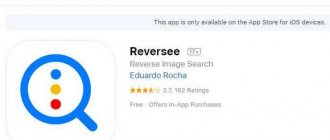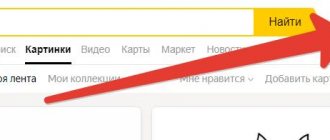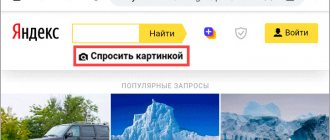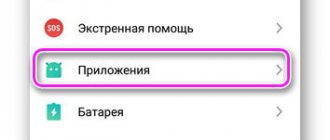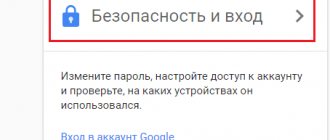Home / Internet / 9 effective ways to use image search from your phone
Editor's Choice
Internet
January 13, 2022
Find out how to search an image from your phone using online services and mobile apps.
Image search is a feature that allows you to discover where your image has been used on the Internet.
Also, many people look for information in pictures to find out what is shown in them.
Searching from an existing image is also called reverse search. It is available in all modern search engines (Google, Yandex, Bing and others).
If you can find information about an image from a computer or get a list of similar pictures in two clicks, then using this function from a phone is more difficult.
Not all mobile browsers support reverse search. Below is a selection of the best ways to search for images from your smartphone using standard methods and special mobile applications.
Method 1 – Using Google Chrome
The mobile version of the Google Chrome browser has a built-in image search feature.
If you use this application, you don't have to download additional programs to recognize images.
The algorithm searches for pictures with high accuracy of object recognition.
With Google you can find out:
- What is shown in the picture (place, name of an individual object and its description);
- Links to web pages where the image is used;
- All available photo sizes available on Google.
Note that searching for photos of people on Google does not work very well.
If you want to find a person using a photo, and he is not a public figure, it is highly likely that the search engine will only return a lot of similar photos, and not exact matches with links to social networks.
To search by photo in mobile Google Chrome, follow the instructions:
- Open the desired photo in a new browser tab;
Fig.2 – Opening an image in a new tab
- Then click on the photo and in the list of actions that appears, select “Find this image on Google” ;
Fig. 3 - Selecting an action
- You will then be automatically redirected to the search results page. Google will show the name of the subject in the photo, all available photo extensions, and the most relevant websites for the given topic.
Fig. 4 - Result
Photo Sherlock
This is an excellent mobile program for facial recognition on social networks, with very high ratings in the Play Market.
- Download the utility from the Play Market;
- Install it on your phone and allow it access to the camera and gallery;
- Upload an image from a memory card or take a photo;
- Press the “Find this photo” button;
- Wait for the analysis to complete.
pros
- Small program weight;
- Displaying results in Google;
Minuses
- Searches only for completely identical pictures or faces;
- Ads often pop up, which is annoying and distracting;
If you want to admire your doubles, it’s better to use Search Face. The experiment amused us - the program found Putin, but for some reason it didn’t find Zhirinovsky.
In conclusion, here is a facial recognition program for iPhone, which can also be downloaded for free from the official application store.
Method 2 – Google Image Mobile Search
Another method of searching by image in the Google search engine is to use the standard Image Search tool.
If you're not using the Chrome browser, here's how to find the photo you're looking for:
- Open images.google.com ;
- Scroll down the window and find the version selection field. Open the full version of the search engine;
Fig.5 - Opening the full version of Google
- In the new window, you will see the standard search field that appears on your computer. To start searching for pictures, click on the camera icon;
Fig.6.
- In the tab that appears, select a search method - by clicking on a link to a picture or by uploading a photo from your smartphone’s memory to Google. Press Enter to process the request.
Fig.7.
Method 3 – TinEye Online Service
TinEye is a special service for reverse image search.
Unlike the methods described above for using Google Image Search algorithms, TinEye produces more accurate results.
Regardless of the type of photo and its quality, you will always find the information you need.
To start working with the service, follow these steps:
- Go to the official website. The site has a desktop and mobile version, which is convenient when using the service on a smartphone;
- A search field is displayed on the main page of the service. You can find information about a photo by its URL or upload a photo to the website from the device memory. If you find a picture on the Internet, to copy its link, just right-click on the photo and select “Copy image address (URL)” ;
- Click on the search key.
Fig. 8 – Main page of the TinEye service
TinEye has over 38 billion images in its database, which are obtained by tracking search engines, all social networks and sites that are not indexed by Google. The search results display direct links to similar pictures, exact matches and addresses of thematic pages.
Fig. 9 – Result of TinEye work
Method 4 – Website LABNOL.org
LABNOL is a simple service with which you can use Google search if the version of your mobile browser does not support displaying all functions on the images.google.com page.
Reverse search using LABNOL allows you to upload photos from your smartphone to the site and find their original source.
You can:
- Determine the location shown in the photo;
- Find out what or who is shown in the photo;
- Find a user on a social network by photo;
- Find out the estimated date of the snapshot and find all available extensions.
Search through the LABNOL website is protected. All pictures that you upload to the server are deleted within 24 hours and are not indexed by search engines.
To start your search, go to the page.
Next, press the “Upload” and upload the picture from the memory of your phone or computer.
After adding a picture to the search field, click on the “Show matches” .
Fig. 10 – Main page of the LABNOL service
Findme VK
If you are looking for how to download facial recognition software for free, test this web service first. Like the previous one, it operates online and does not require registration at all:
- Go to https://www.findmevk.com;
- Add a photo;
- Click "Search";
- Study the results.
The last one will be quite big - you will meet hundreds of your doubles. The program will sort similar images and upload them to the screen in literally 5 seconds.
pros
- Information processing speed;
- No need to register anywhere;
Minuses
- Average result in accuracy;
- The program does not recognize Asian faces well;
- Not suitable for searching for a specific person;
So, if you just want to look at your doppelgangers, you'll love the site. But if you need to find a specific person using a photo, try another option from our list.
Read reviews from our editors:
- iPhone or Samsung: which is better?
- Honor or Samsung: which phone is better?
- Samsung phones with good cameras
Method 5 – Google Lens App
- Android Link
- iOS Link
Google Lens is a mobile application that allows you to search for information based on pictures and photos from your camera, as well as the objects you see.
The software was initially developed as a convenient search tool for users of Google glasses, but today Google Lens is one of the most popular applications in the Play Store.
Cool Google Lens :
- Recognition of text in photos and its translation into any language in real time;
- Instant location recognition from a photo;
- Obtaining data about a photographed landmark;
- Scan business cards and automatically add new contacts to the phone book;
- Search for objects that are shown in the photo.
To get started with the application, just open Google Lens and take a photo of the object you want to find.
Next, the program will automatically show you a list of matches.
They will appear at the bottom of the screen. For Google Lens to work, your smartphone must have fast internet.
Fig. 11 - Working with the Google Lens application
Method 6 – Through the Yandex search engine
Yandex developers are keeping up with Google. The most popular Runet search engine has a function for recognizing objects in photos, which works great both from a phone and a computer.
It is recommended to use Yandex if you want to find any Russian-language content.
The service is more focused on Runet, so with this search engine there is a greater chance of finding exact matches of people’s photos and their profiles on social networks such as Odnoklassniki and Vkontakte.
Follow the instructions:
- Go to the page https://yandex.ru/images;
- In the window that opens, you can type a request and receive relevant photos. To reverse search an existing picture, click on the camera icon;
Fig. 12 – Yandex images
- Next, enter the address of the image or download it from the device memory;
Fig. 13 – Service functionality
- In a new window, users will see systematic information about the image - from all available sizes to similar images and a specific search query containing the content of the image.
Fig. 14 – Yandex search result
Method 7 – CamFind App
- Android
- iOS
CamFind is another useful and free app that works on the same principle as Google Lens.
The main idea of creating CamFind is to simply search for various products on the Internet or read information about objects on Wikipedia.
For example, you can open the application and take a photo of your favorite item of clothing, medicine, accessory or any other product.
The program will automatically find all data about the object. You will see different prices for the product and places where you can buy it.
We recommend using the CamFind utility for those who regularly shop in online stores or do design work.
With this program it is easy to find any items you like. The app does not search for photos on social networks or individual landscapes very accurately.
The operating principle of the program is as simple as possible:
- You launch CamFind;
- You photograph the object;
- After a few seconds, the necessary information will appear on the screen.
Fig. 15 – How CamFind works
Applications for Apple mobile devices based on iOS
Reverse
The free Reversee application, available for download from the App Store, uses the Google engine. Its extended version - “Pro”, has a multi-search function on several engines: Google, Bing and Yandex. Photos for processing are loaded from the gallery.
In addition to the application, Reversee exists in a widget format that has the same set of functions.
Method 8 – Veracity Utility
- Android
- iOS
Veracity can be used as a universal file manager for your phone.
Also, the program has a built-in image search function.
The user does not need to look for specialized services. Simply select a snapshot from storage and open it in a new Veracity window.
The program will show all the information about the object in the photo and provide links to thematic web pages that you can view using the built-in browser.
An excellent solution for those who travel a lot and want to get maximum information about the sights.
Veracity can not only find data about locations, but also shows current excursions, their prices or links to sites with which you can rent accommodation near the object in the photo.
Fig. 16 – Veracity program interface
Reverse
Download: Android / iOS
This application was created for iOS smartphones and tablets. The developers position the program as an intermediary between user photos and the Google image service. At the same time, Reverse provides a large amount of information upon completion of the search, and not every competitor can boast of this.
To upload images for search, you can provide a link to it, add a file from the device gallery, or paste it from the clipboard. Before confirming the download, you can process the image in the built-in editor. It has the ability to crop a photo, change its resolution, or rotate it 90 and 180 degrees.
After you upload the image and the application processes it, a page with the result will appear in front of you. They can be put on the waiting list or read immediately, opened in the Safari or Google Chrome browser, or sent by email.
The reverse is also available as an extension for Apple devices. With its help, you can use the service in various browsers and programs that support the ability to export files.
You can download Reverse in the AppStore for free. But those who want to use the full set of functions are asked to pay for access to them.
Reviews
Method 9 – Finding information about a picture using Search By Image
- Android
- iOS
Search By Image is a simple utility for reverse image search on Android and IOS.
The main feature of the program is the ability to customize the search.
The picture is loaded into the program from the smartphone gallery. Then you can trim it, leaving only the object you need to find. The fewer foreign objects there are in the image, the more accurate the search results will be.
Next, the user can independently select a search engine (among Yandex, Google, Bing).
To get an exact match, you can switch between the “Pictures” , “Web” , “Video” , “Maps” .
Also, Search By Image immediately shows a list of keywords related to the topic of the source image.
Fig. 17 – How the Search By Image program works
How it works
Initially, search engines used only image metadata - Alt attributes (description in the page code), titles and link texts. That is, only textual information related to the image was analyzed. With the development of computer vision technology, analysis began to be carried out based on the content (CBIR system) and a set of features - shape, color and texture of the graphic file. This solved the problem of finding pictures that are as similar to the original as possible. Currently, an even more complex task has been implemented - searching for identical images based on a group of individual features or their combination.