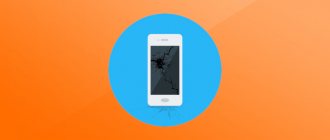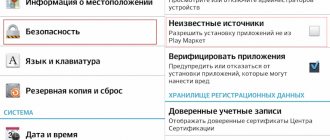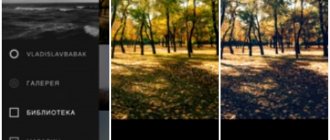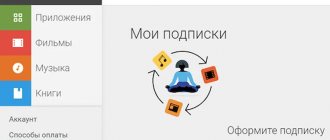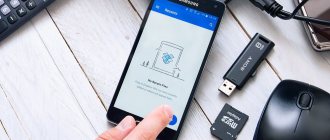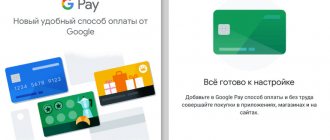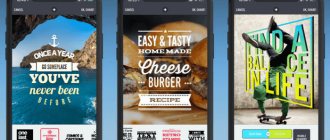They say that Apple cares about its users more than others and makes truly convenient devices for them. The company's developers think through everything so meticulously that even a blind person can use the iPhone. It has a user-friendly interface called VoiceOver. With its help, you can control your smartphone using your voice. But few people know that Android has exactly the same system, which, however, can be useful not only for people with visual impairments, but also for everyone else, simplifying control.
You can conveniently control your smartphone with your voice without even touching it
Origin OS introduced. What iOS 14 would look like if it were a skin for Android
Unlike iOS, where VoiceOver is built right into the system, on Android everything works a little differently. A special program called Voice Access was developed for voice control of a smartphone. It is based on Google Assistant, so there should be no problems with recognition. Except that for some reason it only works with English, and doesn’t recognize Russian in any form. True, there are also exceptions, but I’ll tell you about them later, because I want to discuss this separately, and not present it in a crumpled manner.
How to control your phone with your voice?
Usually the control is already enabled by default, but sometimes to enable this functionality you need to take a few simple steps:
- Go to your smartphone settings and select the advanced settings section.
- Select "Language and input", then select "Google Voice Input".
- Then click “Voice Match” and enable Google’s voice recognition function.
Commands that can be set using voice are divided into two groups:
- commands used to control the smartphone: for example, when you want to call your mom, you can simply say “Call mom”, or ask to turn on the flashlight if the room becomes dark.
- commands to search for information: by voice you can ask what the weather will be like this weekend or find out how the match of your favorite team ended. The application will find the necessary information on the Internet; of course, it is important that you have access to the network, otherwise the assistant will refuse you.
Attention!
If the voice recognition function is used infrequently, then for convenience such a widget can be placed on the desktop and turned on only when needed.
On many devices, voice recognition features are already available by default in specific programs. To view the list of such applications, you can go to “Settings” and select “Applications”. This will display a list of applications that can use voice search.
Historical reference
Executing commands by voice was introduced back in 2011 with the integration of the Siri program in iOS devices.
The first smartphone with this feature was the iPhone 4S, but Apple’s Russian-speaking audience still finds it difficult to use the virtual assistant. Russian language recognition remains at a low level and further improvement is required.
In devices running Android, voice control appeared with the release of OS version 4.1.
The Google Now app could perform numerous actions after speaking a voice command. Russian language support appeared in 2013. The program perfectly recognizes voices and allows you to significantly expand the functionality of your smartphone.
Practical use
Let's look at what exactly the application for voice control of a phone on the Android platform can do.
Sending SMS
The ability to call numbers from the phone book was mentioned above, but the assistant’s communication capabilities are not limited to this. You can send an SMS message.
To do this you need:
- Say “Ok google”.
- After this magic phrase, say: “write “contact name” + message text + send.”
- After this, the message will be sent to the specified number.
On a note!
If you need to send a message via messenger, you will need to say the command like this: message + application name + subscriber name + text
Set an alarm
To set an alarm for the morning, you don’t have to go into your phone and look for the desk clock icon. You can get by with a short phrase: “Wake me up tomorrow at 6 am.” The application will happily complete its task at the specified time.
Reminder and clock
The application allows you to create reminders and add text to them. In addition, the assistant has a good sense of time. For example, you can ask him what time zone is in Japan or ask him to set a timer.
Navigation
By uttering the appropriate voice command, you can find out your location or get directions to the desired object on the map. This becomes especially convenient when driving a car. You can set a route without taking your hands off the steering wheel. Navigation queries can be like this:
- map of Kazan;
- get directions to st. Lenina, house 26;
- Where is Niagara Falls located?
Using voice control, you can launch any application and control many functions. You can turn Wi-Fi on and off, brighten the screen, change the player volume, or record video.
Instructions for use
Voice control on a smartphone is carried out using the command “OK, Google”. It launches an assistant to whom you can entrust any task, be it setting an alarm or making a call. Below we will consider the main scenarios for using the option.
Opening applications
It is impossible to fit all the commands that Google Assistant supports into one article. Therefore, we will dwell in detail on the main task of the assistant - launching applications.
To open any game or program installed on your smartphone, just launch the assistant in any convenient way (pressing a button or “OK, Google”, and then say a phrase in the format “Launch [name]”, where instead of “name” you say the name of the required application). The application will immediately open completely ready for use.
Answer a call hands-free
Another frequently used scenario is answering a call. You probably already guessed how to dial the number you are interested in. Indeed, in this case, it is enough to launch the assistant and ask him to call one of the subscribers listed in the phone book.
The situation is the same with answering an incoming call. Say: “OK Google. Answer the call". Of course, for the operation to be completed, you first need to configure the assistant to launch by voice. Turning on the assistant with a button in this case would not be entirely appropriate.
Disadvantages of voice control
The disadvantages include restrictions when unlocking the phone. Voice Access only supports PIN lock. Also, voice control significantly reduces battery life if it is constantly on. And sometimes the application is simply glitchy, this also happens. And the assistant does not work or does not understand your command.
Still, no matter how imperfect this system is, it has many reasons for use. This is a convenient and effective alternative to the usual use of phones.
Today, such voice control functions for gadgets are already well developed and, as you can see, the developers offer us for use not just a set of commands, but a full-fledged phone control system. If desired, it can be integrated with a home computer or even with an entire smart home.
A few tricks
Tasker is hardcore. You can do amazing things, but to do this you need to master a lot of information, understand variables, regular expressions, and so on. For those who don't want to bother with Tasker, there are a large number of programs that use voice control capabilities, but have a clearer and more accessible interface and are easy to use. I'll stop at three.
Open Mic+ for Google Now
The program allows you to change the key phrase from “Ok, Google” to any other. Unfortunately, after one of the service updates and a request from Google, it stopped working with Google Engine, leaving only PocketSphinx. In this regard, only English phrases are suitable for the key phrase, but previously it was possible to surprise those present by calling the phone “hey, you” or “listen to the command.”
However, the developer promises to fix everything in the next updates. Other functions include the launch of recognition by the proximity sensor (two waves of the hand) and by shaking the phone. Like MOTO X, it supports recognition when the screen is off, but, unfortunately, this greatly affects the battery, so it is relevant for a phone on charge or car media centers on Android with constant power. Works with a Bluetooth headset, has integration with Tasker, and can read text messages.
Open Mic+ for Google Now
Commandr for Google Now
Another program from the developer Open Mic+. Integrates with Google Now and allows you to use an expanded set of commands. The list of supported ones includes the following: turn on/off the wireless access point, pause/resume music, next/previous song, unread SMS/gmail (voices them out), volume <х>, lock the phone, take a picture, take a selfie. You can also turn on the voice recorder, control the backlight, and auto-rotate the screen. With root, you can turn off/restart your phone, clear notifications, and enable Airplane mode. For supported functions, you can change the commands to your own. It also has integration with Tasker, allowing you to enable triggering for each task by the name Task. There is a module for Xposed that allows you to use Commandr with Android Wear.
Commandr for Google Now
Assistant Dusya
And finally, the brainchild of Russian developers is the Russian-language voice assistant Dusya, which combines all the advantages of the described applications and utilities. Like Tasker, Dusya allows you to create your own voice functions (they are called “scripts”), in a much more understandable and simpler form (there is help in Russian, video tutorials) and with more powerful functions for working with speech commands. In addition, it also has its own online catalog of ready-made scripts created by other users. At the time of writing there were about a hundred of them.
Just like Commandr, Dusya can integrate with Google Now, and also has many types of other contactless activations - by shaking, waving, using a headset, bringing it to the ear, and including its own activation phrase in Russian. And if you want to use the interface, then it is there, very simple, fast and functional. Among the functions there are 25 most frequently requested ones, there is even control of smart homes and home theaters.
Dusya's assistant capabilities
Reasons why Google voice search doesn't work
The first thing to check if "OK Google" is not working on your Android phone or tablet is the version of the Google app. The developers update it regularly, so if it was already installed on your device, you need to update it. To do this, you need to open the Play Market, go to the menu, then to “My apps and games” and find “Updates”. Here you need to find the program and click “Update” if a new version is available. After this, you should try to activate the function again.
Another possible cause of the problem is an outdated OS version. Some Google functions work stably on Android 4.4 or later. You need to open the gadget settings, go to the “System Update” section and check for updates, and then install them if they are found. After these steps, the smartphone is rebooted and the desired function is tried again.
If voice search has been enabled and configured, but the device does not recognize commands or detects them incorrectly, you need to try speaking louder and more clearly. In addition, the issue may be in the case covering the microphone. You should remove it and check the operation of the option again.
Okay, Notepad!
QR Code
Okay Notepad voice reminders
Developer: Dmitriy V. Lozenko
Price: Free
Functionality of the application “Okay, Notepad!” It’s not large—it can’t be called a full-fledged intellectual assistant. Creating notes and reminders by voice is all that the “Okay, Notepad!” application allows the user. Judging by the fact that the program has excellent ratings and a lot of positive reviews on Google Play, it copes with its modest task with a 5+.
The developer of the application, D. Lozenko, is an analogue of the once popular mobile program “Remember Everything”. Now the “Remember Everything” application is abandoned, so there are no sensible alternatives to “Notepad” on Google Play.
Functionality of the program “Okay, Notepad!” can be expanded a little by installing plugins. For example, with the help of additional software you can add synchronization with Google tasks.
Function control and application launch
To finish studying the capabilities of the voice assistant, let's look at changing system settings and opening applications. The number of supported functions and commands is not very extensive, but in practical application this turns out to be quite sufficient . As an example, here are the following commands:
- open Facebook, Instagram or any other application;
- increase or decrease screen brightness;
- increase or decrease the volume;
- next song in playlist;
- turn on Wi-Fi, Bluetooth;
- activate the flashlight;
- To make a photo;
- record a video;
- open alarm clocks.
The commands discussed above are basic and will help you use the functionality of the voice assistant to its full potential.
When pronouncing a task, you must speak clearly and without hesitation, otherwise the system will become confused and will not be able to perform the action.
At the beginning of the speech, you need to fully imagine the command in your head. After several training sessions, further use of the function will not cause any difficulties.
Next, we will briefly describe the principle of operation of the program, which allows voice control of the entire Android system.
Bixby
The Bixby voice assistant was released by Samsung in 2017. As it turns out, it can be a good alternative to Siri, but the app only works on Samsung phones. Bixby has received a lot of rave reviews from users, and based on our testing, those comments are well justified.
Bixby can do everything from launching apps with your voice to sending messages and changing settings. You can even give commands in a row, and Bixby will execute them sequentially. For example, if you say, “Take a screenshot and send it to Twitter,” the voice assistant will first take a screenshot and then post it to the specified social network. The service works without errors, so owners of Samsung smartphones can safely use it.
Setting an alarm
To set an alarm, there is absolutely no need to go into the watch settings and set the time manually. You just need to say “wake me up at 7 am” and the alarm time will be set . By default, a one-time signal is created that will be executed in the next 24 hours.
- How to remove Alice from your computer completely, disabling the Yandex voice assistant
Collaborating with a computer
To use voice dialing on a laptop or desktop PC, you will need to connect a microphone and install desktop versions of instant messengers. In this case, you can dictate information into the microphone, but the text will be displayed as audio files.
To create text using your voice, you can use the MSpeech Voice Notepad application (requires installation on a PC) or the Speechpad online service. After dictating information into the microphone, the transcribed text is displayed in a window, from where it can be copied and pasted into the text of the messenger message.
When working with documents in Google.doc (in the cloud), you open the document on two devices: a PC and a smartphone. When you enter text by voice on a mobile device, changes will occur synchronously on your PC.
Google Assistant features
Voice control of your phone includes the following features:
- Making a call;
- Sending messages;
- Setting a timer and alarm;
- Creating reminders;
- Plotting a route to the desired location;
- Games;
- Answers to various questions: sports news, political news, weather forecast, etc.;
- Entertainment;
- Device control: open an application, take a photo, go to a website, open a specific article, etc.;
- Conversion;
- Translation of phrases into different languages;
- Personal assistant. The assistant will answer when an important meeting, flight departure, etc.;
- Finance: stock prices, exchange rates;
- Finding the right places nearby: pharmacies, cafes, cinemas, hotels, etc.;
- Search for films, videos and other information;
- Mathematical calculations;
- Making a shopping list.
For example, if you need to make a call, you need to say: “Call.” Next, the Assistant will ask for the contact's name and after answering, the call will be made. You can create a complete request: “Call Mom,” reducing the time it takes to complete the action. In a similar way, other voice commands for Android are carried out to perform specific actions and search for the necessary information.
Amazon Alexa
Register QR Code
Amazon Alexa
Developer: Amazon Mobile LLC
Price: To be announced
Amazon has perhaps the largest number of Internet servers in the world. It would be a shame not to use such disk space to process some serious tasks. That is why one day the Amazon Alexa voice assistant was born. At that time, this was the only assistant that not only answered the user’s memorized phrases, but talked to him.
The assistant gets access to a variety of smartphone functions. It is easy for him to change the brightness of the screen backlight, play a song or call someone. It is also capable of drawing content from a variety of online services, and these do not necessarily have to be branded projects from Amazon.
Alexa is now considered one of the smartest voice assistants. The application works mainly on flagship devices, and even then not on all of them. Basically, the voice assistant was created for smart speakers - separate devices purchased for installation in the living room or somewhere in the kitchen. Unfortunately, this assistant doesn’t want to speak Russian either. If we remember the limited resources of the American company Amazon, then we can hardly expect the appearance of the Russian language in the near future.
Marusya
QR Code
Marusya voice assistant
Developer: VK.com
Price: Free
Compared to the above competitors, Marusya from Mail.ru Group is the youngest and therefore the most inexperienced. The developers announced it in 2022, and the beta version was released in the summer of 2022. Then Marusya was distributed via invites, but now any Android user can download it. Like existing assistants, Marusya can tell an interesting fact, find the necessary information on the Internet, tell a horoscope, or find a cheap plane ticket. In general, the capabilities are not much different from Alice or Google Assistant, but today it has some interesting functions.
Firstly, the Mail.ru assistant can understand a veiled question, for example, “Will I be cold in a jacket” will force Marusya to report the weather forecast. Another interesting feature that competitors do not have is “memorization”. You can simply recite facts or things that need to be remembered without reference to a specific date, and then ask: “Marusya, what did you remember?” and receive the previously dictated list. Alice or Google Assistant have similar options, but they set a specific reminder for a certain time - and this is not always convenient. In addition, Marusya is gradually being integrated into Mail.ru Group services - with its help you can already launch music on VKontakte, and in the foreseeable future support for other developer platforms is expected.
The creators of Marusya released their own smart speaker, which, of course, received an intelligent assistant. A smart speaker with voice control “Capsule” costs about 9,000 rubles. Marusya hears when people address her thanks to six built-in microphones and fulfills various requests. She can tell you about the weather and important news, find a recipe for breakfast, and remind you of planned activities. She also knows how to tell children fairy tales and sing lullabies at night.
Although now Marusya can hardly compete with the eminent rivals listed above, it is already clear that she has the potential and chances to surpass them in the foreseeable future. More information about the assistant's capabilities can be found on the official website.
Now on Tap
The description of this service was given special attention at the presentation of Android 6.0 Marshmallow. And it was presented as one of the main features of the new firmware. But we received more or less normal functionality in Russia only in December. In the official Russian translation it is called context from Now.
How it works? “When you launch context from Now, Google analyzes everything you see on the screen and searches for information based on that data,” is the official description from the support page. What this means is that instead of highlighting and copying phrases of interest on the screen, then opening the search and pasting the phrase, you can simply press and hold the Home button. Google will then offer suggestions for the keyword phrases found. This could be pictures, videos, a proposal to open this place on maps, news. May offer to open the organization’s website or make a call, open a Facebook profile or look at a celebrity’s Twitter account, or add a note. If there are corresponding applications on the device, after tapping on the icon, the page will open immediately inside the application. When listening to music from different applications, you can call up detailed information about artists, albums, YouTube videos and more with one click.
How Now on Tap works using the example of VKontakte
Other articles in the issue: