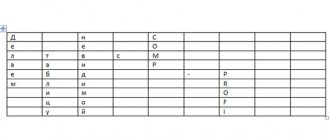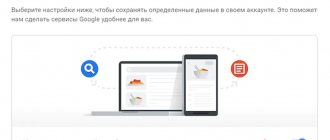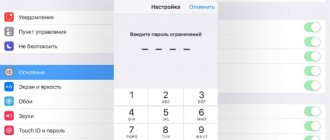Paid subscriptions to apps and services can cost you a pretty penny over time. Netflix alone will cost 9,500 rubles per year. It's worth periodically checking which apps you still use and which you can safely abandon. In this article I will tell you how to do this on an Android phone.
It's best to choose services that you don't really use currently. Once you do this, you will still be able to use the application, but you will not have access to the premium account functionality. If necessary, you can always return your subscription if you need some features in the future.
Cancel your Google Play subscription
Remember, deleting the application does not cancel your subscription!
- Go to play.google.com.
- Make sure you are using the correct Google Account.
- On the left, click My Subscriptions.
- Select the subscription you want to cancel.
- Click Manage → Cancel Subscription .
If you have a subscription associated with an app, if it is removed from Google Play, your subscription will be canceled. In such a situation, you are not entitled to a refund for previous subscriptions.
What happens after you cancel your subscription?
If you cancel your subscription, you can still use the services during the paid period.
For example, if on January 1 you purchase an annual subscription for 300 rubles and cancel it on July 1:
- The subscription will be valid until December 31st.
- But, the next period will not be paid.
What is important to know
The subscription system is designed in such a way that after deleting the application in which you subscribed, its validity does not cease.
You will continue to be charged until you cancel your subscription. Many apps offer a free trial period, but it's worth understanding that it's activated at the same time you sign up for a subscription; you just don't start charging immediately.
If you only want to try a program, then after activating the test period, it is better to immediately disable the subscription. After canceling auto-renewal of the service, you will still be able to use paid functions until the end of the previous period. For example, a free trial.
To protect yourself in the future, it is better to get a separate card for subscriptions (you can use a virtual one) and pay for services from it. You can keep a small amount there or top up only at the time of the next debit. This way you won’t spend too much, and if you forget about a subscription, it won’t be a very big expense.
Re-enable or disable a subscription
If your subscription has been canceled but is still active:
- Go to play.google.com.
- Make sure you are using the correct Google Account.
- On the left, click "My Subscriptions" .
- Select the subscription you want to restore.
- Click Restore.
Note: Some subscriptions cannot be restored this way.
If you canceled your subscription and its remaining time has expired, set up your subscription again.
How to create a Google account on an Android phone
How to log out of your Google Play account on Android - detailed instructions
You can create an account for all Google services, including creating a Google Play account using a smartphone, using the following step-by-step instructions:
- Go to the “Settings” of your phone. Go to the "Accounts" or "Accounts" or "Accounts and Synchronization" section.
- Select “Add account” – account type – Google.
- Fill out the form that opens: enter your first name, last name, mobile phone number, date of birth, indicate gender.
- Select a nickname for your email address. You can set it yourself or choose from those offered.
- Create a password or choose one suggested by the system. It is recommended to write down the password on some paper - it will be useful for logging into all other Google services.
- Go through the procedure of attaching a phone number. It will take less than a minute, but will help, if necessary, restore access to your account or change your password.
- Accept the provisions of the Privacy Policy.
Now the account has been created, but it can be further configured to make the work as convenient and comfortable as possible. The settings are described in a separate paragraph.
Creating a Google account via phone
For your information! Google Corporation cares about the safety of its users, including the safety of personal data.
The modern encryption system is designed in such a way that attackers and fraudsters have virtually no chance of gaining access to your account. Therefore, you can safely indicate your mobile number or attach a bank card to make online purchases.
Manage subscriptions on your Android device
Cancel your subscription
Deleting the application does not cancel your subscription.
- On your Android phone or tablet, open the Google Play Store.
- Make sure you are using the correct Google Account.
- Select Menu → Subscriptions .
- Select the subscription you want to cancel.
- Click Cancel Subscription .
- Follow the instructions on the screen.
If you have a subscription associated with an app, if you remove the app from Google Play, your subscription renewal will be void. In such a situation, you are not entitled to a refund for previous subscriptions.
What happens after you cancel your subscription?
If you cancel your subscription, you can still use the application during the paid period.
For example, if on January 1 you purchase an annual subscription for 300 rubles and cancel it on July 1:
- The subscription will be valid until December 31st.
- But the next period will not be extended.
Re-enable or disable a subscription
If the subscription has been canceled but is still active :
- On your Android phone or tablet, open the Google Play Store.
- Make sure you are using the correct Google Account.
- Select Menu → Subscriptions .
- Select the subscription you want to restore.
- Click Restore .
- Follow the instructions on the screen.
Note: Some subscriptions cannot be restored.
If the subscription has been canceled and the term has expired :
If you canceled your subscription and its remaining time has expired, set it up again.
How to cancel Yandex Plus?
Unfortunately, the method described above does not always work. For example, after you connect Yandex Plus, the service will not appear in the Google Market list. In such cases, you need to go to the settings of the service through which the subscription was issued. In the case of Yandex Plus, this could be Yandex Go.
Click on the number of points, which is located in the upper right corner of Yandex Go - a page will open that tells you how points are accumulated and how they can be spent. Scroll to the bottom of the page and click on the “ You are in Plus ” button. The page should open as indicated in step 2 - click on the button that contains the word “Manage”. After that, click the “Cancel subscription” button.
But this is not enough - you need to confirm your choice several times. On the new page, reconfirm your choice and then again. Only after this the “quest” will end. Congratulations!
Suspending your subscription
Some apps allow you to pause your subscription. If you choose to do this, your subscription will be suspended after the end of the current billing period.
- Go to play.google.com.
- Make sure you are using the correct Google Account.
- On the left, click My Subscriptions.
- Select the subscription you want to pause.
- Click Manage → Suspend Payments .
- Select the period for which payments should be deferred.
- Click Confirm.
What is a subscription and why do you need to cancel it?
Some applications offer access to content for a fee. An example is a music or video service where you are charged a subscription fee every month or once a year so that you can listen to music or watch TV series without restrictions. These could be other types of services - news publications, audiobook applications, and so on. Some of them allow you to subscribe directly through Google Play. This is very convenient because you can manage all your monthly charges in one place, clearly understanding how much you spend.
But if you change your mind about using the service, you should unsubscribe to avoid unnecessary overpayment.
Changing your subscription options
Checking your subscription options and renewal date
- Go to play.google.com.
- Make sure you are using the correct Google Account.
- On the left, click My Subscriptions.
Changing the form of payment for a subscription
When renewing your subscription, you use the same payment method as for your purchase. Renewals are due 24 hours before the start of each subscription period.
To switch to another form of payment:
- Go to play.google.com.
- Make sure you are using the correct Google Account.
- On the left, click My Subscriptions.
- Find the subscription for which you want to change the payment method.
- Click Manage .
- Next to your payment method, click Update .
Problems and solutions
Despite the fact that the methods for canceling paid subscriptions on Android are not particularly complicated, users still encounter various kinds of problems. The solution to the most common ones can be found below.
| Question | Answer |
| I deleted the application from my phone, however, the charges for using it still continue. Why? | The fact is that deleting a program does not imply canceling the subscription. You can manually refuse to use a license by choosing one of the methods described above. |
| I decided to delete the application, but this happened after making the next payment. Is it possible to get a refund for the unused period? | Most likely no. Once the user has paid for the subscription, the money spent cannot be returned. A positive decision can be achieved in one case: if no more than 48 hours have passed since the purchase. To do this, you need to contact support and describe the situation. |
| Is it possible to get a refund for a purchased audio track or album? | Only if they have not been downloaded or played. You can get a refund of the money spent, but only if there are problems with playback. |
How to unlink a Sberbank card from paid subscriptions
In most cases, when connecting third-party paid subscriptions, Sberbank specialists recommend contacting the services where you activated the subscription you are interested in and unsubscribe there.
If you use the autopayment function in Sberbank, then you can disable it through the Sberbank Online system.
To do this, do the following:
- Go to your Sberbank Online;
- Select the “My Payments” section;
- There, find “Manage auto payments”; Select the desired auto payment and click on Disable on the right
- Next, select the service to disable, and in the menu on the right, click on “Disable”.
You can also use the Sberbank terminal to disable your subscription. Insert your card into it and enter its pin. In the menu that opens, select the “Autopayment” section.
In this section, indicate the payment source (for example, a mobile operator) and click on “Disable autopayment”.
Canceling subscriptions through contacting the supplier
Not all paid subscriptions come from app stores. You can subscribe to such subscriptions using a PC or fill out any forms in shopping centers, on the streets, fairs, and so on. Notifications about such subscriptions may be sent to you by email and will be considered spam by email services.
In this case, we recommend that you review the letters in your email inbox and contact the service provider by phone or email, requesting that you cancel your subscription. Go to the suppliers' websites, try to log in to your personal account on such a site (quite often the latter are created automatically), and through them cancel the service you do not need.
This may also help: how to unsubscribe from Yandex Plus and get your money back.
How to view the list of paid subscriptions on Android on Google Play
To view the list of paid subscriptions on Android, you need to perform several steps:
- Login to Google Play.
- Open the main menu by clicking on the button with three bars located in the left corner of the screen.
- Select "Subscriptions".
After completing the above steps, a list of programs to which you have subscribed will appear on the screen. To temporarily pause one of them without completely disabling it, you need to open the application and click the “Suspend” button.
Attention! If, when connecting a subscription, the user agreed to the terms of the Play Market, payment for the service is debited automatically. We recommend checking your list of active subscriptions to pause or cancel those you no longer need.
How to cancel a paid subscription from mobile operators
In the case of mobile operators, it is best to cancel a paid subscription through your personal account on the operator’s website (Megafon, Beeline, Tele2 and others). After authorization on the resource, you need to find the subscriptions section in your Personal Account (for example, for Megafon it is “Options and Services”) and cancel the unnecessary subscription.
Special codes for canceling unnecessary subscriptions available with each operator can also help (for example, for the Megafon operator you can find them at podpiski.megafon.ru).
What are Google Play subscriptions?
Google Play subscriptions are a service that provides the user with ongoing access to media content. After connecting them, you can receive new issues of magazines and newspapers in a timely manner, learn about updates to music playlists and new video downloads.
Paid subscriptions are linked to your Google Play account. You can use them from any device (phone, tablet or PC) without having to pay for the same application several times. All you need to do is enter your username and password correctly.
Many applications provide the ability to use demo versions. This allows you to get acquainted with the benefits of the service and decide on the advisability of purchasing it without unnecessary financial costs. After the specified period (usually up to 7 days), the user is asked to pay a subscription to continue using the program.
Sometimes the payment amount is debited from the client's card account automatically. If there is no need to further use the service, you can use the function to disable the subscription.
Cancel (cancel) your Adobe subscription
To be honest, canceling a subscription with Adobe was, until recently, the most difficult thing - you had to contact support and respond to their intrusive offers in the spirit of “maybe you’ll change your mind?” All this could take up to an hour of real time and was very annoying; I don’t want to deal with Adobe after such an attitude towards clients.
But now the situation has changed and just recently I canceled my subscription without communicating with the support team, who spoke little English.
- Log in to your account on the Adobe website.
- After authorization, click on the avatar and select “Adobe Account”.
- We see the subtitle “My plans”.
- Select the desired paid plan and select “Manage plan”.
- A window will open with a “Cancel Plan” button.
Be careful and read everything very carefully, there may be pitfalls and tricks from Adobe.