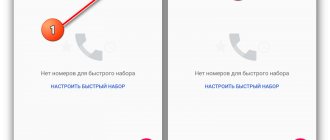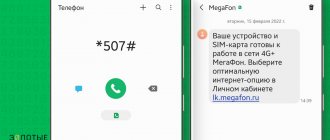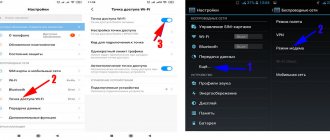Recently, with personal data of users increasingly leaking into the public domain, the issue of anonymity on the Internet is especially acute. Therefore, more and more people are asking the question: is it possible to use the World Wide Web without fear? While desktop computers are quite easy to figure out, smartphones are not so obvious in this regard. But nothing is impossible, and now we will tell you how to achieve anonymity when using your Android smartphone or tablet.
The most obvious place to start with anonymity is the web browser you use. Most of them offer an "Incognito" mode, which promises to forget any sites and data you entered after you close the tab. Although web usage data will not be stored on your phone or tablet, it will still be available to your internet or cellular provider. Additionally, any downloads you make remain, obviously, in your Downloads folder when you're done, so you'll need to delete them manually.
If you just want to keep the places you visit secret from your family members or from work colleagues and other people who can access your smartphone, then this will be enough. If you want to truly maintain anonymity, then your choice is a VPN service.
A VPN creates a secure, encrypted tunnel through which you connect to the network. This makes it almost impossible to let other people see what you are doing. The Google app store has a ton of programs for this purpose. And for the most part, they are quite easy to use. There are both paid and free programs, but the essence of the work of both remains the same. However, using programs for VPN connections (especially free ones) can also be unsafe, since there is evidence (albeit not 100% reliable) that free services can collect your information and sell it to third parties.
Additional Information
If for some reason you are not satisfied with the conditions under which the described option works, you can, instead of enabling Incognito mode in the Yandex browser on your mobile, simply disable saving history. This is done the same way on iOS and Android devices, so we will give only one instruction:
- Launch a search engine.
- Click on the “Menu” button.
- Select “Settings”.
- Scroll up the window until the “Privacy” section appears.
- Move the switch opposite the “Save history” line to the left (it should change color from yellow to gray).
After this, the system will stop saving data about your search queries and visits to sites, but other functions of the Yandex browser will work as usual.
Why is this necessary?
To work in private mode
Many users do not want strangers to know about their personal search preferences. To do this, they prefer to use the Internet in an atmosphere of secrecy. Sometimes there is a need to hide applications on Android or use the services of online stores without anyone knowing about it. By activating incognito mode, you can be sure that hidden information will not be available to anyone who happens to have the phone in their hands, even if the browser window remains open.
Data protection
Private mode is relevant in cases where it is undesirable to save completed forms or remember registration data when logging into your account. This is recommended when logging in from other people's devices. Well, if you lose your own phone, you don’t need to worry about someone using your personal data for their own interests. Sometimes, to prevent fraudulent calls, you need to block a phone number on Android; this option is also important, as it will allow you to avoid unpleasant situations. Well, what else is private mode used for?
Reluctance to receive advertising
As you know, our search queries are actively used by various marketing applications. Depending on the information received, contextual advertising appears on the monitor screen. Many users, not wanting to view these advertisements, use private mode; this is an excellent way out of this situation.
How to enable mode on your phone
The procedure for enabling incognito mode on smartphones running the Android and iOS operating systems is not significantly different, although there are some minor nuances.
Android
To enable incognito in Chrome on Android, follow these steps:
- launch the browser on your device;
- click the symbol with three dots;
- in the new menu, click on the line called “Open a new incognito tab.”
Pages in incognito mode are displayed in dark colors.
A small life hack:
- On the desktop of your smartphone, find the Chrome icon and hold it;
- in the pop-up menu that appears, select “Incognito tab”;
- holding it with your finger or stylus, move it to any convenient place on your desktop.
Incognito mode on Android
After the above steps, a new shortcut will appear on your desktop that allows you to launch the browser in incognito mode.
Thus, at any time you can launch Chrome either from a regular shortcut or from a “pumped” one, in which the launch option in incognito mode is already included.
iOS
To enable incognito mode in Chrome on a phone running iOS, you must follow these steps:
- launch a browser on your mobile device;
- in the lower right corner, click on the three dots;
- In the pop-up menu that appears, click New Incognito Tab.
In incognito mode, a picture of a hat and glasses appears on the left side of the address bar.
The updated ninety-second version of Google Chrome for iOS operating systems now includes software support for Face ID and Touch ID hardware technologies to protect tabs in incognito mode. This feature brings increased security in cases where you allow strangers to access the Internet through your smartphone.
Someone who switches to your tabs will not be able to read them because they will be blurry.
To activate the function in question, follow these steps:
- launch the browser on your smartphone and go to its settings;
- in the settings, select the section called “Privacy”;
- in this section, select the menu item called “Block access to incognito tabs when closing Chrome.”
Once this option is activated, the user will need to verify their identity via Touch ID or Face ID in order to see their browser tabs in incognito mode.
How to enter it?
In fact, this is a fairly simple operation that does not require anything other than the browser itself. Depending on the browser, the algorithm of actions varies slightly. Let's start with the popular Google Chrome.
- Open your browser (it is advisable to update it to the latest version).
- Click on the three dots in the upper right corner.
- Select “New window in incognito mode” (“New Incognito tab” - if the English version is installed).
Ready. Now you can safely Google as usual. For Mozilla Firefox there is a similar algorithm:
- If you are on the home page, click on the masquerade mask icon in the upper right corner.
- Second method: click on the two rectangles in the upper right corner (switch tabs), and then tap on the mask.
- Click "+Prtivate".
Unfortunately, this feature cannot be enabled in all browsers. Especially if you are using a built-in program and not a third-party application from a well-known company.
What to do if there is no “Incognito tab” button in your browser
Perhaps the browser for your smartphone will not have such a menu item. This may be due to an outdated version of the program. You can independently configure the function that is needed. For example, you might want to prevent other users of your device from seeing what sites you've visited.
Procedure:
- Click on the three dots again in the search bar of Yandex Browser for mobile devices; Click the menu button in the search bar
- Select the “Settings” button in the menu; Select the Settings button
- Find the line “Save history” among the settings items and click on it to turn off the function; Click save history
- If you need the browser not to remember the data you enter into forms on sites, click on the “Autofill forms” item. And also click on the “Clear data” button. Click "Autofill Forms"
There is no need to confirm the settings; the settings you configure in the browser are saved automatically.
Frequently asked questions (FAQ)
- Is history saved in incognito mode ? No, the history of visits to any sites and views in any browser with incognito mode is not saved.
- How to restore closed tabs in incognito mode
If you closed tabs in incognito mode, or closed the private mode itself, then you will not be able to restore closed tabs because browsers do not save history in this mode - How to use extensions in incognito mode
For browsers that use extensions, they are also available in incognito mode, to do this, go to Manage extensions and enable the Allow use in incognito mode . - How to exit incognito mode
In order to close this mode, you need to close all tabs and windows that are open in incognito mode.
A way to enable incognito mode in the Yandex browser on a smartphone
In a mobile phone, Yandex Browser does not occupy a leading position among the others. At least in terms of speed of working with websites. Nevertheless, many people use this browser. And they don’t want to change their position.
To enable the incognito option in the mobile version of Yandex Browser:
- Launch the browser from the main screen or smartphone menu; Open mobile Yandex Browser
- In the search bar you can see three dots that lead to the browser menu. Click on them; Click the three dots at the top of the search bar
- In the menu you can find the “Incognito Tab” button. You need to click it to open a new tab; Click on the “Incognito tab” option
- Just like in a web browser, the new tab appears black. This is necessary so as not to confuse it with other open tabs in your browser;
- Start typing an address or search query - you are in the right mode.
This may be useful: Browser Plugins - connect plugins in Yandex Browser.
Pros and cons of incognito mode
Now let's look at all the advantages and disadvantages of incognito mode on your phone. Let's start with the good:
- Confidentiality of personal data.
- Ability to work with multiple accounts on social networks.
- Cache and cookies are not stored on the mobile device.
- Lack of targeted advertising on websites.
Minuses:
- Due to the fact that your browsing history is not saved, you can “lose” important sites.
- Internet activity data is still transmitted to the provider and system administrator.
Ratings: 3 , average: 5.00
Disabling mode
So, the secret deed has been completed, and all that remains is to cover your tracks and disable the option. It's just as easy to do. For example, in Google Chrome, when you minimize the application, a “Close all incognito tabs” button appears in the notification bar. Click on it and rest assured that the secret will be kept. You can also click on the button to switch between tabs and close the private window like a regular tab.
By the way, using the switch between tabs (located in the upper right corner in Chrome and Firefox), the user can freely move between regular and private tabs. They don't know anything about each other (however, regular tabs don't know anything about each other either).
Thanks for reading.
Disable private browsing using another internet browser on your Android smartphone
There is, and we have discovered, another Internet browser available on an Android smartphone without incognito mode . This of course implies using only this for navigation. However, if you force all users of your phone to use only this one, then it will work.
To benefit from this, just download this browser from the Play Store :
Here are all the methods we found in our research to close, block, disable or bypass private browsing so that it is no longer available on your Android smartphone. It is up to you to decide which method is best for you and your use.
How to switch to incognito mode in Opera?
To enable incognito mode in Opera
, just click on “Menu” and select “
Open
private window”. A new “Private Browsing” window will open. And a page describing this function.
Interesting materials:
How to play Modern Warfare on ps4? How to show FPS in Dota via the console? How to show invisible characters in Word? How to show a presentation on Discord? How to show a presentation on Skype? How to show hidden sheets? How to show hidden columns in Excel? How to show a presentation on Skype? How to show slides on Skype? How to completely format a smartphone?