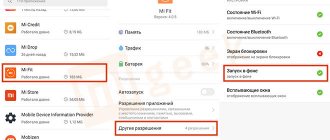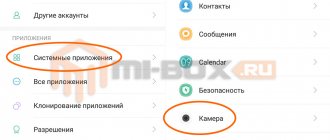Xiaomi second space: what is it
The second space in other words can be called a second desktop or account. Second Space is literally additional space for which a separate account can be created.
There you can install any programs, applications, set the necessary operating system settings, and also place and store personal files. In general, do everything the same as in the “first space”. By the way, the second desktop can also be limited by any type of password.
The main feature of this function is that in the second account the files are not completely copied, the phone simply provides access to them. That is, no programs will be duplicated, and, thanks to this, memory will not be wasted twice.
“Why is this even necessary?” – some users ask. In fact, there are many reasons to connect Second Space.
For example:
- The gadget is used by two people. Accordingly, one person is given one space, another – another. An example is often given to situations with children, when they do not yet have their own smartphones, but are asked to play online games. In this case, you can connect additional space and install game programs there so that they do not interfere with your main desktop, or so that the child does not delete the necessary data.
- Divide your smartphone into areas. There are also people who use one space for work: work programs, files, etc., and the second for relaxation, entertainment, storing movies and music. A convenient way not to be distracted by extraneous things when working, and not to think about work when relaxing.
- Protect files from prying eyes. Let's say you need some data to be stored on your phone, but you can't do it because someone might see it. Then it is recommended to place them on a second desktop and restrict them with a password.
A trick to disguise the existence of a second parental control space
It’s not enough to just create an additional desktop; it’s important to make sure that people around you don’t guess about it. But how to do this, if when you unlock your phone you first get to your usual main screen, and only then to the second - even a child will understand that he is being fooled.
To achieve this, prudent Xiaomi engineers have introduced simultaneous support for two passwords or fingerprints for unlocking the screen. Depending on which password or finger you used, you are immediately loaded into the corresponding work area. No one will suspect anything, because before their eyes you unlocked Xiaomi, entered the password and, as usual, then found yourself on a table full of application icons.
This method is extremely effective in the role of parental control. Even if the child suspects something, you can always demonstrate how you unlock the phone in front of his eyes with the required password (which only you know) and the phone is loaded immediately into an additional zone that is safe for the child.
Return to content
Setting up a second space: how to create
It is worth mentioning that this option is not available on all Xiaomi models, or rather not on all versions of MIUI. For example, on smartphones Xiaomi Redmi 3, Xiaomi Redmi 4, most likely, it is missing, but Xiaomi Redmi 4x can already be updated to the required firmware.
Let's connect another space:
- Go to “Settings”;
- Find the “System and Device” section, and in it the “Second Space/Second User” field - go;
- There will be only one button on this page: “Enable second space/Enable second user” - click;
- You will see a window where it will say “Switch/Create”;
Ready
When you turn on an additional user for the first time, you will have to wait some time, usually 5 to 10 minutes, while the desktop is set up and organized. Once on your new desktop, you will notice three key shortcuts:
- "Transition"
- "Configure/Manage"
- "Import/Transfer/Data"
Let's start with the settings:
- Open the “Configure/Manage” shortcut;
- At the bottom there will be a “Start” button - click;
- First, the smartphone will prompt you to limit access to this and the first space with a password - set it if desired or click “Skip”;
- Next you will receive offers to import photos, folders, and other files. Do it right away while your phone prompts you. Select the necessary utilities, data, then click “OK”.
- Upon completion, the phone will notify you with an appropriate message.
Ready.
The " Go " shortcut allows you to switch between two entries. During the creation of a space, a similar one appears on the first desktop, so you don’t have to look for long to find out how to switch. By the way, this can be done without even turning on the phone - select the desired account and unlock the device.
And the “ Data ” shortcut is responsible for transferring files. If you did not import during initial setup, go to this program, which is also under the password you set.
How to recover a forgotten password
Even if you protect the space with a fingerprint, the system will still ask for a PIN code once every 72 hours. This security measure reduces the risk of hacking and unauthorized access by third parties. Therefore, you will not be able to use an additional account without a password.
However, it happens that its owner forgets his login information. Manufacturers have provided the ability to recover a lost password. To do this, just click on the “Forgot your password?” button, which is located under the PIN code field. After this, you need to fill in the details of the Mi account to which the space is linked. If you have not logged into it, you will have to delete the profile and create it again, because... There is no other way to recover the password on Xiaomi.
How to remove Xiaomi second space
Some users, having created a second desktop, cannot figure out how to disconnect and delete it, although this procedure is as simple as connecting it.
How to remove Xiaomi second space:
- Go to the first desktop, deletion is only possible from there;
- Go to “Settings” in the “Second Space/Second User” tab;
- Find the trash can icon in the top right corner and click;
- The phone will ask you to confirm your choice, click “Delete”;
- Next, you will need to log into your Mi account;
- After deletion, you will receive a confirmation notification;
Ready.
Please note that after deletion, you will not be able to restore any files or OS settings, so import the necessary ones in advance.
Import photos and applications
To move programs, photos, music, videos and documents from the first space, you need to go to the settings from the second Xiaomi space:
- Find "Move Personal Data" and select it.
- Confirm the transfer with the fingerprint of the owner of the first space or password.
- Select the desired item. To access the programs, go to the first section. Below are separate links for exporting and importing information.
- After navigating to the appropriate item, select the content you want to access. Thus, it is possible to transfer information in both directions. The programs are installed into the shared storage, so you don't have to download them again. When they are exported, shortcuts to the selected programs will appear in the selected profile.
Why do you need Second Space?
This function is useful if the user seeks to limit access to any information on his smartphone. There are separate utilities for this, but thanks to Xiaomi developers, gadget owners have the opportunity to create accounts other than the administrative one.
This allows you to protect some information from outside interference and easily replaces parental controls, because the owner of the device is able to limit the installation of applications to a selected area and reduce the list of available programs.
Second Space will also help you categorize the data on your smartphone. It will be possible to separate work documents and programs from entertainment ones. This will reduce search time in smartphones with loaded memory. The second account does not affect storage usage in any way, i.e. it cannot be used to solve the problem of insufficient resources.
Such numbers indicate that the second space is empty, but it still does not expand the device's ROM.
However, you should understand that in the event of theft, this function will not protect your data, since most passwords can be reset using Hard Reset. If the information was in the phone's storage, it will be deleted along with all other user data.
How the second space works on other Android devices
Dual space is about creating another independent workspace. You will have the opportunity to make changes on the main screen, move applications, contacts, etc. there. It is also likely to add other application accounts or accounts, for example, from Google.
How to create that same double space on Android? Unfortunately, this feature is only available as a built-in option on Xiaomi devices. This option is an individual advantage on devices with MIUI firmware. If you have a Xiaomi with the necessary firmware, you are lucky, but otherwise you should not despair. Other devices allow you to enable double space through special programs.
How to use?
Now it's time to understand switching workspaces and setting up the function. Switching between tables is very easy. A special “Go” button will appear on each of them. After clicking on it, the device will begin switching and ask you to enter a password. If the password is correct, the user will be taken to the second space.
Setting up the second space is a little more difficult. However, no special skills are required from the user. The MIUI interface is simple and intuitive. You just need to know where to look for the right settings. By the way, all manipulations must be performed from the newly created space. The main home screen simply won't give you access to settings.
The setup procedure is as follows:
- Click “Settings” on the main screen.
- Next we move on to the “Second Space”.
- Here we click “Move data” in the “Data” block.
- Now you can transfer photos, videos, music, contacts and other information from the main table.
In the same way, you can move the necessary messages or individual files. All this is in the settings.
Let's sum it up
So, the new Xiaomi feature is a very useful option. The operating system creates an alternative desktop with its own characteristics. Something similar is used in computer operating systems. You can even create a second user. The advantages of using this function are obvious:
- complete confidentiality;
- the ability to protect your personal data from annoying “friends”;
- you can allocate a second zone exclusively for work;
- it is possible to transfer user data for a second user;
- creating copies of applications is a piece of cake;
- easy workspace setup;
- if you are tired of everything, then it is very easy to remove the function;
- the smartphone is used more actively by the owner.
All of the above advantages indicate that this option can and even should be used in everyday work. Xiaomi engineers and developers managed to offer a unique feature that competitors do not yet have. So, why not use it?
Solving common problems
Unfortunately, sometimes users encounter various troubles associated with the second space. Let's find out what problems are most common and how to deal with them.
- I forgot the password for the second workspace . This situation can happen to anyone, but there is no need to panic and immediately reflash the device. Solution: slightly below the column where you need to enter the code, there should be the inscription “Forgot your password?”. Click on it and indicate the data from your Mi account. And then either a confirmation message will be sent by email, or access will be restored automatically.
- The space is missing/disappeared . Have you fully registered your account, but can no longer find it on your smartphone? There are several reasons for this: loading with a virus, insufficient memory, bugs in the function itself. Solution: Check your smartphone for malware and files. Clear the permanent memory, freeing up at least a few gigabytes. Reboot your device. If it doesn’t help, delete and reactivate the option.
- The second space keeps freezing . Yes, it may perform a little worse than a regular workspace. Solution: there is only one way out - to provide the function with a sufficient amount of RAM.
What to do if Xiaomi (Redmi) fell into water: disassembly, drying in absorbent, performance check
Discussion: 3 comments
- Eugene:
02/11/2020 at 23:42I lost my VP. It's not on the menu. When I unlock my phone with the VP password, I still end up in First Space. What should I do?
Answer
- Eleur:
02.22.2020 at 21:36
My second space button has disappeared, what should I do, how can I get it back, I can’t get into the second space, help
Answer
- Sergey:
03/18/2020 at 09:15
On Xiaomi 8 I managed to log into Google from different accounts in two spaces. Everything is working.
Answer