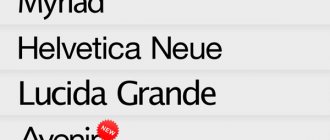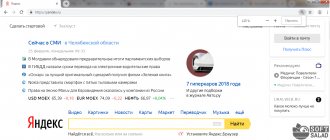Built-in fonts on Instagram don't always satisfy users' desires, as there are only five standard options. If you publish a dozen stories a day, then you want it to be individual in each one. But the good news is that you can make your Instagram stories and posts more interesting with unique, stylized fonts.
This article looks at some Instagram apps that allow you to create captions with different styles. They offer many options for stickers with text for your pictures. Some of them are free, others have a paid version. Most support additional in-app purchases. But even paid options cost only a few dollars.
Typorama
The Typorama iPhone app should appeal to social media users with no photo editing experience. Typorama is an easy to use tool with many features for adding text to an image. In addition to a collection of stock images, it also has a set of ready-made quotes that go well with pictures of certain topics. You can use your own image or find it in the Typorama database.
Typorama was created for people who regularly upload pictures with motivational captions to Instagram. After launching the program, you can select free images from the built-in collection. For example, this is the beach, nature and other topics. The program even generates random quotes in English.
Typorama does its job really well. But this tool cannot be called universal. For example, you cannot add multiple labels. The range of options for editing text is quite limited. You can only move it, change color and opacity - there are no other options.
You need to work with presets - sets of preset settings. Some of the presets are locked. To access them you need to pay $4. For the money you also get rid of the watermark on your images.
Word Swag
The Word Swag app is available for iPhone and offers many interesting templates for creating original images. You can change the size and angle of the letters. You can use ready-made quotes to edit the text. Try each of the options on the photo until you choose the most suitable inscription.
iPhone owners who want to create unique content for social networks will definitely love Word Swag, which allows you to add multiple text or graphic elements to photos at once. It's the perfect tool for creating inspirational quotes and photo compilations. Word Swag has nearly 600,000 backgrounds, hundreds of quotes, and dozens of beautiful fonts.
Phonto
Phonto is a simple app for iPhone or Android that provides a great way to decorate pictures with text. In addition to various fonts, there is also a large set of stickers, such as stars and hearts. You can change their color and angle. Use your finger or arrow keys to control. Move the finished text, change its angle, achieving the ideal position.
Stencil letters provide an interesting appliqué effect. You can use Phonto to add fonts to a collection on your smartphone if the built-in collection is not enough. In-app purchases allow you to install and change themes that are locked in the free version. Despite its ease of use, Phonto is quite multifunctional.
The application has over 200 built-in fonts and allows you to download additional ones if you are missing the standard ones. With Phonto, it’s quite easy to ensure that the inscription perfectly matches the picture.
Hifont 8.6.2
HiFont is the best program that helps you change fonts on your mobile phone. It gives you hundreds of good fonts for every taste. HiFont helps you install beautiful fonts on your mobile phone. You can download and use hundreds of fonts. It's very easy to change the font on your mobile phone!
Telegram channel of the creator of Trashbox about technology
Telegram channel of the creator of Trashbox about technology
Main functions:
- Allows Samsung mobile phones (Galaxy S3, S4, S5, Note, Note Ⅱ, Note Ⅲ) to change fonts without any difficulty (Root is not necessary)
- Allows HTC, Motorola, Lenovo, Huawei, Nokia X and other mobile phones to change fonts (Root required)
- You can also use these fonts in some other programs without root using the GoLauncher program
- Supports Flipfont changer system
- You can make personal fonts
- Easy to use the program, no tedious steps
- A super large font has been specially prepared for the elderly.
- A font specially prepared for dyslexics
If you have a Galaxy mobile phone:
First of all
You need to go to the “unknown sources” settings.
* Go to home screen> settings> applications, and check unknown sources.
* some media do not support programs downloaded outside the market (non-market app). In this case, you need root to use this program.
HOW TO USE?
— Check if you have a mobile phone from the SAMSUNG Galaxy series. - Even if you have a SAMSUNG mobile phone, some network operators (carriers) do not support programs downloaded outside the market (non-market app). In this case, you need root to use “Font For Android” - launch this program and select the font of your choice. -The download percentage will be shown. — After downloading, install the downloaded apk. — After installing the downloaded apk, go to the font setting menu. *Home > Setting > Display > Font - If normal, you will be shown a list of new fonts. We wish you a good mood, a happy life and, of course, beautiful fonts. - Choose a font to your taste and enjoy.
HOW TO INSTALL FONT?
- Go to 'Home > Setting > Application > Manage Application'
- Select the font you want to install
COPYRIGHT
All these fonts are free. I collected these fonts online and checked that they were all free versions. If you find any commercial font, please contact me. I will delete it immediately.
DOWNLOAD THE FONT YOU WANT TO USE
We can process English, Japanese, Chinese and Korean fonts. Send us your favorite fonts if you want to use them on your mobile phone. We will add them to this app. But please do not forget that these fonts must be free. If you feel comfortable, please pass along the font rights information to us as well.
Font Candy
Working with text is an art, but the Font Candy iPhone app makes it much easier. Almost 50 artistic fonts help him with this. The application allows you to apply filters to photos and captions. Powerful text editing tools allow you to add shadows, adjust opacity, and tilt letters. Font Candy also has photo cropping and animation features.
To attract more attention, use bold fonts and center words. Adjust the size of letters, the spacing between characters, mix different fonts, scale and crop text, add various graphic elements. One of the main features of the program is the effect of displaying letters in the background of a photo.
Manual editing
The whole point of this method is to replace standard system files with the .ttf extension with third-party ones. There are only four of them with different styles: regular, bold, italic and bolditalic. They are located in the “fonts” folder of the “system” directory. The first style is used most often, so the replacement should start with it. It is important that the new file has exactly the same name as the standard one.
You can also perform the same actions through the Linux terminal, but ADB must be installed to do this. First you should prepare a new font, naming it as a replacement file, for example, “Roboto-Italic.ttf”. Next, these commands are entered into the terminal:
$ abd shell $ su $ mount -o remount,rw /system $ cp /sdcard/Roboto-Italic.ttf /system/fonts $ chmod 644 Roboto-Italic.ttf
Then the device needs to be rebooted.
Before any manipulations, you need to make a backup, saving copies of system fonts.
If the display is incorrect after a reboot, you must do the same steps, restoring the previous file.
@how-to-install.rf
Typography Master
Launching in July 2022, Typography Master is one of the newest tools for working with fonts on Instagram. The number of available styles can satisfy the wishes of almost every user. From vector graphics to complex background images, experiment with whatever you want.
One of the main advantages of the app is that you can adjust the image according to the aspect ratio of the post. There are two options to choose from - 3:4 or 4:3. After selecting the aspect ratio, click on the Text button to begin changing the font. The only downside to the app is that it displays ads in full screen, which can be a little distracting.
Canva
Canva is another interesting app that is available for both iOS and Android. One of the main features is simply a huge number of fonts. You can pre-select the template type for your social media post or story.
After choosing a suitable background image, you need to decide on the font type. You can search for it by name or find it in the drop-down menu. Canva offers more customization than Spark Post. You can change the height of the letters and the thickness of the lines.
Adobe Spark Post
Adobe Spark Post can be considered one of the best tools for enhancing social media images. The application has many interesting features, fonts and styles.
All you have to do is open a post or choose one of hundreds of free images. Then select Font - a huge collection of fonts and styles will open, which can be further customized in shape and size.
PicLab
PicLab photo editor for iPhone or Android offers a range of easy-to-use typography tools. Use filters, fonts and additional graphic elements to add variety to your photos. The built-in collection of fonts allows you to change the transparency, color, and angle of letters. It is possible to mix different fonts or overlay several layers of text.
After applying the first layer, you can use a pencil to draw. Changes are easy to undo. The standard version is available for free. There is also an HD version optimized for iPad. You need to pay $2 for it. Removing the watermark will cost $1.
Fonts for PicLab were created by some of the best designers of our time. This application was originally created as a photo editor, so it has a number of advanced tools for working with images. PicLab lets you rotate text, format it in a variety of ways, add stickers from the built-in collection, or create a collage of photos using the built-in Collage feature.
Customization using apps
There are various applications that make it possible to change or install the font in Android. Just type “Font installer” into a search engine and select the application you like. Typically, such applications require root rights, for example, FontFix (formerly Font installer).
Manual installation requires the following:
- Load a file with the TTF extension into the internal memory of the phone.
- For security purposes, make a backup copy of the font you are currently using.
- Open FontFix and find the previously downloaded file in it.
- Perform installation.
- Reboot your smartphone.
On a note:
After installation, FontFix has a fairly impressive pre-installation list that you can use, so there is no need to download anything additional.
If you don't have root rights, you can use launchers. There are also a lot of them on Google Play, but not all of them have a font replacement function, so you should read the description carefully.
Advanced users can manually replace system files with others; this also requires root rights.
Attention!
This method is not recommended for use without practical experience working with Android OS system files. Otherwise, there is a risk of harming the OS.
Typical
Typic is available on the App Store in more than 120 countries. This alone speaks volumes about its popularity. Its database contains 165 fonts, as well as 500 graphic design elements. All this gives the user almost unlimited editing possibilities. There is a function to add a logo to a photo, as well as more than 100 filters for images.
If you decide to install the free version, you will have to get used to advertisements at the bottom of the screen. Advanced users may find the standard version somewhat limited in functionality.
Why change the font on Android
Often, users are driven by the desire to give their mobile gadget an individual style, going as far as possible from the template design of Android or another shell. But sometimes the task of changing the font on Android becomes a necessity - for example, if the default letter size does not allow reading from the screen due to vision problems.
Typically, the system font can have 4 parameters changed:
- family - for example, the default device is Roboto, but you want Arial or Comic Sans;
- style - straight or oblique (italics);
- weight—regular, bold, or bold;
- size (letter size).
The family, style, weight and other properties of a particular font are recorded in its file. The size is changed using the operating system.
Pixlr
Although Pixlr is a photo editor, it is on this list for a reason. It has a pre-installed set of fonts with different styles and additional effects. You can choose both retro and something more modern. There are many options. Customize text color, transparency, and more. Be sure to download all the styles to experiment with different options.
Cool Fonts
It's time to look at font generators. The first app on this list is Cool Fonts. It has both paid and free designs that you can use to make your Instagram stories and posts more interesting.
You have to write the text, change the font, and then copy the message to the social network. Cool Fonts styles are based on Unicode. This means that subscribers will be able to see the changed text regardless of the platform they are using (Windows, iOS or another). The application is free, so you will see ads from time to time.
How to change the font on an Android phone
The developers of the Android platform made sure that their users had the opportunity to personalize their gadget as much as possible. The standard shell allows you to change not only the general design, but also small details, including the font size. Many versions of the platform also allow you to choose your writing style. And although there are few options, they may well satisfy the desires of their users. In addition, each new update may offer new design options.
In the phone settings
First, let's look at the simplest and most accessible way - changing the spelling in your phone's settings.
For platforms higher than version 8.0, the following instructions are suitable.
- In the “Settings” menu, open the “Display” section and select “Text Size”. In the window that opens, using this text as an example, we see how the size of the letters changes as the position of the slider changes.
- Set the size you like. It is important to note that the size of the writing will change for all inscriptions on the phone, including the size of icons on the desktop. It is not possible to change the writing style itself in the settings; third-party applications will be useful for this (will be discussed below).
Also, the ability to change the quality settings of fonts depends on the phone model. For example, users of some Samsung, LG and HTC models can easily select a different writing style directly in the phone settings. For other Android users, the choice remains only with the text size.
https://www.youtube.com/watch?v=VDqnHt4oxqw
Features of changing the font on Samsung
Samsung phone developers offer their users to easily select and use different text writing styles. The system settings already have options that you can change to your liking. Of course, you can not be limited to them and install third-party styles, which, if properly installed, will function without problems. This can be done either using a special installed application or by placing new fonts in the system root (discussed below).
- In order to select one of the preset styles, open the “Settings” tab.
- Select the “Display” sub-item and find the “Size and Style” section (in some models this is called “Font and screen scale”). Here you can change the font size, the writing style of the text and make it bold and clearer, respectively.
The advantage is that all styles support the Russian language. And the example text located in the same “window” helps you determine the right size, which changes as you change your phone settings. The styles are quite diverse and suit every taste, and the text size can be chosen from 7-8 proposed positions.
It is also suggested to download additional fonts from the official portal. Although almost all of them are paid, the advantage is that you do not have to go into the root of the system to install them, and you also do not have to worry about their security, since they are downloaded from an official verified source.
In some older models, you can change the font size by simply increasing the writing using your fingers - spreading two fingers across the screen, as if expanding the picture.
One of the most popular applications for changing the style of writing text for Samsung is “ThemeGalaxy”. The application is easy to use; you can search for fonts, taking into account the desire to choose only those that support the Cyrillic alphabet.
How to use:
- Open the application after installation and give the necessary access. Open the “Themes” application that appears after installation and go to “Fonts”.
- For easier searching, change “All” to “Cyrillic” in the corner.
- Select the style you like, select “Download”, “Install”. If necessary, reboot the gadget.
- In the phone settings, select this font (how to change it in the settings is described above).
How to change the font using the launcher
A launcher (from English launcher) is a program that allows you to change the appearance of the phone's hardware. Now there are a large number of applications with which you can change the style of the desktop, lock screen, application icons, widgets, including the style and size of the phone font. In addition, after installing the launcher, the user can choose which functionality to configure and which to leave from the standard version. Some programs are equipped with additional convenient functions, for example, clearing the cache with one touch on the application icon.
You can download and install launchers via Google Play. There are both paid and free versions with different sets of functionality.
Let's look at several popular launchers for Android, with which you can adjust the font on the device
Yandex.Launcher with Alice
One of the most sought after on the market, it includes many offers to personalize your phone. The fonts come with different color themes. Does not include anything extravagant, suitable for lovers of classic and strict options.
Nova Launcher
A popular launcher with great functionality. It is possible to change the font size, color, and design style of icons in the Icon Layout menu. Unfortunately, you cannot download a third-party font.
Go Launcher
It has a wide range of high-quality fonts, with the possibility of additional paid installation.
Poco Launcher 2.0
Not the best choice of launcher for those who like lettering variations. Does not have font options, you can only change the size of the letters.
CM Launcher 3D 5.0
One of the most colorful applications on the market, with a wide range of phone design variations.
In addition, most launch applications offer to expand their functionality for a small fee, downloading additional fonts, for example.
Using third party applications
Using installed applications, you can adjust the gadget to your taste, even changing the text writing styles. Let's look at some of the most popular and convenient applications.
IFont
Currently one of the most popular programs for third-party downloading of fonts to the phone. As a plus, the application is compatible with all phone models, and it is constantly being improved. It is possible to either select a font from a large list (search functions) or upload your own, previously downloaded from the Internet. You can see and compare the results in advance. A good selection of Russian writing styles in different formats. The application is easy to use and will not confuse even the most inexperienced user. If for some reason the user wants to return to the system settings, this will also not be difficult. The program does not replace the original data, but “prescribes” its own, so you can roll back at any time.
One advantage is the ability to set different settings for different applications, choosing a different color, style and even size for each.
FontFix
An application that wins in terms of the number of different fonts in the database (more than four thousand!). However, there are not many styles that support the Russian language, and there is no way to be sure in advance, which creates some difficulties when searching, in which there is no way to indicate this in filters.
In general, the application is quite rich, with the ability to download additional fonts.
Themes application
This application is often already preinstalled for Huawei brand phones, for example. Extremely easy to use. You just need to launch the application, select “Text Styles” at the bottom of the screen and select the style you like. The only downside is the lack of free options. But before purchasing, you can consider options for writing in several applications, supporting the Cyrillic alphabet and other settings. You can also add your own style options there.
In addition, some device personalization applications offer to change the desktop theme, and in addition, the font and icon style change. The disadvantage of this approach is the inability to change the text style separately, however, the themes are usually thought out by the designers, and the font is also selected to be in harmony with the main design.
Another option is presented and discussed in the next video
How to replace system fonts
To change fonts in the Android system, you need to clearly understand your actions and decide to change the system settings. To change system file settings, you must have ROOT rights. This is not as difficult as it might seem at first glance, and any working file manager with access to system files will do. You also need pre-prepared files of the desired fonts, downloaded in a safe place and checked for viruses. Remember, you are changing the system of your gadget, which means you must be sure of the source.
Any writing style files with .ttf resolution will do for this.
- In order to “plant” the desired font, you need to open the system folder (system/fonts) through the file manager.
- Next, select a system font there with a name starting with Roboto. Also, the name should have Regular. We make a copy of this file so as not to lose it completely, add something to the name, the main thing is that the extension and name do not disappear.
- We add the pre-selected and downloaded file with the font to the folder, rename it as our original file was originally called (for example, Roboto-Regular.ttf).
- Then set the permission for the file (for the owner: read and write; and read for the group and others, the rest of the checkboxes need to be unchecked). Save.
- To complete the installation, reboot your device. If the changes did not affect all fonts on the system, perform a similar operation with the remaining fonts on the system.
Also, the IFont application, the features of which were discussed above, has the ability to replace all system fonts with selected ones. However, this function does not work on some phone models, especially the latest versions of Android.
Text Font Generator
The name speaks for itself. Text Font Generator is similar to the tools described just above. The program allows you to experiment with different formats and design options. You just need to enter a few words and the application will automatically generate many design options for your text.
One of the main advantages of Text Font Generator is that you can see all the available options in a list at a glance. This is more convenient than entering text, choosing a font and evaluating the result each time. The number of fonts is limited to 30 pcs.
Fonts for Android
FontsForYou / Fonts / Fonts for Android
Brief information: this category contains fonts for Android, the number of fonts is 4,673, the number of fonts per page is 20, the number of pages is 234, the current page is 1.
In this category you can download fonts for Android without any difficulty. To do this, select the font you like and click on the “Download” button. We know how difficult it is to find free products for commercial purposes. We've done the hard work of handpicking Android fonts and presenting them in an easy-to-view format.
Note: on this page you can download fonts for Android for free and without registration, but before downloading the font to use it for your own purposes, we recommend contacting the author and checking the font distribution license. Some fonts are free, but require a license for commercial use.
Free fonts for Android
1..234
Showing 1 to 20 of 4,673 results.
Font DiscoDorkOutline
License: free for personal use Size: 58 KB Views: 763 Downloads: 1,263
Font KarnivoreTecca
License: free for personal use Size: 33 KB Views: 692 Downloads: 789
Edo font
License: free for personal use Size: 30 KB Views: 2,105 Downloads: 1,776
Font LettersweaterOutlineSsiNormal
License: free for personal use Size: 31 KB Views: 666 Downloads: 681
Font 5x5Pixel
License: free for personal use Size: 9 KB Views: 564 Downloads: 381
Font Theinterz
License: free for personal use Size: 108 KB Views: 550 Downloads: 331
Font LinotypeZurpreisSemiBold
License: free for personal use Size: 101 KB Views: 875 Downloads: 553
FacetUltra font
License: free for personal use Size: 34 KB Views: 448 Downloads: 253
UrbanSlick font
License: free for personal use Size: 28 KB Views: 762 Downloads: 1,208
Font ThacoolkidzBlackitalic
License: free for personal use Size: 113 KB Views: 480 Downloads: 255
Font ItcavantgardestdBoldcnobl
License: free for personal use Size: 30 KB Views: 645 Downloads: 333
Kabinabdobl font
License: free for personal use Size: 138 KB Views: 455 Downloads: 213
Font FedrasansproBook
License: free for personal use Size: 237 KB Views: 655 Downloads: 415
Font JmhWulfilaNew
License: free for personal use Size: 44 KB Views: 13,510 Downloads: 60,111
Font HandDrawnLetPlain.1.0
License: free for personal use Size: 34 KB Views: 8,591 Downloads: 5,841
TechnoTech font
License: free for personal use Size: 32 KB Views: 7,307 Downloads: 55,398
Ashbw font
License: free for personal use Size: 29 KB Views: 5,045 Downloads: 12,889
Font Xeniacondensed
License: free for personal use Size: 73 KB Views: 6,248 Downloads: 31,991
HadriaticItalic font
License: free for personal use Size: 56 KB Views: 5,320 Downloads: 18,946
Defylogic font
License: free for personal use Size: 31 KB Views: 7,405 Downloads: 35,492
1..234