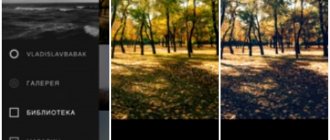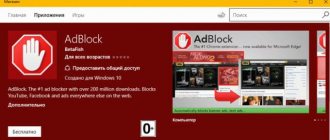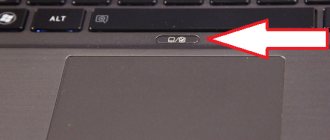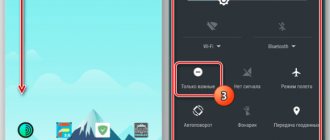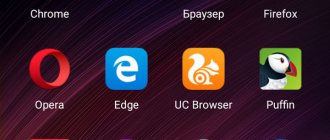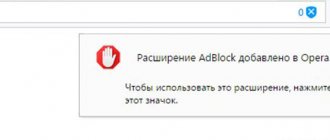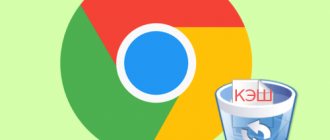After Google banned the Adblock Plus
and removed it from
the PlayStore
, it became more difficult to install and most importantly configure everyone’s favorite ad blocking program. Those who have already installed the program are forced to update it manually, which is not very convenient. But we are not used to giving up, so we will install AdBlock Plus on Android and let Google choke.
We can install Adblock Plus only from the manufacturer’s website. But first you need to change the settings. Unknown sources” in your smartphone settings
"
To do this, go to Settings
->
General
->
Security
and check the box next to “
Unknown sources
”, do not forget to answer affirmatively to the warning.
Now go to the AdBlock Plus
and download the application https://adblockplus.org/ru/android-install. After the file has been downloaded, open the file manager and run the downloaded file. Click the “Install” button.
But even after all these dances with a tambourine, you will receive a message - “Ads are blocked on WiFi connection”. This problem affects all non-rooted (without root user privileges) Android devices. And this happened after the Android 4.2.2 update, in which Google decided to finally do away with AdBlock. The reason is security; in this version of Google's OS, the ability to automatically install proxies by applications was blocked. And AdBlock just installs a proxy on localhost to filter traffic.
So now the user has to set all the settings himself, and the developers cannot find another solution to this problem. The best you can hope for is that they will be able to simplify the process.
Why is this necessary?
A huge number of advertisements block the browser’s workspace, interfering with Internet surfing. Users accidentally click on pop-up windows instead of the necessary links and go to third-party resources. Disabling advertising will make using the browser easier and faster.
In addition, it is extremely difficult to distinguish an advertising post published online from malicious spam. Attackers deliberately create an “imaginary” product to attract attention. A user who is interested in the product being offered follows the link, and instead of the promised product, downloads a virus or spyware onto his smartphone.
Some facts about the Adblock Plus application
The program did:
- A high-quality and error-free working program;
- High-quality blocking of any type of advertising;
- Took a leading position in this market in 2006, starting from a computer program;
- More than 500 million downloads on Windows OS and about 60 million downloads on Android devices.
What does Adblock do:
- Eliminates the problem of slow loading of the site;
- Reduces traffic consumption by almost half due to fewer downloaded objects;
- Increased battery charging time by 15 – 30%;
- Faster page loading;
- No annoying or annoying ads that you don't want to see.
Create security and privacy:
- There may be a so-called “spy” hidden under the advertisement, which will send even more viruses to you and make it more difficult to work on the Internet via your phone;
- The application reduces the risk of infection by malicious software hidden in other files that a person downloads without thinking about the consequences;
- Increases privacy protection by more than half;
- A number of organizations and research centers of modern technologies recommend its use (These are companies such as: Stanford University, UC Santa Barbara, Electronic Frontier Foundation).
Your actions with Adblocker installed:
- Customize the program for yourself to block uninteresting advertisements, or completely block any reference to banners so as not to see them at all;
- Limit yourself from tracking, domains with viruses and applications;
- Support your favorite sites yourself - add your favorite site to the list of blocking restrictions and allow the owners of this site to get some money for further development.
Where do ads come from in Google Chrome for Android?
Google Chrome is just a browser for browsing websites. The program cannot be responsible for the content of the Internet resources it opens. Only website owners determine the number of advertising blocks and their location within the Internet resource.
Despite this, you can notice that the products promoted by a particular advertiser correspond to the user’s previous requests and sites viewed by him. This happens because Google collects all users' cookies in order to show them the most relevant products.
It turns out that although the browser is not responsible for the abundance of advertising inserts, it is Google Chrome that takes care of filling the entries.
How to block ads on Android using the hosts file
This method is more suitable for advanced users. It allows you to get rid of all advertising on your device, including in games and applications. But it only works for Android with root rights.
What is a hosts file?
This is a text file in the operating system that contains hostnames with IP addresses. Every time you try to launch a site using its hostname, the operating system looks up the hosts file to navigate to the appropriate IP address.
If the search is successful, the browser uses the corresponding IP address. Otherwise, a query is sent to DNS to find the real address of that hostname.
How to configure the hosts file
- On your computer, open the link - https://winhelp2002.mvps.org/hosts.txt in your browser.
- A page with text will open. Save this page to your computer.
- Connect your phone to PC using USB or Bluetooth and copy this file to your device. Remember the path to the file.
- On your Android, open your file manager and copy the hosts file to /etc or /system/etc. Access to this folder is only possible if you have superuser rights and the file manager has received the appropriate permission.
- Rename the original file by removing the extension.
- Reboot your phone. Now your Android is ad-free!
Disabling advertising in Google Chrome settings
A special ad disabling tool has been developed for Google Chrome. You can activate this option directly in your browser settings. To do this you need:
- Open Google Chrome.
- Show the hidden menu (an icon of three vertical dots in a row in the upper right corner).
- Go to the “Settings” tab.
- In the “Advanced” section, select the “Site Settings” menu.
Best Desktop Google Chrome Apps
- Open the “Advertising” tab.
- Switch the toggle switch to off mode.
After this, the Google Chrome browser will block all possible advertising inserts, as well as quick clicks on suspicious links.
In addition, the “Pop-ups and redirects” function is available in the “Site Settings” section. This option should also be turned off, since a large number of advertising blocks are recognized by the browser as pop-up windows.
"Simplified mode"
How Google will improve the security of the Chrome browser
In addition to changing the settings in the “Site Settings” section, you can block pop-ups using the “Simplified Mode” available in Google Chrome. This is a special version of the browser that compresses the information received by the application in order to save mobile Internet consumption. True, along with the site content, this function also removes spam present on the site.
Instructions for activating “Simplified mode”:
- Launch your browser.
- Open the hidden menu of Google Chrome.
- Go to the application settings.
- Open the “Simplified Mode” option menu.
- Turn the “ON” toggle switch into working condition.
Please note that “Simplified Mode” does not work when opening sites in Incognito mode.
How to turn off sound on a website in Google Chrome?
Setting up adblock on your phone - setting up a proxy
In order for AdBlock to work on your Android phone, you need to install a proxy on the connection for the mobile Internet and all WiFi connections. Go to Settings
->
Networks
->
General modem & Networks
->
Mobile networks
->
Access points (APN)
-> select your network and click “
Change access point
”, and set Proxy -
localhost
and Port - 2022. Now you can be congratulated, after these settings in the browser of your Android smartphone, advertising should disappear.
The WiFi connection settings are similar, you also need to set the proxy and port. Go to Settings
->
Networks
->
WiFi
, connect to the network.
Press and hold the selected network with your finger and select “ Change network
”.
Then check the box “ Show additional options
”.
In the “ Proxy server settings
” section, select “
Manually
”.
localhost
and port 2022
into the host name of the proxy server. Save” button.
" Now AdBlock should work without problems on a WiFi connection. The only thing you need to remember is that these settings must be set for all WiFi connections that you use.
Applications to disable advertising in Google Chrome for Android
If, after setting up your browser, advertising still continues to bother you, you can get rid of it using specialized plugins. In particular, such as:
- AdBlock Plus;
- AdGuard;
- AdAway;
- Blokada.
Despite the fact that the functionality of these programs may differ, let's look at the main features of ad blockers using AdBlock Plus for Chrome as an example.
AdBlock Plus
AdBlock Plus is an ad blocker for chrome on Android (and other operating systems). This application will help protect not only from annoying advertising, but also viral files and links.
Let's look at the key advantages and disadvantages of AdBlock Plus:
| Advantages | Flaws |
| Disables ads that Google Chrome can't handle | Sometimes the site structure is blocked |
| Blocks ads not only in the browser, but also in other applications | Poor compatibility with the YouTube platform |
| Clear interface in Russian | Inability to add a site to the “white list”. |
What to do if the “Save” button is not active?
Many people have a problem that the “Save” button is not active when you try to set the settings for the proxy connection of your Wi-Fi network. So my experiments show that the reason is the following - you need to enter the password again, and if the security on the Wi-Fi network is WPA-PSK, then the password length must be greater than or equal to 8 characters , I don’t know why this is so. In general, I advise everyone to install the Firefox browser, adblock is available there as a plugin. And I haven’t used Google Chrome for a long time, because it was created for one purpose - to follow people, and then show them ads that they would click on.
List of the best ad blockers for Android
Here in this section, I have listed 13 best ad blocking apps for Android that will help you choose the best one to block annoying ads and enjoy a smooth browsing experience.
AdAway
AdAway is a powerful open source ad blocking app available for rooted Android devices.
It uses a host file to block hostnames from serving ads.
When an application requests an advertisement, that application sends all requests to localhost.
On Android phones, host files are stored in a read-only partition system that requires root access to access the AdAway app.
Functions:
- The AdAway application is compatible with Android 2.1 and higher;
- Select the host file on your Android device;
- You can add sites to a black or white list.
Pros:
- AdAway ad blocker is fast and easy to use;
- It blocks both websites and ads in Android apps.
Minuses:
- AdAway requires root access to work on Android phones.
Download the AdAway app on Android:
The AdAway app is not available on the Google Play Store.
To use this app on your Android device, you need to download it from a third party website such as the f-droid.org website.
Here are the steps to download AdAway from f-droid.org:
- Do a Google search for f-droid.org;
- Type AdAway into the search field under Find Apps and click Search;
- Now you can see the application, just click on it;
- In the Packages section, you will get different versions of the AdAway app for download.
AdLock
AdLock app is a lightweight and energy-saving ad blocker that blocks ads in browsers and games.
It has a built-in firewall, which makes it possible to block ads over an HTTP connection.
You can use this app for free only for 14 days.
After completing the free trial, you have to buy this app for a year, which is $11, or for life, which is $27.
Functions:
- AdLock ad blocker blocks video ads, banners, pop-ups, malware ads;
- It protects your personal data by hiding it from malicious links and monitoring for bugs and spyware;
- It is multifunctional, for example, it increases loading speed, filters HTTP sites, performs a security system;
- It saves mobile data and increases battery life by removing unwanted content from websites.
Pros:
- AdLock works without root on Android phones;
- This application is fast and easy to use;
- It checks for malicious links and filters HTTP connections.
Minuses:
- You must purchase the AdLock app after a 14-day trial;
- It cannot work with the VPN app.
Download the AdLock app on Android:
AdLock app is not available on Google Play Store.
To use this app on your Android device, you need to download it from the official website adlock.com.
Here are the steps to download AdLock from the website:
- Go to the official AdLock website;
- Click Free Download;
- In the AdLock for Android section, click Download.
AdGuard
AdGuard is another open source ad blocker for Android devices.
This application is developed by AdGuard Software Limited.
It is available in both free and paid versions for Android.
The free version only removes ads in the web browser, while the premium version blocks ads in both the web browser and apps.
You can use premium AdGuard by paying $24.99 per year.
Functions:
- The AdGuard application is compatible with Android 4.0 and higher;
- You can unblock ads by adding sites to the whitelist;
- It allows advanced configuration and blocks activity sniffers;
- The application also includes tracking protection;
- It protects privacy data when browsing different websites;
- AdGuard Premium allows you to manage visible information such as saved data, traffic, filtered ads.
Pros:
- It hides empty spaces and frames left after ad blocking;
- AdGuard does not require root access to work;
- It is very simple and easy to use on Android phones.
Minuses:
- The free version of AdGuard does not block ads in applications.
Download the AdGuard app on Android:
The AdGuard app is also not available on the Google Play Store.
To use this app on your Android device, you need to download it from the official website adguard.com.
Here are the steps to download AdGuard from the website:
- First, click here to open the official AdGuard website;
- You will find the "Download" button on the main page of the AdGuard website, just click on it.
Blockada
Blokada is also an open source non-root ad blocking app.
It comes with many stability updates.
You can set a blacklist and a whitelist to know which ads to block.
By using this app, you will also get to know about the installed apps and various other websites that are tracking you on your Android phone.
Functions:
- Blokada blocks ads from both web browsers and apps;
- It protects devices from malicious and unwanted advertising;
- This ad blocker allows users to block malicious requests;
- It encrypts DNS queries to improve user privacy.
Pros:
- The Blokada app works for all browsers and applications;
- This app is forever available for Android;
- It includes fast networking code and full UI design;
- Blokada supports DNS via http;
- It has a high level of speed and battery efficiency.
- Blokada does not require root access or complex setup to run on an Android device.
Download the Blokada app on Android:
The Blokada app is available on the Google Play Store.
To use this app on your Android device, you can either download it from the official website blokada.org or download it from the Google Play Store.
To download it from Google Play Store, click here.
To download Blockade from the site, follow these steps:
- Search for blokada.org on Google;
- You will find the "Download" button on the main page of the Blokada website, just click on it;
- In the Blokada 5 for Android section, click BLOKADA 5.APK.
Block This
Block This ad blocker is a VPN and DNS based application that is not that popular but is free and effective to use.
It blocks ads for both web browsers and applications.
Functions:
- The Block This app includes antivirus protection and enhanced privacy;
- It allows users to access inaccessible websites;
- It also helps to browse pages faster on Android phones;
- This ad blocker consumes less battery power compared to other ad blocking apps.
Pros:
- Block This does not require root access to run on Android;
- It prevents phones from being damaged by malware;
- This ad blocker blocks any type of advertising such as audio, video, banners or image ads;
- The Block This app is free to use on Android phones.
Minuses:
- It may not work correctly on the latest version of the Android operating system.
Download the Block This app on Android:
The Block This app is not available on the Google Play Store.
To use this app on your Android device, you need to download it from the official website block-this.com.
Here are the steps to download Block This from the website:
- Do a Google search for block-this.com;
- You will find the Install button on the Block This main page, just click on it.
AdClear
AdClear is a free and powerful ad blocker for Android devices.
It is developed by Seven Networks and can block all types of advertising, including intrusive, encrypted, malicious ads appearing on websites or apps.
Functions:
- AdClear includes advanced protection that allows you to block video ads from appearing on YouTube or any other platform;
- You can use your own exceptions for those web pages where you want ads to appear;
- This ad blocker includes a firewall that saves battery power without affecting the loading of web pages.
Pros:
- AdClear does not require root access to work on Android phones;
- It receives frequent updates, which helps minimize errors encountered when using the AdClear application.
Minuses:
- It cannot remove system-wide ads on Android 7+. Therefore, the developers recommend using AdClear with Dubbel.
Download the AdClear app on Android:
The AdClear app is not available on the Google Play Store.
To use this app on your Android device, you need to download it from the official website adclear.com or seven.com.
Here are the steps to download AdClear from the site:
- Search adclear.com on Google;
- Click on the AdClear ad blocker for Android;
- You will be taken to a website where you can download the AdClear app.
DNS66
DNS66 is a powerful free ad blocker that blocks ads and hostnames using DNS.
It installs a VPN with different routes for DNS servers.
It allows users to improve ad blocking and privacy by configuring the DNS server.
You can configure the list of hosts to deny or allow advanced ad blocking.
Functions:
- DNS66 creates a local VPN on the Android device;
- This ad blocker provides a customizable list of hosts;
- You can use DNS66 ad blocker without root access.
Pros:
- With DNS66 ad blocker, privacy is guaranteed;
- This app is very easy to set up and install on Android phones.
Minuses:
- The DNS66 application does not receive updates frequently;
- Minor issue when using DNS66 ad blocker;
- IPv6 server is not supported in DNS66 application.
Download the DNS66 app on Android:
DNS66 app is not available on Google Play Store.
To use this app on your Android device, you need to download it from a third party website such as the f-droid.org website.
Here are the steps to download DNS66 from f-droid.org:
- Do a Google search for f-droid.org;
- Enter DNS66 in the search field under Find Apps and click Search;
- Now you can see the application, just click on it;
- In the Packages section, you will get different versions of the DNS66 application for download.
Disconnect Premium
Disconnect Premium is a paid version of the ad blocker that blocks ads in both the web browser and apps.
This is a tracker security and VPN app that blocks ads with complete privacy.
You can use Disconnect Premium by paying $50 annually for three devices, which works out to $1.38 per month per device.
Functions:
- Disconnect Premium controls your personal data;
- It protects you from harmful content while browsing the web;
- The Disconnect Premium ad blocker provides a VPN service;
- It blocks ads in both the web browser and the app.
Pros:
- Disconnect Premium blocks system-wide advertising;
- It protects your IP address from malicious attacks;
- This ad blocker works great on Samsung devices.
Minuses:
- It doesn't get updates often;
- Some errors may occur when using the Disconnect Premium ad blocker;
- The cost of this ad blocking app is a bit high.
Download the Disconnect Premium app on Android:
The Disconnect Premium app is not available on the Google Play Store.
To use this app on your Android device, you need to download it from a third party website such as https://baixarapk.gratis.
NetGuard
NetGuard is a free ad blocking app that uses simple and advanced techniques to block ads from both the app and the web browser.
Functions:
- It is open source;
- NetGuard allows users to add a list of hosts;
- It provides privacy protection;
- This NetGuard ad blocker comes with a light and dark theme;
- Notifies you when NetGuard goes online.
Pros:
- NetGuard receives frequent updates;
- Access on Android is very easy;
- This reduces data consumption and saves battery power;
- NetGuard does not require root access to operate.
Download the NetGuard app on Android:
You can download NetGuard from Google Play Store.
The official website netguard.me has a link to the Play Store to download NetGuard.
AdBlock Browser
AdBlock browser ad blocker developed by AdBlock plus team which comes with extensions for web browsers like Chrome, Firefox.
You can select the type of advertising you want to block and create a list of web pages on which you want to block ads.
Functions:
- AdBlock Browser app is compatible with Android 2.3 and above;
- This application prevents users from becoming infected with malware;
- It blocks ads, pop-ups, and pre- and mid-roll video ads on YouTube;
- It supports publishers and content creators;
- The AdBlock application configures the browser.
Pros:
- AdBlock browser saves mobile data and battery power;
- This browser ad blocker does not require root access.
Minuses:
- It may not work properly on the latest Android devices.
Download the AdBlock Browser app on Android:
You can download AdBlock Browser from Google Play Store.
The official website adblockbrowser.org has a link to the Play Store to download the AdBlock browser.
Bromite (Chrome)
Bromite is a Chrome web browser that includes a built-in ad blocker.
It includes an ad blocking mechanism with which it can block intrusive ads.
Functions:
- The Bromite app is compatible with Android 4.4 and above;
- It allows you to filter ad blocking plugins such as EasyPrivacy, Easylist, uBlock origin and many others;
- Bromite ad blocker blocks intrusive ads;
- This increased privacy through access to incognito mode.
Pros:
- Bromite ad blocker improves user privacy and security;
- This application receives frequent updates on Android.
Minuses:
- Not available on Google Play Store.
Download the Bromite app on Android:
The Bromite app is not available on the Google Play Store.
To use this app on your Android device, you need to download it from the official website bromite.org.
Here are the steps to download Bromite from the website:
- Do a Google search for bromite.org;
- Click the "Download Bromite" button that you see on the Bromite home page.
Brave (Chrome)
Brave is a free ad blocker built into Android that blocks ads while you're browsing the web.
It protects your privacy data and views your search history in private mode.
Functions:
- Brave Adblocker controls cookies;
- Autorun media files;
- The review request is sent with the Do Not Track on This Ad Blocker option;
- In the Brave app, you can perform a personal search.
Pros:
- Brave saves battery power;
- Provides private browsing in incognito mode.
Minuses:
- Cannot block different types of advertising from all sites.
Download the Brave app on Android:
You can download Brave from the Google Play Store.
The official website brave.com has a link to the Play Store to download Brave.
Firefox Focus
Firefox Focus is a free ad blocker for Android that automatically blocks online trackers.
When you access any website and end up browsing it, it deletes your cookies, history, and passwords, which prevents unwanted advertisements from tracking your web pages.
Functions:
- Firefox Focus supports advanced privacy protection;
- Blocks all types of advertising without using any additional extensions;
- By default, Firefox Focus also blocks trackers.
Pros:
- Firefox Focus provides fast browsing;
- This ad blocker supports tracking protection.
Minuses:
- Does not support night mode, bookmarks, etc.
- Also does not support proxies.
Download the Firefox Focus app on Android:
You can download Firefox Focus from the Google Play Store or third-party sites.
Conclusion
There are many ad blockers designed for Android devices that can help you block ads easily.
So, read this article carefully to choose an ad blocking app from the 13 best ad blockers for Android.
I hope you find this post helpful.
Thank you!
See you soon! Come in!
Average score: 5
Which is better Adblock or Adguard?
According to estimates, with a slight difference, AdGuard is in the lead. It's not perfect, but it blocks 5 out of 6 ad blocks, while AdBlock blocks 4 out of 6 blocks.
Interesting materials:
How to dial a number in Sochi? How to dial a new number on WhatsApp? How to dial a copied number on an iPhone? How does Azerbaijan's number begin? How do mobile numbers begin in France? How do mts numbers begin? How do numbers start in Samara? How to find enforcement proceedings by number? How to find AirPods by serial number? How to find your diploma number?
Setting up Adblock Plus for Android
When you first launch Adblock Plus for Android, it will automatically try to select the optimal filtering and subscription settings. After this choice, the application is minimized and runs as a background service. The corresponding icon will appear in the notification area.
You can change your subscription at any time:
Since almost all tablets, phones, smartphones and PDAs are equipped with the latest versions of the Android OS, it makes no sense to consider manually setting up the application.
The application contains a minimum of settings, so you can handle:
Adblock for Android free download
Ablock or Adblock Plus for Android is a whole browser. It's called Adblock Browser. To send it to your device for free, be it a phone, smartphone or tablet, use the link:
Open this link on your device - this is the official application from the developers, posted on the Play Market.