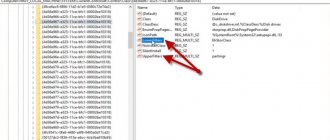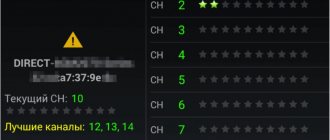Home » Uncategorized
Vladimir 11/25/2021
3 comments
Why doesn't mobile internet work?
Has the internet on your phone suddenly stopped working? There may be many reasons why it works, each of which requires separate consideration and solution.
There are a number of reasons why the Internet on a phone does not work, which are trivial and often happen due to simple inattention.
However, there are also those that are more difficult to deal with; they require a longer and more complex solution.
We have collected the most common problems with the Internet not working.
Update - 2022.12.20 We wrote these instructions in 2022, but they are still relevant. If for some reason you do not find the solution you need, you can contact us in the comments. Try to describe in detail the essence of your problem, and we will definitely try to help you.
How to enable data transfer?
In my opinion, this is where you need to start - check if data transfer is turned on. Any modern phone has a special option called “Data Transfer”. To find this parameter, do the following:
- Open the connection settings menu;
- Click on the “More” item.
- Activate the “Mobile Network” section.
- In the window that opens.
Even simpler - open the curtain, turn on data transfer.
Airplane or Do Not Disturb mode activated
Often settings errors occur when airplane mode or do not disturb is turned on. This sounds stupid, but many people forget about it. Many people accidentally turn it on and don't even notice it.
If airplane mode is enabled, you need to turn it off by going to your phone's settings. Depending on your phone model and Android OS version, go to the “Wireless networks” or “Connections” section. There will be "Airplane Mode". Turn it off, wait for networks to connect again, and then double check that mobile data is working.
Reason 5: Incorrect firmware or its components are installed
Often difficulties with connections arise for users who are fond of customization and third-party firmware. The fact is that individual software components (essentially drivers), the source code of which is protected by copyright, are responsible for the operation of the radio network module. This means that the creators of third-party system software are forced to develop such elements from scratch, which is why they do not always work correctly on some devices. Therefore, if you encounter problems with the network after installing custom firmware, the solution would be to roll back to stock.
Read more: Device firmware
Communication module failure
As a result of mechanical impact on the smartphone body, the modules responsible for receiving the network signal can be damaged.
- Disabling the SIM slot cable or antenna is a fairly common cause of problems. To fix it, it is best to contact a specialist, since any tampering with the device’s body will void the warranty.
- Replacement of the antenna with a low-quality Chinese analogue during repairs. Some “masters”, hoping to save money, use the cheapest modules. This leads to deterioration in the quality of signal reception and rapid failure of the board.
Technical problems
If none of the above helps, then we will note possible technical faults. Most of them can only be resolved at a service center.
Problems with the radio module
In addition to the lack of mobile Internet, there will be no connection to the operator’s network. The problem appears after falls, impacts, or moisture getting inside the case.
Damaged SIM card
When the SIM has to be inserted into other devices, it is easy to damage the contact pad. As in the case of the radio module, the mobile network will disappear along with the Internet. To avoid confusion:
- insert the SIM card into another device and make sure it works;
- Check the contact pad on your smartphone by installing a working SIM into it.
SIMok contacts are also susceptible to corrosion due to moisture.
Reason 3: Incorrect network mode
Modern smartphones operate in radio networks of several generations: from the second (2G) to the fifth (5G). Most cellular operators in the post-Soviet space use 3G and 4G connections, but in some provincial regions only 2G over the GSM protocol is available. Android smartphones have the ability to manually set the preferred connection type, so it would be a good idea to check it.
- Repeat steps 1-2 of the second method, but this time select “Mobile network”.
- Next, open the “Preferred network type” option.
- Set the option to “Auto” or “2G” (depending on the phone’s firmware).
- Some devices will require a reboot to apply the changes.
This method is effective for users who often travel on business or business trips.
Alternative Actions
The question is often discussed on various forums: what to do if there is no data transfer on Android? Most likely, it is simply disabled. Then:
- Open Settings.
- Select “Wireless Networks” => “More”.
- Go to Mobile Networks. Here, check the box next to “Data transfer enabled.”
If after applying the above methods the Internet still does not connect, there is another method that sometimes allows you to restore access:
- Remove the battery from the phone while it is turned on.
- Hold the power button for 30 seconds.
- Insert the battery.
- Turn on your phone.
Sometimes resetting the device to factory settings helps.
Connection settings
Everything regarding SIM and connection parameters.
Network mode
Networks of the 2nd, 3rd, 4th and 5th generations operate at different frequencies, so in the SIM settings you can set the priority to work only with EDGE and GPRS, ignoring 3G/LTE. How to fix it:
- Go to "Settings", from here move to "SIM cards and networks».
- In chapter "Network settings» tap on «Network mode" Set " A priority 4G».
More about this topic in another material.
Access point
To access the network, an access point (APN) must be configured on the device. Without it or with probably entered parameters, the Internet will not work. How to check the presence of an access point:
- In Settings , open SIM cards and networks .
- Tap on the SIM on which you use the Internet, then go to “Access point (APN)».
- There should be a check mark next to the line with the word internet in the title. If it is not there, click on the field where it should be.
If this does not work, click on the connection name and save all entered data using screenshots.
Now go back to the open access point menu and try:
- “ Online APN ” – works only with connected Wi-Fi. Downloads the latest data for accessing the mobile network from the operator’s server.
- «Reset» – resets all access settings to default settings.
APNs are embedded in the memory of SIM cards, so they appear in the list of available ones automatically. In rare cases, you have to look for APN parameters on the manufacturer’s official websites.