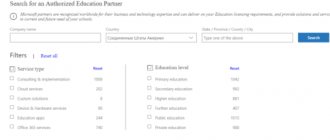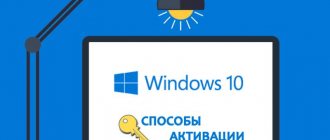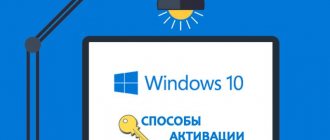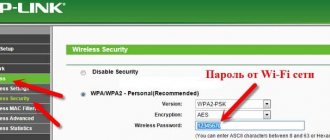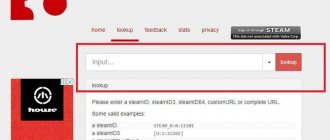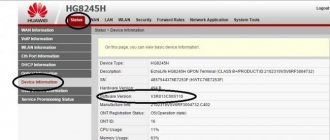The Windows operating system provides comprehensive information and contains the necessary parameters that allow the user to solve personal problems. But, with the advent of a new version, a person has difficulty finding the required settings due to changes in the program interface. Difficulties arise from turning on the computer, consisting in the fact that the operating system runs for a certain period of time. Since the OS without an activation key is valid during the trial period, you have to look for and read instructions for using the program.
Types of keys
There are two types of activation keys:
OEM activation key
This group of keys is intended and used by assemblers of finished, assembled equipment. Designed for products with a pre-installed OS. They are characterized by a low price compared to Product Key type keys, as they are purchased at a wholesale price. They have a limitation related to the installation of the program, due to the fact that the activation code and information about it are stored on the motherboard.
The following inconveniences impose restrictions:
- The activation code is valid on a specific device, so the key cannot be used on another OS or hardware.
- The seller of the device does not warn about the peculiarities of the code used.
- Confusion arises in the types of key usage, since the user is not required to know the nuances of the types of distributed software licenses provided by Microsoft.
Product Key
The key is proof of payment for the purchased software. The programs are provided free of charge for a trial period for evaluation purposes. It has no disadvantage of an OEM key and can be used on any equipment.
The difference between Install Key and OEM Key
Previously, to activate the OS, the serial number of the gadget, located on the back of the case, was required. After the introduction of Windows 10, the developers abandoned this solution and introduced activation keys. They look the same and are a 25-digit code consisting of numbers and Latin letters. But there are differences between them regarding the time of license confirmation.
The Install Key works on a desktop PC or laptop OS. The client purchases it from the key registry of the Microsoft online store or buys an OS installation disk. Next, he independently enters the digital and alphabetic values into a special field.
The original OEM Key is usually already installed on the PC. Data about it is already included in the motherboard of the digital device, which cannot be changed. An OEM Key is purchased with an officially working system installed on the PC.
If the license is confirmed by the owner of the PC, then he will need an Install Key activation key. The initially activated “ten” in a computer or laptop indicates that it already has an OEM Key license key. But it is possible that managers can enter the Install Key value themselves; it is advisable to ask about this point before purchasing equipment.
Keys can only be used for the product that is installed on the PC. You cannot enter a value if it was originally intended for a different OS version.
What is the key for?
A legal activation key gives the right to use the OS on an ongoing basis. and also have the following advantages:
- Update. Microsoft provides its customers with downloadable, free updates that fix identified system flaws. The software is downloaded from the official website, which eliminates theft of personal data. Threats of penetration into the PC hard drive have been eliminated, system performance and stability have been increased
- Technical support. Legitimate customers have the right to receive assistance from a representative of the company of the released product. The pirated version of the OS does not provide Call Center operator services.
Development of applications for client security. The manufacturer has developed and provided the following applications to ensure the safety of using the customer’s device:
- Microsoft Security Essentials. It is an antivirus program distributed free of charge to legal OS users. Developed by the company's programmers. Fights against malicious manifestations of programs, which protects the user from the actions of a potential attacker.
- Windows Firewall. Serves to ensure security on the local network and the Internet. This software monitors received packets and, if a threat occurs, stops data transmission, protecting the client from receiving malicious content.
- Threat of punishment by law enforcement agencies for illegal possession of the company's information property. Using a pirated product entails liability before the law. The user will be punished in accordance with the articles of the administrative and (or) criminal code. Electronics on which pirated software is installed are subject to seizure and confiscation.
Alternative option
If you do not want or cannot download the program, you can find out the key of the installed Windows without additional software. To do this, you just need to use the built-in function – PowerShell.
How to find out the key using PowerShell
First of all, you need to create the win10key.ps1 file on your computer. You need to create this file yourself in Notepad, enter the following information inside the file:
#Main function Function GetWin10Key { $Hklm = 2147483650 $Target = $env:COMPUTERNAME $regPath = "Software\Microsoft\Windows NT\CurrentVersion" $DigitalID = "DigitalProductId" $wmi = [WMIClass]"\\$Target\root\ default:stdRegProv" #Get registry value $Object = $wmi.GetBinaryValue($hklm,$regPath,$DigitalID) [Array]$DigitalIDvalue = $Object.uValue #If get successed If($DigitalIDvalue) { #Get producnt name and product ID $ProductName = (Get-itemproperty -Path "HKLM:Software\Microsoft\Windows NT\CurrentVersion" -Name "ProductName").ProductName $ProductID = (Get-itemproperty -Path "HKLM:Software\Microsoft\Windows NT\ CurrentVersion" -Name "ProductId").ProductId #Convert binary value to serial number $Result = ConvertTokey $DigitalIDvalue $OSInfo = (Get-WmiObject "Win32_OperatingSystem" | select Caption).Caption If($OSInfo -match "Windows 10″) { if($Result) { [string]$value ="ProductName : $ProductName `r`n" ` + "ProductID : $ProductID `r`n" ` + "Installed Key: $Result" $value #Save Windows info to a file $Choice = GetChoice If( $Choice -eq 0 ) { $txtpath = “C:\Users\”+$env:USERNAME+”\Desktop” New-Item -Path $txtpath -Name “WindowsKeyInfo.txt” - Value $value -ItemType File -Force | Out-NULL } Elseif($Choice -eq 1) { Exit } } Else { Write-Warning "Run the script on Windows 10" } } Else { Write-Warning "Run the script on Windows 10" } } Else { Write-Warning " An error occurred, could not get the key" } } #Get user choice Function GetChoice { $yes = New-Object System.Management.Automation.Host.ChoiceDescription "&Yes""" $no = New-Object System.Management.Automation. Host.ChoiceDescription "&No""" $choices = [System.Management.Automation.Host.ChoiceDescription[]]($yes,$no) $caption = "Confirmation" $message = "Save the key to a text file?" $result = $Host.UI.PromptForChoice($caption,$message,$choices,0) $result } #Convert binary to serial number Function ConvertToKey($Key) { $Keyoffset = 52 $isWin10 = [int]($Key [66]/6) -band 1 $HF7 = 0xF7 $Key[66] = ($Key[66] -band $HF7) -bOr (($isWin10 -band 2) * 4) $i = 24 [String] $Chars = "BCDFGHJKMPQRTVWXY2346789" do { $Cur = 0 $X = 14 Do { $Cur = $Cur * 256 $Cur = $Key[$X + $Keyoffset] + $Cur $Key[$X + $Keyoffset] = [math]::Floor([double]($Cur/24)) $Cur = $Cur % 24 $X = $X - 1 }while($X -ge 0) $i = $i- 1 $KeyOutput = $Chars.SubString($Cur,1) + $KeyOutput $last = $Cur }while($i -ge 0) $Keypart1 = $KeyOutput.SubString(1,$last) $Keypart2 = $KeyOutput.Substring(1, $KeyOutput.length-1) if($last -eq 0 ) { $KeyOutput = "N" + $Keypart2 } else { $KeyOutput = $Keypart2.Insert($Keypart2.IndexOf($Keypart1)+$Keypart1.length, "N") } $a = $KeyOutput.Substring(0,5) $b = $KeyOutput.substring(5,5) $c = $KeyOutput.substring(10,5) $d = $KeyOutput.substring(15 ,5) $e = $KeyOutput.substring(20,5) $keyproduct = $a + “-” + $b + “-“+ $c + “-“+ $d + “-“+ $e $keyproduct } GetWin10Key
If you decide to do everything from scratch, it is not so easy to save a file in the .ps1 format in Notepad, since this is a non-standard format. For the utility to allow you to save such a file, you need to select “All files” in the “File type” field.
Next, launch PowerShell by entering the name of this component in the Start search bar. Important: run the utility as an administrator.
In the window that opens, enter: Set-ExecutionPolicy RemoteSigned and press Y+Enter to confirm the command.
Next, run the file: C:\win10key.ps1. If you saved the file in another location, then write down your address. Next you will see something like this:
In return you will receive the key used on your PC.
Where can I look for the key?
In those days when virtual space was not publicly available, the operating system activation key was indicated on the manufacturer's branded sticker. The information was located on the side of the device or on the back cover.
If there was no sticker, information about the code was looked for:
- In the operating system
- Using BIOS
- Using software.
To find out the activation key on Windows 10, the user needs to follow these steps:
- Open Control Panel or right-click on the desktop or My Computer .
- In the dialog menu that appears, select the line "Properties".
- View operating system activation information and find your activation code.
Programs for paid activation
There are several of these programs.
We will list their main names: Direct Access , Education Home Pro Enterprise , Microsoft Application Virtualization and many others.
Such programs can be found on the website: ElStore.
All of them are fully protected by Windows.
Such programs can ensure the safety of your files.
They are able to expand the technical capabilities of the desktop, switch the device to tablet mode and have other advantages over free utilities.
The only negative is that not all people can afford to buy such hardware.
Difference between ID and product code
The ID code is generated after installing the OS. Designed to recognize the operating system by Microsoft call center operators. Serves to provide services and technical support to the user. The code is a unique combination of letters and numbers, consisting of 20 characters.
Code of product. Represented by a unique combination of numbers and letters entered when installing software from Microsoft. Designed for use of the product by the client. Consists of 25 characters.
Read also: What to do if your Windows license expires
Looking for a Windows 10 key through scripts
To view product activation information, use scripts written in the Visual Basic Script programming language. A script is a text file, the script of which, when executed, automates the user's task.
To view the key you need to:
- Write a script using Notepad or notepad. Allowed from the Internet so as not to write it yourself.
- Make sure that the script is of type VBS.
- Run the script via the executable file.
Windows Product Key Viewer
The user can view the Windows 10 product license key using this utility, which is also completely free, as follows:
- Download (link - rjlsoftware.com) archive with the application.
- Run the executable file - directly from the archive or from the unpacked directory.
- The serial number will be displayed in the only editable field in the program window.
- You can copy it into a text document by right-clicking on the sequence of characters and selecting the desired option in the context menu.
Powershell
PowerShell is similar to the command line. Appeared in 2006. Works on Windows versions ranging from XP to Windows 10.
In order to find out PowerShell activation codes, you need to launch and then execute the script, as when working with the command line. In order to find out the activation code you need to:
- Open PowerShell
- Copy the code from this file and paste it into the command line.
The program takes license data from the UEFI BIOS, which replaced the Legacy BIOS. The fact is that previously, information about the license, when working on a laptop, was taken through the BIOS. Information about the keys is in the “Main” . The following key combinations are assigned to enter the BIOS:
- To enter the BIOS on an Asus laptop, you need to hold down the F2
- On a Packard Bell laptop - F1
Windows key - how to find it
Using standard Windows tools, as well as using “left” programs, this key is searched.
You can search in these ways:
- extract from UEFI;
- applications for collecting system data;
- ShowKeyPlus;
- Product Key program;
- extended command line (PowerShell);
- VBS script and many others. We will look at some of them below.
- How to find using a script.
In the visual department of the script, the basic work is done, as well as the result of this work.
You can find a link to download this script on the Internet. But you can use our script:
Set WshShell = CreateObject("WScript.Shell") regKey = "HKLM\SOFTWARE\Microsoft\Windows NT\CurrentVersion\" DigitalProductId = WshShell.RegRead(regKey & "DigitalProductId") Win10ProductName = "Windows 10 Version: " & WshShell.RegRead (regkey & "ProductName") & vbnewline win10productid = "ID product:" & wshshell.regread (regkey & "Productid") & vbnewline win10productkey = converter CTID) ProductkeyLabel = »Windows 10:» & Win10ProductKey Win10Productid = Win10ProductName & Win10Productid & ProductKeyLabel MsgBox(Win10ProductID) Function ConvertToKey(regKey) Const KeyOffset = 52 isWin10 = (regKey(66) \ 6) And 1 regKey(66) = (regKey(66) And &HF7) Or ((isWin10 And 2) * 4) j = 24 Chars = "BCDFGHJKMPQRTVWXY2346789" Do Cur = 0 y = 14 Do Cur = Cur * 256 Cur = regKey(y + KeyOffset) + Cur regKey(y + KeyOffset) = (Cur \ 24) Cur = Cur Mod 24 y = y -1 Loop While y >= 0 j = j -1 winKeyOutput = Mid(Chars, Cur + 1, 1) & winKeyOutput Last = Cur Loop While j >= 0 If (isWin10 = 1) Then keypart1 = Mid(winKeyOutput, 2, Last) insert = "N" winKeyOutput = Replace(winKeyOutput, keypart1, keypart1 & insert, 2, 1, 0) If Last = 0 Then winKeyOutput = insert & winKeyOutput End If a = Mid(winKeyOutput, 1, 5) b = Mid(winKeyOutput, 6, 5) c = Mid(winKeyOutput, 11, 5) d = Mid(winKeyOutput, 16, 5) e = Mid(winKeyOutput, 21, 5) ConvertToKey = a & "-" & b & " -" & c & "-" & d & "-" & e End Function
Save the text in Notepad with the .vbs extension.
If problems arise with this program, you may need to install it manually.
- How to get it from UEFI ?
For this purpose, open a command prompt as administrator.
Combination:
wmic path softwarelicensingservice get OA3xOriginalProductKey
must be entered to confirm the operation.
Press Enter after entering the line.
Retrieving the key from UEFI
Other applications
In order to find out the activation key, there are programs:
Free PC Audit
The program is portable and provided free of charge. Information about the key is contained in the “Windows Prpduct Key” “System” tab .
Speccy
The software provides not only information about activation, but also about all elements of the PC. The OS serial number is located in the "Operating System" in the "Serial Number" .
AIDA64
It is a tool for monitoring PC components. This program has information about the activation key in the “Operating system” , item – “Product key” . Found in the "License Information" .
Download from the official website for free
SIW (System Information Windows)
The utility stores information about licenses in the “Licenses” .
Free download from SoftPortal
ProduKey
Another freely distributed program is from the famous developer Nir Sofer. Using it is no more difficult than disabling a Windows 10 update; A user who wants to go this route should:
- Download (link - nirsoft.net) the archive from the developer's page - the link is located at the very bottom. In this case, you need to take into account the bit depth of your Windows 10: 32 (top link) or 64 (second in line) bits.
- Run the executable file without unpacking it.
- In the window that opens, the user will see the Windows 10 product key - as already mentioned, it can be either OEM or Install.
- The serial number presented on the screen can be copied by right-clicking on it and selecting the appropriate option in the context menu.
- Or save to a file from the File menu located in the upper console.
Important: as in the previous case, the product code is saved in a text document; From there it can be freely copied and pasted into other files.