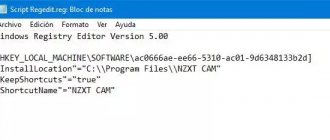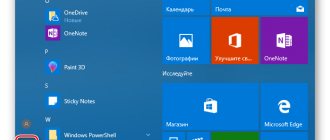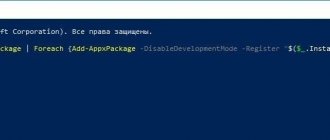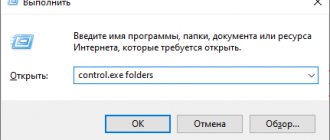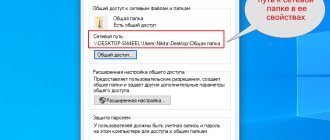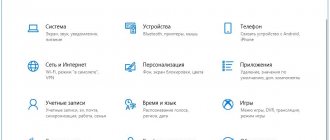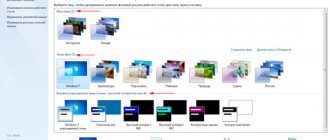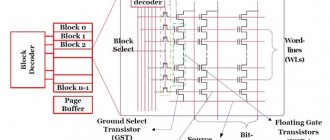One of the pressing questions regarding Windows 10 asked by users relates to its activation after installation on the computer. Moreover, the problem bypasses users who have updated their computer, which was previously running a licensed copy of Windows 7 or 8.1, or who purchased the update in the Store. Testers of the new operating system participating in the Insider program were also included in the list of exceptions. They receive OS activation by linking a license to the computer hardware.
Bypassing Microsoft bans
If you do not activate Windows 10, you can work in it, but some of the functionality will not be available to the user. First of all, this concerns personalization (changing appearance).
Call up the personalization window.
- Press Win+I or call the Start context menu and select “Settings”.
- Click on the icon that says “Personalization”.
When you try to change something (theme, background image), the action will be unavailable with the message “You need to activate Windows 10 to personalize.”
Without a license in Windows 10, you can only choose the background color from the entire set of system appearance settings.
Due to the fact that the key is checked and the “ten” is activated only when there is an Internet connection, it is logical to assume that after turning off the Internet, you can access personalization. And you don't need to activate Windows 10.
- Using the context menu of the network icon located in the tray, call up “Network Control Center”.
- Click “Change adapter settings.”
- Click on “Change settings...”.
- In the context menu of the active connection, select “Disconnect”.
If you are using a wireless network, temporarily disable the Wi-Fi module using a hardware key or a combination on the laptop keyboard.
- We restart Windows 10.
- Let's start with personalization, since all the settings are functional, even if Windows is not activated, but simply disconnected from the global network.
Now we have access to the following changes:
- background picture;
- setting a background color with its automatic selection function;
- making Start and taskbar transparent;
- background and display information about selected programs on the lock screen;
- desktop icon configuration;
- changing cursor settings;
- setting up sound schemes;
- Numerous Start menu options.
After changing the settings, we activate the network connection in exactly the same way as we disabled it.
Disable activation notification in Windows settings
You can try disabling the activation requirement message in Windows 10 settings:
- Right click on the screen.
- From the context menu, select Display Options.
- Enter the Notifications and Actions section.
- In the Notifications option, uncheck the boxes next to “Show the Windows Welcome screen after updates and sometimes when you sign in to tell you about new features and offers” and “Receive tips, tricks, and tricks when using Windows.”
Activation of "ten"
Due to the fact that Windows 10 is distributed free of charge, many users managed to install a clean OS. To get all the included functionality, the “top ten” must be activated.
Unlike Windows 8, in the new operating system, only changing personalization settings is not available without a license.
There are two ways to activate the system:
- by purchasing a license key;
- using the KMSAuto Net application.
In the first case, a license for Windows 10 is purchased, for example, through the Windows Store.
- Go to “Settings”.
- Call “Update, Security”.
- In the “Activation” section, click “Go to store”.
- After purchasing the key, return to the “Update and Security” section, where we click “Change key...”.
- Enter the resulting combination of numbers and letters, click “OK”.
After a short wait, the transition to Windows 10 took place, but after the update the activation failed, or Windows 10 asks for activation after the update, but there was no sign of the key.
In this article we will try to analyze in as much detail as possible how activation occurs after an update in different ways.
How to activate Windows 10 if there is no activation key
Activating the system is quite simple if you follow the instructions. The operating system will ask you to enter a key, which consists of 25 characters. But, there are other tricks.
For example, if the seventh or eighth version was installed on the computer, then activation will not be required at all when updating.
If the software is installed new, you will have to purchase a license. But, if you don’t have the funds for a license or you simply don’t want to pay for it, then you can use special programs that can solve this problem.
There are a large number of activators for pro
and
home
versions. After this procedure, “Personalization” is unlocked, as well as a number of other functions. Let's look at the principle of using some of them in more detail.
Personalization not responding? Still…
Point measures to influence the error have been exhausted. And I’ll give you the traditional ones. Start by rebooting the video driver, and reinstall it if necessary. Go to Device Manager with the command
and go through the traditional procedure of Disabling or Uninstalling the driver if you are sure that you have a fresh and stable version of it. But don't rush to leave Device Manager. Here is information that may be useful:
You also have the system recovery function and the DISM repair environment. Good luck to everyone.
Source
Purchasing a license key
Purchasing a license eliminates possible problems in the future. All subsequent updates will be free, and if incomprehensible situations arise, technical support will resolve all issues in a short period of time.
After purchasing a license key you will receive full functionality. You can obtain the key both on the company’s official website and on authorized resources that have the rights to distribute the license. In addition to purchasing a digital license, it can be purchased at almost any digital store.
Solving a problem over the phone
You can legalize your work over the phone. The principle is as follows:
- You must press the key combination Win+R;
- In the window that appears, enter “slui 4” without parentheses;
- Press “Enter”;
- In the menu you must select the country in which activation takes place;
- Call the number that appears in the pop-up window;
- Write down the code and enter it into the activation line;
This method is relevant when Microsoft servers are overloaded and activation via the Internet is not possible.
Run the Deployment Image Servicing and Management Tool.
The DISM (Deployment Image Servicing and Management) command-line tool helps diagnose and resolve operating system stability issues. You should run it whether System File Checker succeeds in fixing any errors or not.
- Open an elevated Windows PowerShell console.
- Type the following command and press Enter:
DISM / Online / Clean-Image / CheckHealth
- If the above command identifies problems with your operating system, run the two commands below in the order they appear:
- DISM / Online / Clean-Image / ScanHealth
- DISM / Online / Clean-Image / RestoreHealth
The final command in the DISM tool can take up to an hour. If the progress bar freezes, please be patient.
KMS activator
The KMS activator is an excellent solution to the problem with the key for Windows 10. Its advantage is that it is constantly updated and supported by developers, and is also publicly available on the network. Benefits of the program:
- It does everything independently, just press a button.
- There are advanced settings for advanced users.
- The program is open access and completely free.
- You can activate any version, starting from Vista.
- Activates the latest versions of Microsoft Office.
The program has detailed instructions. It describes all the functionality, as well as the extended operating mode.
Instructions for activation using KMS activator
The system will display a message indicating successful installation. The activator is suitable for Windows 10 64 pro, 32 bit pro versions and any home version.
This method will allow the operating system to work smoothly for 180 days. After half a year, the procedure must be repeated.
Video on the topic
Instructions
If you have an extended version of Windows installed, simply right-click on any free area of the desktop and find the “Personalization” item. Activate it and you will open a window in which you can customize the appearance of the system’s working elements, sounds, screen saver and much more.
To enable personalization
in the initial OS, just download and install the small program Personalization Panel 2.0. To do this, launch any of the browsers and enter https://windowstheme.ru/download.php?view.10 in the address bar. You will be taken to the download page for the utility installer, which returns the possibility of personalization to lower versions of Windows 7. The disadvantage of this method is that only one theme becomes available - the main Windows theme.
If you want to be able to choose from many different designs, then go to the page with the address https://windowstheme.ru/download.php?view.17. There you can download an advanced installation package that allows you to enable personalization
and contains a set of themes for the system.
Click on the "Download" button on the page that best suits your needs. In a few seconds, the automatic download module for the program itself and designs will load. Run the miniinstall.exe file by double-clicking it. Uncheck “Accept the terms of the agreement and make this my home page,” and then click the “No” button. The download of the program file itself will begin.
When the download is complete, a window will appear on the screen asking you to run the file. Click "Yes" to agree to install Personalization Panel 2.0. A standard program installation wizard window will open.
Select the "Typical installation" option and click the "Next" button. Agree to all the program offers by clicking the “Yes” and “Next” buttons. As a result, the utility will be built into the Windows 7 system shell. If you downloaded the Personalization Panel package plus design themes, they will also be installed in the required folders.
Restart your computer through the Start menu. After launch, right-click on a free space on the desktop to bring up the context menu and enable personalization
appearance of the system.
Video on the topic
Sources:
- Disabling personalization in search engines
Today, almost all developers are inclined to think about adding the ability to change the design to their program. It doesn’t matter by what means this will be done: using the program’s intelligent interface or by downloading themes to the folder with the installed version.
You will need
- Internet browsers:
- — Mozilla Firefox;
- - Google Chrome;
- - Opera.
Instructions
For the Mozilla Firefox browser, there are currently a large number of add-ons with which you can change the design of the program. But most plugins significantly slow down performance, so use the interactive installation. Follow this link https://www.getpersonas.com/en-US/gallery/Firefox and select the appropriate topic on the right side of the page.
Hover over the image and you will see 2 links: Wear It and Details. After clicking on the first link, the theme will be automatically installed, and the second link is intended to view information about this design theme. The big advantage of this service is that when you hover over an image, the theme is automatically preset. After applying the theme, you can revert the changes by clicking the “About” button in the top line of the loaded page.
For Google Chrome, this task is performed in almost the same way, but in the case of this browser you will have to download additional files. To do this, follow this link https://chrome.google.com/webstore/category/themes and select any theme. When you hover the mouse pointer over the theme image, a preview of it occurs, and the inscription “Select a theme” appears on the image, click on the inscription.
When you run Windows 10 without activation, Windows 10 does not allow you to personalize the operating system. In other words, you can't change the desktop background, change the accent color, change the lock screen image, or access Start menu settings. In fact, most of the settings in the personalization section of the Settings app are not available for a non-activated copy of Windows 10.
The best way to access all personalization settings is to activate Windows 10 using a valid key or purchasing a new license. If you have problems with activation, you can also contact Microsoft support using the built-in Contacts support app. Using the app, you can talk to the support team and request a call back.
Change desktop background to non-activated Windows 10
Sometimes, when you are unable to activate Windows 10 or when you are waiting for a solution from Microsoft support to fix Windows 10 activation problem, you can change the default desktop wallpaper to an image you like.
If you are wondering how to change your desktop wallpaper on an unactivated copy of Windows 10, you will be glad to know that there is a way to change your desktop background without activating Windows 10. And the good thing is that we are not using any third party software or unsupported way to change desktop background.
Running an SFC scan
Let's perform a procedure to scan and automatically restore system files. To do this, open a CMD prompt as an administrator and enter the command:
- sfc /scannow
Important: If scanning does not help, then download a special utility from Microsoft to troubleshoot problems on the site. Expand Windows Update Error Fix, download and run.
Two ways to change Windows 10 desktop wallpaper without activation
Follow the instructions below to change Windows 10 Desktop Wallpaper without activation.
Method 1 2
Set an image saved on your computer as your Windows 10 desktop background
Step 1:
Navigate to the folder containing the image you want to set as your desktop background.
Step 2:
Right-click
on the image file you want to set as your desktop background and then click
Set as desktop background
.
The new image should now appear as your desktop background. So simple!
Method 2 2
Set a picture from the Internet as Windows 10 desktop background
Step 1:
Open Internet Explorer by typing
Internet Explorer
into the Start menu search box, and then pressing Enter.
Please note that you must use Internet Explorer as the new Edge browser does not allow you to set an image as your desktop background.
Step 2:
Visit the web page with the image you want to set as your non-activated Windows 10 desktop wallpaper.
Step 3:
Right-click
on the image and then click
Set as Background
option.
Step 4:
Click
Yes
when you see a confirmation dialog with the message “Are you sure you want to change your desktop wallpaper.”
Hope this helps!
Windows 10 is a new version of the operating system from Microsoft. Having analyzed its capabilities, there is every reason to assume that it will be here for a long time, although frequent updates are expected. Due to its popularity and more comfortable use, its installation is relevant. It is not necessary to contact computer support, because it can be activated on the Internet absolutely free. You need to reserve 20 minutes of free time and follow our recommendations. Now we will talk about how to activate Windows 10 and tell you what to do if there is no positive result.
Reinstall and re-register all Windows applications.
Assuming that re-registering the Settings app didn't work, the next step is to re-register all the stock Windows apps on your PC. To do this, you need to run a different command, but through a Windows PowerShell console with administrator rights.
- Open the Power User menu and select Windows PowerShell (Admin).
- Copy and paste the following command:
Get-AppXPackage | Foreach {Add-AppxPackage -DisableDevelopmentMode -Register "$$$_.InstallLocation)AppXManifest.xml"}
- Press Enter.
- Wait while Windows PowerShell finishes re-registering each standard application. This will take about 5-10 minutes.
- Close the Windows PowerShell console and restart your computer.
Why do you need to activate Windows 10?
Some users wonder: why activate the new Windows, because the operating system somehow works. Frequently resetting the desktop background image and constantly popping up a window about a new version, of course, is not a reason for changes. But problems with personalization and regular automatic reboots after a couple of hours of operation make you think that maybe it’s time to update the system. Who knows, maybe the cunning Microsoft engineers will come up with something to irritate us even more. Therefore, the sooner you resolve the activation issue, the more relaxed your work with your favorite gadget will become.
Comments (20)
Advertising block
Subscribe to our newsletter
Navigation
Tag Cloud
Archive of articles
Now we are discussing
It's a pity that there is no translation into Ukrainian.
admin
Hello! We have a detailed article on the topic of your question
admin
It works in the mobile version too.
qwerty
Does it work on the mobile version? Who tried it? For some reason I can’t find the “Translate video” button.
Moussen
Hello! I have a Microsoft account and log in using my password. I read somewhere that
About the project RemontCompa.ru
RemontCompa is a site with a huge database of materials on working with a computer and the Windows operating system. Our project was created in 2010, we stood at the origins of the modern history of Windows. On our website you will find materials on working with Windows starting from XP. We keep our finger on the pulse of events in the evolution of Windows and talk about all the important moments in the life of the operating system. We consistently release manuals for working with Windows, sharing tips and secrets. We also contain a lot of materials on computer hardware. And we regularly publish materials about PC configurations so that everyone can build their own ideal computer.
Our site is a great find for those who want to thoroughly understand the computer and Windows, and increase their user level to an experienced or pro.
Source
How to activate Windows 10?
In order for the system to be activated, you will need to use a digital license or enter a special 25-digit key.
It should be noted that if you are going to install licensed Windows, you will not need a key. This method is suitable for those who plan to update a licensed “seven” or “eight” for free, or have purchased a “ten” installation package in the Windows store. The system is activated automatically as soon as the system establishes a connection to the Internet.
The user can also purchase a key, which will need to be entered after the OS prompts. Activation will occur automatically during a connection to the World Wide Web. The same method is used to verify authentication during installation.
Entering a code is only required during the first installation of the product. With further updates, the Windows service, having remembered the code, will carry out the operation automatically.
How to activate Windows 10 by calling?
It happens that you do not have the Internet at hand or Microsoft servers fail due to severe overloads, you can activate the system over the phone. To do this you will need:
- hold down the key combination “Win + R”, type “slui 4” and press Enter;
- in the dialog box that appears, indicate your country and select “Next”;
- now make a call to the number offered by the system and strictly follow the commands of the answering machine (immediately get ready to write down recommendations, armed with a pen and a piece of paper);
- Enter the dictated code and click on the “Windows Activation” button. You see, it’s quite easy and simple.
Purchasing a key for Windows 10
Do you have a licensed key for older operating systems, such as XP?
Unfortunately, it is not suitable for activating Windows 10. Therefore, you need to purchase a “fresh” 25-digit digital code. Methods of obtaining:
- purchasing a licensed OS on disk in a store;
- purchase on the official Microsoft OS website, but only in digital format;
- use of volume license/MSDN subscription features;
- ordering a key to activate the system.
It should be noted that to connect Windows 10, you will have to pay quite a bit of money.
Options for activating Windows 10 without a key
If you don’t have extra funds to buy a key, you can use the old fashioned method, which involves piracy.
Of course, the license agreement does not provide for such an option for installing the system, and the law strictly prohibits such manipulations. Therefore, important information for you - you will act at your own peril and risk. You will need to use an activator program, which is quite easy to find. Be very careful, because often downloading from an unverified resource can infect your device with a malicious virus, which will lead to the loss of data and passwords. There have been cases where users entered their bank cards and lost their savings.
Personalization not responding? Still…
Point measures to influence the error have been exhausted. And I’ll give you the traditional ones. Start by rebooting the video driver, and reinstall it if necessary. Go to Device Manager with the command
and go through the traditional procedure of Disabling or Uninstalling the driver if you are sure that you have a fresh and stable version of it. But don't rush to leave Device Manager. Here is information that may be useful:
You also have the system recovery function and the DISM repair environment. Good luck to everyone.
Source
What programs are suitable for activating Windows 10?
If you download a good program to activate the tenth version of Windows, you can easily bypass Microsoft’s protection mechanism and make your OS smooth and obedient.
A correctly chosen program will not slow down the system and carry constantly pop-up advertisements. We can recommend a truly powerful application, KMSAuto Net, which is regularly improved by its developers with frequent updates. In addition, it offers a real way to activate Windows 10 - securely, freely and forever (or at least until the product manufacturer learns to block it). The creator of the Ratiborus activator regularly maintains a special topic on the forum that will help explain to visitors the various capabilities of the program and tell about his new developments.
KMS activator for Windows 10
This activator program can easily be called the best tool for updating the OS. Advantages:
- developer experience and product lifespan;
- simplicity for ordinary users;
- fast work.
Activating the “ten” with the KMSAuto program can be done effortlessly.
Sometimes it will need the NET Framework to work properly, but it already exists on many computers. Program features:
- quite easy to use, no special knowledge is needed to understand how it works;
- for advanced users who prefer fine-tuning, there is a special mode;
- free;
- there is an activation check (perhaps everything is fine with you, but you don’t think twice about it);
- suitable for many OS versions - from Vista to 10, and also supports Windows server versions;
- can at the same time activate the latest versions of MS Office;
- Due to its rich toolkit, it allows you to bypass the manufacturer’s protection mechanism, selecting the most optimal options for you (by default).
- In addition, it comes with detailed instructions, particularly in Russian, which will tell users all the intricacies of working with individual modes and other nuances of activation.
Step-by-step instructions for using KMSAuto Net:
A few words about the advanced mode
When you go to the “About” tab and select “Professional Mode”, several tabs for special settings will become available. They concern those who are interested in certain nuances of IP settings. By using the “Advanced” tab, you can save the activation information and try the usual setup. The “Utilities” tab allows you to use other tools as part of activation.