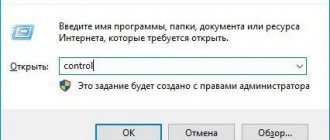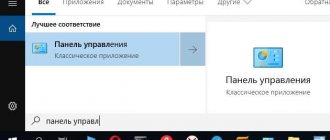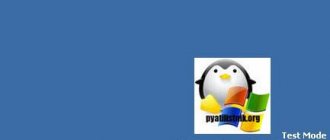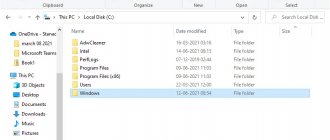According to Microsoft statistics, more than half a billion people use the Windows operating system. However, the average user only knows about a third of all functions. However, some of the unknowns are useful. They can significantly speed up work and make a person’s life easier. For example, Wi-Fi Direct on the tenth version of the OS. As soon as the feature appeared, many thematic blogs actively discussed it. However, now everyone is quiet. But in vain, because this is a universal option. How enable Wi-Fi Direct and use this standard on Windows 10?
More about the standard
Before you enable Wi-Fi Direct, you need to understand what it is. Wireless Direct is a relatively new standard that provides connectivity to other devices. The connection occurs without an intermediary. Roughly speaking, the function allows the user to connect several devices to each other and exchange information through them. However, data transfer is not the only possibility of improved Wi-Fi. Direct is often compared to a Bluetooth wireless connection. It's practically a combination of Bluetooth and WiFi.
Please note that Direct is not available on all computers, laptops and smartphones. This is not the same as regular Wi-Fi. To use the improved standard, you need its support - a special module (adapter). If there is no chip, then the device will not support Direct.
The principle of operation is simple: two or more gadgets are connected using this standard without intermediaries. This means that the connection does not use a router or access point to redirect the signal. The main difference from a Bluetooth wireless connection is higher speed, distance and reliability, since the information is securely protected.
What is it used for?
This type of connection is often used to display a picture from a laptop to a TV. Not only “large” devices are equipped with a suitable chip, but also some tablets and phones. When connecting, it is important to remember that the connection requires support for the standard on all sides. That is, all devices must be equipped with the necessary adapter. Another purpose is file transfer. This is a faster method compared to FTP, Bluetooth, USB, etc. Also, the user can use this method to display an image through a projector or send files to a printer for printing.
Flaws
Like any technology, WiFi Direct is not without its drawbacks:
- High bandwidth load that arises with the constant growth of devices. Moreover, the peculiarity of “WiFi Direct” is that for each pair their own networks are created, which are then combined with each other. The solution to this issue today lies in the transition to a higher frequency range (5 GHz).
- Possible problems in the data security protocol when using equipment outside the home Network.
- Incomplete standards, which manifests itself in the need to use a specialized module on some devices, while ideally it is assumed that one chip will be used for both WiFi and WiFi Direct.
Safety standard
In addition to a large number of application methods (from connecting to a printer to watching movies via TV or projector), Wi-Fi Direct is a secure standard for information transfer. The chip uses encryption and secure connection methods. In this way, developers prevent third parties from gaining access to other people's devices. Therefore, if the user creates a network, neighbors will not be able to join his TV. Also, information transmitted in this way is reliably protected.
Please note that Direct can be used to create an access point and connect to it from other computers or phones.
The adapter uses Wi-Fi Protected Setup as well as WPA2. These are two technologies that provide maximum protection. When connecting, you will need to enter a PIN code.
What to do if the laptop does not connect to Wi-Fi?
The adapter itself, through which the laptop connects to Wi-Fi, or rather in our case does not connect, can be turned off. This needs to be checked. Right-click on the Internet connection icon and select “Network and Sharing Center.” In the new window, select Change adapter settings.
Interesting materials:
How to connect HDMI to a Sony TV? How to connect HDMI to Windows 10 TV? How to connect an HDMI cable from a computer to a TV? How to connect hdmi from PC to TV? How to connect hoco? How to connect HomePod to TV? How to connect Honor 10i to TV? How to connect Honor 20 to TV? How to connect Honor 9 Lite to TV? How to connect Honor FlyPods Lite to your phone?
Technology characteristics
Since Direct is a modified version of traditional Wi-Fi, its characteristics have remained virtually unchanged. The frequency at which Direct operates remains the same: 2.4GHz or 5GHz. The quality of the connection and the speed of data exchange depend on the number of connected devices and obstacles in the form of other waves of the same frequency, walls, etc. Under ideal conditions, the gadget picks up the signal at a distance of up to 200 meters.
Direct allows you to create entire groups of gadgets and connect to one point. It works on the principle of a local area network (LAN). This way, users can play online by connecting to each other.
Definition
Wi-Fi Direct is a wireless communication standard for connecting devices without the use of cables. To connect, you only need an access point. Most often, a built-in or external adapter is used.
The technology is supported by most computers, gadgets and other devices.
Peculiarities
- data transfer speed is 200-250 Mbit/s;
- range of action – 50-100 m;
- You need a 2.4 or 5 GHz wireless adapter that supports Wi-Fi Direct or Miracast.
The standard is recommended for use only for home networks that are password protected. The fact is that if you use technology, for example, in an office, then third parties will have the opportunity to attach third-party gadgets to the devices. This compromises the security of the data stored in the device files. Therefore, the technology is not recommended for use at work.
Advantages and disadvantages
- allows you to establish a secure wireless connection and get rid of wires;
- ease of setup;
- no HDMI port required;
- you don’t need a router to connect, since you can use the device’s built-in adapter as a Wi-Fi access point;
- can be used to exchange data between devices while traveling.
- sometimes the connection is interrupted, but stability largely depends on the quality of the wireless connection;
- data transfer delay.
Despite the shortcomings, the technology is popular, so users often wonder how to enable Wi-Fi Direct on Windows 10. The procedure is simple, but requires following the instructions.
Minuses
In addition to the advantages of being able to connect to other equipment without access to the network, exchange data, transmit media content in real time and high standard security, Wi-Fi Direct technology has several disadvantages:
- High speed of information transfer is not only an advantage. At the same time, the gadget consumes more energy. If you use a laptop without mains power, the battery will drain much faster.
- Many connections clog frequencies. If the technology is used in an office, the devices are usually interconnected. This entails pollution of the airwaves, because the more waves of the same frequency interrupt each other, the worse the signal. The problem can be partially solved by adding two bands - 2.4 GHz and 5 GHz.
- Direct's security is significantly higher than that of Bluetooth. But to access the Internet, it is recommended to use regular Wi-Fi. Direct should be enabled only if you need to display an image somewhere, connect to a printer, transfer files, and so on.
- Not all gadgets support relatively new technology. A special adapter is required for use. You can find out whether the function exists in the following way: remove the laptop lid, look at the name of the module, find information on the Internet.
Possible problems and their solutions
Perhaps the most important thing to do first is to make sure your laptop supports this technology or not. The best way to do this is by logging onto the manufacturer’s website and looking at the characteristics there. It should indicate whether your laptop supports Wi-Fi Direct or not. And only after that start setting up and connecting devices to each other.
- Problems can only arise from the driver. Either it is out of date or it was installed unsuccessfully. Make sure you have the latest driver. Reinstall if necessary. To avoid such problems in the future, download the driver from the official website.
What devices can use Wi-Fi Direct?
The list of supported devices includes the following:
- computers (with an adapter) and laptops - for connecting to other devices, transferring files, broadcasting media content on TV, etc.;
- TVs - to display the content of other devices, for example, a tablet, smartphone, laptop, PC;
- projectors and printers;
- phones and tablets.
Useful information: Other technologies are often used together with Wi-Fi Direct. For example, DLNA or Miracast. This software is designed for broadcasting videos and photos to other monitors and TVs.
Switching methods
Video instructions are available here:
WiFi Direct on Windows 10 is enabled in different ways, each of which has certain features.
Method 1
You can activate the option on your computer with a simple key combination. The activation procedure takes only a few minutes. Algorithm of actions:
- enable the function or activate the wireless module on the device with which you are connecting;
- On your computer keyboard, simultaneously press the Win+P keys;
- in the window that opens, click on the inscription: “Connect to a wireless display”;
- after detecting devices, select the desired device;
- If everything went well, a corresponding message will appear on the screen of the connected device.
In this way, you can connect your cell phone, printer, and other devices to Windows 10 using Wi-Fi Direct.
Method 2
Instructions for using Wi-Fi Direct on Windows 10 through system parameters:
- go to the Start menu;
- select the system parameters tab;
- click on the “Devices” folder;
- click on the inscription: “Adding...;
- Once the device is detected, click on it and the connection will be made.
This method establishes a connection using Wi-Fi Direct between Windows 10 and TVs, printers, phones and other devices.
Method 3
Sometimes you need to connect your computer and TV. To do this, connect the PC to the same network as the TV. Connect the devices through the TV menu, using the instructions or system prompts.
You also need to configure your computer. To do this, open access to viewing files on other devices using a DLNA server:
- go to “Explorer” and find the “Network” section at the bottom left;
- at the top you will see the message “File sharing is disabled...”, right-click on it and select “Enable network discovery...”;
- if a private network has not been created, you need to create it;
- in the “Network Infrastructure” window all devices connected to the same network will be presented.
Now you can play files from your PC on your TV screen.
How to enable Wi-Fi Direct on Windows 10
First, you need to make sure that the function is available on the desired devices. If you can’t find information about the Wi-Fi adapter on the Internet, then try using the following guides. If you can turn it on, the device is equipped with direct connection technology.
Direct activation via key combination
To enable the network, do the following:
- Press the “Win” + “P” key combination on your laptop or computer keyboard.
- In the window that appears, select the “Connect to a wireless display” option. It is located at the bottom of the screen.
- Click on the device in the list (the function on the other gadget must be enabled).
How to enable Wi-Fi Direct through Windows settings
If the previous method did not work, then try connecting through the “Options” window. As a rule, both methods work on Windows 10, but it depends on the second gadget:
- Go to the "Options" window. Enter its name in the search bar, in the Start menu, or press the key combination “Win” + “I”.
- Select the "Devices" section. Click on "Add devices".
After this, the search for available connections will begin.
Ability to connect any equipment to your home network
Wi-Fi Direct allows you to wirelessly connect any devices that support this technology. Samsung smartphones can be easily connected to a modern LG smart TV to configure it to display information stored in the mobile device.
But the ability to use a TV as an additional display is not the only function of this technology. Wi-Fi Direct is the ability to connect gadgets such as cameras, printers to the receiving device in order to print the desired file without using wires. Gaming devices and any certified mobile devices that have an antenna for Wi-Fi connection have the same capabilities. Today this sign can be found on household appliances produced by Samsung, Sony, LG and other well-known companies.