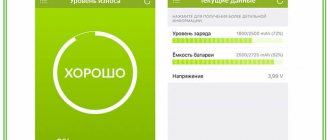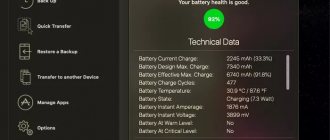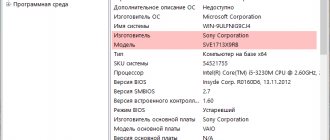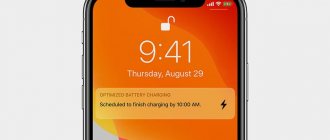The main advantage of a laptop is that it can be used even without a stationary power supply. The battery is responsible for the autonomous functioning of the PC. A serviceable and fully charged battery can keep your laptop running for more than 5 hours. If you notice that the battery life of your laptop is greatly underestimated, it would be a good idea to test the battery and determine the degree of its wear. The power supply may need to be replaced soon.
How to test a laptop battery at home
The operating instructions for a laptop battery suggest charging it only after it has been completely discharged. Regular violation of this rule over time leads to a decrease in the actual capacity of the battery, as a result of which it runs out faster.
To check the capacity of the power element, the number of remaining charge/discharge cycles and some other parameters, you can connect a special device to it - a portable tester for PC. However, this device is characterized by one significant drawback - its high cost (more than 30 thousand rubles), so it can only be found in computer workshops.
Testing a battery at home involves the use of software diagnostic methods, namely:
- command line;
- additional software.
We recommend: what to do if your laptop battery does not charge.
iPhone, iPad and Mac OS Battery Health
To check your iPhone or iPad battery, until now you had to contact the Genius Bar staff. The free coconutBattery tool for Mac OS will help you do this much faster and without unnecessary problems. The utility has already proven itself as an excellent tool for checking the condition of the battery, as well as its recharge cycles. Currently coconutBattery supports iOS devices.
iPhone battery check. The coconutBattery tool displays a lot of useful information about your iPhone battery
With this tool, you will receive detailed information not only about the condition of the battery, but also about the current charge level, maximum capacity, as well as recharge cycles already completed. Thanks to this, you can quickly identify the essence of common battery problems, such as too fast discharge.
Determining the degree of battery wear via the command line
To view the current state (charge) of the power supply and the remaining battery life of the laptop, just click on the corresponding icon in the system tray.
However, the data obtained does not allow us to determine the actual battery capacity. In the Windows 7 and higher operating systems, a built-in tool has appeared for checking the degree of battery wear, which is launched via the command line. To do a battery test with it, you need to:
- Connect the charger to the PC and perform a charge cycle.
- Using the Win+R button combination, call the “Run” command and enter cmd in the field that appears.
- Once in command line mode, enter powercfg energy. If a message appears stating that you must have administrator rights to run the command, then you will need to access the Command Prompt using another method.
- To activate administrator rights, enter cmd in the “Search” tab, then right-click on the appropriate item in the drop-down list and select “Run as administrator.”
- Enter the powercfg energy command again. The battery diagnostic lasts about 60 seconds. After it is completed, the path to the file with the test results will be displayed.
- Go to the specified path and open the required file. If the system blocks access to a document, you should copy it to the desktop and open it again.
The file will contain information about the battery manufacturer, its chemical composition, serial number, etc. This data does not provide useful information to you. It is necessary to pay attention to the last two lines: the calculated and actual battery capacity.
The calculated capacity of the battery (Snach) is the initial state of the battery, that is, the capacity that the power element has after manufacture.
Last Full Charge (Sreal) is the current capacity of the battery. Using these parameters, you can calculate the degree of battery wear on your laptop. To do this, you need to use the formula: (Snach-Sreal)/Snach. For example, if the factory capacity of the battery is 40,000, and the actual capacity is 30,000, then the degree of wear will be equal to: (40,000-30,000)/40,000 = 0.25 or 25%. The condition of such a battery can be considered normal.
We recommend: calibrating your laptop battery.
Standard programs
I wonder how to check the laptop battery using Windows tools other than the command line. The AIDA64 application will help with this. It is located on the root drive and can be found through the search bar. Or you can go to Start to open the list of applications. Before testing on a laptop, the battery is recharged to its maximum capacity.
When you open the program, the following tabs are displayed:
- File system;
- Reports;
- View settings;
- Favorite settings;
- Service fee.
In the program we carry out an operation to search for power supply. If an incorrect action is taken, the move can be returned. To do this, it is important to select the “left” button on the control panel. The program can be updated or, conversely, rolled back. Report and monitoring icons are provided. The “menu” section displays the following items:
- Motherboard;
- Operating system;
- Server;
- Display;
- Multimedia.
If you expand the window in more detail, the name, information, sensors, overclocking are displayed. To test the equipment, select the “power supply” item. After this, the following lines are displayed in the left area of the screen:
- Power properties;
- Battery properties.
- Capacity when fully charged;
- Degree of wear;
The first paragraph contains information about the operating time of the element and the current power source. When viewing the battery properties, the wear level, serial number, ID and battery type are displayed.
Testing a laptop battery using additional software
If for some reason you were unable to check the battery’s performance using the command line, you can use special software. There are many programs on the Internet that allow you to test your laptop battery. The most popular application is AIDA 64.
Battery testing using AIDA 64 is performed as follows:
- Download and install the utility on your laptop.
- We connect the charger and fully charge the battery.
- We disconnect the charger and launch AIDA 64 from the desktop. It may take some time to load the application, since it needs to check the laptop parameters.
- On the left side of the main program window, go to the “Power Options” tab. On the right side of the screen, the battery parameters will be displayed, by which you can judge how it works and what wear it has.
After testing the laptop battery, you can draw conclusions about its suitability - will it continue to be used as an autonomous power source or is it better to replace it with a new one.
Diagnostics with a multimeter
We'll tell you how to check a laptop battery with a tester. Before you start checking the battery with a multimeter, you need to completely discharge the battery and remove it from the laptop. After that, use a knife to open the case. To check the condition of the battery, you need to measure the voltage on each battery; it should be in the range from 3.7 to 4.1 V. If the voltage on any element is less, then such a battery needs to be replaced.
Before assembly, you need to equalize the voltage on each element. To do this, discharge all batteries using a light bulb.
BatteryInfoView
BatteryInfoView is a small program for a complete analysis of a laptop battery. The utility will show the current battery status, serial number, and remaining operating time of the device.
The software is free, but not translated into Russian (the interface is in English). The program runs on Windows (32/64 bit).
The information is shown in the main BatteryInfoView window. The following information is displayed here: current battery charge, battery health in percentage, serial number.
Information about the battery condition
To find out, the first step is to open Command Prompt. There you need to type powercfg/batteryreport, the system will begin to project information about battery wear. After this, you need to press Enter on the keyboard and open the saved document in the browser. It will be automatically saved in the file C:users username batteryreport. html. Particular attention should be paid to:
- on Design Capacity (capacity with a fully charged battery);
- Full Charge Capacity (available capacity);
- Cycle Count (number of charges).
Excessive battery wear: what to do
If the program shows a lot of battery wear, it may be an error. The battery has a different number of cells. Most programs are programmed into 6 cells. There are cases when users install new high-capacity batteries and the program shows 30% wear. This applies to software errors.
Users have a question about battery recovery. If they use a lithium-ion or lithium-polymer composition, this cannot be done. Tests show that performance only decreases over time. The best strategy is to reduce wear factors. The Battery Care and Battery Eater programs were created just for this.
Imtec Battery Mark utility
It is remarkable because it can be used to test batteries on both a new and an old laptop. The battery test can be carried out either normally or in accelerated mode.
The utility builds a scale on which you can monitor how the battery charge level changes, after which all parameters will be saved in a special report. The program also allows you to test batteries under high load conditions.
Battery capacity
If you suspect a deterioration in performance, if the option of going to a service center is not possible, there are ways to analyze the problem. There are several applications available that make it possible to increase the time you can use your laptop without external power.
There are several such applications; they can help check the battery capacity and monitor its wear and tear. These tests will especially help when purchasing not in official stores, but, for example, from another user.
How to care for your battery
- When constantly using the gadget, you should remove the battery from the computer and leave it to charge from the mains. You need to store it in a place with a temperature of less than 20 degrees and do not lower the charge below 60%. But you shouldn’t take it out and put it back often, otherwise the contacts may be damaged.
- Do not charge and discharge the equipment completely. Such actions were relevant only for older models.
- Do not force the battery to completely discharge. Whenever you are near an outlet, you should connect the charger.
- Completely discharge and charge the battery once a week.
- Test your battery performance periodically.
Using your laptop incorrectly can cause battery performance to deteriorate. Over time, this causes many laptops to become "desktops" that turn off instantly if the charger cord is pulled out. These simple rules will help you avoid problems by extending your battery life.
Other testing methods
There are several more options that can be used on different models and on different operating systems. For example, the BatteryInfoView application is used online and determines the technical condition of the battery. The downside of the program is its inability to analyze a laptop that is charging but not able to function autonomously. That is, if a gadget without a charger instantly turns off, it means that there is a possibility that the application will not be able to complete testing.
How to use the application:
- Step 1. You need to go to the official website by typing Battery Information View in the search bar and download the program archive there.
- Step 2. Unpack the archive and run the BatteryInfoView.exe file.
- Step 3. A table with information about the laptop battery will appear in the window that opens. We find a line that says Battery Wear Level or Battery Health.
- Step 4. There you can see the remaining battery level.
- Step 5. Close the window when you're done.
The disadvantage of the application is the inability to fully analyze the computer the first time. The reason for the flaw is that the evaluation based on the previously mentioned Design Capacity and Full ChargeCapacity is carried out without knowledge of the time it takes for the battery to completely drain.
The application divides one indicator by another and multiplies this figure by one hundred. This gives an average wear result. For a more complete and clear analysis, the program should run from two to three cycles of the “life” of the laptop.
There is another application - charge and status controller BatteryMark.Ru. The tester has greater capabilities compared to the previous one. To work with the program, you should download the archive with the program from the official website and run the file of the same name. The user will see a window with a graph showing data on battery usage over a certain period of time. You need to raise the charge to 100%, and then unplug the power cable.
Find “Start” in the lower corner and click on it. The application will take 10 minutes to fill in the chart data, but it may be inaccurate due to the accelerated verification mode function; you can disable it in the “Options” tab.
Without this mode, the application will analyze the problem until the battery is completely discharged, and the graph will be built at the moment.
You can work quietly for an hour and a half, and then you need to analyze the data. Let’s say if, when the charge drops by half and further discharges at lightning speed, the mini-computer only lasts for an hour and a half, it means that the battery is very worn out. The more evenly the laptop is discharged throughout the entire time, the better its technical condition.
Battery Eater
The Battery Eater utility is aimed at accurately determining the parameters of the power supply. The autonomy and general condition of the battery is assessed. Compatibility with Windows systems is provided, the product is free.
When you turn on Battery Eater, the following information is displayed on the screen:
- Nutrition;
- Battery;
- Calculation;
- Start of the test.
The bottom area of the screen shows information, options, help, and exit. If you go to settings, you select test mode, graph width, resolution. The user is able to switch to full screen mode. The following items are visible in the general menu:
- CPU;
- RAM;
- Video adapter;
- System;
- HDD;
- Speed.
By selecting the battery item, information about the model, serial and unique number is visible. In terms of technical specifications, the battery capacity and voltage are shown.
The program has a high rating due to the use of the Russian interface. All markings are clearly visible. If you are using the original version, a blue theme is provided. During battery testing, a bar with a percentage indicator appears. If desired, the battery test can be started automatically when disconnected from the network.
How to check the battery in Windows
The first step is to check the battery icon. It is located in the lower right corner of the screen on the Windows taskbar. When the icon is found, you should check if there is a red cross nearby. If it lights up, it means something has happened to the battery.
Then you should click on the icon. A window will appear on the screen displaying the battery indicators and any problems will be listed in this window. The operating system will notify you of the incident and prompt you whether the battery should be replaced. The function is suitable if it is already faulty, but it is not possible to determine the level of wear in this window.
The purchased battery does not function
The reason may lie in the incompatibility of the purchased battery with the charging controller. Batteries may be the same size, but differ in other characteristics. Try resetting the BIOS settings. If this does not help, compare the markings of the old and new batteries - they should not be different.
Thus, there is no need to panic at the first battery failure. Moreover, you shouldn’t immediately look for money for a new battery; by the way, it costs a lot. Try our recommendations and follow the steps described. Try to diagnose and restore the battery using special utilities or by resetting the system settings. Check various options and analyze the causes of the breakdown. Perhaps it's not so scary. If you do not neglect the rules of operation of the device, the battery will last a long time. By the way, batteries rarely fail so suddenly; more often problems arise in the software or the cause is the power supply/connector. Try all the methods, and only then replace the battery with a new one.
Note! When buying a battery, it is better to take with you an old battery or a laptop, so it is more likely that you will be offered exactly the element that you need.
Autonomous operation
Laptops can operate autonomously for 3 to 13 hours. Over time, the performance decreases and the computer loses performance. This may lead to the fact that the device will not be able to work for more than three hours without a connected charger already a year after purchase.
Battery wear is noticed by the rapid discharge of the computer, unexpected startups and shutdowns, and reboots of the hardware. Modern laptops are designed to last two years, but actually last 3-4 years, with an average of 400-500 charge cycles.
Built-in calibration in BIOS
On the motherboard of many laptop models there is a chip with a program for calibrating the battery. To use this function you need:
- Turn off the laptop and turn it on.
- Press the Delete, F2 or F10 button immediately after starting the device to enter the BIOS.
- Go to the Boot section and find the Smart Battery Calibration sub-item.
- Select the Yes option.
- Wait for the program to complete and press Esc.
To summarize, battery calibration can be very useful if the laptop shuts down with 30-50% charge according to the system indicator. It “erases” information about the battery’s operation from its controller. If the energy source has exhausted its resource, then calibration is useless and only replacing the part can help.