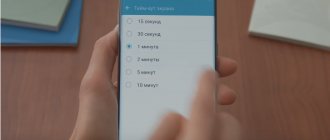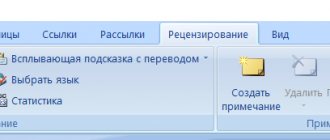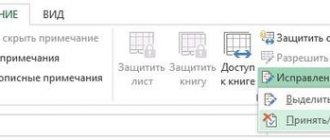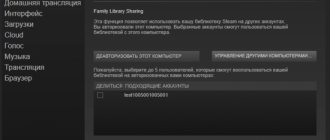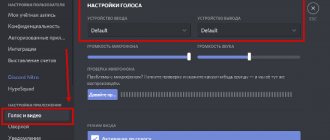Good afternoon friends. If you're in a meeting, or just want to be quiet, you need to turn on silent mode on your iPhone. This can be done using Silent Mode or Do Not Disturb mode. Silent mode will change the sound signal to vibration, while the Do Not Disturb option will block each of the signals (vibration will be blocked and there will be no light alert). It is advisable to customize your iPhone for yourself, let's look at how to do this.
How to turn off the sound on iPhone
You can mute the signal with just a couple of touches - just press the bottom “swing” a couple of times, designed to adjust the volume. When the scale on the display reaches a minimum, the sound will turn off.
There are two types of beeps on the iPhone:
- when notifications arrive on the device;
- when playing files.
By lowering the volume, for example, when watching videos, the ringer will not turn off.
In addition to using the side buttons, you can adjust the sound using the volume scale located in the status bar. The user just needs to pull the notification shade down or enter a special menu, and then move the slider to the zero mark.
If you do not want to completely mute your phone, but rather disable sounds for individual applications, you need to go to the settings and follow the following instructions:
- open settings, scroll down to “sounds”;
- here you can completely turn off the notification volume by moving the desired element to the left;
- Below in the menu you can select a melody for ringtone, messages, notifications or disable them individually;
- In this section you can deactivate the keyboard sound and clicks when the screen is locked.
The sound of notifications and calls cannot be completely turned off in this menu, as it will be played at minimum levels. If the user wants, you can disable or leave active the ability to change the sound signal level using the buttons located on the device body.
Inclusion
It’s not difficult to turn on the sound of an incoming call: you need to switch the toggle switch on the side of the gadget. He is meant to be in a position where the red stripe is not visible.
Silent mode enabled
But sometimes the settings get lost, or a mode of use that is not suitable for the situation is selected.
The ring tone is set in the standard way. Check the position of the switch on the side of the device. If at the top, the signals will be heard. If below, the sound is completely turned off and the owner will not receive notifications about calls or messages “out loud”. Try switching, the problem most often was this.
The call is not accompanied by a sound signal due to the gadget’s settings being messed up. Try:
- open your phone’s “Settings”;
- select “Sounds”;
- go to “Calls and Alerts”.
If the slider is on the right: melodies are heard. Left: The iPhone is muted. You may have selected the wrong mode, or accidentally turned on Do Not Disturb or Airplane. Options exclude receiving signals, messages, and alerts. Information is available through the menu, “Settings”.
How to put iPhone on silent mode
Not every user is comfortable adjusting the volume using the side “swing”. You have to make several touches one after another. There is an alternative option. You just need to switch to silent mode.
The easiest way to turn off notifications is to slide the switch. It is located near the volume rocker. After performing this action, the phone will go into silent mode, after which there will be no sound notifications about incoming calls and messages.
If the switch does not work, you can switch to silent mode by clicking on the corresponding icon in the status bar. The icon looks like a crossed out bell. The latest versions of the iOS operating system do not have such an icon. To switch, move the volume bars down.
Relax your eyes with Night Shift
One of the reasons why many users who spend too much time in front of a computer or smartphone screen later do not fall asleep properly is due to the light emitted by these screens. For this reason, it is very important to consider two fundamental aspects. The first is something many experts recommend, which is to put away screens for a while before bed. However, this is something that most do not follow.
On the other hand, all Apple devices, especially the iPhone, offer the ability to dim the screen's colors , reducing the blue light it emits and offering a much warmer look, allowing your eyes to rest much more. This will have a direct impact on the quality of your sleep and is really easy to set up, you just need to follow these steps.
- Open Settings app.
- Click on " Display and Brightness ".
- Click on " night shift ".
- Activate it or schedule it to be activated.
- Choose how warm the screen will be when it is activated.
Moreover, this mode can also be activated at any time and very easily from the control center of your iPhone. You just need to open the control center, press and hold the brightness icon and activate the Night Shift option. This process is much more suitable if you don't want it to be programmed to activate and you want to be the one to activate it when you see fit.
How to disable silent mode on iPhone
Disabling the mode is quite simple - the switch moves to the right. The phone will vibrate for a split second and a bell icon will appear on the screen, under which there is a volume status bar.
To disable the “do not disturb” function, click on the crescent icon located in the control panel or move the slider located in the “settings” menu to the inactive position. In general, there are no problems with disconnecting; the main thing is to remember to do it on time so as not to miss incoming calls and notifications on the device.
Putting your iPhone into Ring/Silent mode
When iPhone's switch is in the Ring position, ring tones, notifications, and sounds play through your iPhone's speakers.
Setting the switch to Silent mode will prevent calls and notifications from playing through your iPhone's speakers, but will not mute other sounds and cause your device to vibrate.
These settings only affect the iPhone speaker. If you use a headset with your iPhone, sounds will still be heard through the headset even in Silent mode.
Call mode
To put your iPhone into Ringing mode, slide the switch until the orange mark is visible.
Silent mode
To put your iPhone into Silent mode, slide the switch until the orange mark is visible.
How to enable Do Not Disturb mode
If you activate do not disturb mode, the phone will be silent. In this case, the screen will stop lighting up for incoming calls and messages. The user can configure the device so as not to miss an important call or notification.
This mode is enabled in several ways:
- the user swipes up from the bottom of the screen, finds the “control point”, clicks on the “crescent” icon;
- go to settings, selecting the “do not disturb” section, slide the switch to turn it on.
You can select the desired time when you want to send the device to silent mode. For example, this could be at night, during sleep.
In the settings you can select other useful functions:
- “call admission” - defines the contact details of other people from whom all incoming calls will be accepted even in the on mode;
- “repeated calls” - calls are duplicated if they were made within three minutes after the first one;
- “Silence” - removes sound signals in any case or when the phone is in a locked state.
The user decides for himself when and in what cases to use one or another mode. The main difference between them is that in silent mode the phone screen lights up when it receives a call or notification.
If you have a habit of putting your phone in your pocket or purse, the easiest way to turn off the sound is with one movement of your hand by sliding the switch.
When the phone is often in your hands, an excellent option would be to use the “do not disturb” mode so that the glowing screen does not distract from your work and does not attract unnecessary attention.
Alexander
Gadget repairman
Ask a Question
Question to the expert
Will the alarm go off if I turn on do not disturb mode on my iPhone?
Yes, everything will be fine, the alarm will sound on time. Activating the option blocks only incoming calls and messages.
If the mode is turned on, what will the person who is trying to call hear hear?
The caller will not hear anything new; there will be continuous beeps on the handset. The phone screen will display information about the contact who is calling.
Is it possible to set the mode to turn off automatically on the phone?
Yes, this option is acceptable. You need to click on the crescent moon icon, a pop-up window will appear on the display. The user will be asked to enable the option, activate it for an hour, or until he remains in a certain place.
How not to miss important calls to your phone when the option is enabled?
You need to go to the mode settings menu, enabling call access for the required subscribers.
Other options
There are many options on iPhone related to calls, messages, notifications, etc. To customize them, go to Settings > Sounds . This is what these options do:
|
How to set up sound on iPhone
In the phone settings, the owner of an iPhone can not only set the desired modes, but also change parameters regarding the sound of incoming notifications or calls.
Setting rules:
- open the menu by going to the sounds section;
- explore existing options regarding changing sound parameters;
- find 2 sliders at the top of the screen to enable vibration during an incoming call;
- Below is an oblong scale of the signal volume when receiving a call or notification.
If the circle is on the left, the sound will be minimal. When positioned on the right, the signal will be as loud as possible.
The user can control the signal depending on the location. On the street, you should turn the volume up to full power and activate vibration; at home or at work, a medium volume sound is suitable.
Don’t forget to enable the “manage buttons” option. It allows you to change indicators without opening the “settings” application. When you enable this option, you just need to click on the upper or lower volume rocker, setting the desired value.
The lower part of the “tactile signals and sounds” section contains the parameters of installed ringtones. If the user doesn't like the default sounds, they can be quickly changed. Such control is valid not only for calls, but also for SMS notifications, emails, and alarm clocks. It is better to assign a separate ringtone to each notification so that you can understand which notification has arrived on your phone.
Possible problems and solutions
Often, sound muting occurs due to the lack of transition to the standard mode from “Headphones”. Apple has provided two types of signal volumes.
- "Normal": standard volume.
- “Headphones”: the sound is muffled to protect the integrity of the eardrums.
Due to erroneous phone settings, an unupdated operating system, or mechanical damage to the headset jack, the iPhone “refuses” to switch to maximum volume when the headphones are turned off. In this case, you just have to solve this problem, and the sound will return.
iPhone user inattention is another common reason for no sound.
While listening to music or watching movies, smartphone owners can adjust the volume using buttons or controls, forgetting to return to standard mode.
Review the parameters: if the settings are lost, you need to specify the original data.
More on the topic: How to take a screenshot on iPhone x
If the measures taken do not help, then the problem lies in the dynamics of the device. The mechanism may be clogged with dust or wet. Correcting the situation yourself is not always a justified attempt; there is a risk of harming the iPhone. It is recommended to contact a specialized service center.
iphonemia.ru
Set your own sleep mode
Surely at some point in this post you thought, isn't it possible to activate everything at once? Well, yes , that's what sleep mode is for, which involves a series of concerted actions to put your iPhone into a state that promotes both sleep reconciliation and the adequate rest your body needs.
The setup method is a little hidden in the Health app , but it's actually very easy to customize it to suit each user's needs. To do this, all you have to do is open the Health app on your iPhone and tap on Sleep . Once this is done, you will find both customizable options and various data and information about your dream that the iPhone will offer you.
The two most important things that you must take into account and that you must pay special attention to in order to set them up correctly are the sleep schedule and the options to customize your use in a way that will help you get that sleep pattern, which is very important. be able to get a good night's sleep and get as much rest as possible at night.
Choose your sleep schedule
We will create a sleep schedule for you. To do this, go to the part where it says “Your schedule” . Here you can see your next schedule for today, just like as shown below you will have the other schedules you set up earlier. To set up a new schedule or edit an existing one, you simply need to click on “Full Schedule and Options.”
The next step you need to follow is to set your or your sleep schedule , and you can also edit any schedule that you have already set on your iPhone. In addition, you have additional options such as setting a daily sleep goal, the ability to activate or disable the relaxation mode a few minutes before activating the sleep schedule, and other options that we will talk about later.
Customize sleep mode to your liking
Apart from being able to choose the time you want this mode to be activated, there are also other options that you can customize to your liking so that the experience is completely personalized. To do this, you need to slide the sleep screen all the way down and tap Options. Here are the options you can change.
- Activate automatically.
- Show time on screen.
- Track your time in bed using your iPhone.
- Sleep reminders.
- Sleep results.
This is how easy it is to disable it temporarily
There may be a situation where once you have sleep mode programmed, you don't want it to activate, or you just want to be able to easily deactivate it when you activate it. For this we have direct access from the iPhone control center. You just need to access the control center and click on the bed icon to disable it when it's activated or even activate it when it's disabled.