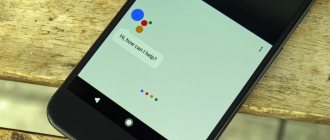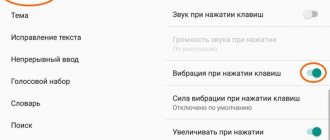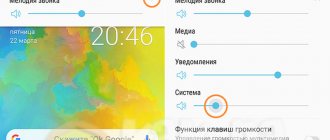We know it's fun to take a new phone out of the box, but once you start using it, something starts to frustrate you. By default, almost all keyboard applications that are installed on our mobile phone have either sound or vibration, and this is something that many people do not really like.
By default, when you write a message or simply navigate through the menus of your Android phone, the smartphone vibrates every time you press a key. This is a feature that can obviously be annoying in the long run, especially if you write your texts quickly. It can also be annoying for people around you who constantly listen to your phone vibrate.
Of course, there is an option to eliminate vibrations from your phone's keyboard, as well as ringtones that you can play at any time.
Contents [show]
- Why does my keyboard vibrate when I press a key?
- Customize the keyboard behavior on your mobile phone How to mute the keyboard sound on Android
- How to turn off keyboard vibration on Android
- What about other apps like Swifkey?
Why make the keyboard silent?
Clicks, beeps, and vibrations while typing a message or number can be annoying. Sometimes you want no one to know about ongoing correspondence, or the user is at an official event, meeting, theater, or other public place, and clicking keys will certainly disturb others and attract unnecessary attention.
Any phone can be customized to suit your preferences
Note! Unnecessary functions consume the battery.
How to remove beeps when dialing a number on Android
How to disable Alice on Android - detailed user instructions
On most devices, this option is located in the smartphone settings. You need to go there, select the “Sounds and vibration” section and in the system notifications menu change the position of the slider next to the phrase “Sound when dialing a number” to inactive.
On older phones, you need to go to the Contacts app. After opening it, do the following:
- Click on the icon depicting 3 dots on the screen at the top right to bring up the menu.
- Select “Settings”, then “Sounds and vibration”.
- To remove the response, make the “Sound when dialing” option inactive.
If everything is done correctly and the phone is working properly, the signals when pressing numbers will no longer bother you.
Silencing Key Tones
To prevent the phone from giving away its owner during correspondence, you need to turn off the keyboard sound on Android, as in the previous case.
Open the settings, then the “Personal Data” section, then find the “Language and Input” block. When pressed, a menu will appear, there they will find the “Virtual Keyboard” item. The keyboards installed on the phone are displayed here. For example, the popular Google Gboard or the basic Android keyboard.
Changing keyboard settings
Next, you need to select the keyboard and open its standard settings. Here, among the parameters, find “Sound when pressing keys” and deactivate it. There you can also turn off other keypad signals if you want a completely silent phone.
Important! In some versions of Android, when selecting keyboard options, you just need to uncheck the box next to the “Key sound” item.
You also need to turn off touch response on the display. To do this, select the “Sound” section in the settings and deactivate the corresponding option.
Disabling key vibration on Android devices
Removing vibration feedback is as easy as turning off the sound of keystrokes on Android:
- Open phone options.
- Select the “System and device” option.
- Go to the “Advanced” item.
- Click "Language and input".
- Select the keyboard that is set as the main one.
- Go to its settings.
- Move the slider next to the “Vibrate when pressing keys” item to the inactive position.
This is what the vibration settings screen looks like on Android
You can do it differently, without going into the smartphone settings, but using the keyboard application itself. After launching it, you need to click on the gear image on the right side of the panel. A menu will open where you select “Settings”. Then go to the “Vibration response” section and turn it off by moving the slider.
Important! This method will only work with the Google Gboard keyboard.
For smartphones from Samsung, the scheme is different, but not much:
- You need to go to settings.
- Select “My Device” or “Options”.
- Open the “Language and Input” section.
- Click "Samsung Keyboard".
- Turn off vibration.
Disabling touch button vibration
The phone's touch buttons are “Home”, “Recent”, “Back”, etc. They are located outside the phone screen on the body. Vibration may work on them even if it is disabled in the keyboard and sound settings. To make them silent, you need:
- Go to the device settings.
- Select the “Audio Profiles” tab.
- Click on the profile you are interested in.
- In the menu that opens, select “Change”.
- Uncheck (or click “No”) in the “System” section, “Vibration response” item.
Here you can change the settings for notifications and calls.
Note! On some phone models the circuit is simpler. You just need to go to the parameters, to the “Sound and vibration” (or “Audio”) section, find “Vibration response” there and click “No”.
Screenshot of a smartphone screen with the desired section
How to completely remove keyboard sound on Android
To completely mute the keys, follow the instructions below. The standard Gboard keyboard from Google will be used as an example.
Mute the sound when dialing a number
On most modern smartphones, the menu for changing the sound is located in the settings. However, on older devices it was located in the contacts. To turn off the sound when dialing a number, we recommend that you read the instructions:
- Let's go to settings.
- Go to the “ Sound and Vibration ” tab.
- We go down and uncheck the box next to the item “ Sound when dialing a number ”.
Now the unpleasant squeak is disabled.
Mute sound when pressing keys
First, you need to check what keyboard is installed on your device. This can be done by following the following guide:
- Let's go to settings.
- Select the “ Advanced Settings ” tab.
- In it, click on the item “ Language and input ”.
- Input methods column will indicate the name of the keyboard.
- Click “ Gboard ”, then “ Settings ”.
- Uncheck the box next to “ Sound when pressing keys ”.
The keyboard is now silent.
How to turn off the ringing tone for an incoming call
The silent mode is comfortable and the vibration isn't as annoying as the ringtone, but sometimes it's not enough. Fortunately, Android provides a way to completely turn off signals. Depending on the operating system version, these options are available in different places.
How to disable Tele2 menu on Android - detailed instructions
First you need to go to the settings, select “Sound profiles” or “Sound profiles” there. Then select the profile that is currently in use and turn off vibration in it.
For your information! In some smartphones, for example, Lenovo, sound profiles are not located directly in the settings, but in the “All settings”, “Device” tab.
If the phone is from Samsung, they act a little differently:
- In the settings find “My device” or “Options”.
- Open the “Sound” tab.
- Turn off vibration during a call by unchecking the corresponding box.
- In the “Feedback” section you need to repeat the same procedure.
In Samsung Galaxy, the Touch Wiz shell is based on Android, so it will be almost the same there: you need to go to the smartphone settings, the “Device” tab, then “Sound”, the “Vibrate on call” item, which must be deactivated.
How to turn off vibration on the Android keyboard
The next step to muting your keyboard is to turn off vibration when pressed. It can occur when typing or when using touch buttons.
Setting vibration response for general input
To disable vibration feedback when typing, follow the instructions:
- Go to settings, then to “ Advanced settings ”.
- Select the “ Language and Input ” tab.
- Click on “ Gboard ”.
- In the window that opens, select “ Settings ”.
- Remove the checkpoint opposite “ Vibration when pressing keys ”.
After completing all the steps, vibration when typing on Android is turned off.
Turn off vibration for touch buttons
Touch buttons are buttons located outside the smartphone screen (home button, back button, etc.). On some devices, they also have vibration feedback enabled. To disable it you need to do the following:
- Let's go to settings.
- Select the item “ Sound and vibration ”.
- Go to the “ Vibration response ” tab.
- Click " No ".
Disable sound notifications from applications
How to disable autocorrect on Android - customizing the keyboard
Most apps have their own options related to alerts. It often happens that the user has turned off all signals on the phone, but it still vibrates when a notification from the application arrives. Dealing with this is not a problem. However, you will have to make changes to each application separately. Their interface is different, but the principle is always the same - for the convenience of the mass user.
- First go to the application settings. This item may be called “Configuration”, “Settings”.
- Now find the section in which feedback, notifications, alerts or signals are controlled.
- The signal function is deactivated by moving the slider, unchecking the box, or clicking “Turn off.”
This is what the menu looks like in Android version 8.0
Disabling SMS alerts
On phones with Android up to 10.0, the order is as follows:
- In the “Applications and notifications” settings section, you need to find the “Show all applications” tab.
- In this tab, select “Messages” and go to the settings.
- Now you need to select the notification function and turn off vibration.
From version 10.0, SMS signals are turned off in the same place as the signals from other applications, and you cannot selectively remove them, only turn off notifications from all applications at once. Go to “Special Features”, which are located in the parameters, to the “Vibration Strength” item. If you open it, several options will appear. You need to turn off the notification signal.
Note! The inconvenience is obvious - sometimes you need to turn off the signal from some applications and leave others, but this is not possible in Android 10.0.
Customize the keyboard behavior on your mobile phone
Depending on the type of mobile phone and, above all, the manufacturer, you will have a keyboard application or another. Typically, most phones work with Gboard, Google's keyboard app, which has settings that allow it to suppress sounds and vibrations.
How to mute the keyboard sound on Android
To turn off the sound your keyboard makes when you press a key, you need to directly access the default keyboard settings you use. To do this, you must open the Settings panel, access the System menu and find the Language and Text Input options there.
Here in the virtual keyboard section you will find the application that you have installed by default on your mobile phone, as we already said, usually Gboard. Click on it and you will see a screen like the one below that allows you to access your usage settings. Scroll down the screen and uncheck Sound when keys are pressed .
How to turn off keyboard vibration on Android
As you can see in the previous process, the path to fix keyboard vibration in Android is the same, except that instead of disabling the sound switch, you should disable the one that enables the keyboard's touch response when you press any key.
But here in the latest versions of Android another option has been added that allows you to not only cancel the keyboard vibration on Android, but also the system vibration (gestures or other actions that cause the mobile phone to vibrate, except for calls and receiving notifications.
In your mobile phone's Settings app, go to the Sound and Vibration section. If you scroll down, you'll see the Vibrate on Touch option, which also dampens keyboard vibration . If you can't find it, it may remain in the Advanced Sound Settings menu.
What about other apps like Swifkey?
If almost all smartphones work with Gboard, the rest of the manufacturers that do not use the Google app use SwiftKey, a Microsoft app
Luckily for anyone using a SwiftKey keyboard, everything related to haptic feedback for sound and vibration can also be customized. To customize its settings, open the SwiftKey app, then tap Sound & Vibration, and in Sound & Vibration settings, you can turn off both sound and vibration.
Using third party utilities
There are models that do not have the usual options, and it is not easy to understand how to remove the sound of keys on Android or vibration. Sometimes the user is simply too lazy to delve into the settings, then you can use the Customize Vibrancy program.
Customize Vibrancy Menu
Its purpose is to control the signal duration and frequency, so that each case has its own mode. But it also has a complete shutdown function. The utility is downloaded from Google Play and installed. After starting the program, a menu will appear in which you can select the desired settings.
Changing options such as signals or vibration in a smartphone is possible for all users, even those who are far from technological innovations. The variety of functions in modern devices allows you to customize your phone as much as possible.