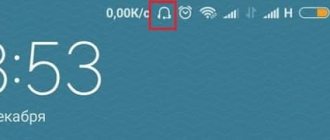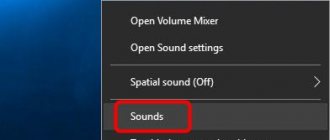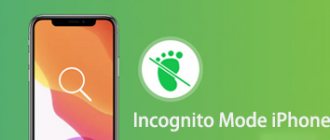Maxim Zhukov 07/23/2021
136758
Let's figure out how to disable headphone mode on iPhone if it remains after disconnecting wired headphones. The iPhone problem in headphone mode, without the headphones themselves, occurs in the iPhone 5 and iPhone 6 models. But this instruction is also relevant for the lighnting connector, for newer iPhones (7-12).
Let's start with simple methods and move on to the most radical ones, how to disable the “Headphones” mode on an iPhone.
⭐ Best headphones for iPhone (2022): ℹ️ Disable headphone mode on iPhone – options:
- Causes of problems;
- Disconnect and connect headphones;
- Reboot phone;
- Enable and disable airplane mode;
- Check the device settings, turn off all running applications;
- Setting an alarm, calling and other non-obvious solutions;
- Updating iOS is a radical option on how to turn off headphones on an iPhone;
- Cleaning the connector is a physical way to disconnect headphones on iPhone 6s and 5;
- Resetting settings is a radical way to remove Headphones mode in iPhone;
Headphones won't turn off on iPhone - solution, video
❓ 1. Causes of problems
The reasons why headphone mode does not turn off on iPhone can be divided into 2 types: software and physical.
Common reasons why headphone mode does not turn off on iPhone:
Physical:
- The headphone jack is dirty.
- Water gets into the connector.
- Damage to headphones, plug, cable.
- The phone is broken, the speakers don't work.
Software:
- System crash when headphones were disconnected from the phone. CPU overload.
- Software errors, incorrect operation of jailbreak, various applications.
Frequent failure scenarios when the headphones are turned off: the phone rebooted, the battery died, the processor was overloaded, and the connector was physically contaminated (dust, water).
Reasons for the problem
To solve the problem, you need to find the cause of the malfunction. The average user is only interested in those problems that he can deal with on his own without the involvement of specialists, so they should be looked for by careful inspection and analysis of a short period of operation before the problem appears.
Recommendations: 10 Best Headphones for Iphone
, 5 Best Headphones for iPad , 6 Best Wireless Headphones for iPhone
System failure
A reboot often helps to restore the functionality of the device after a system failure. We use both options: turn on and off the iPhone in the standard way or perform a forced reboot.
Sequencing:
1. Turn off the headphones, press the power button.
2. Turn on the smartphone and check for a problem.
3. If the problem cannot be resolved, connect the charger to the phone, press and hold the Home and Power buttons until the device starts to reboot.
Foreign objects get into the headphone jack
Infrequent use of the headset and careless handling of the device quickly leads to clogging of the headphone jack. As a result, the jack contacts may close, informing the smartphone that a headset is connected and the need to turn on the “Headphones” mode.