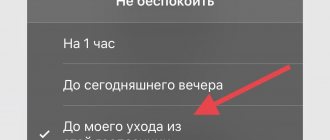Smartphones running the Android operating system are the most common all over the world. This is due to safety, ease of use and constant improvement of the system. The latest versions of the Android operating system come with a very convenient option called Do Not Disturb. The peculiarity of its use is that you can select conditions under which calls and any alerts will be automatically turned off. The option has expanded functionality, and this allows you to select as many functions as necessary for the user’s comfort.
How to enable and disable Samsung Do Not Disturb
As with standard Android smartphones, Samsung's Do Not Disturb mode is easily accessible through Settings and Quick Settings.
- Swipe down twice from the top of the screen to access Quick Settings. (Sliding down will show any notifications you may have.)
If you don't see the Do Not Disturb icon, swipe left to go to the second screen.
- Tap the Do Not Disturb to turn it on.
- Long press Do not disturb, to get to its settings.
- Follow the steps above and tap the Do Not Disturb to turn it off.
What should I do to turn off vibration and sound?
To turn off both sound and vibration, do the following:
- Hold the button that adjusts the volume until the menu appears. If you have audio turned on, you can click on the “call” symbol
- Select from the options presented the one you need: “Important”, “Do not disturb”, “1 hour” and “Indefinitely”. The peculiarity of the “Indefinitely” option is that your device will not receive any notifications until you disable the option. The “1 hour” mode does not mean turning off all notifications for just an hour. Using the volume buttons you can add time to the Do Not Disturb mode.
How do I turn off Do Not Disturb?
First of all, you need to understand whether notifications are disabled on your phone. To do this, look at the top of the screen. If the “Star” or “Crossed Out” symbol is lit, it means that vibration and sound are turned off. In this case, you need:
- Press and hold the volume up and down button until the menu appears
- Select the icon representing “All calls”
Samsung Do Not Disturb Settings
The settings for Do Not Disturb mode on Samsung Galaxy smartphones are slightly different from standard Android ones, but basically perform the same functions.
There are four options on the Do Not Disturb settings page: Turn on now, Turn on on a schedule, Allow exceptions, and Hide notifications. Turn on now this is a toggle switch where you can turn do not disturb mode on or off.
- Enable on Schedule : With this, you can set the hours and days of the week when you want it to turn on and off automatically.
- Allow exceptions : You can choose which sounds and notifications you want to skip even in DND mode.
- Hide Notifications : You can hide all notifications using a toggle or configure several detailed settings.
Problems and solutions
There is nothing worse than waking up in the morning to a persistent incoming call, especially if the Do Not Disturb mode was turned on the day before. There may be several reasons why the function did not work.
| Cause | Remedy |
| An error was made when activating silent mode | The algorithm assumes the following sequence of actions: “Menu” → “Settings” → “Sounds and vibration” → “Do not disturb”. |
| There was a system malfunction | A simple reboot of the Android device will help. |
| Time limits were set | You should check the settings of the restrictions set and make sure that the time of use of the mode corresponds to the current one. |
| The Android operating system has been automatically updated to the latest version. Reset settings | Restore the previous version of the OS or reset all settings , and then re-configure the Do Not Disturb mode. |
The “Do not disturb” mode on the phone is an improved version of the “Silent” function, which was used on Android OS below version 5. Today it is popular among smartphone owners because it makes their life much easier. The difference between the mode is the activation with one touch of the icon in the quick access panel, as well as the flexibility of settings and the ability to set a convenient configuration. When specifying a time period, the option will be turned on and off automatically. The only difficulty in using the function is its deactivation, the algorithm of which will depend on the Android version.
Share link:
How to manage Do Not Disturb settings
- Go to Settings > Notifications > Do Not Disturb .
- Click Enable as scheduled .
- Turn on the switch.
- Select the days and times you want to turn Do Not Disturb on and off.
Some apps require access to a Do Not Disturb setting during installation, which overrides your schedule settings. In this case, the application may trigger DND depending on your activity, for example if it detects that you are driving. If you don't want an app to make changes to Do Not Disturb, go to Settings > Sounds & Vibration > Do Not Disturb > App Rules to change these settings.
- Go back to Do Not Disturb settings; then click Allow exceptions .
- Choose what you want to miss when Do Not Disturb is on, including sounds, calls, messages, events, tasks, and reminders.
You can allow sounds, including alarms, media, and touch sounds. For calls and messages, you can choose to let messages from everyone, contacts only, selected contacts only, or None. You can also allow repeat calls.
- Go back to Do Not Disturb settings; then click Hide notifications .
- Choose which notifications you want to hide in Do Not Disturb mode.
You can set the behavior when your screen is off by hiding full-screen notifications and turning off the LED indicator. When the screen is on, you can hide app icon icons in notifications, hide status bar icons, hide the notification list, and block toast notifications.
What do you mean no sound?
Silent mode
"
is
the ability of a smartphone to work normally and not interfere with other people.
“Do not disturb” mode or airplane mode is
a very convenient function for almost completely turning off the phone, Arseny Shcheltsin, general director of ANO Digital Platforms, told the Prime agency.
Interesting materials:
How to check the registration of a car in the traffic police? How to check a relay in a car? How can I check how many cars I have? How to check if a car is registered? How to check car insurance in Russia? How to check your car tax? How to check the tachometer on a washing machine motor? How to check the tachometer sensor of a Samsung washing machine? How to check the water temperature in a washing machine? How to check the heating element on a washing machine with a tester?
What does Do Not Disturb mode or the month icon mean on iPhone?
Every person goes to study, work, or just about their business. There are times when calls from different subscribers are simply undesirable and you want to leave only the most important numbers.
A feature called “Do Not Disturb” is designed for just such a case. It simply turns off all the sounds that remind you of calls, either when various notifications from applications arrive, or just regular messages.
The settings for these functions are very flexible and they can help you use your smartphone more correctly in different life situations.
New recent apps menu
New menu of recently launched applications. Now it is more functional - there are two vertical columns instead of a single horizontal strip. It has become much more convenient to switch between applications and work.
More about Huawei: How to remove the widget feed on the left on Xiaomi Redmi
You can pin some important application so that it is not unloaded from memory and always hangs among the recently launched ones. To do this, you need to press and hold your finger on the desired application.
Several quick settings icons will pop up, among which we need a lock. We pressed it and the application is not unloaded from memory even when we clean the RAM.
What is airplane mode on a phone?
Airplane mode in modern smartphones serves to disable all wireless technologies: communication with the network is turned off, Bluetooth is turned off, Wi-Fi is turned off, and in this case you are left de facto without communication, and not only without communication between the phone and the operator, but also without communication, for example, with headphones or smart watches.
Interesting materials:
What product can replace nail degreaser? What tree does Taurus have according to the horoscope? How many flowers are brought to the grave? What ring is worn on the middle finger of the right hand? What is the maximum number of characters that can be used for an address in the Russian Federation domain? Which oil is suitable for cuticle care? What coat can you wear with sneakers? What plant can be planted under a nut tree? What is the declension of the word apple tree? What date should I chop cabbage?
Setting the priorities of calls and messages
The opinion that after activating the Do Not Disturb mode the subscriber becomes completely isolated from society is erroneous. This option only creates restrictions for unwanted calls during the selected period.
The user is able to configure the priority after following the following path in the system interface: first click “Settings”, “Sound”, then select “Do not disturb” and click “Priority alerts”.
After this, you can select the type of notifications that you can receive. In the “Calls” section, you can set numbers that are allowed access to calls and messages during a special period. Often the user is asked to choose from the following applications:
- Contact list only.
- Only to specified subscribers.
- No one.
- Everyone.
There are special settings for users. You can make it so that you receive notifications from a subscriber who calls several times.
Setting priority for notifications and calls
The “Do Not Disturb” mode does not completely disconnect the subscriber from society; it only helps to limit unwanted intrusion during the rest period. You can set priority settings by doing the following combination: Settings - Sound - Do not disturb - Priority notifications.
Next, you should select the type of notifications that you want to receive; by opening the “Calls” tab, you can set a list of numbers that may disturb you during the rest period. Most often, the program will offer to choose one of the following options: anyone, no one, only selected contacts, only contact list.
Special settings allow you to receive a notification if the subscriber called you two or more times; the same settings can be selected for SMS.
What is Do Not Disturb mode on Android
This option was first used by developers on Android 5.0. Its name differs depending on the gadget manufacturer. If this mode is activated, then calls to contacts are limited selectively or completely.
Developers offer users pre-prepared templates. You can use them with just a few clicks:
- Only important ones. By selecting this mode, all notifications will be disabled, except those marked by the user as “Important”. System entertainment messages will still function.
- Only an alarm clock. This mode means that except for the alarm clock, all notifications will be turned off. There will still be active software sounds launched by the user independently, for example, games, music.
- Complete silence mode. Selecting this mode by the user means turning off all sounds.
Option 3: Disable visual alerts
To prevent disabled notifications from appearing on your screen, follow these steps:
Now it has become an integral and obligatory part of life, but there are often cases when it is necessary to switch it to “sleep mode”, without notifications, unnecessary calls and SMS. To meet this need, Android provides a special “do not disturb” mode.
Selecting it not only disables the operation of the entire device, but allows you to select settings, specify subscribers whose calls are especially important and should be received regardless of the situation. The only thing you need to do for successful use is to configure the device correctly.
"Quiet Hours"
This is the simplest scenario so that it can be quickly activated for recurring events. The system already has the “Weeknight” and “Weekend” rules; the user only needs to make adjustments in accordance with his requirements.
For example, a setting is being made so that selected contacts can only call you on weekends, and on weekdays from 23:00 to 08:00 only the alarm clock functions. You can also introduce rules for meal times so that no one distracts you.
As you know, using an iPhone is very interesting and you can always find some unknown function like the “Do Not Disturb” mode.
This mode appeared back in iOS 6.0. Since then, not many people have started using this mode, but if you are interested in it, then today I will tell you everything I know about it.