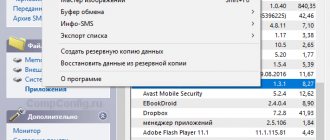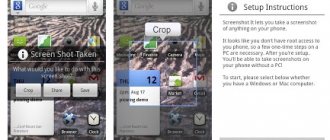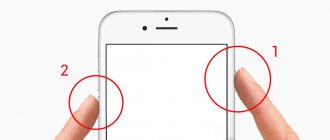Many people are faced with a situation where they need to show their interlocutor what is happening on the screen of a smartphone or computer. To do this, take a screenshot - an instantaneous snapshot of the display. It is easier for PC users, since for these purposes there is a separate “Print Screen” key on the keyboard. But what should owners of smart gadgets with a virtual keyboard do?
There are several ways to take a screenshot on your phone, which is what we will discuss in this article. This function is now available in any modern smartphone running Android or iOS, but not everyone knows about it.
Ways to take screenshots on Android OS
There are four ways to take screenshots:
- The hardware method is by pressing a certain key combination.
- The software method is to use third-party applications.
- Built-in tools – gestures or corresponding applications available in the system.
- Connectable accessories – a button installed in the headphone jack.
Hardware is the simplest and most common way to take screenshots . Supported by all Android devices version 4.0 and above. To take a picture, you need to hold down two buttons, the same for all models. At the same time, some manufacturers offer alternative combinations with advanced functions: preview, editing, etc.
For the software method to work, you must first download and install the application to take screenshots. This method is used mainly in devices with Android versions up to 4.0 - 2.1-2.3.5. Applications for modern versions are also available - 5.0 and higher. Such programs have advanced features, floating widgets, snapshot of the entire page, sending to the cloud, etc.
In some models, for example those produced by Xiaomi, the manufacturer builds in additional tools for creating screenshots. This makes it easier to take a screenshot and allows you to perform the action with one hand. Also, in some devices, most often in versions of Android 5.0 and higher, the function of taking a screenshot using gestures is available. After activating the option in the settings, to take a screenshot, just swipe three fingers across the screen.
An additional accessory, in the form of a button installed in the headphone jack, allows you to perform pre-configured actions, including taking a screenshot. You first need to buy a button - Xiaomi MiKey, Klick, 360 Smart Key, etc. at a price of 1-3 dollars and configure it in the appropriate application. Because the accessory itself is useless, and the application works on Android versions 4.1 and higher.
Instructions for creating screenshots on Android OS using hardware
For all Android 4+ devices
The basic method is to hold down the power button and the volume down key. Hold the specified combination for 1-1.5 seconds until a short sound signal appears and the corresponding animation appears.
Instructions for Android 9
In version 9 of Android, a screenshot button was added to the reboot/shutdown menu. To call up the menu, you must hold down the power button until the shutdown/reboot menu appears. There is also a button to take a screenshot. The method works in any system menu and is convenient because it allows you to take a screenshot using only a finger of one hand.
For Motorola smartphones
In version 8 of Android, the manufacturer updated the proprietary Moto application, which contains gestures for controlling a smartphone. In particular, taking a screenshot using three fingers.
Instructions for activation:
Open the Moto app.
Select the "Moto Actions" section.
Next is the “Three Finger Screenshot” action. To activate, simply move the switch to the active position.
Going to the action menu will allow you to familiarize yourself with the activation of the gesture and configure exceptions.
Exceptions allow you to prevent screenshots from being taken in a specified application, such as games. To configure exceptions, click on the “Settings” button. Next “Exceptions”, and then click on the button below to add applications.
To remove an application from the “Exceptions”, just click on the button opposite the program.
For Samsung smartphones and tablets
Some Samsung devices allow you to take a screenshot using a combination of the power and home buttons - the central oval-shaped button.
For Xiaomi smartphones and tablets
In Xiaomi devices, in addition to the basic method, a screenshot is obtained using a key combination: volume down and the recent tasks menu. The method works on MIUI firmware.
Where to look for screenshots in a third-party file manager
To find the Screenshots , do the following:
Step 1: Open File Manager. To do this, find the desired shortcut on the home screen or in the application menu.
Step 2: Open Main Memory.
Step 3 : Find the "DCIM" folder.
Step 4: Open the Screenshots folder.
Step 5. You will see all the screenshots that have been taken recently.
Note! If you have a different File Manager , its interface may differ.
Instructions on how to get a screenshot programmatically on Android OS
Screenshot app
Instructions
- Download and install the Screenshot application if your Android version is lower than 4.0.
- Launch and go to settings to set the preferred method for taking a screenshot: by icon, shaking, button combination, pressing the camera button, or when the power is turned off for a long time.
The application also contains a built-in gallery, which allows you to quickly view the pictures you have taken. Set your preferred storage folder.
For Android versions above 4.0, the list of available applications is wider: Screenshot Utility, Screenshot Capture, Lightshot, etc. In addition, the Lightshot program also includes additional features: a built-in gallery for easy viewing of screenshots, editing tools, saving locally or uploading to a cloud service.
Important! Most applications work on a similar principle described above. The main differences are only in the available methods for taking screenshots. Also, some programs work only after granting root rights.
Vivaldi browser
The application allows you to take screenshots of a selected area or an entire page . This function only works in the Vivaldi browser and is useful for taking screenshots when viewing pages on the Internet. The application requires Android version 5.0 or higher.
Instructions
Click the button next to the search/address bar.
From the list of suggested functions, select "Page Snapshot".
Select the screenshot option: “Full Page Capture” or “Visible Area Capture.” Taking a snapshot of the entire page will allow you to save information on the visible and invisible areas of the screen. A snapshot of the visible area – only information within the screen of a mobile device.
If necessary, provide permission to access the device memory to save the photo.
After saving the snapshot, a corresponding notification will appear asking you to view the screenshot.
To view, select one of the applications available on your device.
The final result.
Other methods
If none of the methods described above worked for you, then there is one more option to take a screenshot - install a special utility that will show the phone screen on the computer. I know 2 such programs:
- MyPhoneExplorer. For it to work, you need to install the server version on a PC or laptop and the client version on a mobile device, then connect them with a USB cable. After the data from the phone appears in MyPhoneExplorer on your computer, you can take a screenshot.
- Android Studio is an environment for developers of applications for smartphones. It also allows you to synchronize data on your mobile device and computer.
This method is quite complex and requires a lot of time to understand the operation of very specific software.
There is also a backup plan: if you can’t take a screenshot, and you have an urgent need for it, take a photo of your smartphone with another device with a camera.
More than 100 cool lessons, tests and exercises for brain development
Start developing
Instructions on how to take a screenshot using built-in tools
For Asus smartphones and tablets
In some Asus devices, a screenshot is taken by long pressing the button - the recent tasks menu. In this case, you must first activate this function in the gadget settings.
For Xiaomi smartphones and tablets
In Xiaomi devices running MIUI 7 and higher, 4 tools are available for taking screenshots: through the quick settings panel in the status bar, using the Quick Ball interactive assistant, a shortcut on the desktop and using a gesture - swiping down with three fingers.
Quick settings panel
This method requires:
- Expand the status bar anywhere you want to take a screenshot.
- Next, in the quick settings panel, select the scissors icon to take a screenshot.
Important! The screenshot will be taken automatically after clicking. An icon will appear in the top right corner to preview, save the entire page, save, edit, and share.
Quick Ball Assistant
MIUI 8 introduced an interactive assistant in the form of a button widget with customizable functions. After pre-activating the Quick Ball function, just click on the widget and select the button with scissors from the suggested items.
Desktop shortcut
A shortcut located on one of the desktop screens will allow you to quickly and easily create screenshots. To do this, you need to call up the widget menu by long-holding your finger on the desktop. Then drag the icon to a free area of the screen.
Using gestures
For some models, the settings provide a function for taking a screenshot using gestures. After activation, just swipe anywhere you want to take a screenshot with three fingers from top to bottom.
Important! Smartphones and tablets from some other manufacturers are also equipped with the function of taking screenshots using gestures. To do this, you need to find the “gestures” item in the settings section, and then activate or configure the function.