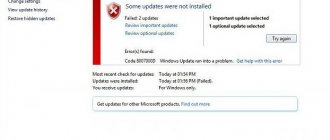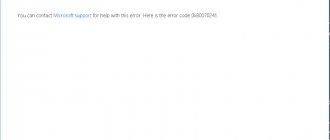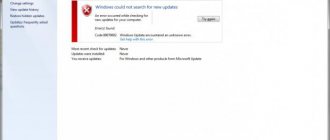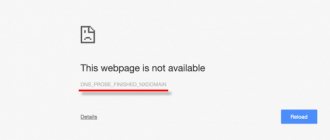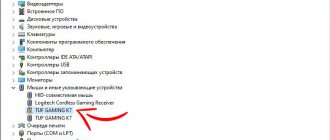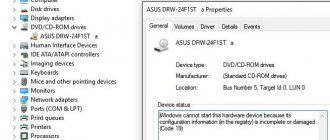When you try to update Windows 10 through Windows Update, you may receive error 0x800705b4. The error may also appear on older versions of Windows (7, 8, 8.1), depending on the update being installed.
The error may appear in the following updates (but is not limited to them):
- Windows Malicious Software Removal Tool for Windows 8, 8.1, 10 and Windows Server 2012, 2012 R2 x64 Edition - October 2015 (KB890830).
- Security update for Internet Explorer Flash Player included in Windows 10 for systems based on 64-bit (x64) processors (KB3099406).
- Cumulative update for Windows 10 for x64-based systems (KB3097617).
As you can see, the problem is old, so the ways to fix the error have long been known. There are several reasons for the update center to fail and code 0x800705b4 to appear, so you will have to perform a series of actions sequentially and then try again.
Disable downloading additional updates
Let's not pour water, but immediately move on to the instructions:
- Open “Settings” (click on the “gear” icon in the “Start” menu):
- Go to the Update and Security section:
- In the window that opens, follow the “Advanced parameters” link:
- Disable the option to download updates for other Microsoft applications:
This should be done to reduce the likelihood of parallel loading occurring. It often results in a crash with error code 0x800705b4.
Using additional software
If the above methods did not help you fix error 0x800705b4, then use the functionality of additional programs from Microsoft.
The developer company offers users as many as 3 utilities to eliminate critical errors and fix problems related to Windows 10 Update. The first utility is Windows 10 Update Troubleshooter. You can download it on the official website using the link.
Once you launch the application, you will see the following window. In it, you need to click “Next” to start scanning the system.
After completing the procedure, click on the marked button to proceed to troubleshooting. The process may take several minutes.
The following programs are Windows Repair Tool or Software Repair Tool. The second utility is completely in English and can be obtained from this link. Once launched, follow these steps:
- Accept the license agreement (1) and click on the Next button (2).
- Troubleshooting will then begin. The entire list will be displayed in the marked area. Part of the procedure will be performed the first time you start it, and the rest will be performed after you restart the computer.
Microsoft Software Repair Tool will reset your network settings, reinstall system applications, reset the store, and check the integrity of system files automatically. As a result, the user receives standard OS settings without a complete reinstallation. This will help get rid of critical errors.
Changing DNS settings
Depending on the OS version (1903, 1909, etc.), the location and names of elements may differ. What should be done?
- Find the online connection icon in the lower right corner of the desktop, right-click on it and go to “Network Settings...”:
- In the new window, select the “Configure adapter settings” section. By the way, if you have Windows 7, then you need to go to network and sharing management:
- We find in the list our device through which the connection to the Internet is made (WiFi, wired Ethernet), right-click on it and open properties:
- Next, we register alternative DNS servers. The screenshot above shows Google addresses, but you can enter other values, optimally selected using the DNS Jumper utility. Here is a video instruction for use:
Ideally, restart your computer and then check to see if the problem is resolved.
Causes of error 0x800705B4 and WindowsUpdate_800705B4:
- Problems with the Internet connection or DNS service
- Old versions of drivers for some devices, such as Nv video cards >
3 comments to “Solved: error 0x800705B4 or WindowsUpdate_800705B4”
Good day! I don’t even know how, but I’ll try, I have a laptop MSI CX623 hard drive 500GB memory 4GB when I installed 7k on it for about a month everything was fine, but then it started to slow down terribly, when I turn it on everything is fine, but when the desktop appears it’s not possible to open folders or log in to log into the system, to enter the control panel you have to wait 5 minutes, the virus thought, but as soon as you turn on the antivirus it reaches 5% and stops, I tried many antiviruses and they all behave almost the same, but to remove any real program it’s problematic The deletion takes place within 30 minutes. I tried to update windows, it says an error, I also have an HP dv9000, there is almost a similar situation, only there, when opening the worker, everything began to freeze, including the mouse arrow, for about 10 minutes, but then everything was fine except for the Internet, the Internet was in the house good connection, excellent, but pages open with a freeze, even though there is an SSD 500 hard drive and 4GB of memory, I tried changing the wifi adapter, the same thing happened, I connected the cable, a similar situation. Dear experts, can you tell me where to dig, I’m already exhausted!
Boot into safe mode and test your Cureit laptop first.
Thanks, it helped so far (2nd time). Unfortunately, when I check the “updates for other Microsoft products” checkbox, the problem remains.
Leave a comment Cancel reply
This site uses Akismet to reduce spam. Find out how your comment data is processed.
0x800705b4 This error occurs when the user tries to download or install updates. A failure occurs while downloading files and the process stops. This article will describe in detail why this problem occurs and what methods can be used to fix it.
0x800705b4 in Windows 10 (update error) - how to fix using troubleshooting
Windows 10 has built-in tools for automatically searching for failures and making adjustments. This doesn't always work 100% effectively, but it's worth a try.
- In the corner of the taskbar, click on the connection icon (as in the previous method), but now you should select the first item - “Diagnostics...”:
- The procedure starts immediately, you should wait about a minute. As a result, you will see options for eliminating the error, follow the prompts, and at the end, restart your computer.
- If a message is displayed that nothing was found, then move on to the next solution.
Checking DNS services
The easiest option is to check your Internet connection to ensure it is functioning without interruptions. You need to examine the cable and connectors. For proper functioning, their inclusion must be tight. Diagnosis with the “naked eye” gives a good result, despite its simplicity. Therefore, it must be carried out without fail.
In the case when the user is convinced that the cause of the problem is in the DNS service, he should perform a number of simple steps:
- Enter the settings for connecting to a wired Internet network (if you have a router, go to the menu of this device).
- Check that the IP address is correct by comparing it with the information that your Internet service provider has. You can try to find out information about this automatically.
- Try to set up a public address. At the end of the IP you need to write the numbers 4.2.2.2 or 8.8.8.8.
Checking the integrity of Windows 10 files
Next, we will show a very useful option for eliminating many problems associated with “tens” failures.
- Launch the command line console with admin rights (via search, Run window, etc.):
- When the “black window” opens, enter the command:
sfc /scannow
Rarely, an error appears during scanning - Windows Resource Protection cannot perform the requested operation.
- After 10-15 minutes, the scan will be completed, you will need to restart the OS to make corrections and restore damaged files. Try requesting a Windows 10 update again. Hopefully you won't see the 0x800705b4 notification again.
Causes of malfunction
This error usually occurs during an update when another third-party protection service is installed along with Windows Defender. Thus, a conflict arises between two programs that perform the same functions. In this case, the third-party antivirus program must be disabled or uninstalled in order for Windows Defender to work smoothly.
Useful tips
Situations are different, we do not give any guarantees that the methods listed above will help get rid of the error. But we can share a couple more assumptions:
- Virus infection can also affect the correct operation of Microsoft services, including Windows Update. We recommend running a scan in safe mode with one of the utilities - KVRT or DrWeb CureIt;
- If you use a VPN, turn it off for a while. By the way, such software often becomes the reason for blocking access to the Microsoft Store and downloading/updating applications;
- Firewall, firewall, firewall - third-party traffic management applications may prevent your computer from connecting to Microsoft servers. We are trying to temporarily disable or allow outgoing connections for system services.
Virus check
Another common cause of malfunction is malware infection. To fix the problem, you need to scan your PC with an antivirus. Let's consider checking using the example of third-party antivirus Kaspersky:
- Open the main program window and click on “Check”.
- Next, click on the “Run scan” button.
- Wait for the process to complete and quarantine all threats. After that, restart your computer and try updating Windows 10 again.
Video card
When updating the Windows operating system, a problem called 0x800705b4 also appears due to the fact that the video card drivers are out of date. It is necessary to upgrade them using trusted sources (for example, you can use Driver Pack Solution and branded web portals). Qualified programmers also recommend upgrading the rest of the system drivers. After completing these steps, you will need to restart your computer .