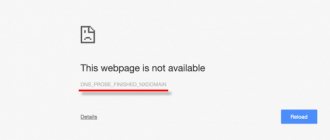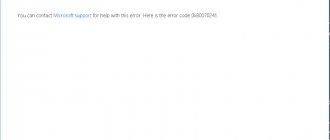Users of the Windows operating system often encounter error 0xc0000005 when launching a program or game. It occurs in all versions of Windows 7/8.1/10. The catch is that this error does not indicate a specific source of the problem, and in fact there can be many reasons for its occurrence. But in most cases, this problem can be fixed using one of several methods. The article describes known solutions.
Descriptions of this error may vary:
- Error: access violation 0xC0000005
- Exception 0xc0000005 EXCEPTION_ACCESS_VIOLATION
- Error when starting the application 0xc0000005
- Error while initializing the application (0xc0000005)
What is Application Error 0xc0000005
Also known as Exception Processing Message, Error 0xc0000005 is a popular problem that occurs when trying to run an application, install updates, or other everyday activities on Windows. Due to this issue, users are unable to run the above properly. The error states that “An error occurred while starting the application. To exit the application, click the "OK" button. As a result, it becomes impossible to use the program while this error exists. As a rule, there are several most popular and common reasons for its appearance. Some of them are incorrect values in the registry, the presence of viruses, damaged RAM or configuration, as well as other reasons. Usually it is enough to try several solutions, and the problem will eventually be resolved. We will show you all possible solutions. Follow them step by step according to our instructions. Read all the steps carefully so as not to get confused in the process.
Application Error 0xc0000005 on Windows 10 (Example 1)
Application error 0xc0000005 in Windows 10 (example 2)
Application error 0xc0000005 in Windows 10 (example 3)
An exception appears when working with 1C8:Enterprise.
In this case, the range of errors can be extremely large. First of all, you need to check the operation of the 1cv8 thick client shell itself. If there are two databases on the computer, then see how stable the work will be in the other one.
The error may appear during loading.
Causes of occurrence and possible elimination:
- Bad sectors on the hard drive. In this case, you will need to either change the hard drive or transfer the data to another physical medium. This is easy to check: you need to upload the data in the Configurator and try to load it into a new database. If everything works in the new one, then the problem was precisely that part of the 1C database is located on bad sectors.
- Full access rights to the database are blocked if work is done over the network. 1C requires full access, not limited by anything at all. In this case, you will need to check all parameters and settings directly on the server PC.
- Incompatibility between the configuration release and the Platform release. You will need to look at the parameters and system requirements (either in the configuration package or in the help documentation on the developer’s website). You must install the required Platform release.
- There may be a problem with the program cache. Try to clear the 1C cache.
- The problem may appear in the drivers directly on the computer. Very often, simply disabling hardware acceleration on the video card helps.
Check the integrity of system files.
The entire Windows system is connected by various files that are responsible for the correct communication and functioning of many processes. If some of the important files are missing, it can cause potential errors in different areas of the system. Error 0xc0000005 may have the same source. Therefore, it is worth checking whether all system files are in place. Below we will use SFC (System File Checker) and DISM (Deployment Image Servicing and Management) to help detect and repair missing components, if any. Be sure to use both of these scans in the following order:
SFC
- Open Command Prompt by entering cmd in the search box next to the Start Menu button.
- Right-click on Command Prompt and then Run as administrator .
- Once the console opens, type sfc /scannow command and press Enter .
- When the recovery process is complete, restart your computer.
DISM
- Open Command Prompt as we did in the previous step.
- Copy and paste this command DISM.exe /Online /Cleanup-image /Restorehealth.
- Press Enter and wait for Windows to finish scanning and fixing.
- After that, restart your computer and install the update again.
REASONS FOR THE APPEARANCE
Exception code 0xc0000005 means that the operating system automatically or manually installed one of the updates from the developer company. Interestingly, the error in sandboxie 0xc0000005 manifests itself on one computer, while on another device it allows the system to function smoothly. It all depends on user settings or OS version. For example, licensed software tolerates this problem better than pirated versions of a popular OS.
However, do not panic ahead of time, as we will tell you several ways to remove this nuisance.
Scan your hard drive for damage.
Since we already used the command line in the previous method, let's check your hard drive for damage. Here's how:
- Open Command Prompt the same way we did above.
- Then you should paste the chkdsk /f /r C: command and press Enter . If necessary, replace "C" with the letter of your hard drive.
- The system will scan for correct configuration and physical errors, and then automatically correct them.
Now try running the problematic application. No changes? - Then move on to other solutions below.
Run Windows Memory Diagnostics.
Continuing with the theme of damage, there is another important thing that could be the culprit of the problem, namely corrupted RAM. It plays an extremely important role in many running processes. Therefore, it is recommended to check for RAM problems by running the built-in memory diagnostic utility.
- Type Windows Memory Diagnostic into the search bar next to the Start Menu .
- Once opened, you will see a window with two options to choose from. Click Recommended option.
- Windows will scan your RAM for errors and repair them instantly.
Then reboot the system and check if the problem appears again. We hope not.
DEP service
One of the biggest problems is the activated Data Execution Prevention service.
There are two options: either go into the system performance settings and enable its use only for system components, or add to the list in active mode exactly the application that constantly produces an error. It is believed that the best option is to activate this component for system services.
Enable Windows Clean Startup.
Another reason that may be associated with error 0xc0000005 is incompatibility. Antivirus or any other third-party software may conflict with Windows services, causing an error. For a quick solution, try disabling your antivirus first. If this doesn't change the situation, try starting your PC in clean boot mode. This will help you find out if some third-party application is causing the error. Clean boot is a great built-in feature that helps users boot their computer with only built-in apps and services. To enter this mode, follow these steps:
- Press Windows Key + R buttons simultaneously and paste msconfig.
- Then in the window that opens, go to Services at the top.
- Check the box next to Hide Microsoft services and click the Disable all button.
- Now go to General and select the Selective startup option. Make sure the checkbox is only checked next to Load system services .
- Click Apply and OK . Then restart your computer.
Now you can try to run everything where the error occurred in clean boot mode. Regardless of whether you were able to launch the application or not, you need to return Windows to the normal startup settings. To do this, simply repeat all the steps above, enabling the disabled services and changing the startup option from Selective startup to Normal startup .
It's also worth scanning your system for malware. Various infections can cause disruptions within the system, leading to various problems. We recommend using Malwarebytes, a reliable and effective antivirus that has advanced protection algorithms to combat local and online threats. You can also use it as a replacement if your current antivirus is causing the compatibility issues we mentioned above. Download it by clicking the button below and try the ultimate anti-malware protection for free.
Malwarebytes main window
Malwarebytes Settings
Malwarebytes scan results
SEVERAL OTHER REASONS
This problem is so unusual that completely different reasons can cause it. For example, the presence of viruses or the installation of some application. Initially, it is recommended to roll back the system to a working state. Then check for infection. And only then look for a solution by removing the above-described updates.
Even a seemingly simple printer connected to a PC can lead to this problem. People are starting to struggle with update packages, reinstalling the operating system, but, in fact, it was only necessary to disconnect the connected device and check that its drivers are up to date.
It is worth remembering that when dealing with any Windows errors, the first steps should include:
- System rollback.
- Disconnects all externally connected devices.
- Check for virus infection.
- Then - all the other options.
Disable Data Execution Prevention.
As a popular operating system, Windows must take every possible measure to combat malware and prevent its potential damage. Therefore, there is a built-in feature called DEP (Data Execution Prevent) that helps stop potentially dangerous activities. However, there have been cases where DEP has caused incompatibility issues with some applications. Although this shouldn't happen at all, incompatibility between some processes has become normal in Microsoft's OS. Since completely disabling a feature can be quite risky, we will do this selectively for the application we need. Please note that you must be sure that the application you are about to run is virus-free, otherwise disabling DEP may make it easier for malware, if any, to infiltrate. In any case, below you will find instructions on how to disable this feature:
- Open This PC and right-click on the empty space under the drives.
- Select Properties and go to Advanced system settings .
- Under Performance , click Settings .
- Go to Data Execution Prevention and select Enable DEP for all programs and services except those selected below .
- Click Add and look for the .EXE files that are causing the startup error.
- Click OK , then restart your computer and check if anything has changed.
Checking the memory module
RAM can also cause quite serious failures in the operating system, despite the fact that it is a “hardware” component. Removing boards from the slots of the motherboard in the hope of identifying the faulty one is a very troublesome task.
The easiest way is to use the memory testing tools built right into Windows. But it is better to use specialized applications like Memtest86+, on the basis of which you can create bootable media and check the RAM without launching the installed OS.
Change LoadAppInit_DLL in Registry Editor.
If none of the above solutions worked for you, try changing the LoadAppInit_DLLs value in Registry Editor. In general, it is not recommended to go into the Registry and change any values without having the necessary knowledge for this. Any unnecessary change can lead to serious system problems that will be difficult to fix if you don't remember the changes. Remember when we mentioned the need to be careful while performing each step? “This is where you will need it most.” Focus on these steps below to ensure you don't miss anything important.
It is worth considering a number of possible problems and their qualitative elimination.
The reason is an incorrect update.
Windows doesn't always release high-quality update packages. Some of them then have to be urgently processed and supplemented. However, fixes from developers may come out in a week, but work cannot be stopped. In this case, you should uninstall the update package.
You should proceed as follows. You need to go to “Control Panel -> Add or Remove Programs”. Then sort the installed programs by installation date. You need to look for an update in the Microsoft Windows group. Update names can be of two types:
- Update for Microsoft Windows;
- Security update for Microsoft Windows.
The second option will be the cause of the problem. You should find the latest package and remove it. If you have access, you can also look on the Internet for a list of such “broken” packages. At the moment, the following service packs are considered “broken”:
- KB2859537;
- KB2872339;
- KB2882822;
- KB971033;
- KB2876315;
- KB2862772.
To remove the update you must:
- Go to control panel
- Select the “Programs and Features” menu item:
- Go to the “View installed updates” section:
- Select and remove updates:
After removing these packages, you must restart your computer.
We also wrote about problems during the update:
- Error kb2999226 on windows 7 x64 “The update is not applicable to this computer”;
- "Failed to configure Windows updates"
Update your drivers
Another reason that can affect the performance of applications is outdated or damaged drivers. We recommend scanning your drivers and updating them to newer versions. You can do this manually or use a special utility for a faster solution. Both options are described below:
Drivers are the key to properly configuring your system. They are the ones who ensure proper connection between the hardware and your operating system. Manually updating a number of drivers can be time consuming because you will have to repeat the same steps over and over again. Here you can download the best driver update utility that will take on this task - Driver Booster from IObit:
Driver Booster start screen
Driver Booster scan results
Driver Booster Tools Section
Restore the previous version using System Restore Point.
If none of the above solutions help, the only and best way to resolve the issue is to go back to a backup point when everything was working fine. Some users may encounter new errors after some updates or custom changes that they may not be aware of. Therefore, it is recommended to use a restore point to get rid of the problem.
Antivirus software
Finally, simply disable the standard antivirus for a while and check the functionality of the programs or installed peripheral equipment. If you have Avast installed, uninstall it completely, using either a special utility from the developer or uninstaller programs, and then simply install any other antivirus package (even shareware). At the very least, user reviews on the Internet indicate that the free modification of Avast is the worst antivirus of all known (it misses threats, generates false positives, blocks user programs installed from official sources, etc.).
Source