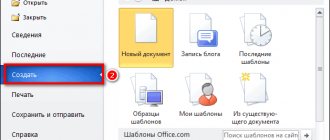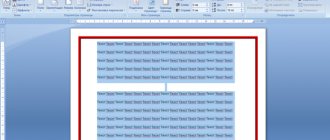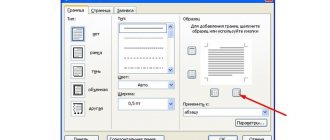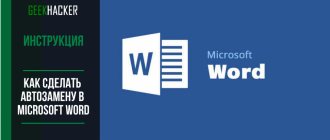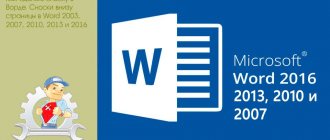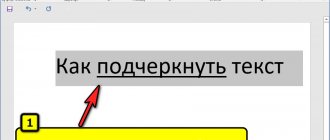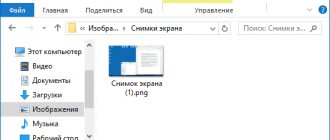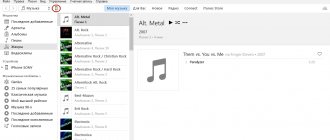A booklet is a common type of printed product, similar in appearance to brochures, but differing in shape, design and design. It is often found within the framework of advertising printing, but is also prepared in other situations - as information aids or reference materials for thematic events. Regardless of its purpose, the booklet has very clear parameters: it consists of two pages (back and front), is printed on A4 paper and folded in two or three places, depending on the amount of information being broadcast.
Until recently, booklets were laid out and developed in special graphic editors with pre-prepared templates and additional tools. But in fact, Word easily allows you to make a booklet of the required format in free mode. It is enough to understand the instructions and practice a little.
Booklets are prepared in Word in three ways:
- Using a template. An option that does not require mandatory preparation. Templates are selected from a special library from Microsoft, and new information is added to text blocks and pre-prepared places.
- From scratch, but without text added to the page. An option for enthusiasts who decide to think through the design without unnecessary help. It will require more time and basic skills: at least those related to the combination of colors and text.
- From scratch, but based on already prepared text . An emergency option in case it is no longer possible to print text from scratch (technical specifications, prepared creative), but it is necessary to prepare a booklet.
1 way. Booklet based on standard template
By default, new documents in Word are not adapted to the layout of specific typographic and printing products - wide margins, portrait page orientation, information is not divided into equal columns. Incorrectly configured parameters will have to be completely changed, focusing on a whole collection of typographic rules.
But setting up margins, laying out pages, adding headings, text and graphic elements manually (and from scratch) is completely optional. Developers from Microsoft allow you to use a collection of built-in templates and save time both on selecting suitable parameters and on developing thematic creatives. And you have to act according to the following scenario:
- Call the “File” menu from the quick access panel located in the upper left part of the interface and select “New”.
- Templates in Word are divided by topic, but not by format. You will have to search for booklets using the search bar.
- The developers recommend choosing a suitable framework depending on the text being placed, the purpose (advertising, business integration, special offers, visual infographics) and even the method of presenting information.
- Each template in Word is supplemented with a description, allowing you to understand the context and speed up the search for a suitable creative. Additionally, information related to the potential size of the resulting document is displayed.
- Regardless of the choice, the basis for the booklet is transferred not to the adjacent tab in Word, but to an additional window and is marked with accompanying text. Specialists from Microsoft will tell you where to add the name of the promoted brand, where to place informational or advertising text, and how to move or edit thematic blocks.
- The developers also allow you to customize the background and icons, but in a slightly less visual format - illustrations must be added through the “Insert” section and the “Drawings” context menu, and “Page Colors” in the “Designer”.
- The text changes much faster - just select a fragment, and then go to the “Main” section and use the drop-down lists to select the appropriate dimensions and style. Formatting is not assigned to all text at once. If you need to bring the entire document to one view, you will need to use the key combination CTRL + A.
- The prepared template is saved using CTRL + S (or through “File”, menu item “Save”). Word will prompt you to select a location to transfer documents and understand additional parameters, including the format (DOC, DOCX).
Conclusion
Now you know how to properly design a beautiful booklet. And if you want to learn more about the nuances of design, read our article “Seven main rules for brochure design.” In it, you'll find detailed tips on how to write strong headlines and illustrate copy, how to choose size and paper, and where to distribute print ads.
Published byNatalia Shpitula Updated July 29, 2022 Posted inHow To
Blog editor at Logaster, content marketer. Web marketing and branding expert. He knows how to write simply about complex things. Using her articles, you can build a successful brand and start successful promotion on the Internet.
Recommendations for booklet design
When developing a design for an advertising or thematic booklet, it does not hurt to adhere to the rules and features of typographic products:
- It’s difficult to develop a corporate style if you don’t have enough design experience - fonts, colors, logos: you should start by looking at the section with templates and experimenting with the form and style of text presentation.
- The Canva graphic editor contains a collection of creatives and tools designed for preparing illustrations for booklets in Microsoft Word: logos, graphics, fonts. It is not necessary to completely copy the work of competitors, but if you want to transfer some of the illustrations, dividers or thematic blocks, there will be no problems.
- Structured information is the basis of the booklet. Even loyal customers will not read text without basic formatting. Headlines, contact details, quotes and sets with additional calculations and data. The more details, the higher the chance of reaching the public.
Scribus
Scribus brochure maker software allows you to create custom designs in a simple interface. It is distributed completely free of charge , which is one of its many advantages. In this utility you can print absolutely different paper products, including booklets.
- Absolutely free .
- Wide functionality .
- There are brochure templates .
- You can choose the number of folds on the finished product yourself.
- To make it easier to place text and pictures, there are guidelines .
You can also enable a grid to improve accuracy and symmetry.
Booklet printing
Before transferring the prepared documents to the printing house, you will need to deal with additional settings:
- Call the “File” menu on the quick access panel and go to the “Print” section;
- Word will display the editor's default settings. You will have to edit items related to the equipment (the “Printer” field), the number of copies, page printing (all at once), orientation and margins (if the template was selected from the library or configured manually, then you will not have to carry out additional manipulations).
- The last required item is “Print by hand on both sides.” At Word's request, you will need to turn the paper over to create a full booklet. After printing, all that remains is to fold the prepared document 3-5 times depending on the selected template and offer it to clients, visitors and random guests of forums, conferences and thematic events.
Important! If problems arise with the display of equipment in the “Printer” item, then the drivers may not have been loaded and special certificates have not been configured. It is recommended to download the latest version of Driver Booster and check your computer for broken or misconfigured hardware, including printers and MFPs.
FinePrint
This application cannot be called a full-fledged separate utility, since it serves as an add-on . Its window appears when any document is printed; the utility is a virtual driver for printing paper products. It has its advantages:
- Adds functionality to any software for working with documents.
- May provide the ability to create a brochure or flyer in an application that does not have this feature.
- Completely in Russian .
- Distributed free of charge .
This utility also has functions that will help you use ink more economically or force marks in the document (page numbers, headers, etc.). You can download the virtual driver from the official website.
Where to download Microsoft Publisher
If you want to install an unlicensed free program on your computer, you can download Microsoft Publisher from a torrent and use it for an unlimited time.
But in most cases, the utility is already included in the Microsoft Office software package, then you don’t need to install anything, you just need to click the START button, select this package and click on Microsoft Publisher in the drop-down list. And the program will open.
The version of Microsoft Publisher depends on the version of Windows installed on your computer. If you want to download the program yourself from other sources, you can choose any version: Publisher 2007, Publisher 2010 or Publisher 2016. The latest version offers the greatest number of possibilities for creating publication material.
FinePrint
This application cannot be called a full-fledged separate utility, since it serves as an add-on . Its window appears when any document is printed; the utility is a virtual driver for printing paper products. It has its advantages:
- Adds functionality to any software for working with documents.
- May provide the ability to create a brochure or flyer in an application that does not have this feature.
- Completely in Russian .
- Distributed free of charge .
This utility also has functions that will help you use ink more economically or force marks in the document (page numbers, headers, etc.). You can download the virtual driver from the official website.
Online services
If you don’t want to download special programs in order to make a booklet, then you should pay attention to online services for creating booklets and leaflets. Some resources also have rich functionality similar to many utilities. There are several services that can help you make a colorful booklet in a few minutes:
- Canvas. Using this service you can quickly make a booklet and save it to your computer. Templates of almost all directions are provided. If the user wants to do something original, then you can make a project from scratch .
- Maketron. Gives access to a database of templates for brochures and leaflets on various topics. Displays the most popular ones. The site is easy to navigate, and the designer itself is very simple . But despite this, you can make colorful and original projects with it.
- Wilda. With this service you can not only create a product, but also see how it will look after printing. You can choose a standard template based on theme or style.
Microsoft Office Publisher
Publisher is a very simple drawing program in which you can easily make a colorful booklet. Simply select a template and place text on it. In the templates provided, the user can independently change the color scheme or font .
- Simple interface .
- The application is easy to use .
- Completely in Russian .
- Lots of features .
The only downside is that it is partially free . The trial period is 30 days. The program for creating Publisher booklets can be downloaded from the official website.
Microsoft Office Publisher
Publisher is a very simple drawing program in which you can easily make a colorful booklet. Simply select a template and place text on it. In the templates provided, the user can independently change the color scheme or font .
- Simple interface .
- The application is easy to use .
- Completely in Russian .
- Lots of features .
The only downside is that it is partially free . The trial period is 30 days. The program for creating Publisher booklets can be downloaded from the official website.
Definition and purpose
A brochure is a small printed work that can be one of the types of advertising. Usually contains from 4 to 48 pages and its main task is mass printed propaganda. Nowadays, most people use this type only for advertising a company, organization or a specific product.
Such publications are usually printed in a printing house, but, as you know, you come to it with a ready-made file that needs to be printed.
It is for this reason that I thought it would be relevant to consider the question of how to make a brochure in Word 2003-2016.
Let’s not dwell any longer on the preface and let’s get down to business!
Video review
In this program you can create full-fledged publications, presentation layouts and other types of documents. The user can import data from one program to another, add graphics, text, tables and other types of data. Microsoft Publisher does not require powerful hardware and runs on new operating systems with support for 32 and 64 bit programs. The program can be downloaded from the software portal or installed as a separate unit from the Microsoft Office software package.
Scribus
Scribus brochure maker software allows you to create custom designs in a simple interface. It is distributed completely free of charge , which is one of its many advantages. In this utility you can print absolutely different paper products, including booklets.
- Absolutely free .
- Wide functionality .
- There are brochure templates .
- You can choose the number of folds on the finished product yourself.
- To make it easier to place text and pictures, there are guidelines .
You can also enable a grid to improve accuracy and symmetry.
Online services
If you don’t want to download special programs in order to make a booklet, then you should pay attention to online services for creating booklets and leaflets. Some resources also have rich functionality similar to many utilities. There are several services that can help you make a colorful booklet in a few minutes:
- Canvas. Using this service you can quickly make a booklet and save it to your computer. Templates of almost all directions are provided. If the user wants to do something original, then you can make a project from scratch .
- Maketron. Gives access to a database of templates for brochures and leaflets on various topics. Displays the most popular ones. The site is easy to navigate, and the designer itself is very simple . But despite this, you can make colorful and original projects with it.
- Wilda. With this service you can not only create a product, but also see how it will look after printing. You can choose a standard template based on theme or style.
OpenOffice Draw
This program is distributed free of charge. OpenOffice Draw lets you create colorful images using a variety of tools. You can also create a flyer in it. The advantages of OpenOffice Draw are as follows:
- Completely free .
- Rich functionality .
- Simple interface .
- Ease of operation in the program environment.
After installation, all functions and capabilities of the program will be available for free .
This application is not designed for simple drawing. The average user will not be able to immediately get used to all the functions of Gimp, but if successfully trained, it will not be difficult a beautiful, original booklet
The application is distributed free of charge . But to an unprepared user, the functionality of the program for developing booklets will seem too complicated and the interface dull.
Now let’s compare programs for creating memos and booklets and their features.
| Name | Price | Version | Peculiarity |
| Scribus | Free | 1.5.5 | A colorful application with rich functionality and ease of use. |
| FinePrint | free | 9.36 | Complements any editor with many functions. |
| Microsoft Office Publisher | 339 rubles per month | 2019 | The paid version has extensive features. Simple interface. |
| OpenOffice Draw | free | 4.1.3 | Interacts with all applications in the office suite. |
| Gimp | free | 2.10.8 | A complete graphics editor. |
OpenOffice Draw
This program is distributed free of charge. OpenOffice Draw lets you create colorful images using a variety of tools. You can also create a flyer in it. The advantages of OpenOffice Draw are as follows:
- Completely free .
- Rich functionality .
- Simple interface .
- Ease of operation in the program environment.
After installation, all functions and capabilities of the program will be available for free .
This application is not designed for simple drawing. The average user will not be able to immediately get used to all the functions of Gimp, but if successfully trained, it will not be difficult a beautiful, original booklet
The application is distributed free of charge . But to an unprepared user, the functionality of the program for developing booklets will seem too complicated and the interface dull.
Now let’s compare programs for creating memos and booklets and their features.
| Name | Price | Version | Peculiarity |
| Scribus | Free | 1.5.5 | A colorful application with rich functionality and ease of use. |
| FinePrint | free | 9.36 | Complements any editor with many functions. |
| Microsoft Office Publisher | 339 rubles per month | 2019 | The paid version has extensive features. Simple interface. |
| OpenOffice Draw | free | 4.1.3 | Interacts with all applications in the office suite. |
| Gimp | free | 2.10.8 | A complete graphics editor. |
Screenshots
Pre-made layout kits make it easy to create publications and allow the user to choose a design from a library of templates. If necessary, you can select the appropriate publication type, which is equipped with a large set of text fields and inserts.
Microsoft Publisher contains a ready-made collection of graphic templates, pictures and clipart, making it easy to create a publication. Using the Office clipboard, the user can copy and paste up to 24 items. If necessary, you can transfer data from one document to another.
Publisher is suitable for training office workers in universities, colleges and other educational institutions. Microsoft Publisher can be used instead of an editor for hypertext. If necessary, you can create both a simple and a professional web page that will contain hypertext, pictures and links to other resources.
Microsoft publisher
Microsoft Publisher is software and a very convenient application from Microsoft for working with various printed products (postcards, newsletters and booklets). The program is a product of the Office package, so its interface will be intuitive for those who already work with such well-known programs as Excel, Word and PowerPoint, also included in this package.
The program offers a huge number (more than 8,000) of different colorful templates for creating business cards, booklets, invitations, catalogs, postcards and even product packaging. Even those who want to install the publisher program for free can take advantage of such an amazing collection! Almost everyone, even an inexperienced user, can get started with the application. First, you can use ready-made layouts, and once you finally understand how this software works, you can later create exclusive masterpieces.
With the release of each new version, the program is improved more and more. Therefore, we can say with confidence that the latest version no longer resembles just software, but a whole publishing functionality.