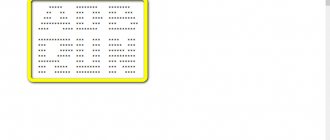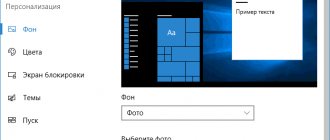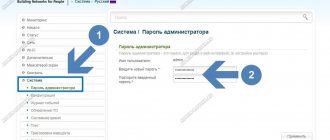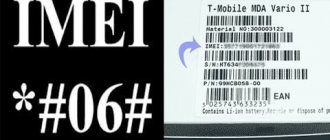Maui Meta Tool manual along with download links. Maui Meta Tool is a small software for Windows platform that allows users to easily repair or burn IMEI on MediaTek phones. There are many other features available in Maui Meta Tool to solve a variety of tasks. The tool supports smartphones, mobile phones and tablets powered by Mediatek. Here you can download Maui Meta Tool for Windows PC.
MediaTek is a popular chipset used in most budget smartphones. And over the past couple of years, MediaTek has introduced excellent chipsets. And these chipsets are even used in popular phones like the Redmi Note 8 Pro. But if you are doing any modification on your MediaTek powered device like rooting, the chances of losing the IMEI are high. But don't worry, we can fix and repair IMEI ourselves. And here we have to use Maui Meta Tool to repair IMEI on Android phones.
Where is IMEI stored on Android?
To make a backup of IMEI you need to know where it is stored. On devices with MediaTek processors (90% of Chinese smartphones and 50% of budget devices from well-known manufacturers), the IMEI is stored in NVRAM. In addition to IMEI, it stores data about the calibration of wireless modules, identification information (IMEI, MAC), as well as settings for some equipment.
The device’s firmware provides a separate memory area called NVRAM; during the first startup of the smartphone, information from there is copied to the /data/nvram directory. After this, the data in this directory may change for various reasons, including problems with the firmware.
How can NVRAM be damaged?
- Formatting a smartphone using SP Flash Tool
- Using the wrong version of SP Flash Tool
- Memory re-partitioning
- Partial firmware
- Interrupted smartphone firmware process
Signs of damaged NVRAM, or how to find out that IMEI has been lost
- When you enter *#06# in the dialer, empty fields appear under IMEI 1 and IMEI 2
- When Wi-Fi is turned on, the virtual network “Nvram warning err = 0x10” appears
MTK65xx program
To restore the IMEI code lost after flashing, you can use the MTK65xx utility:
After rebooting the smartphone, dial *#06#. The lost Imei number will be restored after the firmware is updated.
When this method does not help, there is another option for restoring IMEI on Android after flashing:
Using Root Browser, transfer the MP0B_001 file to this path: /data/nvram/md/NVRAM/NVD_IMEI/MP0B_001. When the transfer is complete, reboot the smartphone and check the identification number again. This time it should display correctly.
Those who use smartphones based on Chinese MediaTek processors know very well what an incorrect IMEI is. What to do if IMEI on Android is lost? Most often this happens after flashing the firmware or general reset of the smartphone. Don't worry, most of these errors can be corrected.
Post navigation:
Restoring IMEI on Android will not take much time if you backup NVRAM and NVDATA from your device in advance.
Backup IMEI on Android using SP Flash Tool
To make an IMEI backup, the first thing you need to do is charge your smartphone to at least 40%. Next, you need to install drivers for your device, as well as the SP Flash Tool. Next in order:
- Click Scatter-loading and select the scatter file from the official firmware for your device
- Switch to the Readback tab
- Click the Add button, a new line will appear below. Double-click on the new line and enter the name of the file to save. Specify the folder where the IMEI firmware will be saved and name it nvram.img, click save.
- The Readback block start address window will appear. In Region you need to select EMMC_User (MT6592 and higher). In a text editor, open the scatter file from your firmware and find the NVRAM item, it looks something like this
- Copy linear_start_addr and partition_size values into SP Flash Tool to Start Address and Length respectively
- Recheck the entered data and click Read Back
- Turn off the smartphone, remove and reinsert the battery, if this is not possible, then wait 1 minute after turning off. Connect the switched off smartphone to the PC with a working cable, the program will pick up the smartphone and after a few seconds a small window with a green checkmark will appear, which means everything is correct.
- Disconnect your smartphone from your PC and check the saved file along the path you specified in step 3.
For smartphones with MT67xx series processors, you additionally need to save NVDATA. Do everything the same as in the instructions above, starting from point 3.
Software solutions
There are many programs that help restore the unique code of a smartphone. Most of them have a number of additional functions that will not be discussed.
Chamelephon
Works with processors (CPU) based on MTK 65xx and running Android OS. Requires superuser (root) access. The first thing you need to do is look at the identifier on the smartphone itself. The procedure is as follows:
- is launched .
- Click the “ Generate Random IMEIs ” item.
- Random numbers are replaced with real ones and “ Apply ” is clicked.
You need to know what CPU is installed in the phone and the device itself must be rooted.
ADB Run
The method is more complicated and only works with MTK processors and with root access. It also requires installing the ADB Run program on your computer and the Root Browser application on your smartphone. If the IMEI on your phone is missing you will need:
- Run the program.
- Go to the following menu: Manual Command - Restore IMEI .
- Select the number of SIM cards installed in the device.
- Enter the required ID. The file will appear on the desktop.
- The file must be copied from the computer desktop to the phone memory (internal or on the card).
- Using Root Browser, move the file to the following location:
Unfortunately, the method requires too much preparation and is difficult to use. However, it often turns out to be the only solution (particularly on Chinese smartphones).
MTK65xx Changer
The program definitely needs root access . It works with MTK65xx series processors. MTK65xx Changer is installed on the phone and used from it:
- Launch the programs and go to “ Settings ”, where “ Clean IMEI ” is selected.
- “ link to original IMEI as the “ Selection mode .
- Click " Read ", copy the text into the " New... " field and click " Write ".
Note! If the link does not provide information, you will need to enter the value in the “New...” field. And only after that click “Record”.
SP Flash Tool
It is performed from a computer and does not require Root rights on the phone. In return you have to pay with the complexity of actions. You need the SP Flash Tool installed, a working cable and a smartphone charged at least 40%:
- Connect the phone to the computer using a data cable (not a charger, since most chargers cannot transfer data. It is better to use the “native” cable).
- Find the original firmware for the phone (often available on the manufacturers' websites).
- Select “ Scatter- load ” and mark the previously downloaded firmware.
- Go to the “ ReadBack ” tab.
- Click “ Add ” and when a new line appears, double-click on it. Now one of the most difficult actions: specify the name of the firmware , save it to the computer. And the created additional IMEI firmware should be called “ nvram. ing ."
- Open the firmware for your smartphone in notepad and find the following lines:
- In the program itself, the “ Readback block start address ” window will open. In this window, “ EMMC_User ” is selected.
- The corresponding values are copied from notepad to the program window:
- Click Readback and wait until the green check mark appears.
Repairing IMEI after flashing using SP Flash Tool
- In SP Flash Tool, specify your Scatter file and press “CTRL+ALT+V”
- In the top menu of the program, select the item Window – Write Memory
- Switches to the Write Memory tab
- Fill in the File Path item by clicking on the folder icon and selecting your NVRAM backup
- In the Region item, select EMMC_USER (for MT6592 and higher)
- Open your Scatter in a text editor and copy linear_start_addr into the Begin Address (HEX) line
- Click Write Memory
- Connect the switched off smartphone to the computer using a standard cable. The program will see the smartphone and write down the specified memory area, that is, it will eliminate the incorrect IMEI.
For MT67xx smartphones, you need to do the same for NVDATA.
After this, you need to flash the device with full factory firmware in accordance with the instructions for your smartphone. After flashing the firmware, you need to turn on the phone and reset it through the settings. Sometimes you need to flash the full firmware in Firmware Upgrade mode.
This IMEI firmware should always be stored on a computer or cloud service, the main thing is that you always have access to it, it is much easier than correcting an incorrect IMEI manually.
conclusions
If an “incorrect IMEI” error occurs, you need to restore it via CDS Information or GPRS in the engineering menu, by entering a command in a terminal emulator or by a program to generate a new number.
It often happens that after flashing or resetting the settings to factory settings, the phone stops making and receiving calls. Most often, Chinese models suffer from this problem. However, it is not at all necessary to immediately seek help from a service center. How to restore IMEI on Android after flashing without outside help?
The device may not connect to the network even if the antenna is full and there is an inscription on the screen indicating the name of the mobile operator. In this case, you need to check whether the identifier has been lost after an unsuccessful reset or firmware update. To do this you need to do the following:
- go to the dialing window;
- dial *#06#;
- sometimes after this you still need to press the call button.
If all is well, a 15-digit code will appear on the screen, this is the IMEI. Otherwise, there will either be zeros or a message indicating that the code is incorrect or missing.
If it happens that the ID number has disappeared, then you can see it under the back cover. To do this, you need to turn off the phone and remove the battery. Or you can simply find it on the phone box. This will definitely come in handy during the recovery process.
Restoring IMEI through the engineering menu
The main advantage of this method is that you do not need root rights or any additional programs, everything is done directly on the phone. So, to change IMEI through the engineering menu, you will need the IMEI itself, which can be found on the smartphone box or under the phone cover.
How to change IMEI through the engineering menu:
- Open your phone and enter *#*#3646633#*#* (the combination may vary for your device)
- The engineering menu has opened, open the Connectivity tab
- Go to CDC Information - Radio Information
- There are 2 items in this submenu: Phone 1 and Phone 2, these are the first and second slots for SIM cards, open Phone 1
- In the line where “AT+” enter the letter “E” in English and click on AT+EGMR=1.7,”IMEI” (instead of IMEI you need to enter your first IMEI) and click Send AT Command. After this, a message with the phrase Ok should appear, which means the IMEI is in place. IMPORTANT! After AT+ you need to put a space!
- Do the same operations with Phone 2, only here you need to select AT+EGMR=1.10,"IMEI". Don't forget the space after AT+.
- Reboot your smartphone and check the IMEI using *#06#.
Ready! You changed IMEI through the engineering menu. I strongly recommend that you enter the exact IMEI that was on the phone, otherwise there may be problems with mobile communications.
Chamelephon
The Chamelephon program is used to change IMEI to absolutely any value, which is why it is not placed in popular digital goods stores. The advantage is the presence of a random number generator of fifteen digits. Despite this, it is recommended to indicate the “native” identifier - otherwise the operator will perceive the device as not previously used or mistakenly determine that it belongs to another client. You can download the application through w3bsit3-dns.com - a forum for mobile device owners.
Correct operation of the utility is possible only on gadgets with Android OS 2.2 and higher using processors of the MediaTek 65XX family. You must have superuser rights (root), otherwise using the program will not bring results.
After installation, perform the following operations:
- Open the application, click “Generate random IMEI”;
- Erase the number that appears in the input field, enter the real digital combination instead;
- Click on “Apply new IMEI”, reboot the device and check the result.
Repair IMEI with MAUI META
This method requires a PC. You will need the MAUI META program, installed drivers (full package and CDC driver) and a freshly flashed phone via SP Flash Tools (preferably). You will also need the “BPLGUInfoCustomAppSrcP****” file from the installed firmware.
The main difficulty of restoring IMEI via MAUI META is to correctly connect the device in META Mode, one of the ways:
- Install and launch MAUI META
- Click Reconnect, the indicator in the program will start flashing
- Turn off your phone, press Volume Up and connect to PC
- The MTK USB Port device will appear in the Device Manager in the “Ports” section
- Disconnect the device from the PC, disconnect and connect the battery, click Reconnect in the program and connect again with Volume Up, MTK USB Port will appear again and the program will give an error, click Disconnect
- Enable the option “Connect smartphone in META mode” and click Reconnect
- Connect the device without pressing any buttons
- The blinking indicator turns yellow, which means the smartphone is connected, you can restore IMEI!
The methods for entering META Mode are different for all devices! Write in the comment “I can’t connect to MAUI META, my device is Lenovo A5000” indicating your device model!
If after a successful connection the program window pops up, close it, click Action - Open NVRAM database and select the file “BPLGUInfoCustomAppSrcP****” from the installed firmware. Following are the instructions:
- Select IMEI download from the dropdown menu
- The IMEI editing window appears, click Change NVRAM Database file and select the file from the firmware again
- Enter IMEI without the last digit in the IMEI field and click Download to Flash, do the same with the second IMEI if you have one
- Close the window, click Disconnect and restart your smartphone
- Check IMEI with *#06#
More clearly in the video.
How did you recover IMEI after the firmware? If you have any problems, write in the comments and they will definitely help you.
How to determine damage in nvram
There are several ways to detect the problem. For example, when the phone turns on, but you cannot make or receive calls. If you see this, go to the “Phone” application and dial the code “*#06#” there.
As you can see in the screenshot, the codes are shown. By the fact that there are two of them, you can determine that the phone has two SIM cards. If there were blank lines, this would indicate damage.
Another diagnostic method can be to turn on Wi-Fi. After turning it on, go to the list of available networks, and if the message “Nvram warning err = 0x10” appears there, then you have an error and will need to solve it.
How to change or restore imei in a zte mf modem
This option is suitable for those who have a live modem and have an IMEI that needs to be changed or corrected. To do this, you need to edit the Channel1.nvm file, which is created when flashing the modem firmware in the root of drive C or whatever you have. If there is no such thing, you can remove it from the modem using the RW_NV_item_ZTE_MF program (Program for restoring/backing up NV data for ZTE MF wireless modems) More about Huawei: Honor fingerprint has disappeared, Huawei: what to do?
The Channel1.nvm file is created and then read from the root of the disk from which the program RW_NV_item_ZTE_MF.exe was launched. Download the program: RW NV item ZTE MF Original name MF626 Telstra Upgrade Tool Insert our modem, wait for it to decide, close the modem program (if it opens) and run RW_NV_item_ZTE_MF.exe Put a dot in the Backup NV window and click start Open the root of drive C or the root of the drive from which the program was launched: and we see the file Channel1.nvm there - our backup. Now we launch WinHex and open it C: Channel1.nvm, click “binoculars-HEX“, and look for the sequence of bytes 08 3A, C 3A and the IMEI starts in reverse. We change, correct the IMEI number and save the file. If the RW NV item program has not been closed, put a dot in the Restore NV window and press START. If we closed it, we launch it and do the same. All IMEI is recorded.
If there is no IMEI at all:
Install or run the program QPSTQPST 2.7 Build323
Method one: Run QPSTConfig.exe – find the Diagnostics port of your modem (if it’s not there, click Add New Port and select SURF6246-R...) Next, Start Clients tab – Open RV NV Item Manager – a new window will open – click “Setting” – “Comport” choose yours - OK.
Next - the “Opnion” button - “Customized NV Item List” - a window will appear - on the left side we find line 550 - select it and move it to the right window with a single arrow - select it and click “Save” at the bottom. In the previous window, a new field will appear on the right - check the Hex box and enter your IMEI backwards in the column (example here, point 16). When everything is filled out, click “Write NV“. That’s it, close this window, in QPST click the “Server” button – Stop QPST Sever. I'll check the IMEI.
Method two:
Run QPSTConfig.exe – find the Diagnostics port of your modem (if it’s not there, click Add New Port and select) Next, Start Clients tab – Open SERVICE PROGRAMMING – Work Offline – SURF6246-RTR6285-A2 – NAS tab – Enter TAC (six digits) FAC into the windows (two) SNP (six digits) your IMEI from the modem case (the last digit should not fit) - Click Save to file (name it something and save it).
Next, open this file using WinHex - find the BinocularsHEX button and press it. In the window that opens, dial 08 3A and click OK. Find your IMEI and correct the last digit of the IMEI, the numbers will be upside down, i.e. you need to write the last digit from the normal IMEI to the penultimate position in the HEX editor.
Close WinHex and save. Again, press the button in SERVICE PROGRAMMING – Load from file and then Write to Phone. That's it, close the program. Now, just for fun, you can check how our IMEI is. Launch RF NV Manager (available in QPST) - click File - Read From Fhone - and look at ID 550 by checking the Hex box. We see our IMEI upside down.
If nothing works out at all
and without IMEI the modem does not work, we do it this way: Take the firmware for your modem (specifically for your own) and launch it. Somewhere between 20 and 30%, the flasher will create the Channel1 file in the root of the disk. Open it (Channel1) in WinHex and quickly edit the IMEI (pairs of numbers are put in reverse), save and wait for the firmware to finish. (IMEI may not show up anywhere, but the modem should work)
More about Huawei: Official website of HUAWEI Modem builds - HUAWEI Modem 3.5