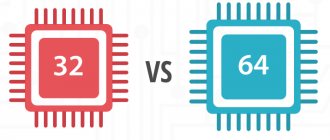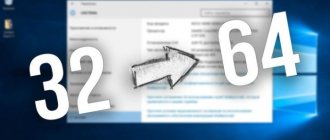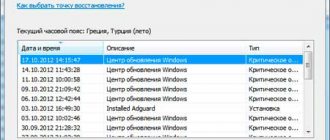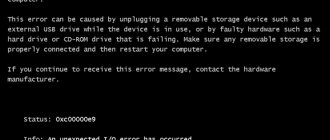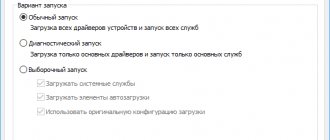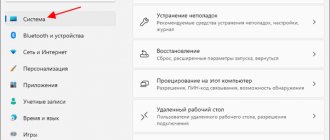What is Windows bit depth?
People who are not previously familiar with computer technology do not always understand what Windows bit depth is, where and why this phenomenon arose. Let's go back a little.
Just 10-15 years ago, computers were quite weak compared to today. The amount of RAM (RAM, RAM - they all mean the same thing) rarely exceeded 1-2 GB, and the processor power was only enough for the simplest tasks. At that time, 32-bit (or 32-bit, these concepts are similar) systems were used almost everywhere. But even then it became clear that the usual volumes of RAM at that time were becoming too small for ever-increasing tasks. Computers learned to do more and more, and accordingly, the demands on hardware increased.
32-bit systems were created many years ago, when Bill Gates argued that 640 KB of RAM was enough for everyone. Then it seemed that the maximum theoretical amount of memory that such a mechanism could work with (about 4 GB) was simply unattainable. But progress cannot be stopped, and this limit has been overcome. There was a need for a new type of computer that could handle 4 GB or more of RAM. This is how 64-bit systems appeared, capable of working with hundreds of GB of RAM (and theoretically, thousands of terabytes).
Since then, Windows, like other operating systems, has been divided into 2 types:
- 32-bit ( x86 ). Sometimes the designations 32bit , IA-32 or x32 .
- 64-bit ( x86_64 or simply x64 ). Sometimes you see the designations 64bit or amd64 .
Their main difference is support for different amounts of RAM.
How to determine the bitness of the operating system
One of the methods is already shown above, this is the third method with the “systeminfo” command. For those who don't like to deal with the Command Line, there is another way:
- Go to the Start menu.
Open the Start menu
- Select the Computer menu.
Open "Computer"
- Select the "System Properties" sub-item.
Click on the sub-item “System Properties”
- The System Information View window appears. Here you can find out exactly the bitness of the operating system installed on this computer. At the same time, information about the processor is provided.
In the “System type” item we find the bitness of your operating system
Read detailed information in the new article - “How to find out the bit rate of a Windows 7 system.”
Why x86, x86-64, IA-32 and amd64
To an inexperienced user, these terms should seem quite strange. We will provide some background information and look into the technical details.
The system bit capacity is very closely related to the concept of processor architecture and bit capacity. Processors, like systems, can be divided into 32- and 64-bit. Let's explain what all this means.
What is x86
x86 is the name of the processor architecture. All modern chips for PCs, laptops, and tablets are based on this architecture. Its name is derived from the end numbers of the first Intel processors using it: i3 86 , i4 86 .
All of these first processors were 32-bit , so the name of the architecture also became the name of the corresponding bit capacity (and remains so to this day). However, the official name of the technology is IA-32 (it was created by Intel). True, today it is almost never used.
What is x86-64
x86-64 is the name for improved software engines for x86 . These improvements allow software to run in 64-bit mode (that is, using much more RAM).
Similar to the situation with x86, the term x86_64 began to be used to denote the bit capacity of systems. The short name is simply x64 . amd64 appears , since these technologies were created by AMD .
To summarize, any PC processors are built on the x86 , but some support only 32-bit instructions (and are simply designated x86 ), and some also 64-bit (and then they are designated x86-64 or simply x64 ). Moreover, any 64-bit processors work with both 32-bit and 64-bit software, and 32-bit chips can only run 32-bit software.
Accordingly, 32-bit software (including Windows 32bit ) is created for 32-bit x86 processors , but can also run on 64-bit x86 processors. And 64-bit software ( including Windows 64bit 64-bit x86 processors .
The difference between 32-bit and 64-bit processors is the different amount of RAM supported, which translates into different sizes of supported RAM in 32-bit and 64-bit Windows.
What other processor architectures are there?
Mobile devices currently mainly use processors with the ARM . It is for such chips that, for example, Windows 10 Mobile was created. ARM processors are also divided into 32- and 64-bit , but in no case can they be called x86 or x86-64 : the concept x86 refers specifically to desktop processors. In the case of ARM chips, we can talk about ARM ( 32-bit ) and ARM64 ( 64-bit ) bit depth.
Intel 64 (AMD64) architecture
The Intel 64 architecture in question is a simple yet powerful backwards-compatible extension of the legacy x86 industrial architecture.
It adds 64-bit address space and expands register resources to support greater performance for recompiled 64-bit programs. The architecture provides support for legacy 16-bit and 32-bit application code and operating systems without modification or recompilation. A distinctive feature of Intel 64 is its support for sixteen 64-bit general purpose registers (x86-32 had eight 32-bit registers). 64-bit arithmetic and logical operations on integers are supported. 64-bit virtual addresses are supported. To address new registers for instructions, “register extension prefixes” have been introduced, for which the code range 40h-4Fh has been selected, used for the INC <register> and DEC <register> instructions in 32- and 16-bit modes. INC and DEC instructions in 64-bit mode must be encoded in a more general, two-byte form.
Registers:
16 64-bit general purpose integer registers (RAX, RBX, RCX, RDX, RBP, RSI, RDI, RSP, R8 - R15), 8 80-bit floating-point registers (ST0 - ST7), 8 64-bit Multimedia registers Extensions (MM0 - MM7, share space with ST0 - ST7 registers), 16 128-bit SSE registers (XMM0 - XMM15), 64-bit RIP pointer and 64-bit RFLAGS flag register.
The need for a 64-bit architecture is determined by applications that require a large address space. First of all, these are high-performance servers, database management systems, CAD and, of course, games. Such applications will benefit significantly from the 64-bit address space and the increased number of registers. The small number of registers available in the legacy x86 architecture limits performance in computing tasks. The increased number of registers provides sufficient performance for many applications.
Let us emphasize the main advantages of the x86-64 architecture:
- 64-bit address space;
- extended set of registers;
- a set of commands familiar to developers;
- the ability to run old 32-bit applications on a 64-bit operating system;
- ability to use 32-bit operating systems.
What is the maximum RAM in 32/64-bit Windows
32-bit Windows
Due to limitations of 32-bit processors, the maximum theoretical amount of RAM on 32-bit systems is 4 GB . In fact, most often the user will have access to 3-3.5 GB . These values are the same for any modern Windows - both Windows 7 and 8.1, as well as Windows 10. The only exception is Windows 7 Starter , in which the limit is artificially reduced to 2 GB .
64-bit Windows
The maximum possible amount of RAM is simply unattainable at the moment, as it is more than 16 million terabytes (1 TB = 1024 GB). Accordingly, there are only Windows restrictions.
Windows 7
- Home Basic: 8 GB.
- Home Premium: 16 GB.
- Professional, Enterprise, Ultimate: 192 GB.
Windows 8
- Home: 128 GB.
- Professional, Enterprise: 512 GB.
Windows 10
- Home: 128 GB.
- Pro, Enterprise: 2 TB.
In principle, in the case of Windows 8 or 10, you don’t have to think about the edition: computers available to ordinary users are unlikely to reach these limits in the next few years.
What's the difference between 32 and 64 bit Windows
The most important, but not the only difference, is the support for different amounts of RAM. In addition, we can note the difference in program support, as we have already discussed above. Let us remind you:
- 32-bit systems only support 32-bit programs.
- 64-bit systems work fully with both 64-bit and 32-bit programs (although the latter will not be able to use all the available PC power).
There are no other differences noticeable to the average user.
How to find out the indicator?
Why might you even need to find out the bit depth? Almost all programs currently being developed are created in two versions - for 32 and 64 bits. This ensures the most complete functionality, performance and correct operation on various operating systems.
This allows you to set up a cloud system on your own computers, thereby avoiding dependence on external providers. The 32-bit option must be selected manually. This raises the question of which option you should prioritize at this stage. How often this depends on the application area and your server's existing hardware.
System compatibility with devices
Currently, there is only one reason to install a 32-bit system on a server: the hardware is too old. It is generally true that a modern 64-bit computer is downstream compatible. However, you will lose significant benefits if you use this old architecture instead of better hardware. On the other hand, there is no actual reason why you should install the 64-bit version. Higher processing throughput has enormous benefits for database operations. This means you are always safe with a 32-bit operating system. . Keep it flexible—memory upgrades are cheap and quick to do.
At the same time, some utilities designed for 32 bits may not run at all on 64 bits, and vice versa. Therefore, when downloading software, this indicator is very important. How can we find out?
Does your computer support 64-bit Windows?
The x86 processor of any device supports 32-bit Windows by default, but a chip with x86-64 support is required to run a 64-bit system. In addition, to run a system of a particular bit size, you need the appropriate drivers.
To find out what processor you have, just go to the system information window.
- Press Win + R to bring up the command window.
- Enter the command control and press Enter.
- Go to category system and safety, then to the section System.
- Pay attention to the line System type. It will indicate what architecture the processor supports and what bit system you have installed.
If your device has an x86 processor, then only 32-bit Windows will work on it. Otherwise (x64 processor) you will theoretically be able to run both a 32-bit and a 64-bit system. But it happens that computer manufacturers deliberately limit the operation of a device with x64 (even if it has such a processor), which often happens with tablets. Additionally, the PC vendor may not provide bit-specific drivers, causing the system to actually not function properly. It is for this reason that it is better to immediately look not at the processor, but at the drivers.
How to find out if there are drivers for 32/64-bit Windows
At the moment, it is becoming more and more common for a device manufacturer to release drivers only for a specific bit depth. This is almost always justified: installing a 64-bit system on a tablet with 2 GB of RAM is quite pointless, as is installing a 32-bit system on a computer with 8 GB of RAM. Since drivers are the most important part of the system, without which nothing will work, we can note the following: a device supports a system of a particular bit level if and only if the manufacturer has released the appropriate drivers .
You can check the availability of drivers on the manufacturer's official website.
The essence of the concept
What is OS bit depth? This is an important indicator of processor performance, directly related to RAM. Therefore, often this indicator is decisive when choosing a computer or processor.
This is never a pleasant conversation. To make it easier, you make a choice between compatibility and performance. In this article, we'll look at the finer details so you can choose the best architecture for your needs. Many application and hardware drivers remain compatible with the previous architecture for many years. Software drivers for popular peripherals such as printers and other devices support the new architecture.
But you will be able to perform more tasks and process more information. This prevents malicious or buggy drivers from running on your system. The best way to find out is to check the security category and then enable it. The choice of architecture should also depend on the type of system. The rise of 64-bit computing has created a need for workstations that require more processor power for scientific and industrial applications.
Bit capacity is the number of bits that can be simultaneously processed and transmitted by a particular system. Accordingly, 32 or 64 bits (higher-bit operating systems are currently not used by ordinary users). Moreover, this concept is applicable to various buses and systems in the processor.
This indicator is indicated by the corresponding symbols. These are x32 and x64.
Netbooks were primarily designed for content consumption and light productivity tasks such as web browsing, word processing, email, video streaming, and music listening. As noted, newer operating system requirements as well as performance may be a limiting factor.
What applications do you rely on? If you have to run these types of applications, especially the latest versions, you need to keep up on the hardware side too. Happiness often comes from paying attention to the little things. Happiness often comes from neglecting the little things. Wilhelm Busch, German poet, draftsman and artist.
Some users have probably seen an uncharacteristic x86 bit size designation on their PCs. This does not mean that the OS is super-efficient and is capable of processing 86 bits simultaneously. This is simply a 32-bit designation used in some modern variants.
At the same time, there is no direct link to the operating system version. For example, Windows 7 exists in both 32 and 64 bit versions. The same applies to Vista and others.
What awaits you in this chapter
This and the following chapters are designed to help you configure and create several backend services.
For a server, security and data scalability issues are often at the forefront. You should pay close attention to this server problem because you are basically in the role of a service provider: other users depend on the success of your work. Support, however, is paid and, if desired, is also available 24 hours a day. You should master basic shell processing. It also makes sense to have a basic knowledge of network administration. During this time you will receive guaranteed and free updates for your server. Setting up a server requires a lot of work and responsibility. Other users may need your work, so be conservative: stability works.
The higher the bit depth, the greater the amount of RAM that can be used correctly.
Which system to choose, 32-bit or 64-bit
In principle, the answer to this question is a generalization of everything we wrote about above.
The manufacturer provides drivers for systems of both bit sizes
In this case, your decision depends on the amount of RAM.
- Less than 4 GB installed . In this case, installing a 64-bit system is pointless. 32-bit Windows will work much better for you.
- 4 GB installed . Despite the fact that 4 GB is the theoretical maximum amount of RAM in 32-bit systems, the actual limit is 3.5 GB . If you install a 32-bit system, then approximately 0.5 GB of RAM will not be used by it. However, this is not a good reason to install 64-bit Windows. The fact is that the latter uses noticeably more memory when performing the same tasks, so even with the extra 0.5 GB you will most likely only lose in performance. 32-bit Windows will be the best choice for you.
- More than 4 GB installed . If you use a 32-bit system, it simply will not see all of your RAM and will not be able to use the computer's resources to the maximum. Don't even think twice and install 64-bit Windows .
The manufacturer provides drivers only for a specific bit depth
In this case, you have no choice, since without drivers the computer will not work normally. Install the system recommended by the manufacturer.
Please note that the manufacturer's criteria may differ slightly from those given above. For example, owners of HP laptops may notice that Hewlett-Packard, with 4 GB of RAM preinstalled, often provides drivers only for a 64-bit system (and in this case we recommend installing a 32-bit one). Situations like this are quite common. In this way, the manufacturer hints to you that you have free RAM slots in your computer, and that they can be used to increase the amount of RAM.