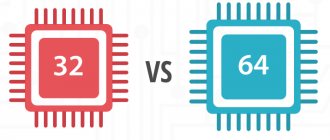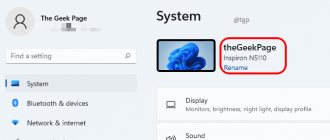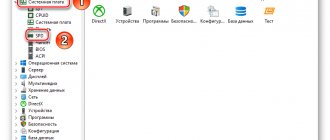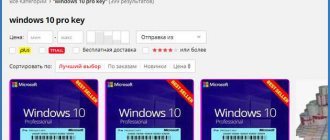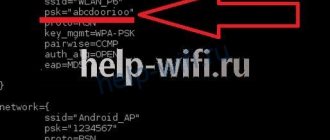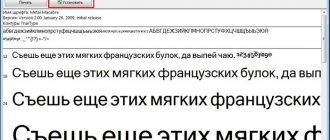Good afternoon friends. Before installing the OS, you need to decide what bitness you need. Interestingly, most users begin to be interested in its capacity after the system has been installed. But, it’s still better to understand which bit capacity is right for your computer immediately before installation. Because by choosing the most suitable system for your computer, you will increase its performance. Therefore, in this article we will look at how to check the bit depth of a Windows 10 system?
Before this action, you need to better know what the main difference is between 32 bit and 64 bit, because If you do not understand this difference, then you can reduce the performance of your computer from what is possible based on its hardware. For example, RAM will not provide its declared capacity.
What is the difference between 32 and 64 bit systems?
I have already written an article on this matter... But let’s look at this topic again. Ordinary users most often notice, as I already said, that a system with a lower bit capacity often simply does not notice the entire amount of RAM. If this is the case, you can look in the BIOS to see how much RAM is configured there.
In general, as many experts recommend, it is advisable to install a 64-bit system when the RAM capacity is at least 4 Gb, since a 32-bit system sometimes only notices up to 3 Gb of RAM. Therefore, if you purchase a new, more capacious board, a low-resolution system may simply not notice that the RAM capacity has increased.
In addition, 64-bit systems are larger. Therefore, if you install such an OS, you need to be prepared for the fact that it will take up more disk space on the system than a 32-bit one.
Remember : if you install a 64-bit system, then in most cases 64-bit programs will be suitable for it. But, a 64-bit program will not be able to access a 32-bit system. Currently, most manufacturers are developing 64-bit software. Of course, you can set the compatibility mode, but why do you need the extra hassle?
Why x86, x86-64, IA-32 and amd64
To an inexperienced user, these terms should seem quite strange. We will provide some background information and look into the technical details.
The system bit capacity is very closely related to the concept of processor architecture and bit capacity. Processors, like systems, can be divided into 32- and 64-bit. Let's explain what all this means.
What is x86
x86 is the name of the processor architecture. All modern chips for PCs, laptops, and tablets are based on this architecture. Its name is derived from the end numbers of the first Intel processors using it: i3 86 , i4 86 .
All of these first processors were 32-bit , so the name of the architecture also became the name of the corresponding bit capacity (and remains so to this day). However, the official name of the technology is IA-32 (it was created by Intel). True, today it is almost never used.
What is x86-64
x86-64 is the name for improved software engines for x86 . These improvements allow software to run in 64-bit mode (that is, using much more RAM).
Similar to the situation with x86, the term x86_64 began to be used to denote the bit capacity of systems. The short name is simply x64 . amd64 appears , since these technologies were created by AMD .
To summarize, any PC processors are built on the x86 , but some support only 32-bit instructions (and are simply designated x86 ), and some also 64-bit (and then they are designated x86-64 or simply x64 ). Moreover, any 64-bit processors work with both 32-bit and 64-bit software, and 32-bit chips can only run 32-bit software.
Accordingly, 32-bit software (including Windows 32bit ) is created for 32-bit x86 processors , but can also run on 64-bit x86 processors. And 64-bit software ( including Windows 64bit 64-bit x86 processors .
The difference between 32-bit and 64-bit processors is the different amount of RAM supported, which translates into different sizes of supported RAM in 32-bit and 64-bit Windows.
What other processor architectures are there?
Mobile devices currently mainly use processors with the ARM . It is for such chips that, for example, Windows 10 Mobile was created. ARM processors are also divided into 32- and 64-bit , but in no case can they be called x86 or x86-64 : the concept x86 refers specifically to desktop processors. In the case of ARM chips, we can talk about ARM ( 32-bit ) and ARM64 ( 64-bit ) bit depth.
Determining what bitness your Windows system is?
Let's use the Settings utility that appeared in Windows 10.
- To do this, click on “Start” LMB and select the “Options” tab in the rising menu;
- In the parameters we need to select the “System” tab;
- In the new window there is a section on the left “About the program”;
- Now, in the “Characteristics of devices on the right,” we can clearly see what capacity our system has.
Modern interface
To find out what system is installed on your computer or tablet, you can use the following instructions. Required:
- Open the Start menu and click on the Settings button.
- Open the “System” section and go to the “About the System” tab.
- On the page that opens, pay attention to the “System Type” section, where information about the bit depth of the OS installed on the computer will be displayed.
Advice! If you are using the full-screen version of the start menu, then to see a link to the “Options” section, you should click on the “hamburger” icon in the upper left corner of the screen.
Determining the bit depth of Windows through the “Control Panel”
The advantage of this method is that it is suitable not only for Windows 10, but also for less recent versions of this system. I will describe how to enter this utility through search, since this method is also suitable for Windows 10. So:
- In the search bar, enter the phrase “Panel...” and click on the element that appears;
- At the top right, select “View category”;
- On the left side of the window, select the “System and Security” link;
- Now, on the right side of the window, select the “System” link;
- We see the already familiar “About the Program” window, where we can clearly see what capacity our system is.
What is the maximum RAM in 32/64-bit Windows
32-bit Windows
Due to limitations of 32-bit processors, the maximum theoretical amount of RAM on 32-bit systems is 4 GB . In fact, most often the user will have access to 3-3.5 GB . These values are the same for any modern Windows - both Windows 7 and 8.1, as well as Windows 10. The only exception is Windows 7 Starter , in which the limit is artificially reduced to 2 GB .
64-bit Windows
The maximum possible amount of RAM is simply unattainable at the moment, as it is more than 16 million terabytes (1 TB = 1024 GB). Accordingly, there are only Windows restrictions.
Windows 7
- Home Basic: 8 GB.
- Home Premium: 16 GB.
- Professional, Enterprise, Ultimate: 192 GB.
Windows 8
- Home: 128 GB.
- Professional, Enterprise: 512 GB.
Windows 10
- Home: 128 GB.
- Pro, Enterprise: 2 TB.
In principle, in the case of Windows 8 or 10, you don’t have to think about the edition: computers available to ordinary users are unlikely to reach these limits in the next few years.
Execute commands to find out the system bit depth
In addition to these methods, you can find out what bit depth your OS is by using certain commands. They can be executed via the command line, or simply by pasting into the Windows search box:
- Dxdiag – Paste this command into the search and go to the element that appears.
In the resulting window, you need to select the “Operating System” tab; - Msinfo32 – insert it into the search, go to the element that appears and get a program window.
Looking at the “Type” tab, we see the system capacity.
Of course, there are also third-party programs that show quite well what capacity your system is. For example: Speccy and AIDA and CPU-Z. Although there are many more of them. By following the links, you will be taken to my articles, where I spoke in more detail about these programs.
As you can see from the screenshot, I have Windows 10 Pro 64 bit. Speccy is a very convenient program.
Also, is there the easiest method to see the bit depth of the Windows 10 system? To do this, you just need to go into Explorer, click on the system drive and look at its system folders. If there is such a folder as Program Files (x86), then your system is 64 bit. If it’s not there, then it’s 32 bit.
As you can see from the screenshot, I have a 64 bit system, since this folder is present.
Conclusion : we found out how to see the bit depth of the Windows 10 system in many ways. I can't say which one is better. All of them quite accurately show the bit depth of your OS. Any of them can be used. Why do you need to know this? It is advisable to install a 64 bit OS on powerful computers, and 32 bit on weak ones. The functionality of the PC directly depends on this. Good luck!
Sincerely, Andrey Zimin 07/10/2021
How to change windows bit depth
If you ask yourself how to change the bit depth of Windows, then the answer is no other than reinstalling the system. Save all your data, take bootable media, be it a disk or a flash drive, format the old hard drive and perform a clean installation of the new edition; there are no other methods.
Bottom line
Of course, there are many ways to view the same thing, but I am sure that the average user will stop at the first one, where he needs to look at the properties of the system, the rest require too many body movements, I told you about them for general development, to show that one problem can be solved by several methods . Maybe there are some other ways, I’ll be glad if you write about them in the comments.
How to determine the bit depth in Windows 10, Windows 8.1, Windows 7 / How to determine the system type
Good afternoon, dear readers, today we will look at what the bit depth of the operating system is and how to find it out. In order to find out the bitness of the Windows operating system, there are several ways, which we will consider below; there is also a video for people who do not like to read.
What is windows bit depth?
Bit capacity refers to the ability to simultaneously process a certain number of bits by the system. There are two types: 32 bits (usually designated x86) and 64 bits.
Their main differences are
- Different levels of maximum supported RAM
- Various commands to the processor
I advise you to read in more detail what the difference is between Windows x86 and Windows x64 bit systems, and we will find out how to look at it.
The first way to determine the Windows bit depth
This is to use the System Properties snap-in, you can view it by right-clicking on the My Computer icon and selecting Properties or pressing the Win+Pause Break key combination.
How to determine bit depth in Windows 10
The second way to determine the Windows bit depth
The next way that will help us find out the system type is to open Start and enter system information
How to determine bit depth
or on the right select the floating menu Settings (relevant for versions 8.1) and select system information
How to determine the bit depth in Windows 10, Windows 8.1, Windows 7-03
You can also enter msinfo32 in start, this is essentially the same thing but in system language.
How to determine the bit depth in Windows 10, Windows 8.1, Windows 7-04
As a result, a window will open. In it we see very detailed information about everything that is on your computer. We will also be interested in the Type field; in my example, in this field, I have an x64-based computer.
How to determine the bit depth in Windows 10, Windows 8.1, Windows 7-05
In Windows 10, you can click Start > Settings. There you select System (Display, notifications, applications)
Go to the About the system item, and you see the same field System type 64-bit system, x64 processor.
and of course, no one canceled the search in the system, click the magnifying glass icon in Windows 10 and enter Information in the field that opens, this will be enough for the search to find the required equipment.
Windows bit depth through the registry
Well, for the best part, how to determine the Windows bit version through the registry, press WIN+R and enter regedit. We get to the registry editor and follow the path
\SOFTWARE\Microsoft\Windows NT\CurrentVersion
pyatilistnik.org
Why is there a difference
The bitness of the Windows operating system is a very important indicator that determines which applications and programs the OS can run and which it cannot. There are two types of bit depth:
- 32(86)-bit, or x32 (x86)
- 64-bit, or x64
32-bit operating systems use a maximum of 3 gigabytes of RAM and cannot open programs designed for 64-bit ones, but the latter are able to install any programs without limiting the use of RAM. Therefore, there is no point in buying a computer with 4 gigabytes of built-in memory when it has a low-bit OS - the computer uses only 3 GB when operating.
How to find out the bitness of Windows (32 or 64 bits)?
Hello, dear readers!
Today I will tell you how to quickly find out the bitness of your Windows system (32 or 64 bits). Why might this be needed? For example, you needed to download a certain program, but the site offers two versions: for 32-bit Windows and for 64-bit. And you have a logical question: which version should I download? You will find the answer in my short note. Let's define the accepted designations for the bit depth of the system. For 32-bit systems, you may see different abbreviations: x86, 32-bit, 32-bit, 32bit. But the main name, most often, is x86 . For 64-bit systems, the designation x64 (x64-bit, 64bit, 64 bit, 64-bit). Now let's get down to business and find out the bit depth;)
Classic way
The second method will be familiar to users who have worked with previous versions of Windows. In order to find out the bitness of Windows 10 (32 or 64 bits) in this way, you will need:
- Right-click the “This PC” icon on your desktop and select “Properties.”
- In the “System” block, find out about the bit depth of the installed OS.
Advice! The same menu can be found in the Control Panel in the System section, provided that displaying not by category, but all sections of the device settings is enabled.
Determining the bit size of a Windows processor
Finding out the processor bit size in the Windows operating system is simple: right-click on the My Computer and select Properties . The method works for any version of Windows (XP, 7, 8, 10). The system processor can be 32-bit or 64-bit. This determines what programs, games and drivers can be installed on a particular computer.
In short, x32 processors can only run applications designed for the appropriate bit depth. x64 processors can run applications written for both 32-bit and 64-bit processors. Almost all modern games and applications are designed for 64-bit processors: this is due to the speed of data processing and the maximum possible RAM that the system can use.
The method for checking the bit depth differs depending on the system version: