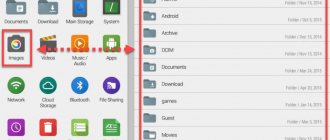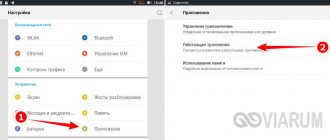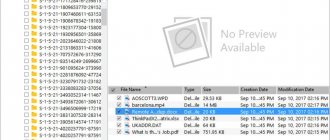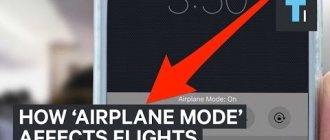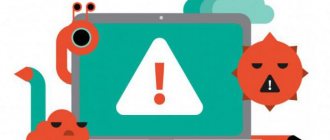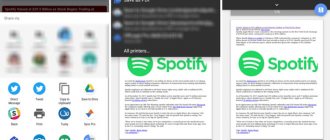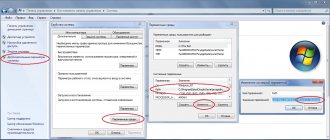Once you've gotten into photography a little, you may come across photographers and photography websites that recommend you shoot in "RAW". But what is RAW in photography, and why do so many photographers recommend it?
In this post, I'll tell you everything you need to know about RAW. What it is, why you should shoot RAW - and even some reasons why you might NOT shoot RAW.
This post is written based on my years as a professional photographer and teaching people photography, both online and in workshops around the world, where often one of my main goals is to educate everyone about the benefits of shooting RAW.
Let's start.
Read: What is color - interesting facts from color theory
What is RAW in photography?
Okay, let's first talk about what RAW is from a photography perspective. There are two main photo formats available when using the camera: JPG (or JPEG) and RAW.
Typically, when shooting with a digital camera or smartphone, the default setting is to save the images you take to your camera's memory card in a format known as JPG or JPEG. JPEG simply stands for "Joint Photographic Experts Group", which is the name of the group that created the format.
This is often shortened to JPG, a throwback to a time when file extensions could only have three letters. So the JPG file on your hard drive will look like "Image.JPG". There is no difference between JPG and JPEG, they are the same.
JPG is a universally consistent image format that can be viewed on almost any device. So it's easy to take a JPG image file and share it on a social platform like Facebook or email it to a friend and they can see that image without having to edit or change it in any way. We also publish photographs on our websites.
JPG is also a compressed file format. This means that various optimizations are applied to the image file to reduce the file size. The more compression, the greater the loss of quality, but the smaller the file size and less storage space.
Compressed files are good. This means that when we load a web page, we don't have to wait long for all the images to load, and when we email images to friends, we don't take up too much space in their inbox.
However, there are also disadvantages to using a compressed JPG file. A compressed image is much less flexible when it comes to editing, since much of the image payload that image editors work with has been discarded in order to maintain file size.
Read: Color temperature in photography
In addition, the camera applies a number of adjustments to the image when saving it as a JPG, including adjusting the image's saturation, contrast, and sharpness. These changes are difficult to undo if you don't like them.
A RAW file, on the other hand, is an uncompressed version of an image file. Essentially, the camera takes image data from the sensor and stores it in an unedited and uncompressed format on the memory card.
This takes up a lot more space on your memory card. A RAW image file is roughly the size of a camera's megapixel—for example, a 20-megapixel camera will save a RAW file of about 20 megabytes. Compare this to a reasonable quality JPG file, from the same camera it will usually be around 4 megabytes - five times smaller!
Each camera manufacturer has its own RAW file format. For example, Canon RAW files have a file type of "CR2". Nikon RAW files are "NEF" files. So instead of "Image.JPG" you will have "Image.CR2" or "Image.NEF".
You can't just take these RAW files and upload them to the Internet or share them with friends. They also take up more space and do not have a universal file format. So far this is not very good for RAW files!
However, RAW has a number of advantages, which we will discuss in this post. Here's a quick overview of the differences between RAW and JPG.
Disadvantages of the format
As mentioned earlier, RAW does not have full standardization, but this is not the main disadvantage of the format. The negative aspects include:
- large initial file size and the need to carry spare high-speed memory cards with you;
- continuous shooting requires a large memory buffer from the camera;
- inexpensive cameras take a long time to process RAW;
- Each manufacturer of SLR optics and equipment promotes its own file encoding.
RAW or JPEG
Here's a quick overview of the properties of both file types:
- Both file types are image formats
- JPG: Small files, about a quarter the size of a RAW file
- JPG: Universal file format, RAW is unique to each camera
- JPG: Can be shared anywhere without editing, RAW requires editing before it can be shared
- RAW: has much more control over the final image, JPG has noticeably less control since most of the image data is discarded
- JPG: Supported by most smartphones and compact cameras. RAW support is only available on more expensive cameras such as DSLRs, mirrorless cameras, and some cameras and smartphones
- JPG is an 8-bit format, meaning it can store up to 16 million shades of color. RAW can store anywhere from 68 billion to 4.3 trillion color tones, depending on the camera, which is quite a lot!
When did RAW appear in smartphones?
If the RAW format appeared in digital cameras a couple of decades ago, and the DNG standard was introduced back in 2004. However, only 10 years later, “mobile RAW” appeared in Android (with version 5.0 Lollipop in 2014), and in iPhone this format became available only in iOS 10, that is, in 2016. Apple delayed the chip for about 3 years. Interestingly, the legendary 41-megapixel Nokia Lumia 1020, may it rest in peace, which was announced in July 2013, already had RAW support. It's funny that that smartphone also had Qi wireless charging. But that's a completely different story...
Why is RAW written in capital letters?
Another quick question - you might be wondering why the word "RAW" is usually written in capital letters. Well, unlike JPG, RAW doesn't really mean anything. It is also not a specific file format, as different camera manufacturers use their own file extensions such as "CR2" or "NEF".
As far as I can tell, RAW is usually written in capital letters for two reasons. Firstly, to distinguish it from the word “raw”, which has its own definition. Second, since file extensions are traditionally always capitalized (such as .DOC for Word documents or .XLS for Excel spreadsheets), this indicates that RAW refers to the file type.
Honestly, there is no rule that says you should write RAW rather than raw. It's up to you!
Why is underexposure better than overexposure?
Let's forget for a moment that light is a wave, and imagine it as a flow of particles, and the light-sensitive elements of the matrix as a kind of “storage” of these particles.
For greater clarity, let us have some extremely uneven rain, which we catch in a square of 100x100 neatly placed glasses. At the start of the exhibition, all glasses are empty. We remove the roof, which prevents drops from falling into the glasses, and the magic begins. If we close the roof after five seconds, each of the glasses will have its own value of accumulated photon drops. We can double these values and get approximately the same “picture”, but brighter and with more contrast. Thus, an “under-illuminated” frame can be improved by recalculating the value for each of the points using certain algorithms.
What happens if we remove the “roof” for just a moment, and (due to incorrect camera settings) the light flow, the rain, suddenly fills some glasses to the brim? By reducing the obtained values, instead of certain shades, in most cases we will receive different types of gray: since when the light-sensitive sensors are overfilled, they register the maximum value (white color). Even if the camera records the luminous flux for the entire time and records not one value for each point, but a series of values sequentially, due to the filling speed of the light-sensitive sensors, it becomes almost impossible to obtain sane data with color indicators.
Overexposure at a short shutter speed is practically unavoidable, and in this case RAW behaves not much better than JPEG: data from a JPEG image can be “increased”, brightening the result (albeit with large losses in quality), but it is completely useless to reduce it: all light shades will lose saturation and become gray spots, since there is only their resulting color, and not the history of accumulation of a certain signal level.
What are the benefits of shooting in RAW?
You save all image data
The main advantage of shooting in RAW format is that you won't lose valuable image data.
Why is this important, you ask?
Well, let's think about some examples. Sometimes when we are shooting a scene, the sky may be too bright or the subject too dark. When saving a file in JPG format, it is very difficult to do anything with it, since the image, essentially a snapshot, is already in its final state and only allows for a small amount of editing.
In the example above, you can see the original RAW file on the left and the edited version on the right. As you can see, I had to underexpose the hillside to get the clouds and sky exposed correctly. Then in processing I was able to restore the shadow detail and create a more balanced and properly exposed image.
Read: What is quality of light?
Once you do this kind of processing on an image you thought was basically worthless, you'll wonder why you ever shot in JPG.
There's a wealth of image information available with a RAW file, meaning you can restore overly bright skies by turning them down, and boost shadows to make them brighter.
Adjusting White Balance
White balance is almost a whole other post, but in short, when photographers talk about white balance, they are referring to the color tone of an image. So, for example, a warm white balance refers to an image that is golden yellow in color, while a cool white balance refers to an image that appears bluer.
White balance varies depending on the light source. For example, a tungsten light bulb will produce a different tone of light compared to the midday sun, which will be different from the setting sun.
Imagine holding a white piece of paper - you know it's white, but if you put the same piece of paper under all these different types of light, it will most likely have a different shade or shade of white.
When you take a photo, the camera usually has to try to figure out the tone of the light so that your image doesn't look too blue or too yellow, and this is done by adjusting the white balance.
When you shoot JPG, the camera has to figure out that white balance and apply it to the image. When you shoot in RAW, you can much more easily change the white balance in post-production, which means it's much easier to adjust the tone of the image in post-processing and "fix" the image so it looks more natural.
As an example, you can see the original version of the image above. The photo on the left looks quite yellow. This is because the light source is quite warm and therefore the white ball appears a little yellow, like the rest of the food. By adjusting the white balance after processing, we can make the bowl white, and as a result the rest of the food looks more natural.
Adjusting sharpness and noise
When you shoot in JPG format, the camera applies a number of edits to the image data as part of the conversion process to give the final JPG image a distinct look. This appearance can usually be adjusted in the camera menu settings and includes various options such as color saturation and contrast, as well as noise reduction and sharpening.
While camera software is generally fine with these settings, you get much more precise control over sharpening and noise reduction if you use a dedicated image editing tool like Adobe Lightroom. So, especially for darker scenes such as indoors where you can't use flash or night photography, shooting in RAW and adjusting noise and sharpening in post-processing will allow you to get better results, resulting in a cleaner image overall.
RAW and its features in Nikon cameras. 8 answers to popular questions about the “raw” format
What is RAW, and how is it different from JPEG?
How to open RAW? RAW converters
Who needs RAW format? When to use it, and when is it better to shoot in JPEG?
RAW format capabilities: what can be fixed and what cannot?
How to enable shooting in RAW format?
RAW (NEF) format characteristics. Setting up shooting in RAW format
Features of the NEF format from Nikon
Is it possible to open RAW (NEF) on a smartphone or tablet?
All serious cameras have the ability to save photos not only in the usual JPEG format, but also in RAW (translated from English as raw). And this is the general name of the format: in different cameras it can be designated NEF (Nikon), CR2 and CR3 (Canon), ARW (Sony), RAF (Fujifilm). They are all structured in a similar way, but each has its own characteristics. So, in addition to raw data, information about lens distortion correction can be recorded in the file.
NIKON D850 / 18.0-35.0 mm f/3.5-4.5 SETTINGS: ISO 64, F9, 20 s, 24.0 mm equiv.
In this article we will look at all the features of the RAW (NEF) format using Nikon cameras as an example. When should you use the “raw” format? What opportunities does it provide? How to shoot in RAW format? Let's figure it out.
What is RAW, and how is it different from JPEG?
Simply put, the camera matrix captures photons of light and converts them into a digitized electrical signal - ones and zeros. So far this is not even an image, but simply a certain amount of initial data from the matrix.
If recording in JPEG format is selected, the processor processes the data from the matrix and applies processing: selects white balance (color settings), improves the contrast and brightness of the image, and corrects optical imperfections of the lens. Now we have a ready-made image in JPEG format on our memory card! It can be opened in any program, sent in instant messenger and by email. And since the processor has eliminated all information unnecessary for this image from the source data, and also applied compression algorithms, JPEG will take up little space on the memory card.
But the JPEG format will not allow itself to be processed properly. Remember: the processor eliminated additional information, but it was precisely this that could be useful in processing... Therefore, correcting the brightness or colors in a JPEG image will only result in large losses in quality.
If the RAW format is selected, everything happens differently. The processor places all data received from the matrix into a RAW file and writes it to a memory card.
Nikon Z 7 II camera matrix
The latest Nikon Z 6 II and Nikon Z 7 II cameras have two processors. They are responsible not only for the formation of the finished image, but also for focusing functions: recognizing faces and eyes of people and animals.
It is assumed that the user will convert and process the image from this data himself. The RAW file is not yet an image (however, it may have a preview embedded in it). To get the finished image, you will need a RAW converter. He is able to read this file, make the necessary adjustments to it (the same white balance and basic processing) and show it to the user.
It’s not for nothing that RAW conversion is compared to developing photographic film (that’s what they call “RAW development”). These processes have a lot in common: we form an image from the source material and can influence it - adjust the contrast, brightness and color rendition. Yes, yes, in the days of photographic film, as now, there were no photographs at all without processing - all frames were subject to correction both at the shooting stage (different types of films convey color and contrast differently), developing (with the help of different chemicals and techniques you can correct the resulting image) and at the printing stage. So nothing radically new has been invented in digital photography, it’s just that all processes have become more convenient and accessible.
How to open RAW? RAW converters
The most famous RAW converters today are: Adobe Lightroom Classic, Adobe Camera Raw (a plugin for Adobe Photoshop that is installed with it), PhaseOne Capture One Pro. These are paid professional programs. Some camera manufacturers provide free RAW converters: they allow you to convert an image from a RAW file as correctly as possible and make it possible to use proprietary features. Nikon's “native” converter is the Nikon Capture NX-D. Prophotos has a series of tutorials on this program. By the way, it is Nikon Capture NX-D that will allow you to get the same color and contrast that we see when shooting in JPEG on a camera, because processing is applied to JPEG (for example, Picture Control profiles). A native converter will allow you to read all these fine settings for in-camera processing. Other RAW converters, having their own conversion engine, can produce slightly different shades and contrast in the output. And this is true for cameras of any brand.
Nikon Capture NX-D window
Other manufacturers do not always offer such converters to their users, so photographers are left to either purchase professional solutions or experiment with free programs that have limited processing and conversion capabilities. Free RAW converters: Capture One Express (there are versions for Sony and Fujifilm, and a version for Nikon is now available at this link), RawTherapee. On MacOS, the Photos app does a good job of converting RAW.
Processing menu
By the way, most Nikon cameras can also convert and process RAW directly in the camera; there is a “Processing” menu item for this. However, in-camera conversion is not so convenient, because on a small screen you won’t be able to fully evaluate the image.
Who needs RAW format? When to use it, and when is it better to shoot in JPEG?
It's simple: if you don't intend to process the photo after shooting, use JPEG. This format is also in demand in reportage shooting, where you need to submit the material immediately. But if an error is made with the exposure during shooting or the frame has an incorrect color rendition, it will not be easy to correct it.
NIKON D850 SETTINGS: ISO 250, F1.6, 1/400 s, 105.0 mm equiv.
If you want to get not just good shots, but to achieve the ideal, it is better to shoot in RAW. This format will help reveal all the advantages of the photo and turn it into a finished product. Processing is an integral part of the shooting process, and the only question here is who will process the original image: the camera processor when shooting in JPEG or you when converting RAW. RAW is used to shoot portraits, landscape and travel photographs, objects, architecture, interiors, wildlife... In short, this format is necessary in almost any area of advanced photography.
RAW format capabilities: what can be fixed and what cannot?
Let's briefly describe the capabilities of the RAW format: what can be adjusted in this format, and what you need to keep an eye on when shooting.
Brightness and contrast. Taking pictures in RAW format allows you to adjust brightness and contrast very flexibly with minimal loss in quality. But the more we brighten the frame, the more digital noise appears in the photo. RAW from any modern camera will make the frame brighter by at least two exposure levels or darker by one level. Nikon cameras are famous for their wide dynamic range (the ability to capture details of varying brightness). We will fully feel this wide dynamic range when working with RAW (NEF). Modern full-frame Nikon cameras allow you to brighten images by 4 EV or more and dim them by 2 EV.
Original photo. The frame is too dark.
Let's open the RAW file with this photo in Adobe Lightroom and increase the exposure by 4 stops. As you can see, the frame has become brighter, there is no loss of detail or color distortion.
The excellent flexibility of RAW files is demonstrated by the Nikon Z 5, which we used in preparing this article. DX format cameras have a slightly narrower dynamic range, but it is also sufficient for most tasks.
A fragment of a RAW file with increased brightness: even when increasing the exposure by 4.5 stops, there is very little digital noise.
But what if you do the same manipulation with JPEG?.. Details in the shadows on the lightened photo did not appear, but there were a lot of artifacts and digital noise!
Such opportunities for flexible work with brightness are necessary when shooting landscapes, architecture, and interiors. When developing RAW, they allow you to work out all the details in the image.
If the shades of the pre-dawn sky are brightened, they will be lost. To better detail them, the frame was made darker.
During processing, details from dark areas were easily restored, and areas of the bright sky were not overexposed.
Colors . The RAW format allows you to adjust the colors in your photo without loss of quality. We can adjust the white balance or tone the photo already at the conversion stage. This is much more convenient, because we see the image on a large computer screen and can make adjustments more accurately. RAW is also better suited for precise color work. Still, the JPEG processing algorithms in the camera sometimes interfere too much with colors, and if we professionally shoot objects, interiors, or shoot reproductions, this can become a problem.
What if the photo was taken with the wrong colors? Let's say the photographer did not keep track of the white balance when shooting... Yellowish frames, for example, are often obtained when shooting indoors and in a city at night.
What happens if we try to correct the colors of a photo taken in JPEG? Colors will be greatly distorted. To see this, you don’t even have to look at the color target placed in the frame.
If the frame was shot in RAW, simply open it in a RAW converter and set the correct white balance. Any RAW converter has functions for adjusting white balance.
To accurately set colors “as in life,” there are special devices: color targets, gray cards. By learning to work with them when processing RAW, you will always get the most accurate colors. If you are engaged in creative photography, it is better to do it not “as in life”, but in a way that is beautiful and expressive. And here the RAW format also opens up enormous possibilities: you can achieve any toning, edit individual colors... The main thing is to master the tools of a specific RAW converter.
Sharpness . On the one hand, we will not add new details. Therefore, when shooting, it is very important to monitor the accuracy of focusing and the absence of movement. RAW will not allow you to correct these two points.
When shooting on Nikon Z mirrorless cameras, the necessary lens corrections are already baked into the RAW (NEF) file: the RAW converter can read them and apply them immediately.
Activating an In-Lens Correction Profile and Contour Sharpening Settings in Adobe Lightroom
But on the other hand, the RAW format will provide the maximum sharpness of photographs that the camera and lens are capable of (much depends on the qualities of the latter!). Any modern RAW converter will allow you to apply a correction profile that eliminates optical deficiencies of the lens: distortion, chromatic aberration, vignetting. All of these adjustments can be activated in the camera menu, but more flexible settings are available when processing RAW. Any RAW converter has contour sharpening tools, that is, it allows you to make a photo visually sharper.
Powerful RAW converter tools and non-destructive processing capabilities . RAW converters are designed in such a way that no changes are made to the source file; they are saved separately in real time. This is convenient: firstly, there is no need to save the file after processing, and secondly, we can always return to the source (if we were too clever with processing, for example) or a certain number of steps back. But when processing JPEG files, say, in Photoshop, there is a risk of ruining the source.
Capture One Pro 20 program window, tab with color correction tools. In addition to the standard adjustments for all RAW converters, Capture One Pro has a Skin Tone tool. It will help eliminate unnecessary shades from the models’ skin (say, greenish, if the shooting was carried out near plants), finely work with color correction, and bring colors closer together, which can be important in serious creative work with color.
An indirect advantage of the RAW format is that with it we get the most powerful processing tools for RAW converters: for example, fine color correction, precise work with brightness and contrast, simultaneous (batch) processing of many photos...
How to enable shooting in RAW format?
In the camera menu you can always choose in which format the shooting will take place. Commonly available options are JPEG, RAW and RAW+JPEG. In the latter case, two files with one photo will be recorded on the memory card - in each of two formats. And then you can, for example, immediately use a JPEG file, send it to a model or publish it on social networks, and if you want to process a photo, a RAW file will come in handy. The disadvantage of the RAW+JPEG option is that two files take up more space on the memory card.
RAW (NEF) format characteristics. Setting up shooting in RAW format
Some cameras allow you to adjust RAW format settings.
Color depth: 12 or 14 bits?
The color information of each pixel in a RAW image can be encoded using 12 or 14 bits of information. With 12 bits you can encode 68 billion colors, and with 14 bits you can encode 4 trillion. Both values are simply astronomical; the human eye can distinguish a much smaller number of colors. Modern displays, even with full coverage of the sRGB color space, produce 16.5 million colors. So even 12 bits are enough to convey all visible shades. Frames shot in RAW with a color depth of 12 bits are visually indistinguishable from 14-bit ones - no distortion or artifacts. Even with serious treatment there are no visible consequences.
12-bit RAW example
Example of 14-bit RAW. The reader can download both files and look for the difference between these frames. If you find differences, share your findings in the comments.
Still, photographers often use 14-bit RAW to obtain maximum quality. This is a tribute to perfectionism: since the photographer used the “raw” format, it means he wants to get the highest image quality that the camera is capable of. But 12-bit RAW is useful for saving space on the memory card, plus some cameras (for example, Nikon Z 6 II) demonstrate the maximum continuous shooting speed when shooting in 12-bit RAW (14 frames per second with 12-bit RAW and 12 frames per second at 14-bit RAW).
Compression and color depth settings are set in this menu.
RAW: uncompressed, compressed, lossless compressed
The RAW file is quite large. This is especially noticeable on cameras with high resolution: 36, 45 megapixels. For example, uncompressed RAW from Nikon D850 takes about 90 MB. This significantly complicates maintaining a photo archive—huge amounts of memory are required. Not all Nikon cameras have the option to save RAW uncompressed, but every camera has options that allow you to compress a RAW file. Compressed RAW will take up less space on your memory card. But simple compression will lead to loss of information. Therefore, all Nikon cameras have a useful option - Loseless compression. Such files take up less space than uncompressed RAW files, but they retain all the information necessary to construct the image. Of all the options, it is preferable to choose lossless compression.
| Compressed | Lossless compressed | Without compression | |
| 45 MP, 12 bit (Nikon D850) | 35 MB | 41 MB | 68 MB |
| 45 MP, 14 bit (Nikon D850) | 43 MB | 52 MB | 90 MB |
| 24 MP, 12 bit (Nikon Z 6) | 16 MB | 17.5 MB | 42 MB |
| 24 MP, 14 bit (Nikon Z 6) | 22 MB | 25.3 MB | 50 MB |
For comparison, we provide a table with the approximate volume of RAW files depending on their resolution, bit depth and selected compression options. The exact file size will depend on the camera model and the subject. These numbers are provided only to give the reader a general idea of how compression affects file size.
NIKON D810 / 18.0-35.0 mm f/3.5-4.5 SETTINGS: ISO 31, F16, 10 s, 22.0 mm equiv.
RAW: dimensions
Some cameras offer a choice of what resolution to save RAW images in. Thus, the 45-megapixel Nikon Z 7 camera can create RAW with either a full resolution of 45 megapixels, or 24 or even 11 megapixels. After all, such a huge resolution is not always needed. For example, for reportage shooting, 24 megapixels is quite enough: such RAW will take up less space on the memory card.
If the photographer does not want to save space on the memory card, and his computer is powerful enough to open 45-megapixel images, there is no point in reducing the size. We didn’t buy a high-resolution camera to take low-detail shots with it, right?
Color space: sRGB or AdobeRGB?
Popular question: which color space should I choose when shooting in RAW? The answer is simple: color space has no effect on the final RAW image. Color space parameters when working with RAW will need to be selected when exporting the finished JPEG image from a RAW converter. In the camera settings, the choice of color space will only affect JPEG shooting. If you shoot in JPEG for viewing on a computer or for digital printing, use sRGB. And if you want to print on printing equipment, choose Adobe RGB. The maximum that will be affected by the choice of color space on the camera when shooting in RAW is the preview shades on the camera screen.
Please note: when we view photos in RAW format on the camera display, the camera does not open the RAW itself (this takes a long time), it shows a small JPEG preview embedded in the RAW file. And by the way, the colors of this preview will not necessarily match the final result on PC. A preview is a quickly generated preview image.
Features of the NEF format from Nikon
The RAW file stores not only information about the resulting image, but also a lot of additional information:
- Metadata about the camera and lens model, shooting parameters and time, settings, copyrights, etc. - EXIF.
- JPEG preview for quick viewing of the image on the camera. Some RAW converters can also open it for quick viewing.
- White balance information. By the way, white balance is applied to the image after shooting, at the RAW conversion stage (it doesn’t matter whether it happens in the camera or the converter).
NIKON Z 5 / 85mm f/1.4G SETTINGS: ISO 125, F2.2, 1/10 sec, 85.0 mm equiv.
Nikon NEF files contain other information as well.
- Information about the Picture Control profile used. Picture Control is a way to make corrections to the color rendition and contrast of a future photo directly on the camera. In the corresponding menu we can select and customize the Picture Control profile. Directly in the camera, Picture Control primarily affects frames shot in JPEG, but information about these settings is also recorded in RAW images.
- Active D-Lighting settings. It is designed for in-camera expansion of the dynamic range in scenes with large differences in brightness.
- Noise reduction options.
- Information about the position of the focus point.
- And perhaps the most important thing is the lens distortion correction profiles: distortion, vignetting, chromatic aberration. In NEF files from Nikon Z cameras, these profiles are applied by default when opening images in Adobe Lightroom or any other converter that supports this function. But such profiles, of course, only work with Nikon lenses - native optics with a Nikon Z mount and Nikon F lenses mounted on a mirrorless camera via an FTZ adapter.
Is it possible to open RAW (NEF) on a smartphone or tablet?
RAW photos from the camera can be transferred to a mobile device using the Nikon SnapBridge app. To do this, just select the file through the application and click on the “Original format” button. Autoloading of captured RAW frames is not supported (very large volumes will have to be transferred to a smartphone).
Connecting the camera to your smartphone using SnapBridge is simple and quick. Having connected it once, in the future you can immediately start working with the application.
Image upload window. Selecting a frame.
Select the “Original format” option - the RAW (NEF) file will be downloaded to your mobile device.
Next, you can open RAW (NEF) on your smartphone using Lightroom Mobile or other mobile RAW converters - they allow you to convert photos in the same way as on a computer.
Working with RAW(NEF) frames in Lightroom Mobile
Besides downloading RAW (NEF) to your mobile device, SnapBridge has a lot of other useful features. You can make a remote control for the camera or automatically download all the pictures to your smartphone in the background, so that you can then select the best ones and immediately publish them on social networks. By the way, we have a separate article about SnapBridge.
There are several stages in the life of a photographer that significantly influence the technical and creative quality of his work: the first shooting with a high-aperture prime, the first use of a tripod... And the transition to shooting in RAW! Believe me, many frames contain much more than can be seen after pressing the shutter button. An advanced photographer should learn to use this format to unlock the full potential of their images.
When not to shoot in RAW
While there are some obvious benefits to RAW, there are a few reasons not to shoot in RAW.
First, if you don't spend a lot of time editing photos, RAW may not be for you. This will add time to your workflow, and while the end result may be better photos, if you simply don't have the time or inclination to do it, it's probably not for you.
Read: Shooting modes in a digital camera
Another reason not to shoot in RAW is if you want to capture continuous footage at a high burst rate - say, an action sequence. Because JPG files are much smaller, they can be written to the camera's memory card much faster than RAW files, and the camera's internal buffer will also be able to store more photos, meaning you can shoot a burst for longer.
So if capturing the moment is the most important part of your shooting, RAW may not be for you.
RAW is also not necessarily the best if the images are very time sensitive. For example, when I was shooting events, some press photographers would shoot JPGs with me because they needed to be able to get the photos to the client quickly so they could be published. There simply isn't time for the RAW editing process.
Obviously this is a niche need, but if getting photos out quickly is a priority, then again, RAW may not be suitable for your needs.
Sometimes, of course, we also want to be able to travel and share our images with friends and family, and we don't want to take a laptop with us on a trip. In these cases, RAW is also not ideal since you will need a computer to edit your photos. In these cases, we recommend shooting in JPG format and selecting high quality settings to get the best results.
Another option, rather than setting your camera to shoot JPG only, is to see if it allows you to shoot in RAW+JPG mode. This means that the camera will record both a compressed JPG version of the image and an uncompressed version.
It's a good way to get started shooting RAW without the hassle of editing all your images. It will take up the most space on your camera's memory card and is not suitable if you want to shoot a quick series of images, such as for action photography, as writing that much data to your camera's memory card for each shot will slow down the camera. However, before committing to RAW entirely, this is a good bridge solution that we recommend turning to.
The essence and features of the RAW format
The RAW format (translated from English as “raw”) is a set of clean signals received directly from the camera’s sensor.
This means that a file of this format, strictly speaking, is not a photograph. This is a kind of negative, which then needs to be “developed” - set its parameters (exposure, brightness, contrast, white balance, sharpness, saturation) and converted into a final JPEG file (or better yet TIFF), which can already be viewed, edited and type. That is, in essence, even a simple amateur point-and-shoot camera, taking a picture at our command, initially saves exactly these raw data (which have only undergone automatic calibration processing) into its internal memory, but then immediately processes them according to a given algorithm ( in accordance with the set shooting program), saves and displays a preview of the finished image in JPEG or TIFF.
It is very difficult to achieve such beauties without post-processing.
Technically it looks like this:
- The photographer presses the shutter button, the camera matrix “records” the light flux, which is converted into an analog signal.
- The signal is processed by a microprocessor, which interpolates data from the sensors, applies user-set (or auto-mode) values for white balance, exposure compensation, saturation, etc.
- The results obtained are converted into digital form and saved into the camera’s memory as a JPEG or TIFF file.
It is clear that after this it will be difficult to change the basic characteristics of the frame, such as white balance or contrast, since the shooting results are recorded in a format that excludes all “extra” information: only the final color of each specific point.
Deep editing of JPEGs is akin to scanning a finished thesis to correct one typo. But if the photographer has clean source data from the matrix in his hands, that’s a different matter! Therefore, modern photographic equipment, as a rule, can save them too - in RAW files. What is it for? The answer is obvious - the photographer will be able to achieve much higher quality of the final image and will have a significantly wider field for creative experiments if he converts RAW manually on a powerful desktop computer or laptop using a special
Make an almost alien landscape out of an ordinary forest and flower meadow? As easy as pie!
Therefore, professionals, whenever possible and makes sense, shoot in RAW, in order to then “squeeze” the maximum capabilities out of the raw data without losing image quality and, if necessary, correct some errors in the set parameters made during shooting. After all, it’s no secret that even professionals can sometimes lose sight of some parameter - let alone ordinary users...
Why do RAW files look blurry?
One common question I get asked is why RAW files look so blurry compared to JPG files. This is especially noticeable if you shoot RAW and JPG and load them next to each other in your editing software.
The difference will be quite obvious - the colors will be more muted in the RAW file, and it may have lower contrast and not look as sharp as a JPG file.
As an example, the left image above is a JPG file and the one on the left is a RAW file. You can see that the colors in the unedited RAW file are much less vibrant than in the JPG version of the camera with the same photo.
The reason for this is that when the camera processes image data and saves it in JPG format, it applies what is called an image profile to it. Essentially, the camera edits the photo for you, bringing it into its final, usable state. So that means making it bright, clear, and ready to publish.
Read: Metering modes on a photo camera - what they are and how they work
The RAW file is not editable at all. It's essentially a blank canvas - the data is ready for you to tweak into the final image with the adjustments you want to make, not the ones the camera wants to apply. So while this means the original image you're looking at won't be as impressive as the JPG version, the potential exists to create something more impressive.
Proof
If you still need proof of RAW's superiority over JPEG, try taking a photo in RAW and photographing the same scene with the same settings in JPEG. Then open both files in Lightroom. Try making adjustments to things like exposure, contrast, and white balance. You can easily see how much better the results are when working with raw files.
And remember, you can always set the RAW+JPEG setting and shoot in both formats at the same time, so you have nothing to lose!
Subscribe to Fotar magazine: Facebook, Vkontakte and Telegram
comments powered by HyperComments
How to enable RAW in your camera
The steps you need to take to enable RAW support will vary between camera manufacturers, but generally require access to the image quality setting in the camera's menu system. This should be a fairly simple setting to access and change.
For example, on Canon cameras, the menu is accessed by pressing the Menu button and then accessing the image quality setting on one of the first screens (this varies depending on the camera model).
When you find the "Image Quality" option, click the "Set" button to access it. You can then select the RAW quality level (we suggest the highest quality option if there are options).
For specific instructions for your camera, visit your camera's support website for step-by-step instructions.
The advantage of RAW photos on smartphones
When opening a RAW image in the editor, the user will receive low saturation and contrast. The reason is simple - lack of pre-processing. To achieve a good result, it is recommended to edit the photo yourself.
Experienced users are able to perform many manipulations - increase the clarity of details, adjust exposure, adjust contrast. As a result, you can get attractive results comparable in quality to images from DSLR cameras.
How to open a RAW file
To open a RAW file, you need to view software that specifically supports the RAW file created by your camera.
As mentioned above, RAW files are not a universally recognized file type and they vary from manufacturer to manufacturer. To get the most out of a RAW file, you need to edit it and then convert it to something like a JPEG so you can distribute it.
Cameras typically come with software for viewing and editing RAW files, and many popular image file viewers also support a variety of RAW files, although support varies depending on the make and model of your camera.
If you don't have a RAW viewer, we suggest Microsoft Photos, Fast RAW viewer, or one of the editors listed below as a starting point.
Working with RAW
As mentioned above, there is no single encoding format for RAW, since each manufacturer implements it differently: Canon has CR2, Nikon has NEF, Sony has ARW, and so on.
Therefore, the choice of software for RAW processing is chosen by each photographer based on the photographic equipment he uses. Usually the necessary software is supplied with the camera. Its main advantage is that it is free. But in addition, the software market also offers independent programs that support most RAW encodings, or are able to convert them into their own specific format. It makes no sense to dwell in detail on all the popular programs for working with RAW; we will only mention the two most suitable for beginners. The easiest way to take your first steps is to use the “native” software for your camera, if the manufacturer provides one. Owners of Nikon cameras can use the application from the manufacturer - Capture NX-D
. This product is free and can be freely downloaded from the official Nikon website. The advantages of NX-D are its lightweight, simple interface, as well as the ability to compare images and the availability of batch processing in parallel with complex editing. The downside is the lack of ability to edit individual photo fragments.
To process photographs taken using Canon cameras, there is the official Digital Photo Professional
. This is time-tested software that has existed for quite a long time, but is regularly and promptly updated. It is free (you only need to indicate the serial number of the camera when downloading the program from the Canon website), but it has quite a wide range of functionality and is popular not only among amateurs, but also among professionals. The main advantage is a very simple interface, thanks to which the program is mastered very quickly.
Raw Therapee should be highlighted first.
. Despite the fact that it is distributed free of charge, this application has functionality that is almost in no way inferior to most paid software: an integrated file manager, a function for previewing changes, a picture rating system, a convenient and intuitive interface, and batch processing. Everything is simple, clear and understandable.
Well, the most popular converters among photographers all over the world are Adobe products (paid): Camera Raw
and
Lightroom
. Working in Camera Raw makes sense for those who shoot a little and who need extensive modification of the finished image using traditional tools in Photoshop. If extensive retouching is not required, you can work in Lightroom: it is simpler, less demanding on resources, tailored specifically for the “development” of RAWs, and has built-in tools for cataloging and creating slide shows.
It should be separately noted that attempts have been made repeatedly to unify RAW encoding formats, and it was Adobe that achieved more or less stable results in this by developing its own DNG encoding. The development turned out to be quite successful, and today it is “digested” not only by third-party software, but also by many specialized programs from the manufacturers of photographic equipment themselves.
Which RAW photo editor is better?
There are several options for editing RAW files. These include:
Adobe Photoshop Lightroom Classic CC
Capture One
Luminar
Darktable (Free, Mac and PC)
RAWtherapee (Free, Mac and PC)
RAW editing software that comes with your camera (free)
My favorite tool for editing my RAW files is Adobe Lightroom. This is because it offers a complete photography workflow, meaning I can manage all my photos as well as edit RAW files. I also find the RAW interface and editing to be the best for my work. I believe this is also the product with the most tutorials on the internet, so it's easy to learn.
OK it's all over Now! Now you know everything you need to work with the RAW format. We hope we've inspired you to find RAW in your camera and start using it. As always, if you have any questions or feedback about this post, or any travel and photography questions, just let us know in the comments below!
Review of applications for shooting and processing photos in RAW on Android
As mentioned above, special applications are required to work with RAW photos on Android. If your smartphone's camera app doesn't support this format, or you want to try more powerful alternatives, Google Play has plenty of options for you. An overview of the most interesting applications on Android with RAW support is below.
Lightroom Mobile
The Lightroom Mobile application from the famous company Adobe is a mobile version of a popular program for processing photos on a computer. A great option if you're just getting started with RAW on Android, Lightroom Mobile allows you to both shoot and process photos in this format. The interface and functionality of the camera is not very rich, but it is quite suitable as a replacement for the default application. If you need more options when shooting, then it is better to look at other programs. But the Lightroom Mobile application wins in terms of post-shooting capabilities.
Lightroom Mobile not only has basic settings, such as brightness and contrast, but also the ability to work with a tone curve, or use split toning to create effects in photos that are usually seen on a computer, but not on a smartphone. And if you already use Lightroom on a desktop, the Android application will sync perfectly with it.
Manual Camera
Probably the cutest camera app for Android and one of the most functional. Analog interface elements for setting ISO, white balance, shutter speed, focus and exposure are available right during shooting. There are built-in effects, various screen grids for frame composition, and support for shooting in dual RAW+JPEG mode. An excellent choice for the serious photographer.
ProShot
Another great camera app, even more powerful than Manual Camera. However, it will not be possible to understand all the settings right away. This app offers fully manual settings, support for bracketing (taking multiple photos in a row at different exposures), a useful live histogram, and even an infinite shutter mode for creating highly artistic “light paintings.” The ProShot app supports shooting RAW+Jpeg or RAW only.
AZ Camera
The AZ Camera application is not very different in functionality from Manual Camera and ProShot, but it is free. It has manual adjustment of all parameters, including focus, shutter speed and ISO, the ability to shoot RAW+Jpeg, or only RAW. Additional features such as bracketing or live histogram can be unlocked through in-app purchases.
Snapseed
The application is designed exclusively for processing and editing RAW images, guaranteeing excellent results. This powerful desktop-class photo editor works with DNG files in which photos are saved by the above-mentioned applications. Snapseed has all the editing tools you need, including the ability to work with small areas of a photo. There is also a set of filters that can be applied in just a couple of taps.
Shooting in RAW allows you to make the most of the camera capabilities of modern Android smartphones. Of course, it is not necessary to take every photo in RAW - regular jpg and the usual camera application installed by the manufacturer are suitable for publishing on social networks. However, in cases where you need to get the best photos, especially if you are shooting in difficult conditions, RAW and the corresponding application will help you get the maximum quality.
Other news on the topic:
- Incas vs Chernobyl - a new blockbuster from Attack Software
- “Tigers are not born” - New Year's greetings from Euroset
- Infographic: US Smartphone User Preferences
- Amazon Android Appstore will launch in almost 200 countries
- Samsung GALAXY S4 Active - off-road version of the Galaxy S4 smartphone
- Managing application permissions on Android: overview of standard methods
Permanent publication address:
iPhones compatible with RAW profiles
Apple has been collaborating with Adobe for a long time, allowing it to use a wide range of devices with the ability to use camera profiles on its mobile devices.
- iPhone 4
- iphone 4s
- iPhone 5
- iphone 5s
- Iphone 5c
- iPhone 6
- iPhone 6s
- 6 iPhone Plus
- 6s iPhone Plus
- iPhone 7
- 7 iPhone Plus
- iPhone 8
- 8 iPhone Plus
- iPhone SE
- iPhone X
- iPhone XR
- iPhone XS
- iPhone 11
- iPhone 11 Pro
- iPhone 11 Pro Max