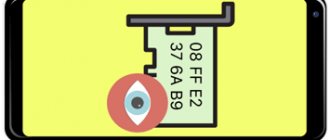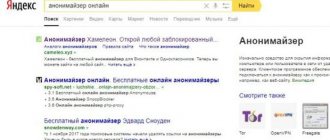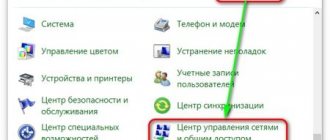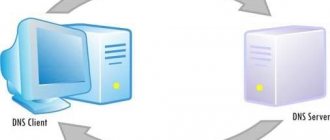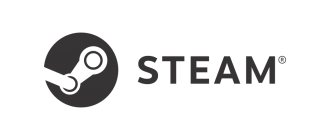Hi all! Bearded Man is with you! And again we are examining a topic on which there is nothing clear or adequate on the Internet. Someone writes and lists a list of paid VPNs. Some people generally write “bare” text without any clear instructions. That is why I decided to write a more detailed article without water and unnecessary husk with a solution to the question - how to change the IP address of a computer or laptop.
And here I immediately want to ask the question: “Which IP address do you need to change - internal or external?” If you don't understand what I'm talking about, I suggest you read the next chapter. Or you can immediately proceed to the instructions for changing the IP.
Internal or external
First of all, let’s tell you a little more about the IP itself. IP is a unique network address of a device that is used on a specific dedicated network. Most often there are two networks:
- Local – located in one place. For example, this could be a business network or a network at home. The most striking example is a home network built using a router.
- Global (Internet) – a global network of all computers, servers, services, websites and other Internet resources. You can connect to it using your provider. Connection occurs in several ways: via cable, 3G/4G modem, aDSL modem (telephone lines), satellite Internet.
This leads to two concepts:
- Local IP – Exists within a local network.
- Global IP (very often called: “External IP address”) is the IP that is determined by the global network.
And one more very important point. If you are connected to a router, then it will act as a gateway. The gateway simultaneously allows you to connect to two networks - local and global. That is, inside your apartment or house you will have a local network, and all connected devices will have a local address. And when connected to the Internet, the gateway itself will have an external IP address.
The external IP address has one small disadvantage: in 99% of cases it is dynamic. That is, after some time it completely changes. In this case, you can change the dynamic IP to a static one only from your provider. Plus, such a service will cost additional costs per month.
ADVICE! Very often, with gray addresses, DDNS is used. DDNS can be enabled in the router settings.
Next, I will first talk about changing the external IP, and then I will write short instructions on changing the local IP. If you have any questions or additions, write in the comments.
Proxy Switcher
Proxy Switcher program interface
The utility is distinguished by a wide base of proxy servers that ensure anonymity and security in the network. Switching proxy servers is very quick and easy - literally in one click of the mouse. It is possible to sort by ping, country, speed. For convenience, you can select the automatic switching mode.
Options
Let's see what options we have for changing the IP. The first is connecting to the PROXY server. That is, a computer connects via the Internet to a server, which sends a request to some site or resource for you. As a result, this resource or site sees not your IP address, but the IP of this server. We can say that you are using some kind of “intermediary”.
The second option, more advanced, is to use a VPN. VPNs have a fairly similar function for accessing resources on the Internet, but there is one very important difference. When connected to a VPN, all information is encrypted. That is, if someone intercepts the traffic while transmitting data, he will not be able to read it. When using PROXY, traffic is not encrypted.
NOTE! In both options, the IP address of the server to which you will connect is changed.
Before we start setting up, let's find out our external IP address. To do this, just enter in Yandex: “My IP”.
SafeIP
SafeIP program interface
One of the most popular free utilities for anonymous surfing. Among its advantages are the simplicity of the interface and high speed of operation. All Internet traffic is encrypted by the program through a private proxy server. Supports Russian language. In addition to directly masking the IP address, the program warns about malware and blocks advertising.
Proxy
You can search and expand your list of Proxy servers yourself. To do this, go to the search engine and simply type in the line: “Proxy for free.” Next you will see quite a lot of resources where free Proxy servers are provided. So how to change the IP address without encrypting traffic? – To do this, consider the options listed below.
Proxy Switcher
The download link can be found in any search engine - just enter the name of the program. The program is quite easy to use. Inside there is a constantly updated list of servers. To connect, simply right-click on the desired server and then select “Switch to this Server”. For faster work, I advise you to look at the “Response” column, which shows the response or “Ping” of the server - the lower this value, the better.
Proxifier
The program does not have a preset list of Proxy servers, but you can constantly update it yourself.
To do this, click on the button with the computer in the upper left corner. Next, click “Add” and enter all the necessary data.
Setting up a proxy in Windows
This method is used to change the “IP” for connecting in the browser.
- “Start” – “Control Panel”.
- Find the "Browser Options" section.
- Go to the “Connections” tab. If you are connected to the Internet directly via cable or modem, then you will see this connection in the line. To configure a proxy for this connection only, highlight it and click Settings. If you are connected to the Internet via a router, then this button will be highlighted in gray, then click on the “Network Settings” button.
- Here you need to enter a Proxy for each protocol type. If you will use one server for all connections, then click on the “One proxy server for all protocols” checkbox.
Browser extension
If you are used to using a specific browser, then you can change the IP online directly through it by installing a special extension from the official store.
We suggest you familiarize yourself with the operating principle of the most popular of them – the Hide My IP plugin. The process of installing and activating the add-on will be discussed using the Mozilla Firefox browser as an example:
- Open the main menu and go to the “Add-ons” section.
- Go to the bottom of the page and click on the “View more add-ons” button.
- Enter the query “Hide My IP VPN” into the search bar and go to the first result.
- Click on “Add to Firefox”.
- Once the installation is complete, confirm your choice.
- Click on the extension icon added to the top menu, go to the “Register” section, enter the data required for registration.
- Select the desired country from the list provided or find it through a search, then activate the slider opposite to activate the VPN connection.
This method of IP spoofing has only one drawback - it works exclusively with a single browser. We recommend trying this method - if you only use a specific browser, then such a plugin can solve all your problems.
VPN
As was said earlier: “VPN” is a more advanced method of changing the IP address. At the same time, you become almost completely anonymous on the network, since your traffic is encrypted and is more difficult to intercept.
And if a free proxy server is quite easy to find, then with a VPN everything is much more complicated. Firstly, for this request, a bunch of crazy articles appear on the Internet, where a list of paid or shareware VPNs is displayed. But I still managed to find good enough options to change the IP address. Let's look at the options - how to change the IP address with traffic encryption.
Opera browser
06/17/2021 Roskomnadzor limited the VPN services VyprVPN and Opera VPN. They may not be available at the moment. But there is an interesting article to read.
Currently the only browser that has a built-in free VPN. Of course, there are few servers there, but they work without any interruptions and at a fairly high speed. To enable it, simply select the icon to the left of the address bar. You can select three available servers: “America”, “Europe”, “Asia”. After enabling the feature, you will see the new address.
On your phone, you first need to click on the red letter “O”, go to “Settings” and turn on the mode.
TOR
This is a special browser that uses a three-stage encrypted connection. At the same time, the IP address also changes. You don’t need to configure anything to work, and you just need to launch the browser. The only negative is that these servers have a large response and a drawdown in speed. You can download the browser from the official website (the browser website is blocked). It doesn't need to be installed.
VPN Gate Academic Experiment
My personal find. VPN Gate Academic Experiment is an experimental project of a large university in Tsukuba, Japan. The meaning of the project is quite simple - there are volunteers on the Internet who act as VPN servers. You can connect to them and use them absolutely free. You can also become a volunteer (if you want). I personally use this service, so I am one hundred percent confident in it.
NOTE! At the moment, there are more than 6,000 free servers on the official website. When connecting, protocols such as L2TP/IPsec, OpenVPN and Microsoft SSTP are used.
I have already written detailed instructions on setting up:
- VPN Gate App
- Windows 7 and 10 (direct setup without program)
- Setup using "Open VPN"
- Android
- iPhone and iPad
- MAC
Online services
Quite often, the user needs to change the IP not for the sake of downloading a “blocked” file or even for long-term work on a web resource that is undesirable, in the opinion of the blocker, but for the purpose of quickly (sometimes one-time) viewing of information. It goes without saying that plugins will save you in such a situation; but it is much more convenient to go to one of the online services that do not require installation and do not leave any traces in the computer’s memory - with the exception of an entry in the browser’s “History”.
The advantages of online services that allow you to replace a user’s IP with a third-party one are mobility, freeness and ease of use; the main drawback is the limited scope of action. Unlike plugins, such sites only allow you to access a blocked resource; very often they do not have mechanisms for hiding IP, which makes the computer vulnerable to attempts to find out the real address of the user, and do not even apply to the built-in download manager - any file found will be downloaded to the hard drive in completely open mode.
The best online services that allow you to change your genuine IP address to a third-party one include:
- zend2.com;
- hide.me;
- hidemyass.com;
- proxysite.com;
- proxy.toolur.com.
Using these sites is quite simple (using hide.me as an example):
- Follow the link in any convenient browser installed on your computer and immediately pay attention to the communication protocol used: if HTTPS is in the address bar, it means that all further requests to the site are automatically encrypted and are not visible not only to third-party Internet users, but also to the provider.
- Switch to Russian by checking the corresponding item in the drop-down menu on the right.
- In the main window located in the center of the screen, enter the link you plan to follow.
- In the left drop-down menu, select which country the spoofed IP address will belong to (optional).
- On the left - you must agree to the use of cookies; otherwise, the functionality of the resource being opened may not be available.
- Enable page and source address encryption.
- And, if you need a little more anonymity, prohibit the execution of Java scripts and Flash scripts on the resource you are visiting, as well as the automatic downloading of files.
- Click on the “Visit anonymously” button.
- And go to view a website that was previously inaccessible. As you can see in the example, the online service successfully passed the test - 2ip.ru.
- And the degree of anonymity offered by the resource is even slightly higher than that of the previously reviewed plugin.
Tip: if an online service refuses to process the short link specified in the address bar, you need to try entering it in full, including the protocol used - for example, not 2ip.ru, but https://2ip.ru.
Change local IP address
Changing the local computer address is much easier. For this:
ATTENTION! I repeat once again that only the local address can be changed using this method. If you are directly connected to the Internet without a router, then to change the IP, use the methods I wrote about above.
- Press the and R keys.
- Enter the command: “ncpa.cpl”.
- We need to find out the IP address of the router to which we are connected. Find the exact connection through which you are connected to the router. Right-click and go to “Status”.
- Click “Information”. The line “Default gateway…” will contain the required value.
- Let's close these windows. Now right-click and go to “Properties”. Select protocol 4 and go to “Properties” again. Now select the checkboxes, as in the picture below, and enter the data. IP address - enter the first 3 digits as the address of the router that we found earlier. You can enter any last digit in the range from 10 to 254.
- Subnet mask – will be set automatically.
- Default gateway – enter the “IP” address of the router.
- Click "OK".
Results
There are many ways to spoof and hide IP - from using proxy servers to using third-party software solutions. The choice of a specific method depends entirely on your goals.
For example, if the user only needs to open the required site once, then an anonymizer will be sufficient for this. If the task is more serious, you should pay attention to programs and extensions, and even to individual specialized browsers.
Sources
- https://smenit-ip.ru/
- https://winerror.net/1192-kak-pomenyat-ip-adres-kompyutera/
- https://www.stavstudio.ru/kak-pomenyat-ip-adres-kompyutera/
- https://digital-boom.ru/internet/kak-izmenit-ip-adres-kompyutera.html
- https://mywebpc.ru/windows/izmenit-ip-adres-kompyutera/
- https://os-helper.ru/pc/kak-smenit-ip-adres.html
[collapse]
Using OS network connections
We will consider an example on Windows 7. Click the “Start” menu and enter “Network Center” in the bottom search bar.
Go to the appropriate section.
At the top left, click “Change adapter settings.”
Find the network that needs to be changed and by right-clicking, go to the “Properties” section.
Changes will need to be made to TCP/IPv4 or the new TCP/IPv6 protocol. Double-click to go to the properties of the selected protocol.
Switch to the “Use the following IP address” mode and set the settings as shown below.
Similar settings are made in the TCP/IPv6 protocol.
We confirm our actions by clicking the “OK” button.
HideMy.name
After launching this address change program, it is enough to select the country and city where the user and one of the servers located in it are supposedly located. The minimalist interface of this utility is very simple. The following figure is self-explanatory.
The disadvantage of the program is that it is paid. You can download HideMy.name from its Russian-language website. You can choose a version not only for Windows, but also for Mac, Linux, iOS, Android. However, after launching the downloaded file (for Windows), it is proposed to subscribe for a period from a day to a year. At the very bottom of the page, you can click “ Try for free ” and enter your email address, which will receive a code for a trial period lasting just one day.