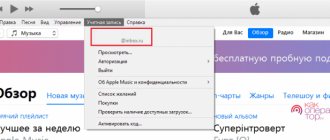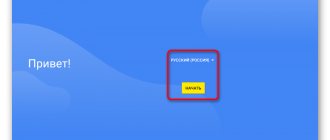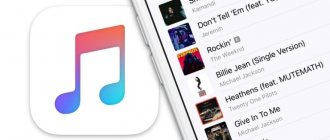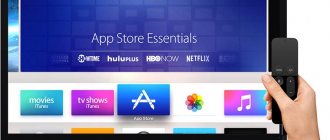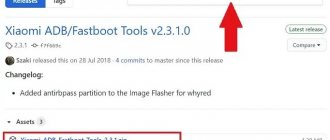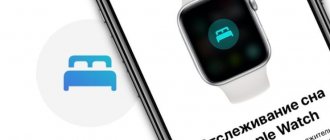Top models of Apple tablets can work with proprietary styluses. Moreover, two generations of this accessory have already been released. It clearly expands the number of possible use cases for the iPad, making the device a living canvas for artists or simply allowing you to take notes. True, the interaction of the tablet with the Apple Pencil does not always go smoothly. Sometimes your iPad may stop seeing the stylus. It either disappears from the Notification Center, or does not respond in applications, or does not turn on at all. What to do in this case? There is no universal answer, but there are several recipes that can help in this unpleasant situation.
♥ ON TOPIC: How to check how much memory certain applications take up on iPhone and iPad.
Compatibility of the Apple Pencil stylus and iPad models
First, it’s worth checking which stylus models are compatible with which iPad models.
The first generation Apple Pencil will be able to work with:
- iPad Pro: 12.9 inches (first and second generation), 10.5 and 9.7 inches;
- iPad (6th-9th generation);
- iPad Air 3;
- iPad mini 5.
The second generation Apple Pencil will be able to work with:
- iPad Pro 12.9 3rd generation and later;
- iPad Air 4 and later;
- iPad Pro 11.
Now you can see if your stylus is even compatible with your iPad. If everything is in order here, then it is time to explore other possible causes.
♥ ON TOPIC: How to save a website page in Safari on iPhone (iPad) for reading without the Internet.
How to connect (pair) Apple Pencil 1 (first generation) to iPad
Turn on Bluetooth on your iPad (Settings → Bluetooth). In order for the first generation Apple Pencil to connect to the tablet, you need to remove the cap from the stylus and connect the accessory to the Lightning connector.
The “Create a pair” button should appear on the tablet screen, click it.
Note: Once paired with an Apple Pencil, it remains until you restart your iPad, turn it into airplane mode, or pair it with another iPad. If necessary, simply create the pair again.
Why the Chinese stylus upset
▹ Touch pressure is not supported. The Chinese failed to copy this Apple Pencil feature. Fortunately, it is not always needed; many designers, artists and sketch creators have long been able to do without this technology. There are several techniques that allow you to replace such a feature of the original accessory to one degree or another.
▹ The upper end of the stylus is a touch power button. Accidentally touching the “cap” turns off the accessory, and this can only be understood with the help of a blue diode. Fortunately, it turns on in a second and does not require any connection process, but the button could be made physical.
▹ The blue diode and charging connector look unsightly. It would be possible to cover these elements with some kind of plug.
▹ It is impossible to find out the charge of the stylus. Since the accessory does not require connection or pairing with the tablet, it is not possible to find out the battery level. Approximately an hour before complete discharge, the signal diode will begin to flash red. Fast charging comes to the rescue here, giving you several hours of work in 10 minutes, but those who like to draw outdoors will have to carry an external battery with them.
▹ There is no tapping gesture on the stylus . This feature of the second generation Apple Pencil is also not implemented in its Chinese counterpart.
None of the mentioned shortcomings of the accessory can be called critical, especially considering its price.
How to connect (pair) Apple Pencil 2 (second generation) to iPad
Turn on Bluetooth on your iPad (Settings → Bluetooth). To pair a second-generation Apple Pencil with an iPad, simply place the stylus on the right side of the tablet, where the accessory will immediately magnetize to the connector.
♥ BY TOPIC: Scheduled notifications on iPhone and iPad: how to set up reports?
Write a note when iPad is locked
A really useful and smart feature from Apple, you can write notes on your iPad without opening it. This makes it quick and easy to take notes wherever you are, especially if you don't want to open your iPad in a public place, for example.
All you have to do is tap the iPad screen using the Apple Pencil. The iPad will automatically open the Notes app, so you can start writing right away.
Reconnect Apple Pencil to iPad
1. Make sure the Apple Pencil (2nd generation) is attached to the magnetic connector on the right side of iPad, in the center. If you have an Apple Pencil (1st generation), remove the cap and insert the Apple Pencil into the Lightning connector on iPad.
2. Restart your iPad (Settings → General → Power Off) and try to pair again.
3. Go to Settings → Bluetooth and make sure the Bluetooth function is enabled. If the Apple Pencil appears in the list of devices in My Devices, tap the i icon and select Forget this device.
4. Connect your Apple Pencil to your iPad and click the Pair button, which should appear after a few seconds. If the Pair button doesn't appear, wait a couple of minutes to let your Apple Pencil accessory charge a little. Then reconnect your Apple Pencil and wait until the Pair button appears.
♥ ON TOPIC: How to disable Auto-correction (correction) of text on Mac, iPhone and iPad.
Not only graphics, but also manuscripts
To be honest, Pencil used to be of little use to non-graphic designers. With the release of iPadOS 14, the stylus has become an accessory that is potentially useful to every iPad user.
For the first time, tablet users have the opportunity to combine the advantages of a mobile device and a full-fledged PC. The Scribble feature allows you to write by hand. Smart AI-based technology then recognizes the handwritten text and converts it into printed text. The best part is that it works across the entire operating system. Wherever you can type, you can write by hand. It all depends on which input method you are more familiar with. I've been closer to print for a long time now.
In practice, this means that handwritten notes are turned into text that can then be searched. Text can be selected, copied and pasted. Handwritten web or email addresses and phone numbers become available for dialing and clicking. Convenient, although it increases the likelihood of errors associated with incorrect recognition of illegible handwriting.
Among the hardware functions, I’ll highlight the ability to double-tap on a flat edge to switch tools or turn off the device. The option can be configured depending on the application used. By default, in most applications it switches to the eraser. Including in the notes. After all, there is no longer a need to go to the toolbar every time you need to edit what you have written. How to turn it back and use a digital eraser. But I know that there is no consensus on this issue. A number of users preferred the previous design, which made the stylus almost a complete analogue of a regular pencil with an eraser or a write-erase pen.
The purpose of the option can be changed in the settings or the function can be completely disabled if it interferes or is not used.
There is a clear analogy with AirPods gestures. It's now possible to change the stroke type in Notes by double-tapping. Convenient, but only in cases where the stylus is specifically used for graphic design. Users who have a habit of twirling the pencil in their hands during moments of reflection should better disable the option. Or turn it on only as needed.
Apple positions Pencil primarily as a tool for artists. But it is also suitable for amateur photo editing. Although purchasing such an expensive accessory is hardly a justifiable expense for those who occasionally need to edit photos for Instagram.
The most important qualities of the Apple Pencil have always been its smoothness and good response when used. In this sense, nothing has changed, but I consider this an advantage. Since I constantly create and edit graphic content, I know how important it is for the stylus to be pressure sensitive. I draw with it from different angles, create textures and realize that I have in my hands an effective and precise tool for sketches, illustrations and notes.
Since the accessory is quite expensive, I will not recommend it to everyone. It can be very useful for specialists in creative professions. As do managers who have to write a lot at work and, for various reasons, prefer handwriting.
It is most interesting to users who draw and retouch photos. For these tasks, mobile versions of graphic editors are not inferior to desktop ones, which cannot be said when you need to create full-fledged projects. You can't do without a PC here. However, a much more reasonable approach is to use those tools that better solve a specific problem. The Pencil is better for creating outlines than a mouse or trackpad.
I assume that the second Pencil is capable of replacing a pen for writers who believe that manuscripts remain manuscripts in the literal sense, even in the IT era.
Check your Apple Pencil's battery charge
This problem seems very simple, but it can still happen unexpectedly. The built-in battery in the stylus may run out. In this case, you need to connect the Apple Pencil to the charger and leave it in this state for at least an hour. After that, try using the stylus again. If this measure does not help, then it is worth advising to resort to another charging source, for example, from another tablet.
To enable display of the iPad battery charge (in the status menu) as a percentage and of accessories connected to it (for example, AirPods, Apple Pencil and others), add the “Batteries” widget to the “Home” screen (instructions).
♥ ON TOPIC: How to automatically improve photo quality on iPhone and iPad.
Radical solutions
If none of this works, we can offer the most radical solutions. The last thing we left was to reinstall our iPad's operating system , as we might be suffering from a software bug.
This operation may eventually solve the problems we have, but it is obviously the most time consuming. In addition to missing the iPad for a while, some data may also be lost. This is why it is necessary to have a backup of all your files on iCloud to avoid problems in the future.
Replace the stylus tip
Problems may arise due to a worn out stylus tip. This will result in unstable operation of the device or even failure. A similar problem may well happen - after some time, especially due to active work with the accessory, the tip will wear off. This problem can be solved by replacing not the entire device, but only part of it. Tips can be purchased both from Apple itself and from other manufacturers.
♥ BY TOPIC: How to rotate a photo on iPhone or iPad.
A few more characteristics that make you love this device
- Ease. Apple Pencil is made of white plastic. It is very comfortable to hold it in your hand also because it is quite light. At the same time, the low weight did not affect the hardness in any way, which is confirmed by various crash tests.
- Minimalism. Everything here is Apple style: a small oblong box containing the device itself, several instructions, an additional tip and an adapter for a standard Lightning cable.
- Dimensions. Apple Pencil is the same length as a regular pencil or pen. Therefore, you will have to get used to the new gadget much less.