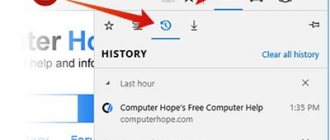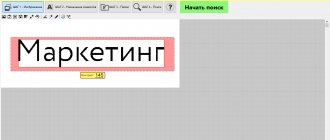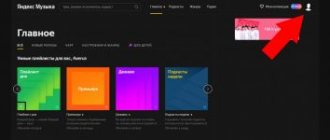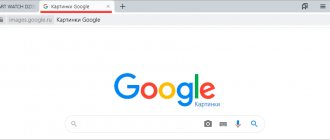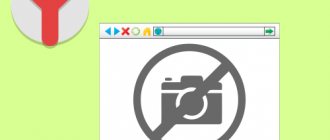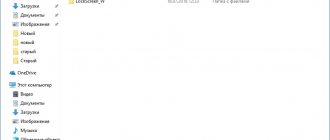Hello! In continuation of the previous post, in which I talked about where I have to get graphics (icons, badges, pictures and background images) for my projects, I decided not to go far from the topic and continue to analyze useful services for free illustrations.
However, in this article we will talk about the well-known Google and Yandex images.
I’m sure 90% of webmasters take graphic content for their sites from there, not forgetting to modify them a little and make them unique so as not to violate copyright.
For others, on the contrary, these sites help them find sites where webmasters have borrowed works of authorship.
Well, ordinary netizens can easily find out the name of the object shown in the photo using image search.
Why do you need image search?
The main reasons for searching for images through special services are:
- the need to find the original image;
- search for a higher resolution source;
- finding all sites on which a particular image was posted;
- search for similar photographs.
Most often, search manipulations from a mobile phone are carried out in order to understand what is in the picture. Also, using a smartphone camera, you can take a photo of any landmark or any other object of interest and quickly obtain information about it.
Very often, using this function, a frame from a film is identified and more detailed information is given about what is in the picture. Using your smartphone, you can take a photo and then run it through a search engine.
This is useful if:
- You want to identify a person from a photograph. Google and Yandex are great helpers in this matter.
- Find the visualization, but in a different size and resolution. Often such a need arises while solving work or practical problems, and Photoshop is not at hand.
- Find out how unique the picture is, on what resources it is found. This is for webmasters. Sometimes it is critical that there are no coincidences. A special technique helps with this
- Do you want to look at the duplicates? For example, if you suspect that people are writing to you on a social network from a fake, then finding the original material will not be a problem.
- Find identical products. Relevant for online store owners.
Do you only have a small fragment of the visual? It's enough.
Technologies have become so savvy that they can find anything even from a sketchy photograph.
How to search by photo in Yandex via phone
The simplest and most accessible way for every smartphone user is to search through a browser. To do this you need to do the following:
- Go to the website yandex.ru.
- On the main page, click on the “Pictures” button.
- Click on the camera icon, then take a photo or select an existing image from the gallery.
This method is suitable for smartphones running Android and iOS. The search can be performed using any browser. Moreover, according to a similar algorithm, the procedure is carried out from a tablet, PC and laptop.
If you want to use a photo from the Internet as a source, you will need to first download it to your phone. After this, perform the standard algorithm of actions.
Review of the Yandex Images service
Let's consider the capabilities of the Yandex Images service. How to work with the results: open in different sizes, save, filter. First, let's find and enlarge the image.
1. Open the service using the link yandex.ru/images.
Or go to yandex.ru in the “Pictures” section.
2. Type the topic into the search bar. Click “Find” and get the results.
3. Click once with the left mouse button on the image. It opens in an enlarged view.
Control buttons
When you hover your cursor over a photo, arrows appear on the left and right. By clicking on them, the pictures will change to the previous and next one in the list.
You can also use the thumbnails below to navigate.
Search by fragment
When you hover the cursor over the image, the “Search by fragment” button will appear in the left corner.
When you click on it, a frame appears with which you can select an area. To do this, simply move the dots along the corners of the white square.
Once selected, click on “Search” in the bottom menu. The service will show the results.
How to enlarge to full screen
When you hover over a photo, an icon with two arrows appears in the upper left corner. Click on it to expand the image to full screen.
At the bottom of the larger version there will be a "Launch" button. Clicking on it will start a slide show - the pictures will scroll one after another.
To stop the slideshow and exit full screen mode, press the Esc key on your keyboard.
How to open in other sizes
When viewing an image enlarged, other sizes are available in the right panel. You can select them by clicking on the orange button (next to “Open”).
The largest size is at the top of the list and the smallest at the bottom. Select the desired value and the picture will open in a new tab.
There is also a button “Other sizes and similar”.
By clicking on it, the service will show all copies of the image, as well as similar images.
On a note. Similar pictures can also be viewed in the “Related Pictures” section.
How to save to computer and phone
Download to computer:
1. Right-click on the photo. Select “Save image as...”.
2. A window will appear in which you need to specify the path. Open the desired location through it, for example, the Desktop or a folder. Then click on the “Save” button.
Download to phone:
- Tap and hold the photo until the menu opens. Select "Download Image" from the list.
- After downloading, the photo will appear in the phone's Gallery.
How to open the source
The source is the site on which Yandex found the image. To go to it, click on the address in the upper right corner.
The source page will open in a new tab.
Share on social networks
To share a photo on social networks or copy a link to it, click on the “Send” button.
Add to collection
Collections are something like bookmarks: a section where you can add the images you like. But in order for them to remain there not only for the duration of this session, you need to log into your Yandex account.
If you do not have an account, you can create one for free on the website yandex.ru. Read about how to do this in the next lesson.
To send a photo to the collection, click on the “Add to Collection” button.
To view what has been added, go to the “My Collections” section or click on the bookmark icon.
Safe search
Safe Search is about filtering images by content. You can configure it by clicking on the shield icon in the upper right corner.
There are three filtering options:
- Without protection – shows all images upon request.
- Family – hides indecent photos.
- Moderate - somewhere between a family filter and no protection.
Search by image in Yandex via phone using applications
Yandex offers its own browser for smartphone users. By using Yandex.Browser or a simple Yandex application, you can quickly search for any information. To make a search query using an image, you must perform the following steps:
- Install the official application from Google Play or AppStore.
- Run the program.
- After launch, there will already be a search line on the main screen, next to which there will be an icon in the form of a camera.
- After clicking on the icon, you need to take a photo or select the desired option from the gallery.
The advantage of using a separate program is the special capabilities of Yandex. For example, if there is text in the picture, the utility will be able to recognize it. After this, the text can be saved or translated into another language. Accessibility features allow you to interact with the world around you in real time.
How to Find an Image Using Google
You can also use other popular search engines to search. Google has excellent capabilities for recognizing image information. You can search using this search engine either through a browser or through an application on your phone.
One of the best options for finding information about an image is to use Google Assistant. The program is preinstalled on almost all Android smartphones. To start it, you need to hold the home button for a few seconds. After launching the program, you will need to find and click on the photo icon at the bottom of the screen. Next, search by image from your phone.
Google Chrome
Google Chrome is one of the most popular mobile browsers. It is used by almost all smartphone users running Android OS. The browser has extensive capabilities that are equal to the desktop version. By using it, you can quickly search by image. To complete the procedure you will need:
- Launch the browser.
- Find the photo you need on the Internet.
- Long press on the image.
- Click on the inscription: “Find this image on Google.”
To search by your own photo, it is recommended to use another application from Google, for example, Google Assistant, since it is not always possible to do this through the browser.
If necessary, you can edit the image directly in the browser, selecting only the desired area for search. To change image parameters, click on the icon with the dot in the center. After this, the Google Lens application will automatically open, which will allow you to find the source of the image from the Internet and information about it.
Google Image
Google Image is often used for quick searches. You can access it either through a browser or through a separate utility. Through this service, you can search for a picture by name, provide a link to the images, and also upload pictures from your phone. To perform search manipulation via Google Image you must:
- Launch any browser on your phone.
- Go to images.google.com.
- Select page settings, after “Full version of the site”.
- When the camera icon appears next to the search bar, you will need to click on it.
- Select the “Upload image” option.
- Upload a picture and search.
After the image is uploaded, a search is performed. The results appear in the form of similar options, links to sites where an identical or similar photo is posted, and a description of what is shown in the photo.
The information obtained about the image can help in finding the right place in the real world, finding a higher quality identical or similar image. Searching by image can replace a text query.
Google Goggles is a powerful tool for mobile phones that can recognize pictures
The Google Goggles mobile application was created in 2009 for mobile devices running the Android operating system. This application has been specially designed for visual search of pictures, images and some other features. The application only works with Google servers, where it takes not text information, but images to display search results.
The working principle of this application is very simple. The search is carried out using the existing photo/video camera on the device. Previously, searching required taking a photo of the object you wanted to find on the Internet. Later versions of Goggles allow you to identify objects by simply pointing the camera. After this, your device will receive results that match your requests.
If you need to find similar images with famous objects, for example, with the Leaning Tower of Pisa, then all you need to do is point the camera lens and you will get photos of different sizes and types of the tower. In order to use this program, go from your device to the Play Market and find it in the search.
Application Features:
- Google Goggles can detect various objects even when moving. You can turn on not a photo camera, but a video. But there is a small limitation. Your device must support an electronic compass, autofocus, and satellite navigation system.
- Some celebrities are included in a special database. Their faces are inviolable for the application, so you will not receive results for them.
- In 2010, developers added a search function for images stored in the device’s memory.
What other services can you use?
To search for a picture, you can use the following services:
- Bing;
- RIS;
- TinEye.
It is also possible to use special applications for smartphones that are created exclusively for performing image searches. Among them are Google Lens and CamFind.
The search algorithm through third-party resources is approximately the same as through Google and Yandex. Some services provide greater capabilities and unique functionality. The same picture can be passed through different search engines to get the widest possible range of results.
What to choose?
Let's summarize. We worked with each service and tested them on different images. We think everyone did an excellent job. But Yandex and Google left us with the best impressions, since they have a Russian-language interface.
If you speak English well, you can use TinEye in your work.
Of course, none of the described tools claims to be perfect. Therefore, you can work with all of them simultaneously.