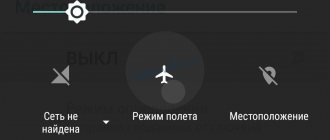Redmi Airdots is a popular wireless headset developed by Xiaomi. This model offers decent technical characteristics and a fairly long operating time on a single battery charge. However, often problems arise in the operation of headphones and there can be several reasons for this - problems with the battery, desynchronization or mechanical damage. This article will talk about why the left or right earphone does not connect to redmi airdots, and how to fix it.
What to do when your airdots don't connect
When the wireless headset is connected to a smartphone, the device body lights up in red. This indicates a successful pairing. If the phone no longer sees the headset, you will need to do the following:
Important! The case must be charged before this procedure so that the headphones can automatically turn on after being removed from the charging case.
- Cancel pairing of the smartphone and airdots; to do this, delete the saved connection in the Bluetooth settings.
- Turn off the power to the headset by pressing the corresponding buttons. On both versions, this requires touching the touchpad and holding it for a few seconds. When turned off, the device will light up in red and white.
- When the AirDots turn off, you will need to press and hold the touchpad again for 10-15 seconds. At this moment, the case will again begin to be illuminated in different colors, after which the lights will go out. You need to continue pressing the key until each of the headphones lights up 3 times. After completing this procedure, the pairing between the headphones will be reset.
- Next, you need to put the headset in the charging case, hold it there for a few seconds and take it out again.
- Wait until Air Dots automatically turns on and synchronizes between the left and right headphones.
- When the white signal is illuminated on the right earphone, you need to turn on Bluetooth on your smartphone.
- Press the search button for Bluetooth devices and find the required airdots in the list of devices; it is mandatory to connect to the right dots.
Important! For the initial connection to a mobile phone, you should always use the right earbud, as the system cannot connect using the left earbud. This is due to the presence of the “Mono Mode” function, which allows you to listen to music through only one sound element.
How to troubleshoot your headphones
First of all, you need to understand the nature of the failure in order to understand what is advisable to do next. The malfunction can be different, so you need to first determine what caused the problem.
Main diagnostic aspects:
- Make sure that the headphones are not connected to another gadget. When removed from the case, the white indicator on the right element blinks slowly, which goes out after connection. If it blinks a couple of times and goes out, it means pairing has occurred with one of the devices that was used previously. To solve the problem, you need to turn off Bluetooth on the second gadget or turn off the headphones in its settings.
- Check if devices are charging normally. There may be a problem with the case - one of the spring-loaded contacts sometimes falls through, you need to inspect them and make sure that the elements are at the same level. Sometimes a speck gets on the earphone contact and it simply doesn’t connect. Rarely, there are problems with the case itself or the battery inside; most often this is observed in products that have been in use for quite a long time.
- If only one element stops working, the most common reasons are described in the section above. But there may be other options, for example, damage to internal parts due to a strong impact or fall. Often water gets inside, which also leads to failure of the product. Therefore, you need to make sure that the condition of the earphone is normal, and if there are obvious signs of damage, it is unlikely that you will be able to fix the problem yourself.
- Be sure to check the smartphone, tablet or other gadget to which the headphones are connected. It also happens that a software glitch is to blame, when the pairing turns off spontaneously or there are other problems that interfere with normal operation. Reconnecting or turning off Bluetooth for a while often helps.
By the way! If everything is in order with the case, but the earphone still does not charge, when installing it in place, you should simultaneously press the button on it. After a second you can release it, after which charging proceeds normally. This feature occurs quite often.
Sound out of sync
Often, sound desynchronization in airdots occurs due to improper connection of elements to each other. There are several ways to fix the problem - reconnecting or resetting to the factory configuration. First of all you need to do:
- Make sure the case and headset are fully charged.
- Place the headset in the case and wait a few minutes.
- Take out one airdot, and leave the second in the case for now.
- If you connect the headset to a smartphone, forcefully disconnect it. To do this, press and hold the touchpad for half a minute. When completed, the LED should light up.
- Next you need to perform the same manipulation with the second airdots.
- After both flashing headphones, you need to put them in the charging case and wait a few minutes.
- Take out the headset and reconnect to the smartphone.
Attention! If the above method does not help, you will need to reset the settings. To do this, you need to take out the headphones and press the touch panels so that the red indicator lights up. Clamp the panels again and hold for a minute. After turning off the LED, you need to put the device in the case, wait and try connecting again.
What to do if there is no sound in one earphone
Most often there are 4 probable causes that are easy to check in order to make a decision on repair or adjustment. They are presented in order of prevalence - from the most common situation onwards. Therefore, it is also better to diagnose in order:
- The earphone simply won't turn on. Under normal conditions, the device will automatically start when removed from the case. But it often happens that the left element does not turn on and only the right one plays. In this case, you need to manually start it by holding the button for 5 seconds until the light signal appears. Usually the earphone “falls off” not on a permanent basis, but from time to time, due to minor malfunctions.
- Desync is also common and can cause one earphone to stop functioning. There are two main reasons: incorrect connection, when choosing the left one instead of the right one, or prolonged use of one non-main earphone, when only the left one is specifically turned on, and then the elements do not synchronize with each other. When operating only one node, it is better to use the main (right) one: as practice shows, in this case, subsequent failures occur much less frequently.
- One of the headphones does not charge in the case. In this case, when installing for charging, you need to press the button. This helps if there is a failure.
- One of the units is faulty. Anything could happen here - a fall, moisture getting inside, contact failure due to an impact, failure of the battery or speaker. If obvious damage is not difficult to detect, then only a specialist can identify the breakdown. Often repairs cost so much that it is easier to purchase a new set.
There are practically no other reasons, so troubleshooting is not as difficult as it seems at first glance. When one Mi True Wireless earphone or other Xiaomi models does not work, the above recommendations will help you find and eliminate the cause. It is enough to understand the process once and then easily solve most problems on your own.
Mechanical damage
In many cases, if the left airdots earphone does not connect, the reason lies in mechanical damage. For example, the headset accidentally fell or was crushed by a heavy object. Under such circumstances, the wireless device will have to be taken to a service center, since not everyone will be able to repair mechanical damage with their own hands.
Software problem
According to many users, their smartphone stopped working with headphones after switching to the eighth version of MIUI, so there are two ways to fix the problem:
- Return to the previous software modification;
- Download MIUI 8 with full formatting.
If you want to continue using the current version of the software and do not want to return the old one, then xiaomium.ru recommends simply deleting the system information and installing the new one again, since this was useful for many.
Dead battery
Another reason for the inability to connect xiaomi redmi airdots to a smartphone is a faulty battery. This can happen for many reasons:
- the battery is completely discharged over a long period of time;
- too long service life;
- USB cable not connected correctly to the case.
When the cable is connected when the battery is not working, the earphone flashes pink. In this case, the device cannot be repaired, so you will need to completely replace the battery.
The problem may also be that the case’s battery is completely discharged. In this case, you will need to first charge the case, and then connect it to the right and left earbuds.
Why don't my mi true wireless headphones sync?
When considering questions from Internet users wondering what to do if the Mi True Wireless headphones break down, it is easy to understand that in most cases failures occur with synchronization. That is, only one element does not work - left or right.
First of all, it is worth understanding the principle of operation of the device. The system is quite simple - there are two headphones, but one of them is always the main one. Most often this is the right element, although sometimes it is the left element, but extremely rarely. This is why the left earphone almost always does not work. The bottom line is that when removing devices from the case, only the right unit establishes a connection with the phone. And the left one, in turn, connects to it and is synchronized for normal operation. It is with this aspect that problems arise.
The reasons why one of the elements does not work is not difficult to figure out, since it is almost always one of two options:
- Software glitch. It can be caused by anything and happens even in the most expensive and reliable devices - all settings are lost and the system does not work correctly. In this case, you need to remove the headphones from the phone, reset the settings and reconnect. This process is described in detail below.
- User error when in the menu he connects not the main right, but the left earphone. If not one line, but two, pops up in the menu when pairing devices, then most often there is an “R” or “L” designation at the end. And if you choose the second option, the phone will always connect only to the additional earphone, and the main one will not work, since the connection is not made through it. In this case, you just need to go to the menu, disable the erroneously selected item and connect the correct one.
Important! The possibility of a manufacturing defect should not be ruled out; it also occurs, although quite rarely. But this problem appears soon after purchase, so you can replace the product under warranty.
Problems with noise reduction
Important! This recommendation only applies to the Pro version with active noise cancellation.
If only one earbud works in your Xiaomi device, then most likely the problem is with the noise reduction function. Any wireless headset has a touch panel that you can use to do the following:
- adjust volume;
- manage player tools;
- turn on the noise reduction function.
You can activate the noise suppressor by long pressing the touchpad of both headphones simultaneously (about 3 seconds).
The phone sees the headphones only for the first 3-5 seconds
If, when connecting headphones, you see the corresponding icon in the status bar only for the first 3-5 seconds, and then the connection is interrupted, then the following trick, invented by forum users, can help:
- Do not insert the headphones all the way
- The headphone icon should light up
- Then after 5-10 seconds insert the headset all the way
Surprisingly, but true, such manipulation really helps almost all users with this problem.
How to use xiaomi redmi airdots in mono mode
In some cases, users prefer to use only one xiaomi airdots earphone. To activate the Mono Mode function, you will need to do the following:
- Take the left earphone out of the charging case.
- Connect the airdots headset to your mobile device. To do this, you need to press the physical button on the panel until the light comes on.
- After this, one earphone will be paired with the smartphone.
Important! While using mono mode, the pairing between the headphones will be broken. To use stereo again, you will need to reset the connection in the phone settings and return the headphones to the factory configuration. Next, you need to connect the right airdot to the device. Only in this sequence will it be possible to activate the stereo mode.
If there is a problem with pairing the left earphone of the Redmi Air Dots, it is recommended to use the instructions above. If your wireless headset breaks down, your only option is to contact a service center.
Dust in the connector (headset mode does not turn off)
This reason may seem funny to some people, but it does exist. If you rarely use headphones, then it is likely that your aux connector is dirty with dust or other small debris. The main central contact of the plug may have a poor connection with the contact pad in the socket, as a result of which the phone does not recognize the connected headphones or, after disconnecting them, the headset mode does not turn off.
Try to carefully clean the socket with a needle or mini screwdriver. Do this with your smartphone turned off to avoid short circuits. This method has been tested on Xiaomi Redmi 4 with firmware version 7.
Reset Haylou headphones to factory settings and re-sync
The “treatment” for all problems is as follows. You need to disconnect the headset on your phone and other devices (the connection to the headphones is removed in the settings), restore the headset to factory settings and reconnect to the desired device.
It is also best to additionally disable Bluetooth on all other devices so that the headphones do not accidentally automatically connect to any devices during the procedure.
First reset option
- Step 1 – Remove the connection from your phone, laptop or PC.
- Step 2 - Turn off your headphones.
- Step 3 - Press and hold the buttons on the headphones at the same time.
- Step 4 - Place the headset in the charging box.
- Step 5 - Remove the headset from the box.
On your phone, go to “Settings”, go to the “Bluetooth” section and find the name of your headphones. Opposite the name of your Haylou model there will be a “Gear” icon, by clicking on it in the window that appears, select “Forget this device” (the names “Cancel pairing” or “Break connection” are also found, depending on the model and operating system of the smartphone).
To remove pairing on a laptop, you also need to use the Bluetooth wireless connection settings menu.
Take the headset out of the box and press the touch buttons on the body of both earbuds at the same time for 5-15 seconds. Shutdown will be accompanied by the red indicators lighting up. When the headphones turn off, release the buttons.
Press the buttons again, as you did in step No. 2, only now hold them for 30 to 60 seconds, depending on the model. The indicators will begin to signal the correct actions - white will blink, then white and red. Continue holding the buttons for about 10 more seconds.
The white indicator on the body of both headphones will flash actively. This continues for several seconds. You need to wait until this indicator goes out on the left earphone, and on the right one continues to blink, but slowly. This will signal that the headphones have successfully synchronized with each other and can be connected to a smartphone or any other device.
If the problem persists, try going through the entire procedure a couple more times. The key hold time may need to be increased.
The second option for resetting the settings is in the charging box
All the same steps are carried out as in the instructions above, only the headphones themselves do not need to be removed from the charging box. That is, during the entire procedure in this way, the headset must be in its place in the box.
Also, it should be noted that some models, for example Xiaomi Haylou T19, are equipped with a power button (regular or touch) on the charging box, with which you can also reset the settings.
- Place the headphones in their places in the case.
- Delete the connection in the settings of the devices you previously connected to (smartphone, laptop, PC).
- Without removing the headphones from the case, simultaneously press the buttons on their body. Hold them for about 20 seconds. You will see the indicator lights begin to flash. As a rule, indicators signal in different colors (white and red), usually flashing twice.
- Continue holding the buttons down until there are no more light signals from the indicators.
- Now take the headphones in your hands. The indicator on their body will blink white, and a little later it will blink only on the right one.
- Proceed to resynchronize.
Connecting wireless headphones
When using wireless headphones with Xiaomi Redmi, Bluetooth must be activated on both devices. Check if the interface works on your phone, then follow these steps:
- open the quick settings panel;
- click on the “Bluetooth” inscription to go to your personal interface settings;
- click "Update" at the bottom of the screen;
- select wireless headphones among the devices that the smartphone will detect.
After this, the headset will be activated automatically.
Is it possible to connect Airpods headphones one at a time?
Like Apple, Aipods are capable of working separately. This means you can share music with a friend.
To connect one earphone to a second smartphone:
- You need to place the right earphone in the case, since it is the main one. And in all cases, the left one connects to the right one. Or simply place both headphones in the case;
- Take the left one from the case;
- It will flash quickly. This means it is trying to find the main earphone and connect to it;
- You need to wait a while until the earphone starts blinking more slowly and calmly. This means that it is ready to connect to another device;
- Select Airdots in Bluetooth devices on the smartphone or other device you're connecting to wirelessly.
Users often notice another problem - desynchronization. We also cannot eliminate this problem on our own. And if you also notice this when using Airpods, you'll have to wait. Perhaps the manufacturer will release a better solution in the near future.
Incompatible pinout
In total, there are two standards for plug wiring in headsets: OMTP and CTIA. Both types are equipped with three main contacts; if there is a control panel, four. In most cases, problems appear with the latter option. Since in the old pinout format the contact was common - OMTP came straight from the wire, after which the microphone, right earphone and left channel.
At the same time, in the new type of wiring, the ground and microphone have swapped positions. Accordingly, using an old headset with a new smartphone, the devices will not be able to be combined. For example, new Xiaomi smartphone models do not detect OMTP format headphones, since they are only compatible with new generation headphones.