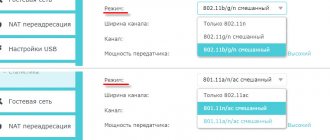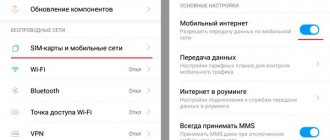The main purpose of NFC in smartphones is contactless payment, thanks to which there is no need to constantly carry a card with you. However, NFC alone is not enough to make a contactless payment or withdraw cash from an ATM. To function fully, it requires a payment application.
In this article we will tell you how to set up NFC for payment on Honor 10 or 20, and how to use Google Pay or the Wallet application. Discount and bonus cards."
If you have an Honor 30 or 40 series smartphone, then read how to set up contactless card payment in this manual.
First of all, turn on NFC. For this:
- Go to “Settings“
- Open "Other connections"
- Activate the "NFC" slider
The presented instructions are based on the example of Honor 20 with Android 10, but will also be suitable for other models; perhaps only some menu items will be called differently.
What is the NFC function in smartphones
Near Field Communication , which is what the abbreviation NFC stands for, literally translates as “near field communication.” It is designed to create a wireless connection over short distances. There are both active and passive versions of the function, which allows the owner to use the phone not only for payment, but also for exchanging data and working with tags.
Paying via phone at first seemed like real magic. No physical device contacts, no password entries: simple and fast. This possibility is created thanks to the induction of a magnetic field, which establishes a connection between the terminal and the telephone, as well as the data reading system through the transmission of a radio signal with a frequency of 13.56 MHz.
NFC Key Features:
- Effective within a radius of about 10 cm;
- does not consume a lot of energy;
- instant connection.
Before you learn how to set up NFC on your Honor 9c phone or other devices, you should familiarize yourself with the functionality of the system.
Data exchange
When active, NFC allows users to exchange data. It is important that both devices are equipped with a contactless system. To transfer data, you need to activate NFC on your phones.
The Huawei Beam application is used to transfer data.
This system feature has two main characteristics: very fast connection and slow data transfer. Therefore, when transferring small files (contact, link, etc.), NFC works quickly, and when transferring large files, the phone automatically activates Wi-Fi or Bluetooth.
A little more interesting
Now you know how the technology works. NFC is a modern method of information transfer, used in many industries from simple data exchange to marketing and cultural developments. If we talk about the latter, a good example is the use of TecNiles to describe exhibition and museum specimens, as well as monuments in some developed countries.
If your smartphone does not support this function, you can improve it a little - buy a specialized antenna that is installed under the body and looks like a plate made of a thin piece of plastic. You can do this yourself or contact a special service.
Today there are three main methods of application of development:
Passive tags are used for product tags and magazines. They can easily record product data, a link to a resource, geographic coordinates, and other types of small data. The distribution of this exchange option depends on the number of compatible devices.
Everyone decides and determines the level of need for such a function. This technology is now found in many devices; knowing how to use it, you can discover new opportunities for yourself and make your life more comfortable.
1 year free VPN with promo code: OCTSD1YEAR
Read us on Yandex Zen
Tag programming and contactless payment
NFC on the Honor 20 smartphone and other models is also used to create tags (pre-programmed chips). They are often used in tourist signs, public places, keychains, and bracelets.
Another interesting application is solving everyday problems. When you program a tag, for example, near your workplace, NFC on Honor phones will remind you of important tasks.
Many users are interested in how to set up NFC on Honor 10 because they want to replace a bank card with their phone. To do this, the card data must be added to the Android Pay payment system.
In addition to a bank card, the NFC module will help you use your phone as a travel ticket or pass.
Which xiaomi to choose
Which Xiaomi model with NFC module is better? It's worth taking a look at the other parameters of these phones.
Xiaomi MI 8 is the flagship model of the Xiaomi brand since last year. MI 8 is equipped with a modern Snapdragon 845 processor, which will ensure smooth operation even when using multiple applications at the same time. In addition, 6GB of RAM means that the Xiaomi MI 8 does not freeze or slow down.
More details about Xiaomi MI 8
Xiaomi Mi Max 3 is a model that is distinguished primarily by a 5500 mAh battery. This allows you to use your Mi Max 3 phone for a long time without charging, even under intense use. The phone is powered by an octa-core Snapdragon 868 processor.
More details about Xiaomi Mi Max 3
Xiaomi Mi Mix 2s is a phone with a powerful Snapdragon 845 processor that works in multitasking mode and quickly switches between applications. Large built-in memory of 64 GB provides space for all your important information. Dual rear camera with SI and Dual Pixel function creates high-quality photos. The ceramic body of the Xiaomi Mi Mix 2s complements the modern, minimalist design.
More details about Xiaomi Mi Mix 2s
Xiaomi Mi 8 Pro is equipped with the flagship Snapdragon 845 CPU, a powerful, proven processor that delivers fast, smooth performance. Mi 8 Pro has a dual-lens rear camera and a 20 MP selfie camera. Landscapes and selfies will be of excellent quality.
List of Honor phones with NFC module
Before looking for information on how to set up NFC on Honor 9 a, you need to figure out whether this particular model supports the function of contactless connections.
Honor phones with NFS support:
- Episode 7: 7C;
- Episode 8: 8A, 8X;
- Episode 9: 9A, 9C, 9X;
- 10 series: 10i, 10X, 10 lite, 10 premium;
- Episode 20;
- 30 series: 30i, 30 Pro;
- Honor Play.
Additionally. In some series, not all device variations support NFC. Thus, 9s is not equipped with a contactless payment system, 9x has two versions, and only one of them has NFS, and 9a works flawlessly via contactless.
Among Huawei phones the following models work with NFC:
- P Smart;
- P8 Lite;
- P9, P9 Lite, P9 Plus;
- Ascend P2, Ascend Mate 7;
- P10, P10 Lite, P10 Plus;
- P20, P20 Lite, P20 Pro;
- P30, P30 Pro.
You can also enable and use NFC on Honor Band bracelets.
Characteristics and test results of honor 10i 128 gb
| Price-quality ratio | |
| OS during testing | Android 9 Pie |
| Weight | 164 g. |
| Height x width | 154.8 x 73.64 mm |
| Thickness | 7.95 mm |
| Screen: diagonal | 6.21» |
| Screen: size in mm | 148 mm |
| Screen: type | LTPS |
| Screen: resolution | 2340 x 1080 |
| Screen: Dot Density | 415 |
| Screen: max. brightness | 488.7 cd/m² |
| Screen: staggered contrast in a dark room | 154 :1 |
| Download speed: PDF 5 MB via WLAN | 18.0 s |
| Download speed: chip.de test chart via WLAN | 7 s |
| CPU | HiSilicon Kirin 710 |
| CPU frequency | 2200 MHz |
| Number of CPU cores | 4 4 |
| RAM capacity | 4 GB |
| Battery: capacity | 3400 mAh |
| Battery: surfing time | 7:45 h:min |
| Battery: charging time | 2:05 h:min |
| Fast charging function | Yes |
| Battery: discharging time/charging time | 3,6 |
| Wireless charging function | — |
| WLAN | 802.11 b, g, n |
| VoLTE | Yes |
| LTE: frequencies | 800, 1800, 2600 MHz |
| LTE: speed | up to 400 Mbit/s |
| Camera: resolution | 24 MP 8 MP 2 MP |
| Camera: measured resolution | — |
| Camera: expert assessment of image quality | Fine |
| Camera: VN1 noise | — |
| Camera: Optical Image Stabilizer | Yes |
| Camera: autofocus | Yes |
| Video resolution | 1920×1080 |
| Front camera: resolution | 32 MP |
| LED indicator | multicolor |
| SIM card type | nanoSIM, microSIM |
| Dual SIM | Yes |
| Protection against dust and moisture (IP certificate) | No |
| Biometric unlocking | fingerprint sensor, face recognition |
| User accessible memory | 128 GB |
| Free memory | 112.0 GB |
| Memory card slot | Yes |
| USB connector | microUSB |
| Bluetooth | 4.2 |
| NFC | Yes |
| Headphone output | 3.5mm socket |
| SAR | 0.81 W/kg |
| Firmware version during testing | 4.9.111 |
| Test date | 2021-04-22 |
- Test and review of Honor 10 Lite: a smartphone that surprises
- Review of the Honor 10 smartphone: what do you think of it, flagships?
- Test and review of Honor 10: a smartphone that flickers
How to check NFC support
How to find out if a smartphone has NFC, and also how to properly configure NFC on an Honor and Huawei phone. To check, you can use the following methods:
- Study of packaging. Often the presence of NFC is a decisive factor when choosing a phone; this information is indicated on the packaging.
- Studying the instructions. Technical documentation must contain complete information. For example, Honor 30, how to set up NFC and use it is indicated in the instructions for the phone.
- Check in the "Settings" section. To do this, click on the “Settings” icon and find the line “Device connection”. In the window that opens there should be a line “NFC”.
- An alternative option is to use the search bar in settings , where you just need to enter “NFC”.
If you don’t have the phone in your hands and are just planning to buy it, you can find out the information online by entering “NFC smartphone name” in the Google search. When the user is convinced that his smartphone supports NFC, he can only turn on and configure the system.
Analog to Huawei
Knowing how to set up Sber Pay on Huawei or Honor, you can connect your Sberbank card to the application and use its capabilities. The downside is that the banking institution only requires connecting its cards. In such a situation, you have to look for alternatives. Alternatively, you can use Huawei Pay. This is an analogue of GPay, allowing contactless payments via NFC. In Russia, this service can be connected to many models, for example, Honor 9 Lite, 10 Lite, 9S, 9C and others.
An alternative service is Pay Wallet, which is also available in the App Gallery and works with more than 40 partner banks in Russia. Among them are Otkritie, Tinkoff, Raiffeisen Bank and others. You can add not only payment cards, but also discount cards from various retail outlets to your wallet.
Now you know how to connect Sber Pay to Huawei and Honor, what devices they are supported on, and how you need to pay for purchases. In the comments, tell us about your experience using such a program and the difficulties you encounter.
NFC activation
Two ways to enable and configure NFC for payment on an Honor phone:
- In the notification panel;
- In the "settings" section.
The option with the notification panel is the fastest. To activate the function, you need to swipe from top to bottom on the screen. After this, there will be icons on the display, including NFC; to turn it on, just click on it and wait for the color to change. The procedure is similar to turning on Wi-Fi or mobile data.
The path to become familiar with the presence of NFC (“Settings” - “Device connections” - “NFC”) is also used to enable the function, you need to press and wait until the slider moves to the right.
Installing the Google Pay application on your Huawei (Honor) smartphone
After this, you need to install the proprietary Google Pay application, which is used to link and use bank cards.
Step-by-step instruction:
- You need to open the Play Market.
- “Google Pay” is written in the search window.
- The application will display a list in which the first option is selected.
- You need to click on the “Install” button and wait a little.
Next, in the NFC settings, you need to find the “Default payment application” item, in which Google Pay should be installed.
How to link and unlink a payment card
To make a payment from a smartphone to Android, you must have a bank card linked to the application. How to set up your card:
- You need to launch the Google Pay application.
- Select “Start”, and then “Add card”.
- Sberbank or any other card can be scanned.
- If it is not possible to scan, then you need to select the “Enter data manually” option.
- After filling in all the data, click the “Continue” button.
- A user agreement will appear on the screen; you must read it and agree to the terms.
- An SMS with a code will be sent to the specified phone number, which will confirm the addition of the card details.
It’s already clear how to connect your card, but there are also situations when you need to unlink it from your Google Pay account.
In 2022, Huawei smartphones are available on the market that have NFC, but do not have the ability to install Google Pay. These models use the Huawei Wallet application.
For this:
- Google Pay launches.
- At the bottom of the program there is a “Payment” item.
- After clicking on this item, you must select a card to unlink.
- In the “Descriptions” line, select the three dots icon.
- Click on the line “Delete payment method”.
After that, all you have to do is click “Confirm” and the selected card will be completely deleted from Google Pay. There is also the possibility of temporary deactivation; to do this, select the “Disable” option.
Troubleshooting Possible Problems
Have you done everything correctly, but haven't configured the function? Contact our technical support staff for any necessary advice.
Are there any communication problems? Make sure that the mobile phone is located within the tag's coverage area and that the required distance is maintained.
Transaction not going through? Check the amount to see if it exceeds the established limit, which is:
- in Russian rubles – no more than 1000;
- in pounds – 30;
- in euros – 25;
- in dollars – up to 50.
In other cases, you will have to additionally enter the PIN code of your bank card.
Transfer doesn't work? Check whether the terminal supports contactless payment method, try to complete the transaction on another device.
Couldn't fix your Pay Pass problems? Go to the official website, operators will provide assistance in any matter.
How to use NFC correctly
How to set up NFC on Honor 30i is already known, all that remains is to figure out how to use it correctly. As for contactless payment, everything is simple; no action other than bringing your phone with NFC enabled to the terminal is required.
Data transfer is carried out as follows:
- Select the desired file on the smartphone.
- Both phones are placed back to back.
- A beep will indicate the start of data transfer, which must be confirmed.
- After receiving the file, the smartphone will give another beep.
Both phones must have NFC enabled when transferring files.
As for tags, to scan them you need to configure this function, and to generate them you will need additional software, for example, the NFC Tools application. After studying the instructions in detail, setting up NFC on Huawei or Honor smartphones is not difficult and will only take a couple of minutes.