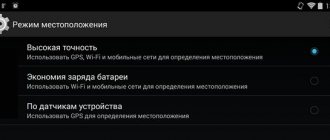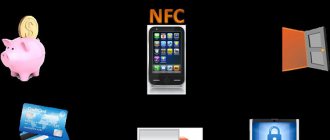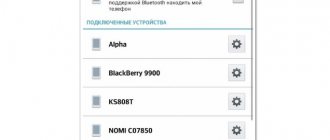Subject: How to enable auto redial on Android phone | Free applications and programs for auto-dialing on Android smartphones online.
Many modern landline phones have an auto-dialer program at their disposal, which is often extremely necessary. Those who have used it know how effectively it can save time. But nowadays, mobile phones have overtaken landline phones in popularity, so in this article we’ll look at how to enable auto-dialing on an Android phone.
But before we consider the question of how to set up auto-dialer on an Android phone, let’s figure out what auto-dialer is, what it’s for, and who it can be useful for.
What is auto dialer on a phone?
Auto redial on a phone is a feature that, when enabled, allows you to automatically dial a phone number many times until the subscriber picks up the phone. Reset or busy line - redial.
This function is extremely useful if you have to repeatedly dial the same number, which for some reason is busy or unavailable.
For example, auto-dialing will be relevant when trying to call any institution that does not have a multi-channel PBX.
The convenience of using auto-dialer will be especially appreciated by all those whose activities involve the need to make a lot of calls: collectors for calling debtors, call center employees, promoters and other people working in the field of advertising to call clients.
The auto-dial function on your phone can be set in several ways:
- Using programs built into the phone (if available);
- Using applications;
- Order a service from special online services (paid);
- Using services from mobile operators (MTS, Beeline, Tele2, Megafon).
What should I do?
It is after such moments that the understanding comes that auto-dialing on Android is not just some kind of additional “feature”, but a truly necessary attribute of the platform. For those users who, due to their occupation or for some other reason, need frequent calls to such “busy” institutions, the ability to automatically dial will be a real salvation and a significant relief.
This problem can be quite easily solved by installing third-party applications, that is, special programs for auto-dialing that work in the background in parallel with the main communication functionality. In some gadgets (more on them below), this feature is provided in the stock firmware, but, alas, these are in the minority.
So, let's figure out how to enable auto-dialing on the Android platform and what applications can help in this matter.
How to enable auto redial on Android phone (Samsung, Xiaomi, Honor, Huawei)
To enable auto redial on an Android phone you need to:
- Go to Android settings;
- Go to system applications;
- Go to your phone settings;
- Open advanced settings;
- Activate the switch opposite the “Auto dial” mode.
Stock firmware capabilities
Some scrupulous smartphone manufacturers still do not forget to add the ability to auto-dial to the Android platform in the factory firmware. First of all, this concerns the Samsung brand and its Galaxy series, where this functionality is implemented most competently.
In the menu, just select the “Phone” section, then go to “Call Settings”, then “Advanced Settings” and tap on the checkbox with auto-dial. After this, all your unanswered calls will be redialed, and if the connection is successful, you will receive a corresponding notification in the previously selected form (vibrate or melody).
Similar functionality is implemented in other phones of famous brands, such as Xiaomi or Lenovo, where both here and there the firmware is literally crammed with various “tricks”, including auto-dial for Android. But, as mentioned above, this feature is a rare guest on smartphones from other manufacturers.
Autodial applications for Android: download programs
In addition to the built-in function, the user has the opportunity to download and install auto-dialer applications on his Android phone or tablet.
List of free Android auto-dialer applications on the Play Market website:
- Auto Dialer (Water Labs)
- Auto redial (lithiumS)
- Autodial (Solar Software Systems)
All applications are quite simple and intuitive.
Screenshot of the auto dialer application from Water Labs:
Auto-dial settings allow you to set the following parameters:
- Call duration;
- Interval between calls;
- Provide a phone number.
In advanced settings you can:
- Enable the speakerphone activation function when calling;
- Enable dialing to several different numbers if the subscriber has more than 1 phone;
- Set up call recording.
After completing the settings, the user only needs to press the large call button.
It is worth noting that you can enable auto-dialing from both an open number and a hidden one, in which case the subscriber will see information that the call is being made from an unknown number.
You can make calls to both mobile and home landlines. But do not forget that such calls have a separate tariff and are often expensive.
Other applications from this list are very similar in their functionality and also easily allow you to auto-dial from your Android mobile device to the desired number.
What should I do?
It is after such moments that the understanding comes that auto-dialing on Android is not just some kind of additional “feature”, but a truly necessary attribute of the platform. For those users who, due to their occupation or for some other reason, need frequent calls to such “busy” institutions, the ability to automatically dial will be a real salvation and a significant relief.
This problem can be quite easily solved by installing third-party applications, that is, special programs for auto-dialing that work in the background in parallel with the main communication functionality. In some gadgets (more on them below), this feature is provided in the stock firmware, but, alas, these are in the minority.
So, let's figure out how to enable auto-dialing on the Android platform and what applications can help in this matter.
Auto Call Scheduler
Another simple solution for automating the scheduled dialing process. The main window contains only one button that allows you to add a new event:
Tapping this button opens a rather modest menu with all the available parameters for the upcoming automatic dialing:
Let's look at each point in more detail:
- At the top there is a field for entering a number and an associated button for selecting a subscriber from the Contacts application.
- Next are the parameters for selecting the time and date of the upcoming call.
- After that there are two checkboxes. The first one includes asking for permission before making a call (a notification will be sent to the curtain and the phone will play an alert tone). The second one is activated after the first one and allows you to play the main ringtone instead of the standard alert.
- Below the checkboxes is a slider that allows you to change the time after which you need to hang up. The minimum number is 0, the maximum is 120 seconds.
- The “Tap here to set repeat” area opens a pop-up window that allows you to more flexibly configure all repeat parameters, from days of the week to the number of attempts:
Today it is an almost ideal replacement for the previous application, although it requires quite a large number of permissions when installing and launching. It is possible to turn off all advertising for 10 days by watching one video. There are no other settings, such as changing the appearance to the dark mode that is fashionable today, which means that owners of AMOLED screens will have to either look for an alternative or put up with a slightly faster battery drain.
Auto Call Scheduler Developer: COvayurt Price: Free
National calls
To switch to a national roaming package in Russia, you should configure existing settings or find out whether this service is activated. Then the subscriber can count on the following benefits:
To connect to roaming you will have to pay about 25 rubles, and this amount is withdrawn immediately. There is no need to cancel or switch to roaming, because the service is activated automatically when you leave the country.
To find out what intranet roaming is, you should connect it:
- Dial *110*0021# and call. There you will have to follow the voice prompts and confirm the activation.
- To disconnect, dial *110*0020# and call, where voice prompts are also given.
But for a prepaid package, when roaming within Russia and if you have a monthly fee, you do not need to activate roaming, this happens automatically.
Rediscador
A slightly outdated, but easy to use application that currently does not comply with Google's robocall policy, but provides a minimal set of functions.
The main window is minimalistic and looks like this:
Application features:
- Manual entry or selection of a subscriber from the phone book list.
- Automatically turns on the speakerphone when the other end picks up the handset. The feature may not work without additional permissions.
- Setting the number of calls and the interval between them.
The main disadvantage is that the author has stopped releasing updates and, as a result, no more features are being added. Russian localization was performed by an automatic translator from Spanish, which can also cause some inconvenience. Despite all the disadvantages, the application is capable of performing simple tasks and, unlike its competitors, does not require special permissions.
Rediscador (Auto Redial) Developer: André Lima de Almeida Price: Free
Stock firmware capabilities
Some scrupulous smartphone manufacturers still do not forget to add the ability to auto-dial to the Android platform in the factory firmware. First of all, this concerns the Samsung brand and its Galaxy series, where this functionality is implemented most competently.
In the menu, just select the “Phone” section, then go to “Call Settings”, then “Advanced Settings” and tap on the checkbox with auto-dial. After this, all your unanswered calls will be redialed, and if the connection is successful, you will receive a corresponding notification in the previously selected form (vibrate or melody).
Similar functionality is implemented in other phones of famous brands, such as Xiaomi or Lenovo, where both here and there the firmware is literally crammed with various “tricks”, including auto-dial for Android. But, as mentioned above, this feature is a rare guest on smartphones from other manufacturers.
Auto Redial
The simplest and most minimalistic program for automatic dialing. It does not have a one-page design - some parameters are hidden and appear when you click the “Settings” button, which looks like a gear.
The main window looks like this:
As you can see, neither the font nor the controls here adapt to the phone’s resolution, and when using the application on modern flagships with 2K screens, there may be problems with the readability of all elements and signatures.
Dialing is simple - enter or select a number from the phone book and press the green button. At the bottom there is a slider with settings for the number of consecutive calls. At the top, immediately below the settings button, there is an option to turn on the speaker during an answer. The rest of the settings in a separate window look like this:
Here you can configure the interval in seconds between call attempts, whether the screen turns on while the program is running, and the number of attempts. Some options are repeated, which causes slight confusion and is the second drawback of the application after the lack of scalability of elements. Otherwise, it performs its functions efficiently and with dignity.
Auto Call Redial Developer: Qwerty Team Price: Free
Author: Yuri Belousov · 07/10/2019
Topic: How to enable auto redial on Android phone | Free applications and programs for auto-dialing on Android smartphones online .
But before we consider the question of how to set up auto-dialer on an Android phone, let’s figure out what auto-dialer is, what it’s for, and who it can be useful for.
AutoRedial
When you first launch, you will be offered a short guide on how to optimally configure all permissions for the application to function correctly. The opening slide shows the required permissions:
The second is the basic settings that are displayed in the main window - the number of consecutive calls, the time after which the call ends and the interval after which it should be repeated.
The following demonstrates the dialing interface. As you can see, there is a button to access the phone book, just like in any other such program.
The last slide talks about how you can quickly stop dialing. Simply lower the curtain and tap on the notification from AutoRedial, or go to the application and click on the red “Hang Up” button.
After the introductory presentation, the user is taken to the main window. Additional settings are accessed by clicking the button depicting three horizontal lines in the upper left corner:
Here you can:
- Disable advertising for special points earned by watching video ads.
- Set the behavior of the loudspeaker when answering.
- Enable notification when the dialing process is completed (the built-in alarm clock is used).
- Continuing dialing after the service has been stopped. Prevents errors from occurring when the application crashes or closes incorrectly.
The main drawback of the program is the low degree of adaptation to high-resolution screens. Some elements look stretched, and the design of two function buttons clearly used raster images rather than vector ones. Otherwise, the program works as stated, errors that users find are sent through the built-in bug reporter and promptly corrected.
Auto Redial Developer: MGGM Price: Free