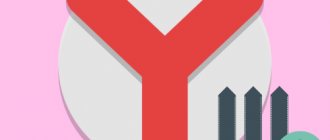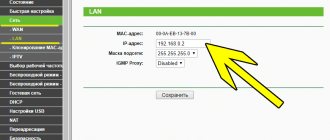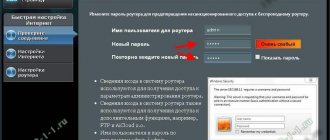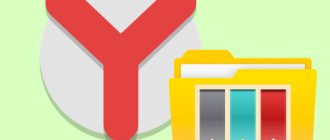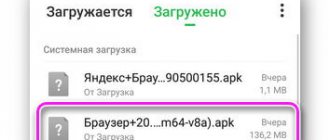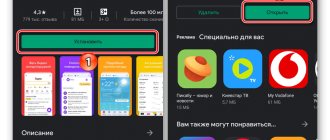Yandex DNS is a free service from Yandex for safe use of the Internet, which filters and blocks dangerous sites on the network. Thanks to the DNS service from Yandex, you can protect your computer from fraudulent sites, from viruses on sites, from access to adult sites, and using it increases the speed of your Internet connection.
On the Internet, users often encounter dangerous content on websites. Quite often, unwanted or malicious content is well disguised so that an inexperienced user does not suspect anything. Fraudsters and other bad people take advantage of the poor knowledge of inexperienced users, older people or young people.
In order to protect yourself from such dangerous information, you can use the free Yandex DNS service (not to be confused with Yandex DNS hosting). With filtering enabled, children will be protected from “adult” sites, sites with viruses that can infect a computer, and fraudulent sites will be blocked.
With the help of Yandex DNS, the user can enjoy safe surfing on the Internet, because sites with dangerous and unwanted content will be blocked. Yandex has a huge database of websites on the Internet. For DNS operation, Yandex's own antivirus and Sophos technology are used.
DNS (Domain Name System) is a domain name system, a kind of Internet address book, for obtaining information about domains. Any site on the Internet has, in addition to the letter designation of the address “www.yandex.ru”, a numerical address “213.180.204.11”, after entering which you can go to this site. When you go to a website, the browser looks for exactly this numeric address.
The speed of transition to a site depends on how close the nearest DNS server is. Yandex has more than 80 DNS servers located in Russia, the CIS countries and Western Europe, so in the “Basic” mode sites open faster (depending on the location of the computer and the proximity of the DNS data center to it).
What is an Internet filter through Yandex DNS servers?
Yandex DNS filters are a service for protecting one or all devices within a local network from unwanted or potentially dangerous sites using its own servers on the Internet.
We have already touched on the topic of filtering content through manual settings of a router or computer. However, in manual mode it is possible to block only those sites that you know yourself. For example, to prevent a child from watching projects aimed at “18+”
But we ourselves cannot track all sites that may be dangerous. And here one wonderful service comes to the rescue to protect users of computers, smartphones and routers - Yandex DNS. Its servers operate based on statistics collected by the search engine. The main purpose is to ensure security when using the Internet. Fraudulent and “adult” resources are combined into one large blacklist and filtered on the side of the Yandex DNS servers, without reaching devices on your home network.
Yandex DNS servers can operate in three modes:
- full access
- filtering fraudulent and malicious sites
- banning access to the Internet for children, combining blocking of both infected resources and sites with “adult” content
The choice of protection mode occurs by voluntarily connecting a router or a separate device to one of the Yandex servers. The list of resources classified as “adults” in the Yandex.DNS service is identical to the similar list in the “family search” service, which is also provided by Yandex.
Users will not be able to independently add sites to the blocked category, but they can notify about a web resource that needs to be added to the blacklist.
Connection to Yandex DNS servers can be made using the appropriate settings on:
- computer
- mobile phone
- wifi router
Let's look at each of them.
MTS hotline menu structure
The structure of any voice menu is based on sequential selection and making the necessary decisions to answer your question. It is clear that a pre-recorded voice will respond to the person, giving appropriate instructions. This also applies to MTS.
The structure of the company's voice menu is as follows:
- “Interested in home Internet, digital, cable or satellite TV.”
- “Mobile communication and mobile Internet services from a phone, tablet, USB modem.”
- "MTS Money bank cards."
These are three main points that branch out into many other sub-points and sub-categories of actions. So, the first point, obviously, allows you to solve technical issues, cope with emerging errors, check your account balance or recover your personal account password, learn about payment methods and new offers, connect your home Internet and satellite TV.
https://www.youtube.com/watch?v=videoseries
The second section contains the following subsections: “Pay for services with a bank card, activate the “Promised Payment” or take advantage of the “Zero Opportunities”, “Protect yourself and loved ones from unwanted charges, calls and SMS”, “Learn about favorable tariffs and management. That is, everything related to Internet services for mobile phones, tablets or USB modems.
The last section makes it possible to manage the MTS Money bank card, receive a pan code or request information about the balance of funds, set up remote Internet, various SMS services and auto payment services, find out about replenishing an account or paying for services, manage additional options and change the number for "MTS Smart Money".
Important! Through any section and subsection you can have a personal conversation with the operator in order to ask him all your questions and not wait for information from the voice menu. This is convenient, but if the line is overloaded, you will have to wait until a specialist can answer.
How to configure Yandex DNS servers on a computer in Windows?
The easiest way to ensure that sites are blocked on a separate computer or laptop through Yandex DNS servers is to register them in the Internet connection settings.
I will show on Windows 10 and 7. We need to go to the network adapter settings in the menu:
“Start - Networks and Internet - Network and Sharing Center - Change adapter settings - Right-click on your connection - Properties”
What is your opinion: is WiFi harmful?
Yes
22.92%
No
77.08%
Voted: 36457
Next, open “Internet Protocol Version 4” and in the “Preferred DNS server” field enter the required IP address from the Yandex DNS list:
- Basic (77.88.8.8, 77.88.8.1) - without site filtering for a fast Internet connection
- Secure (77.88.8.88, 77.88.8.2) - restricting access to fraudulent resources
- Family (77.88.8.7, 77.88.8.3) - prohibition of visiting sites from the 18+ category
After saving the settings, this computer or laptop will be protected from harmful sites.
Family mode
This mode includes the “Safe” , but in addition to protecting the system, it also protects the user’s family from various obscene and immoral information.
This is especially important for those who have children. It is not so easy to explain to children which sites are useful to visit and which are not and why.
In “Family” mode, Yandex will block any content filled with information and materials of erotic and pornographic content.
Not only will your children not end up on an obscene page, but they will also not see obscene advertising.
The Yandex system will block any source containing advertising for adult sites and advertising of obscene content.
How to install Yandex DNS server filters on an Android phone?
Few people know, but enabling Yandex DNS on your phone and setting up parental controls is even easier than on a computer. To do this, go to the “Settings” section and select “Wi-Fi”
Click on the arrow opposite the connection that is currently active to change network settings
Check the box for “Advanced options” and scroll down the window
Select the “DHCP” item and activate the “Custom” mode. Next, look for the items “DNS-1” and “DNS-2” and enter the Yandex DNS server addresses there and save
Safe mode
In this mode, Yandex checks traffic for the presence of malicious encodings, spam files, fraudulent sites created to extort money, hacking sites that steal passwords and codes.
If something suspicious is detected when loading onto your resource, the service blocks the dangerous site and stops loading the page.
You will receive a warning and information about exactly why the connection was interrupted.
An example of setting up Yandex DNS servers on a Netis router
The convenience of working with Yandex DNS servers via a wifi router is that you can enable Internet content filtering for all devices connected to the local network at once. There is no need to configure them on each individual computer, laptop or smartphone.
You can register the IP addresses of DNS servers manually in the settings for connecting to your provider in the router's control panel. However, in a large number of new models, this service is already built into the firmware and is activated by simply selecting the desired mode in the menu. As an example of activating the built-in Yandex DNS filter on a router, I will show how this is done on a device from Netis.
For configuration, go to the “Network - Yandex DNS” item.
- In the first block “Status” the filtering mode is activated and the basic one is selected for the entire network.
- In the second “Device” you can set your own type for an individual computer (by its MAC address) - a good solution, since with such a gradation of settings it is easy to isolate the parent computer or the system administrator’s work machine from the crowd.
In this way, you can both block sites in browsers on individual computers and protect the entire local network by setting up Yandex DNS on the router. Start using it today!
Megaphone modem and its advantages
Modems from Megafon allow you to use all the advantages of the mobile Internet, including available generations of technologies. The device looks like a simple USB flash drive that is inserted into a computer or laptop. An operator SIM card is also required for operation. Of the main advantages of Megafon, it is necessary to highlight:
- The largest coverage area - no operators can compare with Megafon in terms of coverage area. Communication towers are installed even in the most remote corners of Russia, so you can use the Internet literally everywhere!
- Internet speed - modern equipment allows us to provide customers with the highest quality services.
- Advanced technologies - the operator keeps up with the times and the main innovations in mobile and Internet communications appear immediately. The speed of innovation cannot be compared with other companies.
Before choosing a suitable modem, you need to decide on the purpose of using the Internet and familiarize yourself with the operator’s tariff plans. The difference between 3G and 4G Internet will be colossal, and the situation will be similar with work devices. The faster the data transfer speed and volume of services, the more expensive the device and tariff plan.
For simple surfing the Internet and social networks, a 3G connection will be sufficient. For games, working with video materials, downloading large files, you need to take care of the data transfer speed and quantity, so you should choose 4G Internet. You should take a responsible approach to the question of the purpose of the modem.
By price and purpose, modems are divided depending on the generation of mobile communications - 3G and 4G. The devices are also characterized by data transfer speed, the ability to distribute the Internet to other users, support for memory cards and much more. More details about the types of modems are written below.
Browser synchronization between devices
is the exchange of data between browsers on your devices. For intermediate storage of data, a Yandex server is used, where information is transmitted over a secure channel, and passwords are encrypted. Data on the server is protected by an authorization system. Synchronization allows you to access data from all your devices and restore data if a device is lost or broken.
Why is synchronization needed?
By default, tabs, bookmarks, passwords, history, extensions, plugins, and autofill data are synced.
Synchronization will allow you to:
At any time, you can turn off synchronization or change the list of data you want to synchronize.
The widget at the top of the menu allows you to quickly go to the synchronization settings:
→ Set up synchronization. How to enable it:
Click
→ Settings → Interface.
If the widget is disabled, then to go to the synchronization settings, click
→ Settings → Synchronization settings.
How often is data synchronized?
Once you have enabled synchronization, it will occur every time you change data stored on the server. For example: you add a bookmark on your device - the browser sends it to the server and simultaneously downloads all the changes you made on other devices (starting from the last synchronization).
How to enable synchronization?
Synchronization works when the following conditions are met:
To enable synchronization:
Click
→ Save data. Click → Set up synchronization and specify what data you want to synchronize.
Setting up from your personal account
To record a meeting in Zoom automatically, make the settings from your personal account. For this:
- Launch a browser on your phone or computer.
- Click on menu.
- Select "Login".
- Enter login and password.
- Open the menu.
- Select "Profile".
- Click on the arrow next to your avatar.
- Go to settings.
- Activate automatic recording.
- Turn on “Consent” so that the participant receives a notification.
Where to buy a domain for a website
It happens that a domain is purchased, but the service where it was purchased is not satisfactory.
Due to lack of time, you often have to buy a new domain in the same location. So we step on the same rake. The reasons are different: high prices, failures, rude support.
There are also wild stories like the one that happened to the guy from Pikabu, whose account was blocked after non-payment of the domain. Or even harsher, when people complain en masse about the confusion going on at the domain registrar. There are also so-called domain wars in which innocent clients suffer.
Such a thing has never happened to me. Although I buy domains every year. Both for yourself and for clients.
Here are a couple of hosting providers from whom I purchase domains for websites - there were no problems with them:
| Service | Domain cost | Extension | More details |
| Timeweb | .RU — 179 rub. .COM — 1030 rub. | .RU — 399 rub. .COM — 1060 rub. | Buy a domain |
| Hostland | .RU — 169 rub. .COM — 799 rub. | .RU — 190 rub. .COM — 1099 rub. | Buy a domain |
If you know a safe place to park your domain, please write in the comments. Readers will also find this information useful.
TP-LINK to help
But the owners of TP-LINK routers are very lucky, because the manufacturer took care of the end consumer and equipped all its devices with coverage extension technology called WDS. All that remains is to explain how to connect a TP-LINK router to a similar device via Wi-Fi. On the repeater, you need to go to the “Wireless Mode” setup menu and find the “Enable WDS” item in the list of suggested settings. Next, you can enter the SSID name of the router or use the “Search” button if the exact name of the router is unknown. The repeater will find all Wi-Fi devices within range and provide a complete list with names, MAC addresses and encryption type. All you have to do is select the required router and click the “Connect” button. The connection will automatically transfer the user to where it will be asked to enter a name for the access point when detected, as well as set a password and encryption type.
How to disable two-factor authentication
If you want to remove two-factor identification, you will have to log into “Passport” again:
- There is a slider opposite the corresponding inscription; slide it to deactivate it.
- Open the “Key” and get the password.
- Enter it in the “Passports” field.
- Come up with a new code to log into your Yandex profile.
Now you can log in as usual and delete the “Key” mobile application.
Browser synchronization between devices
is the exchange of data between browsers on your devices. For intermediate storage of data, a Yandex server is used, where information is transmitted over a secure channel, and passwords are encrypted. Data on the server is protected by an authorization system. Synchronization allows you to access data from all your devices and restore data if a device is lost or broken.
Why is synchronization needed?
By default, tabs, bookmarks, passwords, history, extensions, plugins, and autofill data are synced.
Synchronization will allow you to:
At any time, you can turn off synchronization or change the list of data you want to synchronize.
The widget at the top of the menu allows you to quickly go to synchronization settings: → Configure synchronization. How to enable it:
If the widget is disabled, to go to the synchronization settings, click → Settings → Synchronization settings.
How often is data synchronized?
Once you have enabled synchronization, it will occur every time you change data stored on the server. For example: you add a bookmark on your device - the browser sends it to the server and simultaneously downloads all the changes you made on other devices (starting from the last synchronization).
How to enable synchronization?
Synchronization works when the following conditions are met:
To enable synchronization:
Changing the list of data to synchronize
Deleting synced data
How to delete data from all synced devices:
After this, your data will be deleted from the server, and during the next synchronization session - from all synchronized devices connected to your account.