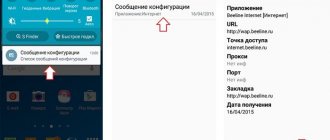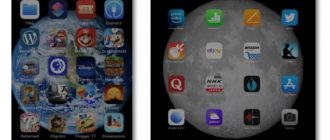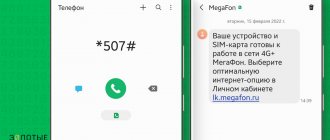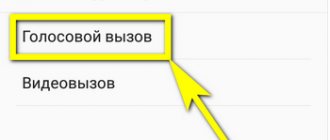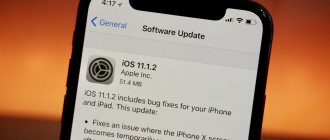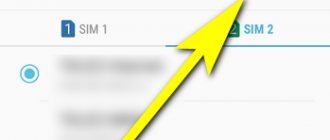How to set up Internet on Huawei and Honor phones? Internet access is one of the main needs of a modern person. Meetings, acquaintances, educational lectures and even work take place online in 2022. The World Wide Web has become not just a place for games and entertainment, but also the main source of income for people from different countries. If you have only recently become the owner of a smartphone, these instructions will help you understand the modes and commands.
How to properly set up the Internet on Honor and Huawei phones
First, you need to make sure that the connected tariff plan supports Internet access. After this, you can proceed to find the problem.
Selecting the right SIM card
All modern Huawei phone models support the simultaneous operation of two SIM cards. In this case, the problem of lack of access to the World Wide Web may be hidden in the choice of a SIM card that is not intended for these purposes.
You can change this as follows:
- Open your phone settings.
- Select " Wireless Networks ".
- Next “SIM card settings”.
- In the “ Data transfer ” line, put a dot in the appropriate box.
Now you need to turn on the Internet and check its functionality.
This is important Be sure to turn off Wi-Fi if it is active. This is explained by the fact that Huawei and Honor smartphones, like others, by default select the network with the best speed indicators.
If after the above steps the Internet still does not appear, the reason may be hidden in:
- SIM card - the service is not connected, the traffic or money in the account has run out ;
- Internet settings.
You can exclude the first point by checking your balance. The second one is a little more complicated.
Universal 3G and 4G setup
Cellular operators provide automatic settings for the Internet. You can order them by calling technical support or sending an SMS message to a short number. You can find it on the official website of your operator. After receiving the settings, all that remains is to save them.
If for some reason Internet access does not appear, try setting it up yourself.
Egor Borisov
Manual mobile internet connection
Connecting mobile Internet manually is not that difficult. The main thing is to know what settings need to be specified. Typically, this is the name of the access point, user name and password . You can find them on the provider’s official website.
Universal APN field value: internet
The step-by-step instructions are as follows:
- Open the settings menu.
- Select "Wireless Networks".
- Next is “Mobile Network”.
- In the upper right corner, click on the three dots to open a context menu in which you need to select “ New access point ”.
- Specify any network name.
- Then enter “ Access Point Name (APN) . Default: internet.
- Some operators require you to enter a login, password and other data. You can find the necessary information on the official website of the operator company. Settings for the most common operators in Russia and Ukraine are given below.
In most cases, you just need to set the APN field to “ internet ” and that’s it. After this, save the result and, if necessary, reboot the device.
The instructions are suitable for most models, including Huawei Y5, Honor 10 and Honor 7A Pro. If after this access to the World Wide Web does not appear, then most likely the problem is hidden in the device itself.
Popular operators in Russia
The most popular mobile operators in Russia are: Megafon, MTS, Beeline and Tele2 . Let's look at how to set up the Internet on Huawei and Honor phones using their example.
To gain access to the network, it is important to correctly enter the APN access point name in the smartphone settings. Each provider uses a different value for this parameter:
- For Megafon this is “internet”;
- Beeline uses “internet.beeline.ru”;
- Tele2 - “internet.tele2.ru”.
Please note : this is the only parameter required when creating an access point. The rest remain unchanged.
In addition to the access point, MTS requires entering a username and password . Truth uses one value for all parameters - “ mts ”.
Popular operators in Ukraine
Among the mobile operators in Ukraine, the most common are Kyivstar, Vodafone, Motiv and Lifecell .
The setup is carried out similarly with Russian telecom operators. That is, you need to specify the name of the access point in the phone settings. Kyivstar, Lifecell and Vodafone use the internet .
You can set up the Internet from the Motive operator by entering the following parameters:
- APN - inet.ycc.ru;
- Username - motiv;
- Password - motiv.
All other parameters remain unchanged.
Important: after creating a new access point, it is recommended to restart your smartphone .
Frequent problems and solutions
Having instructions helps you quickly figure out how to turn on mobile Internet on your Honor phone. But the work does not always go smoothly, and difficulties may arise in resolving the issue. To achieve the result, take the following steps:
- Restart your Honor phone, try setting everything up from scratch and turning on the Internet. Perhaps the cause of the difficulties were temporary glitches that were easy to fix.
- Make sure you are in range of a cellular network and have 3G or 4G. Look at the top bar icon and make sure it appears. In this case, the number of strips for stable communication must be at least three. Otherwise, it is better to turn on Wi-Fi for a more reliable connection or choose a place with a more stable connection.
- Check that you have activated data transfer or the WiFi icon on your Honor phone, depending on the selected connection option. We have already discussed how to enable this option above.
- Re-read whether the access point data is entered correctly. Try deleting the setting and entering all the parameters again.
- Contact your provider and make sure there are no technical problems on their side. There are situations when it is not possible to turn on the Internet due to temporary failures.
- View your account and current limit. It's important to make sure you have connectivity.
- Turn off airplane mode. If you accidentally turn it on, an airplane symbol appears on Honor's phone and the connection to the global network is unavailable.
Figuring out how to turn on the Internet on an Honor phone is not difficult. The easiest way is to take advantage of Wi-Fi and download traffic without restrictions. As a last resort, you should connect to an operator, but to do this you need to set up a network or receive automatic data.
In the comments, tell us if you managed to do the job, share the difficulties you encountered and how you solved them.
How to speed up slow 3G and 4G Internet
QR Code
Internet Speed Master
Developer: nez droid
Price: Free
If you have a slow speed that does not match 3G and 4G networks, you can try to speed it up. the Internet Speed Master program on your phone . The principle of its operation is to optimize system settings. The application requests root access. However, their provision is not a mandatory condition for its use.
Using the application is quite simple. After launch, the main window appears, in which there are only 4 buttons:
- Apply Patch - to install a patch with root rights;
- Restore - return to previous settings;
- Improve Internet Connection - improve speed without root rights;
- Delete current backup - deleting a patch.
Mobile data connection
In most cases, you will not need any additional settings to connect to the Internet. Just open the notification shade and activate the Data transfer icon.
If the connection is successful, you will see an icon in the upper left corner indicating the signal strength.
- G – the weakest signal, speed up to 171.2 kbit/sec
- E – twice as good as G, speed up to 474 kbit/sec
- 3G – up to 3.6 Mbit/s
- H – up to 8 Mbit/sec
- H+ - up to 42 Mbit/sec
- 4G – up to 100 Mbit/sec
If you have two SIM cards installed, then by going to Settings > Wireless networks > Mobile network , you can select the one you need to connect to the Internet.
Types of mobile Internet: what do the G, E, 3G, H, H+ and 4G icons mean?
G or GPRS
The slowest of all types of mobile Internet. The maximum values are 171.2 kbit/s. In reality, it is unlikely that such indicators will be achieved.
E or Edge
Digital wireless technology. At maximum values, the speed reaches 474.6 kbit/s. Speed is affected by factors such as network congestion and subscriber location. Average values vary between 150-200 kbit/s.
3G
The third generation mobile Internet, in addition to data transmission, supports voice transmission. Internet speed is affected by the speed of your phone:
- In the absence of traffic, it reaches 2 Mbit/s;
- When driving at speeds up to 3 km/h, the speed indicator is 384 kbit/s;
- At speeds up to 120 km/h, data transfer values drop to 144 kbit/s.
H and H+
An add-on over 3G, maximum speeds reach 42 Mbit/s. In practice, the speed rarely exceeds the threshold of 20 Mbit/s, but, as a rule, it is enough to watch movies online or download a large application from Google Play.
4G
Mobile Internet 4th generation. Maximum speeds reach 100 Mbit/s for moving objects and 1 Gbit/s for stationary objects.
Where are the traffic savings?
Enabling data saving
- Find and tap Settings > Network & Internet > Data > Data Saver.
- Tap the Off slider. When data saving is enabled, appears in the status bar.
14 Jan
2022 Interesting materials:
Why does the WOT update take a long time to load? Why is a wedding ring worn on the ring finger? Why is a wedding ring worn on the right hand? Why do breasts sag? Why are some AirPods quieter than others? Why do cucumbers go to Barren Flower? Why are cucumbers curved? Why is the salary less than the living wage? Why does the game stop loading on Steam? Why did the wristwatch stop?
Correct time setting
A date and time mismatch between the sender and recipient leads to file sending failures. This solution to the problem applies to older phone models.
- You need to go to “Settings”, select the “Time” section. Users of some models can find this section in “Date and Time”. For other models, this section can be found by going through the “System” item.
- Next you need to set the desired time and time zone of the network.
Manual IP address setting
When connected to a Wi-Fi network, there is no access to the Internet. Below is how you can resolve this issue. The network router is a DHCP server. This is a device that can distribute IP addresses on a local network. IP addresses are needed to route sent files. That is, so as not to confuse who and where to send various pictures, video audio files, etc. There are times when the router does not find the IP address. This may happen due to the DCHP client not working correctly, i.e. mobile device (the address setting does not match the transmitter settings). Use the instructions below:
- You need to enter the “Wi-Fi” menu and find your connected gadget.
- Click on the line where the network is registered. A window should appear like the image below.
- Next, select “Change network”.
- Then “IP settings”.
- Select the “Statistical” section.
- Next you need to register the IP address of the required gadget. To do this, when writing the address, the last digit will be replaced with any number except 1 and 255. The registered gateway remains unchanged.
- When you scroll below, two lines will appear where the DNS address is entered.
- Next, the following data is required: 8.8.8 and 8.8.4.4
- The next step is to click “Save”.
After all the manipulations done, the Internet should work. If not, then you need to check your router settings. Instructions for the router you are using can be found on various Internet services.
Wi-Fi does not work on home network
Situation in which it is not possible to use the Wi-Fi network due to password changes:
- You need to select the “Settings” menu.
- Next is “Wireless Networks”.
- Then the “Wi-Fi” item.
- Now you need to select the “Wi-Fi” network to which you want to connect, and click “Delete”.
- To reconnect, you need to enter the password for this network again. To make sure the password you are entering is correct, you can click on the eye icon. This allows you to open the password and view the characters.
Problems with the Internet also arise due to changes in Wi-Fi network settings:
- You need to select the “Settings” section.
- Next, go to the “system” item.
- Then "Reset".
- Next, select the “Reset network settings” section. This action can reset the network settings.
- Now you need to go back to the “Settings” menu.
- "Wireless network".
- “Wi-Fi” item. To reconnect, you must enter your Wi-Fi password.
When resetting network settings, Wi-Fi data and Bluetooth device names will also be deleted. To avoid losing passwords, you should take care of a backup copy.
How to distribute the Internet from Honor: how to enable the function
Huawei is the largest supplier of telecommunications equipment for the Internet in the country and the third largest smartphone manufacturer in the world after Samsung and Apple. The Honor brand was created by Huawei in 2013. The brand’s products are becoming increasingly popular in the Russian Federation, so it’s worth considering how to create an Internet access point in a cottage via Wi-Fi, USB cable or Bluetooth to share mobile Internet from an Honor smartphone with other devices.