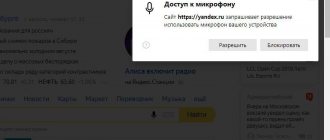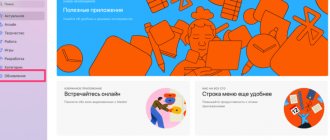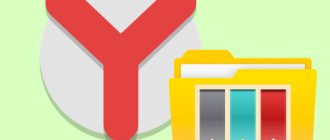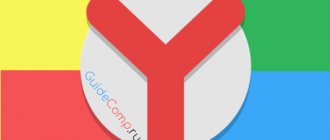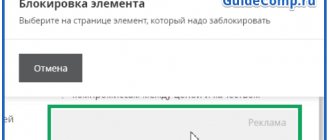How to install
Yandex Browser for Android is downloaded from the official Google Play and AppGallery stores or installed via an APK file.
Download from store
An example will be installation from Google Play. It's not much different from the AppGallery download available to Huawei and Honor users.
- Go to the store. Enter the query Yandex.Browser into the search bar.
- Open the first link in the search results or immediately tap on “Install».
- After downloading, launch the browser from the desktop shortcut or by clicking "Open».
This method is preferable because the application will automatically receive updates.
Installation from APK
First, allow the installation of programs from unknown sources in the security settings of the device. Then:
- Use a file manager or explorer to go to the folder with the downloaded APK and click on it with your finger.
- In the new window, select "Install" After waiting for the process to complete, click on “ Open/Run».
Try not to use installation files downloaded from unknown sources - they may be infected with spyware, malware or tracking software.
First launch and subsequent setup
Now let's figure out how to configure the mobile version of the Yandex browser. Let's start with the first launch, which follows the following scenario:
- Launch the web browser.
- Click the “Get Started” button.
- Press the button in the form of three dots.
- Go to the “Settings” section.
Here you will see several sections that allow you to adjust other application parameters. For example:
- activate energy saving mode;
- adjust text scaling;
- install extensions;
- customize the search bar;
- set the desired privacy settings.
In general, each section of the parameters looks as clear as possible, even for a new user. Therefore, we suggest that you do not dwell long on this aspect, but immediately move on to an important setting - choosing Yandex Browser as the main web browser.
Getting to know Yandex.Browser
The first launch is accompanied by a list of available features and a proposal to activate Alice. The main page is divided into 3 zones:
- In the middle there is a search bar, access to saved bookmarks, settings, quick access to Yandex.Zen and news.
- Swiping up from the bottom opens icons for quick access to social networks, email, YouTube and the market.
- At the bottom there is a feed with the weather, exchange rates, advertising from partners and posts from Zen.
We recommend: CM Launcher for Android
When you go to a page on any site, the search bar moves down. It displays:
- site rating with reviews from other users;
- information about the number of blocked tracking trackers.
Even lower is the quick access panel with:
- Alice's call;
- share button;
- key to return to the main page;
- window with open tabs;
- settings menu.
In addition to the regular version of Yandex Browser for Android, you can download its Light version, optimized for weak devices, for free.
Websites
This is the fourth block of settings. Quite small. Here you will select the scale, font and can configure advanced site settings.
- Ways to speed up Yandex Browser
Fourth block
Sending notifications
Push notifications are small pop-up windows with information from a website. But if used incorrectly, they become very annoying. Therefore, in the item sending notifications, we select the line prohibited. You can also see below which sites are prohibited from notifying and which are allowed.
We won't stop at font and scale. I think this is clear.
Advanced site settings
This point is great. But if you are not an expert, it is better to leave everything by default. Opposite the words “Recommended”
Additional functions
While viewing the page, the user can use additional tools hidden behind the “ More ” tab.
These include:
- energy saving management;
- launching a tab in incognito mode;
- bookmarking the current page;
- adding a site to the quick access panel of the main page;
- adding a shortcut for quick access to the site on the smartphone desktop;
- enabling page translation using artificial intelligence;
- transition to the PC version of the site;
- search for phrases or words in text;
- saving the page in PDF format;
- launching content, links in another application (browser, YouTube, VK);
- viewing the number of blocked ads and tracking trackers;
- information about the site, the functions included on it;
- switch between light and dark themes;
- menu with downloaded files;
- page with extensions available for download.
Separately, “ My Data ” is highlighted, where information about the user, his bank cards and website passwords is collected.
Google Voice Search
For desktops.
Google voice search works directly from the official Google Chrome browser. The main page contains an icon in the form of a microphone. You must click on it or say the passphrase “O'K Google” to activate the search query audio input function. The processing results are presented in the form of search results. Problems may arise if the microphone malfunctions or access to its use is prohibited.
If you have problems with Google voice search, you need to go to the application settings. They can be accessed from the menu located in the upper left corner of the screen. By going to the appropriate section called “Voice Search”, you can specify the desired settings.
To view all recommendations, you should say: “Another option.”
To set up voice search, you need to go to the menu located in the upper corner of the screen (on the left side), select the “Settings” line. A field will open where you can configure the region (in order to provide relevant material for a resident of a particular city); enable tooltips, voice activation (for Alice to respond to certain phrases without pressing the microphone button). Using this tab, you can solve technical problems, in particular, if voice search does not work.
Examples of commands for voice search:
The assistant is activated by the voice request “Hello, Alice.”
To view all recommendations, you should say: “Another option.”
To finish working with an assistant, just say: “That’s enough.”
The assistant’s musical capabilities include: recognition of a melody by the command “What’s playing?”, playback of tracks by request “Turn on (name of song).”
To find out the weather forecast, you need to say: “weather for tomorrow” or “weather.”
If you need to find a place, say the command “Find (name of organization).”
To work with already familiar skills, just tell the assistant: “Start the skill (its full name).
The command works if the route is built using voice control.
03 December 2022, 16:03
More than half of Moscow motorists drive daily using a Yandex navigator, but few of them know that you can get directions, as well as find organizations, parks and any other places and objects in the Yandex.Navigator program without ever taking your hands off the wheel - even a button It is not necessary to press activation of voice commands. The following guide is valid only for the Yandex.Navigator version for Android and iOS.
First, you need to make sure that voice activation is enabled in the settings. To do this, go to the settings and find the “Sound” section, and in it the “Voice activation” option.
To activate voice control, you need to say one of the phrases: “Listen, Yandex”, “OK, Yandex” or “Hello, Yandex”.
Next, say one of the required commands. For convenience, we present the original table from the user manual.
Voice commands with which you can control the program:
Launch voice control application
Build a route to a given point
Say “Let’s go” and name the end point of the route. The point name can be:
- the name of a point from the My Places list (for example, “Home”);
- address (street name and house number, for example “16 Fifth Street”),
- place name (for example, "Central Park").
If the route suits you, say “Let's go.”
The command works if the route is built using voice control.
The command does not work if the route is built manually, when asked “What did you mean?” or when highlighting a point on the map.
If you are not happy with the route, say “Cancel.”
The command works if the route is built using voice control.
The command does not work if the route is built manually, when asked “What did you mean?” or when highlighting a point on the map.
Name the type of event and name the row (left, middle or right) in which it occurred. For example, “Accident. Left lane."
Turn traffic traffic display on or off
To see traffic jams, say “Show traffic jams.”
To turn off the display of traffic jams, say “Hide traffic jams.”
Find the nearest object of the desired type
Say “Nearest.” ” and the type of object (for example, “Gas Station” or “Pharmacy”).
The program will show a list of suitable objects.
Launching Alice through Google Assistant is not as convenient as saying “Alice, …” to a Yandex Station smart speaker. But the method works, as you can see by watching the video:
Main conclusions
All effective methods were listed above, but if suddenly, after this, problems with the browser persist, then you should also try:
- disable data import into Yandex from other installed browsers;
- scan your antivirus system (I talked about this here "). Because often problems can be caused precisely by the activity of all sorts of viruses that prevent you from doing anything with the browser.
In total, there are several ways to reset the Yandex browser settings and they all work + are completely safe.
Moreover, if you have previously enabled synchronization with your Yandex profile, then passwords, as well as a list of bookmarks, will be saved “in the cloud”. This is the easiest way to transfer data from one PC (or phone) to another.
I am sure that following these instructions you will succeed! If you still have a question, please write in the comments below. I will be happy to answer, I will try to help. I am also “FOR” additions to the note if I missed something