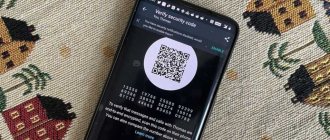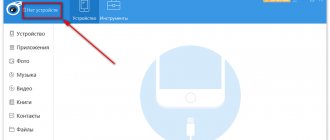The function of near contactless communication, as Near Field Communication is translated, first appeared in the Nokia 6131 phone in 2006. But they did not pay attention to it and it did not gain distribution. The time for widespread use has come almost 10 years later. Now the NFC module is gaining popularity. A few years ago it was installed only in flagship models. Now more and more manufacturers are equipping even moderately budget phones with it.
Before you set up NFC for card payments, you need to find out if your phone supports this function. In this case, you can use it to make contactless payments by simply holding your smartphone close to the reader. Now the telephone is becoming a replacement for a travel card or pass. Using special NFC tags, you can make it easier to control household appliances and solve other problems.
How to enable NFC
The NFC module itself is a small chip that is placed inside the body of a smartphone or other device. Before you set up NFC, you need to check if your phone has it. There are a lot of ways to do this. The simplest one is to look at the documents or at the back side before purchasing, where the corresponding designation will be applied.
If the device has already been purchased, you can find out about the availability of the function by swiping down the top curtain. Look for a logo with an abbreviation in the list. If there is one, tap on the icon to make it bright.
You can immediately search in “Settings” - “Wireless networks / Connected devices” - “More” - NFC.” Some models have this feature enabled by default. If there is a switch opposite the corresponding function, you need to move its slider so that it becomes bright.
Enabling NFC
The first step that an Android device user must take is to check for the contactless option on their phone and then enable it. Checking and inclusion will be performed according to the following algorithm:
- Turn on the device.
- Find menu "Settings"(gear) or call from the notification panel.
- Go to the subsection "Wireless network" and select "More».
- Scroll through the actions and find the NFC line.
- Under the line, check the action: “Allow information transfer».
- Wait for activation.
- Find the Android Beam line and press it with your finger to turn it on.
The contactless communication function is enabled, but its interface is not sufficient to process financial transactions.
The next step is required - install a payment service.
How NFC works
The near-field communication module operates by induction of a magnetic field. It helps implement short-range data transmission between two devices at a frequency of slightly more than 13 MHz. When mobile phones with chips turned on are at a distance of about 10 cm, their magnetic fields interact. One sends an electric current with encoded information, the other receives it.
The module can operate in active and passive modes. In the first case, both devices have their own magnetic field, provided by their own power source. If one device does not have it, the module operates in passive mode. It works due to the magnetic field of the second. In the case of contactless payment, passive data transfer occurs.
Setting up NFC on iPhone
To use the contactless payment service, iPhone users will need iCloud authorization and Touch ID connection. Then follow the instructions:
- Go to the Wallet app.
- Select "Add Card" and then "Next".
- Indicate the card number and expiration date, surname and first name of the owner, CVV code.
- Accept the terms of the user agreement.
- Wait for the verification code that will arrive via SMS.
- Enter the code to confirm card binding.
No need to worry about the security of NFC payments. Firstly, for them to be carried out, the devices must be in close proximity to each other, and secondly, any transactions worth more than 1000 rubles. will require password confirmation.
How to enable and configure NFC
How to set up payment via NFC on Android
For contactless payment on Android devices, Google Pay is used, which was previously called Android Pay. You can download it on Google Play. You can use other services, for example, SberPay.
If you have not previously used a phone lock with a password, fingerprint, or other method, you must set up secure access when making contactless payments. Google Pay does not support facial recognition. Therefore, you should not choose this type of unlocking.
SberPay connection is performed through the Sberbank Online application. To do this, select a card and connect the contactless payment service for it. Then follow the application prompts. It will prompt you to set up a block and select a default payment application. To make a payment, launch SberPay manually or bring the phone to the terminal.
The advantage of this method is that during payment you can see whether there is enough money on the selected card. If there are few of them, you can immediately choose another one.
Setting up NFC on iPhone
The app, with a logo in a rectangular frame, is linked to Apple phones. The connection principle is the same as the previous ones. There is no alternative. Retail equipment must be linked to NFC. No mobile internet required. Can be used both in the store and when making online purchases.
System for Android
To use an Android smartphone as a debit card, you need to download the special Android Pay application. There is a special application for Samsung phones - Samsung Pay. They are possible.
There is also third-party software for paying for goods offline from your phone.
This system does not work on Android devices with root rights. Problems with the operation of the option may also arise in the following situations:
- Google did not approve the gadget.
- Samsung MyKnox software is installed on the phone.
- The OS bootloader is disabled.
To link a bank card, follow these steps:
- Install Google Pay.
- We launch the software and perform authorization.
- Click on the “+” icon.
- Select “Add card”.
- We fill in all the necessary lines.
- Enter the numbers sent to your mobile phone.
Before making a contactless payment, you must make sure that the terminal in the store has NFC support.
How to link a card
Before you link a bank card to your device, find out whether it supports contactless payment. If everything is okay with this, perform the following actions:
- Open the application
- Enter information about the card: number, expiration date, owner’s name in Latin letters, three-digit code located on the back. If other information is required, enter that as well. In some models, it is enough to point the camera at the card for the device to independently read the necessary data from it
- Agree to accept the terms of the agreement with the application and the bank
- After this, an SMS message with a code will be sent to your phone number
- Enter it in the form window and confirm the operation
If the card is already linked to your phone in your Google account, you don't need to do this again.
You can link several bank cards to one phone number, including a credit card and a gift card. They also link virtual ones, for example, Yandex.Money. If you have entered more than one card, select one of them before paying. Skip this step if one of the cards for your phone with NFC is installed by default.
Then set a password, pattern or fingerprint. They are usually installed in any phone to protect it from third-party interference. But bank cards require special protection, so their use here is mandatory.
Often, as a financial check, a small amount is withdrawn from the account of the connected card, which will soon be returned back.
Which models have a built-in NFC module?
Phones with NFC first appeared on the market in 2004, but budget models still do not support this technology. Devices in the middle and high price segments are equipped with a built-in module.
NFC is supported by all iPhones, starting with the iPhone 6. But with Android devices, not everything is so simple. One of the leading companies on the market, Samsung, is actively developing its own payment system, so NFC is absent in many smartphones from this manufacturer, and the brands Meizu and Xiaomi, popular among users, do not add the module to the most popular phone models to reduce their cost.
To find out if your device supports NFC:
- Swipe across the screen, open the “Quick Settings” menu and look for the NFC abbreviation.
- Go to “Settings”, select “More” and look for NFC.
- Download a free application from Google Play to detect the module, for example, NFC Enabled.
In addition, some manufacturers place a special sticker on the battery or device body.
How to use NFC on your phone to pay
Pay for purchases with NFC
To pay for a purchase via the NFC module, perform the following steps sequentially:
- Wake up your smartphone from sleep mode
- Bring it to the terminal, turning it with the back side
- Unlock with a fingerprint, pattern or password. At this moment the transaction is confirmed
- If the transaction amount is more than 1 thousand rubles, the seller may require confirmation by entering the card PIN code or signature
- Wait a couple of seconds until a checkmark appears on the screen. She reports that the NFC payment was successful. The installed application does not need to be launched.
You can pay with your phone at any place where contactless payment is accepted. However, it is not necessary to turn on mobile Internet. Pin the NFC activation icon to the notification shade so you don't have to look for it in settings.
If the payment does not go through, try holding the smartphone up or down to the reader. Bring it closer, hold it longer. If nothing has changed, check to see if the store accepts the app you installed.
Transfer files and data via NFC
Through the NFC module you can transfer information, just like via Bluetooth. But the transmission speed here is much lower. Therefore, it is advisable to send only small notes or contact cards. This uses Android Beam technology. There is no need to install it separately; smartphones with the NFS module have it by default. But in some models you need to turn it on manually by moving the slider.
To transfer files, follow this path: “Settings” - “Wireless networks” - “NFC”. Check the box next to “Allow data exchange when combining the phone with other devices.” They launch the file they are going to transfer and place the smartphones with their back walls facing each other. Wait until a window appears on the screen asking you to send the file. Confirm the operation. In the same way, you can transfer a list of contacts when changing your phone.
NFC tags
To program a tag, you also need to install the application. You can find it in the Google Play or App Store.
Tags come in different sizes and types. They are inexpensive and can be installed in any convenient location. Then they are programmed to perform one of the following tasks:
- Distribute mobile Internet via Wi-Fi to a PC by sticking a label on it. To connect to the Internet, just bring your smartphone to it
- By sticking a label on the headboard, set it to enable or disable silent mode
- In the car, you can activate the GPS, launch maps or player by holding the phone close to the Use as a travel card tag
To use it as a travel card or pass, real documents are linked to a smartphone. After that, in public transport they bring the smartphone to the terminal and pay for the fare.
Replacing a key or pass
In RusGuard ACS you can use your smartphone as a pass. To do this, use the RusGuard Key application. Install it and open it. Add a new map. Select the key type. The smartphone generates it itself. The user copies it to the clipboard using a special button and sends it to the ACS administrator. He adds this key to the employee's card.
Necessary conditions for payment
Let's look at how payment terms differ for different devices and operating systems.
Android Pay
On the Android platform, NFC technology became operational in May 2022, but even today not all devices are compatible with the function. The necessary conditions:
- OS version KitKat4 and higher;
- availability of NFC, check information about technology support in “Settings” or in the description of the smartphone.
In addition, you should disable the Knox service on your smartphone, which is responsible for protecting the phone from attacks by viruses or hackers.
Samsung Pay
For Samsung, the conditions are the same as for other devices on the Android platform. On phones that have been reflashed or contain unlicensed extensions, the technology may not work.
Apple Pay
To make wireless payments on iPhones, the user must be identified using Face ID, Touch ID or a password. Otherwise, the principle of operation is the same as on all other devices. Complete the security check, enter your card details and confirm your acceptance of the User Agreement.
Safety
Google is constantly monitoring the security of contactless payments. The emergence of NFC technology was caused not only by the desire to quickly pay for purchases, but also by the need for secure transactions. There is no absolutely secure payment method. But when using NFC technology, your funds are better protected than when paying with a bank card:
- The module works and receives signals at a distance of up to 10 cm, but in reality you bring the phone to the terminal at a distance of about 3 cm. Therefore, it will not be easy for attackers to read information
- When paying for a purchase or making a payment over a certain amount, you must confirm it with a password or other method
- If a phone with a chip is lost, it is more difficult for the person who found it to withdraw money than from the bank card itself. After all, you first need to gain access to the device.
What is the difference between a smartphone with NFS and a smartphone without this function?
A smartphone with NFC differs from a smartphone without it in that it has a built-in chip that allows you to configure and transfer data contactlessly. This data may include any identifying information (including access codes to various premises or an identifier to open a particular service door).
But most often NFC is used to perform payment functions at retail outlets. Because recording banking information using this chip is no more difficult. Let's move on directly to how to pay via NFC from an Android phone and how to set up such a payment system.
Setting examples for popular phone models
iPhone
To enable the NFC module, you need to set up Apple Pay:
- Open the Wallet app
- Touch the plus icon in the upper right corner of the screen
- Add a card by clicking “Next”
- Using an automatically turned on camera, they photograph the card so that its number is clearly visible
- indicate data from the card
- Click “Next”
- Waiting for the results of the card check. If no errors were made when entering data, the card is linked to the iPhone
Samsung
For Samsung, use the Samsung Pay application, which is preinstalled in the operating system. How to configure this application:
- Open the application, log into your Samsung account
- Set up the unlock method (PIN code or fingerprint)
- Scan a bank card or enter data manually
- Enter the verification code received on your phone
- Put your signature
Activate the application by swiping from bottom to top, select the desired card and bring the smartphone to the terminal. The advantage of Samsung Pay is that the trading terminal does not require support for NFC technology.
To use the application quickly, set the application as the default: “Settings” - “Applications” - “Advanced settings” - “Default applications (system)”. Indicates the installed utility.
Honor
The contactless payment function is supported by Honor models:
- Honor 7C
- 8A and 8X
- 9 Lite and 9
- 10 Lite, 10 and 10 Premium
- Honor Play
Which payment system to choose
Which application to install on your phone is a serious question and requires a comprehensive analysis of the pros and cons. You probably already guessed that there are both advantages and disadvantages. Let's look at the popular ones today and, as a result, the most common.
Android Pay
The name makes it clear which operating system you should be dealing with. Suitable for all devices without exception with a green man as a logo. The description of the NFC setting is copied from Android Pay, as the most common around the world. An absolute win for Google.
Payment system designation: it is a circle with an old green friend inside, under it is the English word “Pay”. Having learned to distinguish a system from a million different icons and symbols, you can easily subsequently discern its presence on commercial equipment. The modern method of advertising everything under the sun will help you understand whether you will be able to pay for your purchase or not.
The next point: having access to the Internet is almost mandatory. It sounds a little vague, but that's actually the case. The Internet is needed, but only occasionally, periodically. Maybe you will succeed once, but in most cases you need the World Wide Web.
For payments with denominations up to 1000 rubles. There is no need to enter a PIN code, but after the third transaction you will have to unlock the phone by resetting the purchase counter. Your safety depends on the blocking method you use. If the level of protection is high, then a forgotten smartphone somewhere in a restaurant can only be worth 3,000 rubles. maximum. However, this is rather small consolation.
Please note that you can make purchases using Android Pay not only in the store, but also on the Internet. A huge plus.
In conclusion, a couple of outright disadvantages. There is no alternative. If you use this system, period, another option will not suit you. The installed application can only be installed on phones running the OS of the same name.
Another important point. The transaction of debiting funds from your account will only take place on equipment that supports contactless payment technology. It seems to be a repetition of the logo search, but, as they say, there is a nuance. The following system described does not require this!
Samsung Pay
Designed, as you understand, for Samsung phones, the Galaxy line. The logo is the inscription of the same name, without a frame.
This is a very attractive feature, the main advantage of which is that the trading terminal does not require support for NFC technology. No, no, another one will do. Reading from magnetic stripe card (MST).
In addition, the Internet is also not required. All information is stored in the device chip.
What a blow from the manufacturer, competitors are shocked! But the sweetest thing is for a snack. If this utility doesn’t appeal to you for some reason, there is always the option of switching to the first one on the list. That's it. It would seem, hurray, we found what we needed. But in a moment everything will become less obvious.
Finally, a couple of black spoons.
You won't be able to shop online using it. True, everything is in the hands of the company, banking interest is evident here, it is quite possible that at this moment everything is ready to launch a new option, rumored to be related to Visa Checkout.
Well, and additional fuss with the security of the withdrawal operation. Regardless of the transaction amount, its execution will require the user to enter an unlock code on the smartphone; a PIN code must be entered at the terminal.
Although, whoever wants to look at it. Maybe you're an advocate for safe living.
Apple Pay
Well, you get the idea. Greetings from Uncle Sam. The logo is known - a stub with the word Pay in a rectangular frame. Linked to Apple products. In development relatively recently, nothing special stands out.
There is no alternative; it requires retail equipment to be linked to a contactless payment method, just like the first system.
One of the advantages is the breadth of use, from a minimarket to the App Store. However, even here American programmers are not pioneers.
The Internet, as in the case of Samsung Pay, is not required.
But strict restrictions on payment are at the Korean level.
Pros and cons of paying by phone
The undoubted advantages of using this technology include:
- Safety. The connection between devices is established in just a split second, and the radius of influence is only a few centimeters. Thanks to this, you can, for example, pay for purchases in a store and not worry about the safety of your data.
- Convenience. The technology works in such a way that interference in the process is minimal. For example, a bank card is linked to the phone once and subsequently you do not need to enter any data for payment.
- Small size. The NFC chip is very small and does not in any way affect the size of the gadget or its weight.
- Energy saving. This chip itself does not require large amounts of energy, which means it will not significantly affect the operating time of the smartphone.
- Does not require additional payments. NFC does not have any subscription fees or other recurring charges.
- Speed of purchases. There is no need to look for a card in your bag or pockets and then enter a PIN code, which means you can make a payment a little faster.
But it’s still worth paying attention to some nuances that you should immediately remember:
- Not all smartphones have an NFC chip. This technology is quite common and is found on mobile devices from a variety of manufacturers, but still, at the moment, not every phone supports the contactless payment function.
- The chip works by powering the smartphone, which means that if the phone is turned off or its battery runs out, payment will not be possible.
- Some companies and institutions do not use technology in their establishments. In other words, not all payment terminals have a chip, thanks to which you can only pay with a smartphone.
- Since the technology has a low transfer speed, it is not recommended to use it to send large files, such as photos, videos, audio.
It is worth noting that the last point is not so critical, because most often NFC is still used to pay for goods or services.