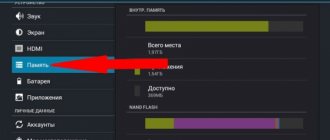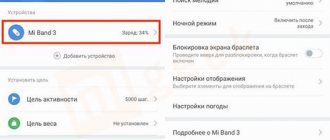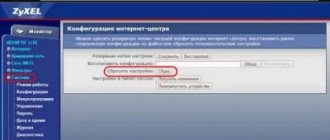Completely reset your phone via the Recovery menu and Wipe data factory reset.
Many phone users begin to notice that over time the device becomes slower. Programs take a long time to launch, close on their own and slow down. In most cases, the reason is that the smartphone’s built-in memory is full, which negatively affects the operation of the device. Cleaning it yourself is quite problematic - you need to manually delete each program and clean the remaining sections of the built-in memory.
The creators of the Android operating system have provided the ability to completely reset the smartphone through the Recovery menu - Wipe data factory reset. This function will allow you to completely clear your phone of all files in a few steps.
What is Recovery ROM
Recovery mode on Xiaomi is a special system recovery mode that allows you to fix the situation if the mobile gadget does not want to boot. Most often, in these cases, a factory reset is used.
There are two types of Recovery:
Stock (official) is a recovery pre-installed on the device by the Xiaomi developers themselves (Mi, Redmi, POCO). It is installed immediately with the standard MIUI firmware. There are not many functions there, so it will be easy to understand it even without knowing English. This is exactly what we will talk about.
Custom (unofficial) is a custom recovery of TWRP. This is a powerful tool for installing patches, mods and firmware on a mobile gadget. To install such a recovery you need to have certain skills.
There is a Recovery ROM - this is a special type of firmware for installation in stock recovery mode. The Fastboot bootloader mode is not suitable for this type of firmware. Recovery ROM always comes in ZIP format.
Recovery ROM
Attention! When working with recovery, you need to be careful and strictly follow the instructions. If you do something wrong, you can lose all user data and even damage the operating system.
There is no need to confuse Recovery ROM with OTA updates - they are different things.
Why do you need to reset Xiaomi to factory settings?
Every person who uses one or another smartphone often experiences a decrease in the phone’s performance, which can occur for various reasons: quite a long period of use, outdated firmware, settings failure, etc.
Resetting the settings or the so-called Xiaomi Hard Reset helps restore the phone and eliminate any problems that arise when using it through a complete update.
A settings reset is also used when replacing the firmware with a new one or when selling a phone, in order to provide the new owner with sufficient space for his data and protect his own.
It happens that the smartphone freezes while loading the logo, and the only emergency way to “revive” it is to reset the Xiaomi Mi settings by calling a special Main Menu.
How to enter recovery on Xiaomi
There are 2 simple ways to enter recovery:
Using the keys of the action itself - the method works on all versions of MIUI. Through the MIUI menu - starting with MIUI 12, this option has been removed.
Logging into recovery on all Xiaomi devices follows the same algorithm. To do this, you don’t need to go to the MIUI settings or have any super skills.
How to enter recovery on Xiaomi:
Turn off your device completely. Press the Power and Volume Up buttons at the same time. Do not release the buttons until the Android logo appears on the screen. Wait 10 seconds and the recovery menu will appear on the screen.
When starting the mode, the power and volume buttons must be held until the logo appears on the screen.
On MIUI 11 firmware, it is possible to enter Recovery mode directly from the settings.
Launch the Settings app. Go to the “About phone” section → “System update”. Click on the 3 dots in the top right corner of the screen. In the menu that appears, you must select “Reboot to Recovery Mode.”
MIUI 12 removed the ability to open recovery through 3 points.
How to save all data from your device
Very often, people who are faced with a factory reset are upset due to the loss of absolutely all information from their phone. And in vain, because there are many ways to save it.
Firstly, you can transfer all the necessary elements to your computer via a USB connection, taking them from the built-in memory or SD card memory, and placing them on the PC disk, which is the most reliable method.
Secondly, make a backup copy of your data or backup your device.
There are several ways to backup on xiaomi:
- Through settings;
Factory reset on Xiaomi
- Via Mi Cloud;
Factory reset on Xiaomi
- Through Google or special applications for your computer.
Recovery Menu in MIUI and Android One
The menu in stock Recovery Xiaomi is divided into several levels. At each level there is a certain number of points in English. Therefore, it is necessary to take a closer look at the translation and purpose of each menu item and tell us what it is used for.
See also: How to use the new Google search?
Structure of the Recovery Menu and its translation into Russian:
Reboot is a regular reboot of a mobile gadget. There are 2 reboot options available: Reboot to System (reboot to MIUI) or Back to Mai Menu (return to the previous menu). Wipe Data - clears all user data. It is the Wipe Data menu that is used if you need to reset your smartphone to factory settings. It also has 2 sub-items: Wipe All Data (delete all data) and Back to Main Menu (return to the initial screen). Connect with MIAssistant - allows you to connect the device to a PC to restore the system. You need a USB cable, a special program on your PC and a downloaded firmware file.
The differences are in the recovery menu, that is, the MI brand will have the inscription Mi Recovery 3.0, and for Redmi we will see Redmi Recovery 3.0. Apart from this inscription, they are no different.
Navigation through the recovery menu is done using the volume buttons. To select one or another item, you need to press the power button.
In Mi series A devices - A1, MI A2 (A2 Lite), Mi A3, the recovery differs from the standard version of other devices from Xiaomi. This is due to the fact that the A-series has pure Android One installed, and the rest of the devices have MIUI.
Structure of the Recovery Menu for Xiaomi A-series:
Rebooot system now - starts a reboot in the operating system. Reboot to bootloader - selecting this item will reboot the phone into Fastboot mode. Apply update from ADB - launches a firmware update using a PC and USB cable. Apply update from SD card —starts an update from an external memory card. You can install firmware from a flash drive through recovery only on Xiaomi A-series mobile gadgets. On other phones, installation is possible only from the internal memory of the device. Wipe data/factory reset - reset to factory settings (Hard Reset). Mount /system - mounts the system partition. View recovery log - after selecting this item, recovery logs will appear on the screen. This is needed to diagnose errors. Run graphics test - the command starts a test of the onboard graphics adapter of the device. Run locale test - starts checking the phone language and region. Power off - the item is used to turn off the power to the mobile gadget.
Recovery in Xiaomi A series is much more functional than in MIUI. You also need to enter this mode by holding down the power and volume up buttons. You need to release the buttons when a picture of a robot and a red triangle appears on the screen.
Advantages and disadvantages
Resetting settings can be both a very useful and slightly frustrating process for the user.
- You receive the phone as if you had just purchased it;
- Increases battery life;
- The phone's memory is freed up.
- All media files are deleted from the device’s memory: photos, contacts, notes, music, documents, reports on the use of certain programs, applications, call histories, etc.;
- After the reboot, you will need to log in to your mi account again, since the account information in the Xiaomi system will also be deleted, which can cause difficulties for someone who does not remember the information associated with the account.
Xiaomi firmware via recovery
Through stock recovery you can only update the firmware. First you need to download the corresponding Recovery ROM package in ZIP format. To do this, go to the archive with official Xiaomi firmware, select the model of your device and download the required update version.
Please make sure that the operating system version is higher than the installed one, since the ability to downgrade the system version is blocked in new Xiaomi devices.
How to install firmware via recovery:
Download the ZIP file with the firmware, rename it update.zip and transfer it to the root of the internal storage of your mobile gadget. Turn off your smartphone. Press and hold the power button and both volume buttons at the same time. From the menu, select Install update.zip to System One. Upon completion of the process, in the main menu Back to Main Menu, select Reboot and reboot the device Reboot to System to exit Recovery and boot into MIUI.
If you download the firmware and do not rename it to update.zip, the Install update.zip to System One item will not appear in Recovery.
Before flashing the firmware, you can check the update file for integrity using Total Commander. If the firmware file is damaged, the update process will not complete. As a result, instead of a working device, you will get a brick with constant loading (Bootloop). It will be difficult to restore it.
METHOD 3: Hard reset using the Power/Volume button (for TF103 / TF303)
- Turn off your tablet.
- Press the Volume Up button and the Power button . Release them after 2-3 seconds.
- A menu will appear on the screen with the following options:
- Reboot Droidboot
- Reboot
- Recovery
- Power off
- Select the Recovery to go to the recovery menu. If you get an Android robot with the message “ No command ”, press the Volume Up/Down for a few seconds.
- You will then see a menu with several options. We are interested in “ Wipe data/factory reset ”.
- Confirm the deletion of personal data by selecting the “ Yes – delete all user data ” option.
- Reboot your tablet using the “ Reboot system now ” option.
That's all! One of these methods should help you do a hard reset on your Asus .
Dear reader! If suddenly the method described in the article did not help you, please help others - write how you dealt with the problem or ask a question. By the way, the answer to your question may already be in the comments.
Please do not remain indifferent - share useful information with people. If you know the answer to an existing question, please write, the information will be very useful to someone. Thank you in advance!
Many of you are interested in how to do a hard reset on an Asus tablet. In this guide, we will tell you how you can factory reset your Asus tablet.
Please note that the following instructions can be used for Asus Transformer and Asus Memo series tablets.
It is also worth remembering that after a hard reset, all personal data from the internal memory of the Asus tablet will be deleted, so you need to copy important files to an external storage device, for example, a MicroSD memory card or a computer.
How to reset settings through recovery
Resetting Xiaomi to factory settings via recovery (Hard Reset) returns the operating system to its original state. Hard Reset removes glitches, eliminates errors and corrects lags.
How to reset settings through recovery:
Turn off the device completely. Hold down the Power and Volume Up buttons. In recovery, select Wipe Data. Click Wipe All Data to erase all data. Confirm the action by selecting Confirm. The reset procedure will start, at the end of which you will receive a notification Data wiped successfully - the data has been erased successfully.
All you have to do is return to the main menu, select Reboot and click Reboot to System so that the first boot after resetting the settings can take from 3 to 7 minutes. You cannot turn off the mobile gadget during the process.
Attention! During a factory reset, all user data will be deleted. All applications except standard ones will also be deleted. Before this procedure, you should create a backup copy.
Reset Xiaomi Redmi settings: methods and instructions
Many users of phones of any brand have heard about the so-called factory reset on the phone. Some are in no hurry to figure out why and what it is needed for, while others have found many advantages to resetting the settings and do not neglect this procedure. What is this and is it really necessary to reset your phone?
Resetting settings on Xiaomi is returning the phone to its original state as a “just purchased” gadget. After it you receive an empty updated smartphone.
How to exit Xiaomi recovery
There are two ways to exit Recovery:
The simplest and most correct: select Reboot from the menu and click Reboot to System. This action will reboot the device and initiate the start of the operating system.
If for some reason it is not possible to use the Recovery Menu, simply press and hold the power button. The device will turn off, turn on again and begin loading the operating system. But this option is best used as rarely as possible.
How to do a Hard Reset on a tablet without volume keys
There are devices that nature has deprived of a volume rocker. General advice in this situation:
- At random, try to get into recovery mode by holding down “Power” and “Home” with the tablet turned off. For example, hold down two buttons at the same time and wait. Or this: hold down the “Home” button. At the same time, press (but do not hold) the power button once, then release the “Home” key. When the Android splash screen appears, press the “Home” button again.
- Even if you manage to get into Recovery, there is a problem with navigating the menu. The solution is to connect a USB keyboard via an OTG cable.
- If you still can’t get into recovery mode, the most clumsy option is to reflash the tablet.
Please note that this article is not exhaustive information on all tablet models. Therefore, if you do not find the manufacturer of your tablet in the list, try all the keyboard shortcuts described above, perhaps some method will be suitable for your device. If you still haven’t managed to get into Recovery mode, write the model of your tablet in the comments, and we’ll try to help if possible.
«>
How to return stock recovery
After installing custom firmware, obtaining root rights and other similar actions, the stock recovery on the device is replaced with a custom one. In order to return to stock, you will need to reflash the device in Fastboot mode using the MiFlashPro program.
How to return stock recovery instead of TWRP:
Download the archive with the firmware and unpack the contents on your PC. Launch MiFlashPro, go to the Mi Flash tab. When you launch it for the first time, the program will prompt you to install drivers. Click the Install button. After installing the drivers, click on the Select button and in the window select the folder with the unpacked firmware. Turn off the device and then hold down the Power and Volume Down buttons at the same time to enter Fastboot mode. Connect your device to your PC using a USB cable. In the program window, click Refresh. Click on the Flash button.
If you also want to lock the bootloader, then before clicking on the Flash button, check the Flash all and lock box located in the lower right part of the window. The firmware process will take about 10 minutes. Upon completion, you will receive a stock recovery.
See also: Announcement of Xiaomi Mi 11 Lite - thin, light, youthful
Attention! In some cases, before using MiFlashPro you need to install additional ADB drivers. For some smartphones, the same drivers offered by the program itself may not be suitable. After installing the drivers, it is advisable to restart the PC and only then proceed with the firmware.
As you can see, removing custom recovery and flashing stock recovery is not that difficult.
There is a utility called Xiaomi ADB Fastboot Tools, which is a command line with a graphical interface. Flashing a device through it is as easy as shelling pears.