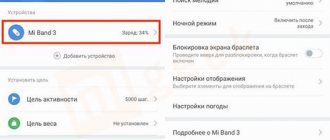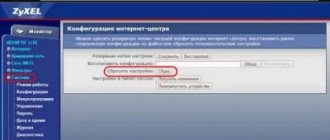We all love Apple technology for its simplicity. Mac computers are no exception here. To perform this or that action, you do not need to go into the settings, look for different instructions, and the like. Usually everything happens on an intuitive level: you come in, turn on the desired toggle switch and go on to work. However, flaws still occur. For example, the Cupertino team, for reasons unknown to us, did not think through a quick reset of the Mac to factory settings. In any case, this was the case before the release of the new macOS Monterey. And let at least someone say now that the update was minor.
We offer you two ways to quickly reset your Mac.
Essentially, there is only one scenario when you definitely need to erase all data on your Mac - preparation before sale. Of course, pure macOS works much faster, but experience suggests that to increase the speed of the MacBook you just need to reboot it.
The best Shortcuts for macOS Monterey.
How to Backup a Mac
Before you start preparing your Mac for sale, create a backup copy. This should be done not just just in case, but necessarily. Otherwise, if something goes wrong during the process, you will have to contact the Apple iLab service center.
Mac backups are created using a special tool - Time Machine. In order to create a copy of your Mac data, you will need an external drive that will act as a storage area for the saved data.
Apple offers several options for external storage on which you can save a copy:
- External drive connected via USB or Thunderbolt or FireWire;
- A NAS device that supports Time Machine over SMB;
- Mac computer connected to a local network;
- An external drive connected to an AirPort Extreme or AirPort Time Capsule database.
Create a copy of your Mac data:
- Open Mac Settings.
- Then go to the Time Machine tab.
- Select a location where to save the copy.
- If you wish, you can exclude some folders from the backup.
Time Machine works automatically and can save backups over time. This is both convenient and problematic at the same time. After all, your external storage should always be available and there should always be memory on it. Yes, the service can independently replace old copies with new ones, but such options are not always suitable.
There is a second option for creating a backup copy, by copying all the necessary data from Mac to iCloud. As for me, this is the ideal option for our case with the sale or transfer of your device.
- Open System Preferences, then go to the Apple ID tab.
- After that, you should select iCloud.
- Check your checkboxes, they should be on all programs.
- Then go to your iCloud Drive folder and simply drag and drop all those folders you want to keep. Please note that you must have enough space on iCloud.
Most likely, you will need to sign up for a paid subscription, 50GB is enough for me for now, but if your files are larger, you need to take a different tariff plan. For example, 200GB should be enough to store your files - it costs only $3 per month.
Where to repair Macbook, iMac and iPhone
Checklist for choosing a reliable service center for repairing Apple equipment
Prices
Fair, not overpriced and not underestimated. There should be prices on the Service website. Necessarily! without asterisks, clear and detailed, where technically possible - as accurate and conclusive as possible.
Deadlines
If spare parts are available, up to 85% of complex repairs can be completed in 1-2 days. Modular repairs require much less time. The website shows the approximate duration of any repair.
Warranty and responsibility
A guarantee must be given for any repairs. Everything is described on the website and in the documents. The guarantee is self-confidence and respect for you. A 3-6 month warranty is good and sufficient. It is needed to check quality and hidden defects that cannot be detected immediately. You see honest and realistic terms (not 3 years), you can be sure that they will help you.
Stock
Half the success in Apple repair is the quality and reliability of spare parts, so a good service works with suppliers directly, there are always several reliable channels and your own warehouse with proven spare parts for current models, so you don’t have to waste extra time.
Free diagnostics
This is very important and has already become a rule of good manners for the service center. Diagnostics is the most difficult and important part of the repair, but you don't have to pay a penny for it, even if you don't repair the device based on its results.
Service repairs and delivery
A good service values your time, so it offers free delivery. And for the same reason, repairs are carried out only in the workshop of a service center: they can be done correctly and according to technology only in a prepared place.
Convenient schedule
If the Service works for you, and not for itself, then it is always open! absolutely. The schedule should be convenient to fit in before and after work. Good service works on weekends and holidays. We are waiting for you and working on your devices every day: 9:00 - 21:00
The reputation of professionals consists of several points
Company age and experience
Reliable and experienced service has been known for a long time. If a company has been on the market for many years and has managed to establish itself as an expert, people turn to it, write about it, and recommend it. We know what we are talking about, since 98% of incoming devices in the service center are restored. Other service centers trust us and refer complex cases to us.
How many masters in areas
If there are always several engineers waiting for you for each type of equipment, you can be sure: 1. there will be no queue (or it will be minimal) - your device will be taken care of right away. 2. you give your Macbook for repair to an expert in the field of Mac repairs. He knows all the secrets of these devices
Technical literacy
If you ask a question, a specialist should answer it as accurately as possible. So that you can imagine what exactly you need. They will try to solve the problem. In most cases, from the description you can understand what happened and how to fix the problem.
Openness of the service is the key to mutual trust and cooperation
Social media
If they are trying to organize a convenient service for you, you will definitely find the company on VK, Facebook, Instagram, and of course, on the Youtube channel. Here you can always, in an informal setting, look at the life of the service from the inside, evaluate examples of repairs, and communicate with specialists live. It’s convenient, and now you simply can’t live without social networks
Faces of the company
Apple's seasoned experts and engineers are superheroes, but they don't wear masks. On the website and on social networks you can always see who you are going to, see photos and learn a little about the engineers and service managers. You can write to each of them, suggest or clarify something with someone with whom you have already communicated.
Reviews
You can understand a lot from reviews if you treat them correctly. The overall assessment of the service should be positive and high. But the rating cannot be maximum. Reviews can be both positive and negative, the main thing is that they respond to them, communicate, make decisions, help, that is, treat them like a human being.
Ask a Question
Show more or Ask a question
Rahim February 07
Question: Hello Macbook 12 2016 When reinstalling mac so, I get the error “macos cannot be installed on your computer. Installer resources are invalid" What could be the problem?)
Answer: Good afternoon! The problem can be either software or hardware. It’s hard to say without diagnostics—you have to look. Bring your device for diagnostics, we have it free (in any case). Afterwards we will be able to accurately identify the problem and provide an estimate of the time and cost of repairs. Best regards, MacPlus!
View full commentHide
Sorokin Artem Yurievich January 01
Question: Hello, tell me what to do in a situation where you have a macbook pro, but it remains linked to the account of the previous owner? When reinstalling the OS using different methods, a window with activation and credentials of the previous owner still pops up. He says that he unlinked the device from his account. But it did not help. Or he didn't. Thank you.
Answer: Good afternoon, Artem! Unfortunately, without the account information to which the MacBook is linked, you will not be able to reset. You need to contact the owner and try to unbind the device yourself, or by contacting Apple support. Best regards, MacPlus!
View full commentHide
Polyakov Albert Sergeevich November 14
Question: Hello, I have a macbook air 11, 2011, my wife decided to update to factory settings, erased all the hard ones and clicked update, but it started installing the lion version, but my beech does not support it, and now I don’t know what to do?
Answer: Good afternoon, Albert! MacOs Lion is supported on MacBook Air Late 2010 or later models. Most likely, there are problems with Apple servers, which is why the OS update failed. In this case, it is only possible to install the OS from external media. The cost of installing the OS is 1500 rubles. Best regards, MacPlus!
View full commentHide
Andrey November 09
Question: The keyboard was replaced on the MacBook Air. When the Mac OS is fully loaded, the keyboard and touchpad do not initialize. The repairman says you need to reset your Mac OS. Is it so? or is the keyboard on the left?
Answer: Good afternoon! That’s why we don’t practice “on-the-spot” service and we don’t have field engineers; we carry out all work in the service center. Bring your device for diagnostics, let's see what's wrong with it. Afterwards we will be able to accurately identify the problem and provide an estimate on the time frame and cost of repairs. Best regards, MacPlus!
View full commentHide
Arthur Lovtsov September 30
Question: Good evening, I have a mac pro 2010, its system crashed, how can I install it on a hdd at home?
Answer: Good afternoon! We are a post-warranty service center, we carry out repairs for money (we specialize in modular, component, complex component repair/soldering of motherboards, servicing Apple devices). Installing Mac OS on your device will cost 1,500 rubles. In terms of time, the work will take from 1.30 to 2 hours. Best regards, MacPlus!
View full commentHide
Farkhadov Farhad September 26
Question: Hello! I have a 2008 late Mac, before selling it I wanted to reset the settings and did what was required according to the instructions. Now when everything seemed to be installed after several hours, the screen shows that “the updates could not be installed” And in order to do everything again, it says restart and now when I want to reinstall again nothing appears on the screen
Answer: Hello, Farhad! Bring your device for diagnostics, let's see what's wrong with it. Afterwards we will be able to name the problem and provide an estimate on the time frame and cost of repairs. Our diagnostics are free. Best regards, MacPlus!
View full commentHide
Merovshchikov Pavel Alexandrovich July 02
Question: Hello. I have a Mackbook pro 2014. After updating Mac OS Catalina to the latest update, my wi-fi disappeared. Don't turn it on or off. There is no list of available access points. What could it be?
Answer: Hello! Your problem is floating. In order to understand a software or hardware malfunction, you need to carry out diagnostics. After.. it will be possible to accurately name the problem, determine the timing and cost of repairs. Bring it up and we'll see. Diagnostics are free in any case. Best regards, MacPlus!
View full commentHide
Becker Dmitry Egorovich June 17
Question: I installed an odra program that even appeared in the settings, I forgot what it was called, then I deleted it completely. As a result, pages on the Internet crash every once in a while, it says that there is a supposedly unsecure connection to the server and pictures, if the page has loaded, there is an icon with a question and resetting the network settings does not help, I don’t know what to do, help
Answer: Good afternoon, Dmitry! First, you need to diagnose the device to determine the exact problem and how to fix it. You may need to reset smc/nvram settings or reinstall the operating system. Diagnostics in our service center is free in any case. Bring your device, we will be happy to help. Best regards, MacPlus!
View full commentHide
Porokhova Taisiya Yurievna June 04
Question: Help, please. I’m starting to reinstall the Mac and it gives an error that the volume has not loaded, help..
Answer: Good afternoon! Bring your device to our service center, we will help you reinstall the system. Installing Mac OS will cost 1,500 rubles (1-2 hours). We'll be happy to help. Best regards, MacPlus!
View full commentHide
Potemkin Gennady May 02
Question: The new MacBook Pro Catalina 2022 quickly heats up and turns off.
Answer: Good afternoon, Gennady! There may be a problem with the power controller or the battery. First, in any case, you need to carry out a diagnosis. To identify the exact fault, name the amount and timing of repairs. From a distance, unfortunately, without seeing the device, it is not possible to accurately identify the problem and say what is wrong with the device. You need an engineer to look at your device, in fact, at the service center. Diagnostics in our service center is free (in any case). Best regards, MacPlus!
View full commentHide
Kakhkhorov Sukhrob April 23
Question: I bought a new MacBook Air 2022. The new computer turns on but does not charge. What should I do?
Answer: Good afternoon! If the device is new and officially purchased, then it is best to contact the retailer where you bought it. If it is still under warranty. If not, you can bring it to us for diagnostics. Afterwards, we will be able to name the exact problem, timing and amount of repairs. Possible reasons: malfunction in the main power circuit, standby power microcircuit, multicontroller microcircuit. Bring it, we'll see. Our diagnostics are free. Best regards, MacPlus!
View full commentHide
Articles
- How to reset password on MacBook
- Installing windows 10 on macbook
- Installing mac os x, high sierra on macbook
- Recovering mac os macbook air, pro
- Installing Mac OS from a USB flash drive to a MacBook
- Cleaning your MacBook from unnecessary files
- How to turn on the keyboard backlight on a MacBook?
- How to boot from a macbook flash drive
- How to reset MacBook to factory settings
- Adjust MacBook Screen Brightness
- How to connect an external hard drive to a MacBook
- How to transfer data from MacBook to hard drive
- How to close a program on a mac, hard reboot
- How to format an external hard drive on a macbook
- Macbook doesn't see hard drive
- What to do if MacBook doesn't see SSD?
- MacBook Pro slows down - what to do?
- How to disable a MacBook's graphics card
- Why is video slow on MacBook?
- MacBook Upgrade: M2 SSD for Extended Storage
- How to put 2 SSDs in one MacBook
- How to Set Up Touch Bar on Macbook Pro
- MacBook Pro graphics card test under load
- MacBook Diagnostic Mode
- Do-it-yourself MacBook calibration: instructions for calibrating the MacBook battery and monitor
- Pop-up windows and tabs with advertisements in Safari and Chrome - Viruses in OS X
- MacBook setup
- Full analysis of MacBook Retina 12” (2015)
- Converting Top Case MacBook Pro 2009 for MacBook Pro 2010.
- How to install an American keyboard on a Russian Macbook Unibody
- Replacing Macbook Unibody keyboard elements
- Cleaning the keyboard button mounts for Macbook Pro Unibody 13.3″ 2009
- Changing the keyboard on MacBook Pro.
- Increasing RAM on MacBook Pro.
- Installing Linux on Mac
- MacBook Pro 13″ Retina disassembly
- Why Word doesn't work in Yosemite
- Reset MacBook Password
- Installing a Windows 8.1 image on an iMac 2012 Mac OS X via boot camp 5
- Installing Windows 7 on MacBook and iMac
- MacBook Pro 15 disassembly instructions (part 1)
- MacBook Pro 15 disassembly instructions (part 2)
- MacBook Pro 15 disassembly instructions (part 3)
Question
Repair request
Press about us Reviews Vacancies Details Delivery and payment Cooperation Team
We repair:
- iPhone iPhone 4..5s
- iPhone 6
- iPhone 6s
- iPhone 6 Plus
- iPhone 6s Plus
- iPhone SE
- iPhone 7
- iPhone 7 Plus
- iPhone 8
- iPhone 8 Plus
- iPhone X
- iPhone XS
- iPhone XS Max
- iPhone XR
- iPhone 11
- iPhone 11 Pro
- iPhone 11 Pro Max
- iPhone 12
- iPhone 12 Pro
- iPhone 12 Pro Max
- iPhone 12 mini
- iPhone 13
- iPhone 13 Pro
- iPhone 13 Pro Max
- iPhone 13 Mini
- FAQ iPhone
- iPhone exchange
- iPad 6
- iMac
- MacBook
- Time Capsule
MacOS Recovery
The initial recovery procedure for macOS does not require external storage. In order to restore MacOS, immediately after turning on the Mac, press and hold:
- ⌘+R - Installs the latest version of macOS that was installed on your Mac.
- ⌥+⌘+R - Update macOS to the latest version compatible with your Mac.
Important:
You should release the keys immediately after the globe or Apple logo appears. Having stable Wi-Fi is important.
When the process is complete, you will see the macOS Utilities window:
- Click Disk Utility → Continue.
- Select the disk to boot from the Disk Utility sidebar. Select the top primary rather than included in the primary drive.
- At the top of the utility window, click “Erase”.
- Enter the drive name (Macintosh HD is the default on a new Mac), use Mac OS Extended (Journaled) for formatting, and GUID.
- Once complete, in the menu bar, click Disk Utility → Quit Utility to return to the macOS Utilities window.
Completing the factory reset:
- Once you return to the utilities menu, click “Reinstall macOS”.
- Next, follow Apple's instructions (a Continue icon will appear).
- If you have a MacBook, connect the power cable, then click Install.
- Wait for the installation to complete.
- When it is completed, you will see a welcome screen with a region switch.
- You can press ⌘+Q to exit Setup Assistant and shut down your Mac.
Reset NVRAM
NVRAM or Non Volatile Random Access Memory is non-volatile memory. Information from this type of memory is not deleted when there is a power outage. It is in NVRAM that the MacBook stores settings that can affect how the system boots.
If you have problems loading it, you can reset the NVRAM values. For this:
- In the Apple menu, click on “Turn Off”
- Press and hold the key combination Option+Command+P+R
- Press the power button or touch the Touch ID sensor.
- Do not release the keys until the Apple screensaver appears on the screen twice.
If each step is completed correctly, the NVRAM settings will be reset.
Part 1: What is Factory Reset MacBook Pro?
Before factory restoring your MacBook Pro, you are still confused about what a factory reset is and why. In a nutshell, a factory reset involves permanently erasing all personal data and content from the device and restoring it back to factory conditions in the box.
People prefer to store photos, documents, iTunes account and other information on Mac computers. Factory reset is the best way to protect your privacy and information when you want to sell your MacBook Pro or transfer it into the hands of someone else.
On the other hand, resetting your MacBook Pro to factory settings is the optimal solution to solve various problems. Since the launch of MacBook Pro, there have been constant problems and complaints such as blue screen, wrong response and more. A factory reset is the last resort to fix your MacBook Pro before giving it up completely.
Backup
It would be a good idea to take care of backup – data backup. It is unlikely that you will be able to transfer all the settings and information from your MacBook to the cloud. There are two special utilities for saving them: Time Machine and Migration Assistant.
Time Machine is an application that backs up all user information and places it on an external hard drive, server or Time Capsule. You can then return your personal settings to your new MacBook or iMac.
Migration Assistant performs similar functions - as its name suggests, it helps you move. The way it is. Using this utility, it will be easy to transfer all data to a new computer if you have not yet sold your old MacBook.