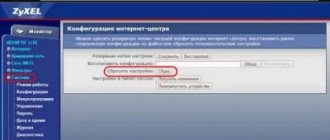Why format your Android phone?
Many users greedily install a lot of unnecessary applications on their mobile devices, which, in fact, duplicate most of the standard services. Eventually, the phone begins to noticeably become clogged, causing the operating system to lose its performance.
After a short time, the phone begins to slow down, system errors appear on the screen, and previously installed programs no longer work as expected.
It would seem that the only way out would be to simply remove unnecessary software, but this will not bring a positive result.
Even after a complete cleaning, small files remain in the system registries, which continue to slow down the device. In this case, you will need to format or reset to factory settings.
How exactly to format a smartphone depends on the degree of contamination, but in any case, this procedure should be performed slowly. Otherwise, the phone may turn into a “brick”.
Why do gadgets start to work poorly?
Android is an operating system for which updates are released very often. But the technical capabilities of the device remain the same and updates cannot be optimized for outdated models. New updates require more memory and CPU resources. Hence the slowdown in work.
You also need to pay attention to the background processes of installed programs: most often they are the cause of loss of productivity. If many programs or widgets are installed (more than two dozen), animated screensavers lead to a significant drop in performance. Even if the program is not currently active, this does not mean that it does not use the resources of the tablet or phone. This is due to the structure of data accumulation: the more data, the more resources are needed for processing.
If you have time, you can manually search for and remove programs that “devour” resources. Then remove background processes, widgets, etc.
This process is often very labor-intensive, so to save time and nerves, you can use the methods provided below. Be careful when performing further actions!
Preparing to format your phone
Most modern mobile gadgets, after successful formatting, ask you to log in to your Google account. If you do not enter the appropriate information, then the phone will remain in a locked state until the user logs into the account. This function is designed specifically to prevent an attacker from obtaining someone else’s personal data if it is stolen or lost.
To avoid having to contact the service center after formatting, you must first rewrite the login and password for your Google account. When the phone is formatted, you can enter the copied data when prompted by the system. In this case, the user will avoid unnecessary costs and loss of time.
If you format your phone via a PC, you need to get a standard USB cable and specialized software.
Formatting via settings
The fastest and most common method of formatting an Android phone is to use standard services or otherwise reset to factory settings. This method has gained wide popularity due to its ease of use.
However, it is impossible to call this option safe, since when resetting to factory state, all files will be deleted along with unnecessary applications. Therefore, first of all, you need to create a backup copy of the information or reset it to a removable drive.
It is also worth remembering that if the system is severely clogged or malfunctions, this method will not help. There are several options for manual formatting.
Method one
- Open system settings on your mobile device.
- Find the privacy or recovery section.
- Open the option to reset settings.
- Press the appropriate key and confirm.
- Wait until the procedure is completed.
- Restart the device.
Method two
- Open the dialer.
- In the field that appears, enter the combination *2767*3855#
- Activate the code and wait for formatting to complete.
- Reboot your phone.
It is worth remembering that the current formatting method only helps if the phone is slightly dirty. In situations where system errors appear in the device, you should resort to a more effective option.
How to completely format Android using Recovery
Absolutely every smartphone operating on the Android operating system is equipped with a special boot menu – Recovery.
This mode is turned on when the phone starts and after switching to recovery, you can carry out various procedures, for example, checking the functionality of the screen and speaker, flashing software and formatting.
Before activating formatting, you need to enable boot mode, but how to do this on a particular smartphone remains a constant question.
The problem is that each developer implements their own Recovery activation system. The most common option is to simultaneously press the power button and volume control. But there are also those devices in which the boot menu is launched using the physical “Home” button.
The main advantage of this menu is that it can be activated even if the phone is completely frozen. However, some manufacturers block this feature, since regular use of the boot menu can negatively affect the performance of the gadget. To unlock access, you will need to use specialized applications.
If the user managed to launch the Recovery menu, then you will need to find the “Factory Reset” or “Wipe Data” section. After clicking on this option, the phone will automatically be reset to factory settings, and existing files, applications and documents will be deleted.
It is not recommended to use unknown commands as you may accidentally uninstall the operating system.
Method 1: Use your Google Account
This method is suitable for unlocking an old smartphone released before 2014 inclusive. If so, you most likely have a version of Android lower than 5.0. In this case, you can bypass the protection using your Google account. Another condition is that the phone must be able to connect to the Internet (for example, it automatically connects to your home Wi-Fi hotspot).
If you have a newer device, read on.
You can use the function only if you have activated it in advance and selected the unlocking condition. In that case, just do it. For example, if you choose to automatically unlock when connecting a trusted Bluetooth device, turn on the wireless module on both. Once connected, the phone can be unlocked without entering a PIN, password or key.
Format Android via computer and USB connection
Before formatting your phone using a computer and a USB cable, you must obtain the appropriate software. To do this, you need the Android SDK service, which is an official set of tools designed for repairing and servicing mobile phones. You can download it from this link. Next, the user will need a computer or laptop based on the Windows 7 operating system, the original USB cord that came with the device, and a broken phone. What steps will you need to take next:
- Download and install the Android SDK toolkit on your computer.
- Open the described service.
- Launch the command line – “WIN+R”.
- Specify the path to the folder where the toolbox is installed.
- Check for the presence of the “adb.exe” file, which is necessary to format the phone.
- Connect your mobile device to your PC using the original USB cable.
- In the command line, enter the following values - “adb shell recovery wipe data”.
- Wait for the operation to complete, after which “Done” will appear on the screen.
- Disconnect your mobile phone from your computer and start the system.
During formatting, it is important to follow some rules. The phone must remain motionless throughout the entire procedure, as the slightest vibration of the cable can lead to a software failure. In this case, you need to wait until the phone is formatted, otherwise it may turn into a brick.
Often, after formatting via a computer, the phone displays the corporate logo without any changes when turned on.
It is worth noting that the first boot can take much longer than the usual startup. If the smartphone does not turn on after 5 minutes, then you will need to reformat it. This operation should be performed with extreme caution, because clicking on unknown commands can permanently disable the mobile device. If reformatting does not help, the only way out is to contact a service center.
How to format a memory card
Situations often arise when a mobile device running the Android operating system stops accepting an external memory storage device. As a rule, in this case, the phone should automatically recognize the type of error and offer to format the memory card. It is also recommended to carry out this procedure at a time when the external drive loses its performance. In this regard, the following problems may occur:
- Slow copying or moving files;
- The appearance of unknown files;
- The occurrence of bad sectors;
- Poor application performance.
As with formatting your phone's internal storage, you need to back up your data before cleaning your external storage. The smartphone battery must have a charge level of at least 70%. Formatting flash memory can be done manually, without using third-party applications. To do this, you need to perform the following manipulations:
- Open the main phone settings.
- Find the memory section.
- Scroll to the end of the list and find the block with the external drive.
- Open the memory card management menu and view the static information.
- Find the option to remove the external drive, then click on the appropriate button. If this command is missing, skip the current step.
- Activate the memory card clear command.
- Give confirmation and start the process.
- Wait until the system formats the memory card.
- Remove the external drive from the phone, and then restart the mobile device.
- Reinstall the memory card and move the backup data to it.
3/5 — (1 vote)
How to Reset BQ to Factory Factory Using Service Codes?
The last method of resetting to basic settings is the fastest. It is often used by employees of warranty centers and repair shops. Actually, to implement it you will need knowledge of service codes.
List of working commands:
- *#*#7378423#*#*;
- *#*#7780#*#*;
- *2767*3855#.
To enter the code, you will need to switch to phone mode. After that, type the command on the numeric keypad and press the “call” key. If everything is done correctly, the smartphone will reboot and begin resetting.