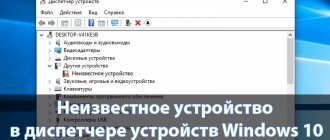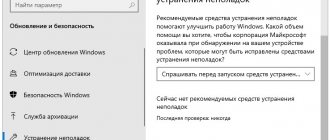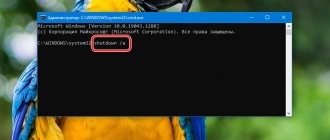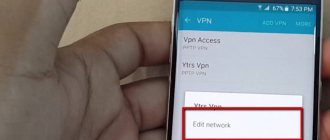Problems updating to Windows 10 Mobile
During installation of a new operating system, the user may encounter problems. Let's look at the most common of them along with their solutions.
Can't download Windows 10 update
This problem can occur for various reasons. For example, due to corruption of update files, phone settings failure, etc. To resolve, follow these steps:
- Make sure there is enough space on your phone to install the operating system.
- Check the quality of your connection to the network - it should be stable and allow you to download large amounts of data (for example, downloading over a 3G network rather than Wi-Fi does not always work correctly).
- Reset your phone: go to the settings menu, select “Device Information” and press the “Reset Settings” button, which will delete all data on the device and return the settings to factory defaults.
- After resetting the settings, create a new account and try downloading the update again.
Error 0x800705B4 appears when updating
If you receive this error when trying to upgrade to Windows 10, the files were not downloaded correctly. Use the instructions above to return to Windows 8.1 and then restart your phone. Then try downloading and installing the update again.
Windows 10 Mobile Notification Center Error
Error code 80070002 indicates an update error. Usually it indicates a lack of free space on the device, but sometimes it occurs due to incompatibility between the phone's firmware and the current update version. In this case, you need to stop the installation and wait for the release of the next version.
If error code 80070002 appears, check the date and time on your device
This error can also be caused by incorrectly set time and date on the device. Do the following:
- Open your device settings and go to the “Date and Time” menu.
- Check the box next to “Disable automatic synchronization.”
- Then check the date and time on your phone, change them if necessary, and try downloading the app again.
Errors updating applications through the store or errors updating the store itself
If you cannot download an update, for example, for the Equalizer application, or the Windows Store itself refuses to start on your device, the issue may be due to your account settings being messed up. Sometimes, to fix this problem, it is enough to re-enter the device password in the “Accounts” section in the phone settings. Try the other methods listed earlier as well, as any of them may help you solve the problem.
If the application installation fails, check your account settings
Interface design
Despite the fact that the update is of such a global nature, visually the system has not undergone major changes. After the basic setup of Windows 10 Mobile is completed, the user will see the familiar “tiled” interface. With the new release, the user is given more opportunities to change the appearance of the desktop. First of all, these changes affected the wallpaper. Now the user can set any background that will cover all “tiles” and applications that do not have their own background. It is also possible to change the size and color design of each individual “tile”. The distance between interface elements has been reduced, allowing for even more content to be placed on the desktop. This is useful if you want to receive updated information from a large number of shortcuts. It looks quite bright and unusual, although confusing, at first glance. Otherwise, the interface remains the same, only instead of a black background, the same wallpapers that were applied on the desktop are now used, the details have become thinner (calculated for new high-resolution displays), the settings and other lists that were previously it was impossible to figure it out. The list of programs has changed slightly; now newly installed applications for Windows 10 Mobile are placed at the beginning of the list, in the “Recently added” field. However, it is worth dwelling separately on the programs installed in the new system.
Continuum
The cornerstone of the new platform from Microsoft. This know-how is the main connecting element between the desktop and mobile versions of Windows. According to engineers from Redmond, the ideal smartphone is a smartphone that is also a computer. Instead of producing various gadgets and dragging information through the clouds, creating all sorts of “ecosystems,” the creators of Windows offer one device that can replace everything at once. The idea is this: a person who has a smartphone with a pre-installed Windows 10 Mobile version with support for Continuum can install it in a specialized docking station, which, in turn, is connected to a monitor and input means. After which the peripherals are activated, the smartphone acts as a system unit, and the end user sees classic Windows on the desktop.
The idea was always on the surface, but no one dared to bring it to life. Microsoft decided to take matters into their own hands and, together with HP, created a device equipped with the latest technology, operating in Continuum mode.
Unfortunately, such a grandiose idea is unlikely to turn out well in the short term, as there are at least two serious problems. The first is that not all smartphones running Windows 10 Mobile support this function; a solid reserve of power is required for it to work (in fact, there is only one candidate for this role and other manufacturers, including Microsoft, are in no hurry to release new solutions). The second is the system that the person behind the monitor and mouse will work with, not exactly Windows 10, but Windows RT. In this case, the user is deprived of Win32 support, and without this the computer is not a computer at all. For real professionals, ARM will never replace “adult” architecture. In the long term, we have before us a real device of the future and a system that will finally emerge from the “desktop” monopoly as a leader in the mobile segment.
Keyboard and one-handed mode
The keyboard is an amazing and powerful tool in Windows 10 Mobile. W3bsit3-dns.com and other resources that monitor the development of the platform have repeatedly posted tweets and screenshots in which the keyboard built into Windows corrects terrible errors and complements words of one letter.
The keyboard in the new system has not changed much. The usual functions remain, such as:
- Word Flow – typing tips based on data from the system’s dictionary database, the user’s individual dictionary and experience;
- Swipe input – the ability to type text and communicate by simply moving your finger across the keyboard.
New ones have been added:
- Point for moving the cursor (joystick) – a small point has appeared between the letters Z and X, with which you can move the cursor through the text, so as not to resort to using a virtual magnifying glass.
- It is now possible to change the position of the keyboard, as well as its size. On a large display, you can move it to the right corner and slightly reduce it to make it more convenient to operate with one hand (a problem for all fans of “phablets”).
Also, for one-handed control, an analogue of the Reachability function from the iPhone was added. Now, if you hold down the Win button for a long time, you can lower the interface to finger level so that you don’t have to grab the gadget and reach for the top of the display.
Mobile devices for which the update is available
To date, the list of smartphones for which an upgrade is possible has not yet been fully formed. First of all, Microsoft began to release updates for its flagships and mid-range phones, but very soon the latest versions of the software may be ready for older-generation smart phones. The device must have 8 GB of free space and must have a working version of Windows Phone 8.1–8.10.14219.341 or later.
Note: to find out the exact version in a specific gadget, you need to open “Settings”, then go to the “About device” section and open the “Information” tab.
Now you can confidently start upgrading the following phones running the latest Windows Phone:
- MCJ Madosma Q501;
- Alcatel OneTouch Fierce XL;
- Lumia 1520;
- BLU Win HD W510U;
- Lumia Icon;
- Lumia 430;
- Lumia 930;
- Lumia 435;
- Lumia 830;
- Lumia 532;
- Lumia 735;
- Lumia 535;
- Lumia 730;
- Lumia 540;
- Lumia 640 XL;
- Lumia 635 (1GB);
- Lumia 640;
- Lumia 636 (1GB);
- Lumia 638 (1GB).
If there is a gadget in the list presented, then you should immediately begin the update procedure, and if not, then either the user’s smartphone already has Windows 10 Mobile pre-installed, for example, HP Elite X3 and Lumia 950, or the phone has outdated equipment and subsequent difficulties with operation are possible under the new OS.
Notification curtain
One of the most important and frequently used elements of the system is the so-called curtain, which contains notifications from various programs and keys for quick access to various smartphone functions. Its design has undergone minimal changes; the same controls remain:
- A key to turn Wi-Fi on and off (also displays the name of the network to which the gadget is currently connected).
- Key to turn Bluetooth on and off (also displays connected media devices).
- Key to lock screen rotation.
- Key to access settings.
Below is a list of notifications, which is now grouped by the applications to which they relate. This makes them easier to sort and delete. One notification is deleted by swiping on it, a group by swiping on the program name. To delete all notifications, there is a “Clear all” button.
Among other things, expanded notifications have appeared that you can interact with without opening the application. For example, if you receive a message on your phone, by pulling the notification, you can open the text input line and respond to it without going to the messenger itself. Naturally, this function is available to developers, and they have the right to use it as they please. Twitter developers, for example, added shortcuts for popular actions such as “retweet” and “like.” You can stop the alarm in the same way.
Creating a bootable USB flash drive
One of the methods will require a bootable USB flash drive, so further information will be provided on how to make one.
Via Windows Media Creation Tool
Windows Media Creation Tool is Microsoft's simple, free tool for creating installation media yourself. The program itself downloads OS files from Microsoft servers via the Internet, and then allows you to save them into an ISO file, which can later be written to a USB flash drive, thereby creating installation media.
- Launch Media Creation Tool and accept the license terms.
- The program will begin preparing the system installer components.
- Now click “Create installation media”.
- Select your system architecture (32-bit or 64-bit) from the list and click Next. Most modern processors support both versions of the system, but for a tablet it is better to choose 32-bit.
- Connect an empty flash drive with a capacity of at least 8 GB to your computer, and then select it in the program.
- The application will begin downloading OS installation files from the Internet. Depending on the speed of the connection and the flash drive, the process lasts from several tens of minutes to several hours.
- After the program has finished running, you can remove the finished flash drive from the USB port and use it to begin installing Windows on the tablet.
Via Windows ISO Downloader and Rufus
Windows ISO Downloader is an unofficial free program that allows you to download an image of the original Windows and Office installation disks from Microsoft servers.
Unlike the Media Creation Tool described above, the program allows you to download an ISO file of the installation version of the OS containing a specific update. The downloaded ISO can then be burned to a flash drive using the popular Rufus program.
- Launch Windows ISO Downloader, click on it and check the Windows 10 box.
- Select the desired version of Windows and confirm your choice (the newer the version, the fewer updates the tablet will download after installing the OS).
- Now select the desired language from the list.
- You can then choose your system architecture - each has its own separate installation media. As was said, 32-bit is recommended for tablets.
- Click on "Save", select a location on the disk where the program will place the downloaded ISO file.
- The file containing the Windows 10 installation disk image will begin to download.
- After the download is complete, launch the Rufus program, connect an empty flash drive to the USB port, click on the icon and point the downloaded ISO file to the disk.
- Now click on “Start” to start creating Windows 10 installation media on USB. Before launching, the program will issue a warning about deleting all existing data from the flash drive.
- The time it takes to create installation media depends on the speed of the flash drive and can take from several to tens of minutes.
- Once the installation creation process is complete, Rufus will display readiness information.
What's new in the new mobile Axis?
The new product has a large list of new features compared to Windows Phone 8.1.
The giant Microsoft has made a major overhaul to Office and Outlook. Significant work has been done on the voice assistant Cortana, which in the Tenth version of the mobile OS now fully corresponds in functionality to the desktop version. Additional features have been added to the system, for example, the presence of “Continuum” makes it possible to connect a smartphone with a monitor, as well as with a mouse and keyboard. Thus, a small mobile device quickly turns into a fully functional PC. Windows 10 Mobile also includes “Windows Hello” technology, which allows you to provide reliable security when logging into your smartphone using the user’s touch or gaze.
Why might this be needed?
Well, there are already plenty of Windows tablets available nowadays. So, what is the need to install Windows 10 OS on an Android tablet? A very correct question, to which we will continue to try to find an answer.
Although a large number of Windows tablets are already available, Android tablets still dominate the market. Android devices consistently offer more technical feasibility and capabilities, and this is what has made them one of the best options for implementing custom features.
In fact, some of the Android tablets even come with a keyboard option, making them even more practical to use as a Windows 10 option. This provides much more functionality than Android itself and greatly enriches the enjoyment of daily use of the device.