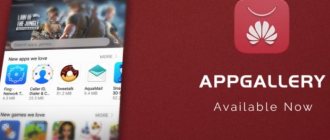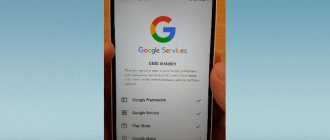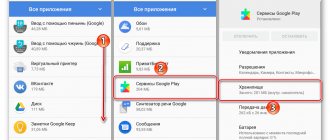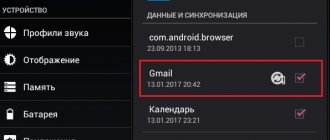Good day, dear reader. Play Market or Google Play (they're the same thing) can be compared to platforms like Steam or Origin, simply put: this is a place where you can stock up on different programs, and, of course, games. The Play Market has free content: books, applications, games, free for download, however, monetization of this content (excluding books and films) is realized through built-in advertising, which, as a rule, is not present in paid versions of games and applications. On Google Play you can find thousands of all kinds of applications, useful and useless, that help you customize the appearance of the Android of your phone or tablet, choose a skin for the keyboard, play video and audio, access the Internet, communicate by text or voice, etc.
It should be noted right away that the Play Market cannot just be launched on a computer... they promise to introduce such a feature in Windows 11, for other versions of Windows you need to download a special emulator program, through which Google Play is launched. There are many similar emulators, one of the most popular is BlueStacks 4. With its help, you can install the Play Market on your PC and download any games and applications from there just like on a smartphone! It is true that supporting the emulator requires some effort from the computer, i.e. on a low-power PC (netbook, laptop) certain difficulties may arise. The operating principle of BlueStacks 4 is as follows: the emulator recreates (simulates) the mobile environment (Android) on the PC platform (Windows), and the Play Market thinks that it is running on a smartphone.
Other difficulties associated with using BlueStacks 4 and other similar emulators are inconvenient controls, although this is not true for all cases. The fact is that mobile applications are optimized for finger touch control, whereas on a PC you have a keyboard mouse or a gamepad (which is good for games).
Methods for downloading from Google Play to your computer
Today, Android is the most common mobile OS. At the same time, the default and safest source for Android add-ons packaged as apk files is the Google Play store. However, it happens that Google Play works very slowly, or, as is the case with many devices (the same PC), it simply does not exist for them. This leaves very few other options to download apps that are safe and not tampered with by third parties. Using other options, we can still download applications from Google Play. If you use secure sites, you can protect yourself from malicious/modified add-ons.
There are two ways to install a game or add-on from Google Play on your computer:
- downloading the application from Google Play in an Android emulator;
- downloading the Apk file of the game or add-on, after which it is installed in the emulator.
In any case, we need an Android emulator.
Android Emulator
Note! You can download it from Google Play directly in the Android emulator. However, it happens that the application you need is not in the search list. In this case, you can download the Apk file of the game or add-on.
What's next?
And then you can enjoy top mobile content on your PC: in maximum screen resolution, with better battery life and connection speed (response (ping), which is important for dynamic games) with the Internet.
Emulators do not stand still, these platforms are constantly developing, technologies are being improved, processes are being optimized, which makes it possible to further erase the line between the hardware launch of a mobile application on a smartphone and the software in the emulator. Therefore, keep an eye on the updates of the emulator you use; you can enable automatic updates (if supported) so that it downloads and installs new versions of the program itself. The latter is also important for security, because new versions not only improve performance and functionality, but also eliminate holes in the emulator’s security system. By the way, Bluestack 5 is already available today.
If someone uses an emulator like Bluestack, this does not mean that they do not have a smartphone. The emulator can be used in parallel to solve various problems. For example: you have an iPhone and you need to install an Android application that is not in the App Store.
The emulator is also useful for experiments, research on the Play Market, so as not to clutter up your phone, you can download all sorts of different applications from Bluestack.
If you have a question: is the data in the game synchronized via Bluestack on a smartphone?
- know that yes, they are synchronized, because all data goes through your account and will be available wherever you log in. This means that, having started playing a game via Bluestack on your computer, you can then continue playing it on your smartphone, unless, of course, this game supports saving in the cloud (via the Internet) and does not store save files locally ( on the computer). Thank you for reading the news. If you have any questions or comments, write them in the comments, we will be happy to answer.
How to install from Google Play in Android emulator
You cannot install and download an application/game from Google Play without a special program that simulates the Android system, which is why you first need to download an emulator. Today there are a lot of such programs and therefore the question may arise about which emulator is better.
How to install from Google Play in Android emulator
The list of 7 best Android system emulators includes:
- Bluestacks is the most popular Android emulator;
- Nox App Player (considered one of the best emulators);
- MEmu (good performance and compatibility);
- Andy is also one of the most popular emulators;
- Remix OS Player (Intel processors only);
- Droid4x - the choice of gamers;
- Genymotion is the best for developers.
Bluestacks is one of the most popular Android emulators, so we will use it as an example. The interface of all emulators is simple, similar and intuitive. The only drawback of Bluestacks is that it requires a fairly powerful computer or laptop to work properly, otherwise it may freeze. The same MEmu or Nox App Player will work faster, since they are not so heavy.
Bluestacks Emulator
What is Play Market and how to use it
Play Market (aka Google Play) is a kind of “storage” of installation files, from where you will download a variety of user and program content. This is a rebranding of the Android Market portal, which operated until 2012, expanding its functionality and increasing the number of types of content.
As of September 2022, there were more than 2.9 million Android applications, which have been scanned by the built-in antivirus since July 2022.
It serves as a kind of “navigator” - using the built-in search engine, you can find almost everything here, as well as download books, audio files, videos, photo editors and much more. In 2013 alone, 48 billion downloads were made from here.
As a rule, on Android devices the platform is already pre-installed. If for some reason the platform is not available, or you want to download it to your computer, this is easy to do: the client exists both as independent software and as a web page on the Internet.
The navigation part is constantly updated, but does not lose its comfortable interface. After launching Google Play on your computer, you will see a start page on which all content is divided into categories. There are 34 of them in total: from business applications to “top” games and video content. Then it's even simpler:
- You select the desired category and click on it. In subcategories, several auxiliary sorting of content opens: for example, in the gaming section, content is divided into genres - fighting, racing, puzzles, arcade, etc.
- After selecting an installer in a subcategory, a window will open with information about the selected product. There is both a text description and a small video demonstration. In some cases, you can also read user comments.
- If you like the description, click the “Install” button. A page with the required permissions will appear. Further installation is started by pressing the “Accept” button. There is no need to do anything additional, the procedure is completely automated.
In fact, using this service is not much different from working with a regular online store. Most of the content is free, but there are also paid versions, which, however, can be purchased at very low prices.
When you become the happy owner of the desired application, the question arises of launching it on your PC. For “computer” installation, there is a special utility that allows you to run an Android application on a PC or laptop without any problems.
BlueStacks 3 Features
Unfortunately, many new gaming products only exist in mobile versions. Frustrated PC owners are forced to either install Android on their PC, which often caused glitches in the operating system, or purchase a tablet or smartphone.
With the advent of Google Play for computers on the market, the situation has changed dramatically. Now, it has become possible to install any Android products on your “device” without fear of problems. The utility quickly gained popularity, collecting hundreds of positive reviews and firmly establishing itself as a leader among its peers.
The main question: “What will I get if I get the Play Market for my computer?” And, in fact, to many, such a step seems like an unnecessary “overload” of software that does not carry a useful load.
The answer is simple - access to the entire database of Android applications and the ability to install them comfortably. You will only need a few steps to install and create an “account”, after which a variety of Android content will be at your service. Add to this the security of most of the Market's contents, and the answer is clear - you must install the emulator.
This is interesting: How to install and connect WhatsApp on your phone, creating an account
In addition to access to the “content storage”, this service also provides the use of improved and updated clients of various social networks, which have acquired an original design and interesting functionality.
In addition to all of the above:
- Easily launch your favorite toy on the big screen and enjoy colorful graphics, all the subtleties of detail, landscapes and other design features.
- Watch movies and animation in high definition using Google Play, where you can often purchase new releases at big discounts. For those who do not want to purchase a film, the “Rental” function will be useful, allowing you to “rent” a film and watch the film or cartoon an unlimited number of times, having paid for a certain number of days.
- The ability to enjoy film masterpieces without annoying advertising blocks, as well as independently adjust the playback quality. If you suddenly interrupt your viewing, you can start playback from the place where you stopped.
- Multiple screen option. Now, having downloaded the Play Market on Windows, you can play and communicate in the messenger at the same time or complete missions in several scenes at once - the presence of multi-window allows you to keep several windows open.
- In addition to gaming products and multimedia content, you can download software for recording audio tracks and creating your own beats.
- Photography enthusiasts will appreciate links to free photo editors of various modifications: Photoshop, Picasa, etc.
- Multiplayer Online Battle Arena is a special game mode for RPG games. It allows you to use a mouse and keyboard instead of a virtual joystick or touchpad. The developers even prescribed two types of movement: one exclusively for the mouse, the second for the mouse and keyboard.
- You will also be pleased with access to free alternative software that replaces the “heavy” software package from Microsoft Office.
This is a great solution for those who do not have devices with Android platforms. Excellent optimization, eliminating “bugs” and malfunctions, makes the program the most popular among its “brothers”. Of course, there are minor flaws, but they don’t have much impact on the functionality. The animation and all the icons are made at a high level - the keys respond quickly to pressing, there is no long delay after pressing.
Another distinctive feature of Play Market for a laptop is the absence of viruses, which are often found in other modifications. The only thing that can pose a threat to the software is the viral content of free applications from the store.
Try to give preference only to proven and safe software. Or at least read reviews before installing unknown products.
What did PC users get with the advent of BlueStacks?
What does the user get when installing Blue Stacks? By downloading one emulator, he will gain unlimited access to all official applications existing on Android. It only takes a few clicks to install the program and register a Google + account, after which you can immediately begin installing the necessary programs.
From the emulator you will be able to access improved social network clients with new interesting features and a changed design (for example, Polyglot VKontakte).
Did you find it inconvenient to play on a small pixelated phone screen before? Now you can run mobile games on a large computer monitor to fully immerse yourself in the gaming atmosphere, enjoy colorful graphics and great gameplay in a large format.
With the advent of BlueStacks, the user has the opportunity to watch movies in high quality through Google Play, which often has promotions. During them, you can catch a legendary film like “Titanic” or “Star Wars” for only 50 rubles. For those who just want to watch the movie once, there is a “Rent” function. When using it, you can watch a movie over several days (usually three or seven days) an unlimited number of times, paying 2-3 times cheaper for it. In addition, when watching a movie, the user will not be distracted by advertising inserts; it is possible to regulate the quality of the film.
This is interesting: How to recover a damaged flash drive - review of recovery programs
If you interrupt watching, the next time you start you will be asked to start the movie from the point where you left off.
In addition to children's toys, the owner of the emulator can use utilities for recording sound and creating beats. Photography lovers will be pleased to be able to download free Photoshop and other photo editing programs from the Market.
If you do not have licensed software from Microsoft (Microsoft Office Word, Exel, Power Point and other programs), then you can download their free alternative from the Market.
Hundreds of functions on your computer will be replaced by one program - isn’t that convenient? And, most importantly, Bluestacks is free!
pros
- Unlimited access to millions of different files, divided into relevant categories for easy searching. Each category has subsections, and if you don’t want to view everything, a convenient search bar is at your service.
- Interact with any Android applications without fear of “destroying” the operating system.
- Updated interface and menu.
- Multi-window mode, allowing you to work in several windows at once.
- Quick registration (the whole process will take you no more than 5 minutes), instant launch and high download speed.
- The “Rental” function allows you to save significantly when watching and purchasing movies.
- Excellent optimization, thanks to which you will not notice the difference between using the utility on your phone and working with it on your PC.
- Safety. The Play Market itself for computers in Russian does not contain malware; only files from third-party developers are dangerous.
Cons of the application
- Not all apps are free.
- Advertising in the emulator installer.
- 13% of games and software are of low quality, so it's very easy to stumble upon something useless.
- Apps with low ratings should also not always be trusted. Take a look at the reviews - if there are short comments of 1-3 words, and some are often repeated, then the developers just screwed up the reviews.
- Books and films can only be installed in America and Russia.
- After uninstalling the emulator, garbage remains in the registry.
- Without configuration, only the Russian keyboard is available. You need to add other layouts in the settings.
- Sometimes the app crashes.
Should we be wary of viruses?
A distinctive feature of Blue Stacks is the absence of viruses, which are often found in other similar emulators. The only thing you should be wary of is that there are programs with viruses in the Play Market, so we recommend using only proven and well-known applications.
How to install Bluestacks
Installing Bluestacks couldn't be easier. Just follow the instructions below:
- First of all, download Bluestacks installer for PC. Download and save the exe file anywhere on your PC.
Download the Bluestacks installer - Now double click on it and click Install.
Click “Yes” - Follow the installation steps before launching Bluestacks.
Click “Continue”
Click “Next”
Click “Install”
Bluestacks installation process - When prompted, use your Google account credentials to sign in. Once you log in, the emulator will take you straight to the Bluestacks store.
Bluestacks Store - This is pretty unhelpful, so using the tabs above, go directly to the main "Home" page. Here you can access the Play Store.
Go to the main page “Home”
How to install an application using its Apk file
Important! If you want to install a game or add-on via an Apk file, you first need to download this file.
Prerequisites:
- Google Play Store URL or app package name;
- The image below shows the Google Play Store URL and the blue colored box shows the package name, in our example it is "com.whatsapp";
Google Play Store URL, blue colored rectangle shows package name - Unlike other services which ask for a “Device ID” to download an Apk, the below sites do not require a “Device ID” at all and the method for downloading is also very simple.
Downloading a file online
For those who don’t like to bother with installing programs on their PC, this method is perfect. First of all, you need to enter the address apps.evozi.com in the browser line. It will lead to the main page of the APK Downloader resource. Now you can open the Google play service. It should be noted right away that paid applications cannot be downloaded.
So, select the desired application, copy the link to it in the address bar of the browser and paste it into the free line, which is located in the middle of the page. Now you need to click the Generate Download Link button. It is located under the field into which the application address was copied. After pressing it, the process of establishing a connection with it starts. It may take up to 5 minutes.
The completion of the search process will be indicated by a new directory. It will be green and called “Click here to download...”. Brief information about the application will also appear. After clicking on this green directory, the file will begin downloading to your PC. The speed of this process may vary, it all depends on the server load.
By default, the .apk file will be saved in the “Downloads” or “Download” folder. It is located on drive "C". In the browser settings, you can set another directory where files will be sent after downloading. Once all processes are complete, you can copy the file to your Android device and start installing it.
This method saves a lot of time, but compared to the previous one it has one drawback. APK Downloader does not notify the user whether his device is compatible with the downloaded application or not. You need to study the information about the downloaded file yourself and compare it with the capabilities of your tablet or phone. We can say that both methods are quite effective, and most importantly, free.
Browser plugins
You can use the Direct APK Downloader extension for web browsers to obtain the APK. To start working with the plugin, install and launch it by entering the login and password of your Google account, as well as your smartphone ID.
The functionality and operating principle of the extension are the same as that of the Evozi service. To obtain the installation file, you need a link copied from the online store. It is not advisable to use such a plugin due to the risk of account and phone information falling into the wrong hands.
Setting up personal information
Setting up user information is not done in Google Play itself, but through the associated Google platform. To log into your account, you need to click on the avatar icon in the upper right corner and go to “Google Account”.
After that:
- on the next page in the user menu on the right, select the “Personal Data” section and go to it;
- the questionnaire presented on the page will have several important columns, including name, date of birth, password and other information.
The user may not indicate data that he does not want to share with the platform. Through privacy settings, you can hide all specified information from other users, achieving almost complete anonymity.
A similar setup can be done from a phone, but it’s more convenient to do it on a large screen.
APKpure and APKmirror resources
Two more resources have similar functionality - apkpure.com and apkmirror.com, which allow you to download almost all free applications for Android. Resources differ from each other:
- apkpure.com allows you to download only the latest versions;
- the website apkmirror.com offers the ability to select several application options, which allows you to download old versions and use them.
The services also do not allow downloading paid applications. And you can only use outdated software if we are not talking about online games. Most developers disable support for older versions of gaming applications.
Minuses
There are no ideals, and there are some shortcomings here too:
- Not all content is provided for free. There are also paid versions; the price for them is set by the development company.
- The installer contains advertising blocks.
- The store contains a fairly large percentage of low-quality and useless content that may contain virus software. According to statistics, it makes up 13-15% of the total mass of links.
- Limited scope: movies and books can be downloaded only in the Russian Federation and America.
- In the basic version, only the Russian keyboard layout is available. To set other languages, you will have to go into the advanced settings.
- After uninstallation, a variety of system “garbage” from completed downloads is stored in the registry.
Is it worth downloading?
Tired of low-quality graphics and freezing movies? Tired of watching your slowly crawling download progress? For lovers of new software, gamers who follow the release of new products, and other users who constantly work with online content, this program will be a real treasure. With it, you can always stay up to date with new products, test “fresh” additions, and play without any “glitches.”
With the advent of this emulator, it has become much easier to find the software you need, evaluate a video or watch a movie. Owners of devices with Android platforms will certainly want to play their favorite races, puzzles or fighting games on the big screen, and connoisseurs of mobile software will rejoice at the opportunity to “not part with” their usual software.
Thanks to synchronization with the Cloud, many games allow you to play them regardless of whether you play on a PC or on a mobile phone. This is another plus in favor of this utility - synchronize your progress and enjoy the gameplay anywhere.
BlueStacks is very easy to use - you only need a Google + account and some free space on your hard drive. There will be no problems with setting up either - simple and clear navigation will not allow you to get lost in the settings. Download the Play Market to your computer now, because thousands of interesting games and useful programs are already waiting for you!
Option 1: Chrome Web Store
Chrome browser users have the opportunity to use Google's app and extension store located here. The provided wealth of games, applications and extensions is taken from the Play Market and it is quite large, but, unfortunately, it is intended only for users of the Google Chrome browser. Applications installed in this way on the laptop will be available in the “Extensions” tab of the Chrome browser (Settings - Additional tools - Extensions).
Chrome online store
The Chrome browser also supports creating a special shortcut to an installed application on a laptop. To do this, you need to go to the “Application” tab (the path is described above), find the required application and click “Details” under it. In the window that appears, click on “Create a shortcut” at the bottom and select a location to place it (desktop, Start menu, etc.).
Similar apps
Among similar services, the most popular are:
- Droid4X. A utility created on the basis of Android 4.2.2, which allows it to successfully interact with almost all Android programs. The total amount of memory emulated in Droid4X is 64 GB (32 GB external and 32 GB on the SD card). The main advantage is the initial availability of root access, and the main disadvantage is the difficulties that arise when choosing a language interface and problems when resuming sleep mode. Also, according to user reviews, Droid4X does not interact well with the latest modifications of Android products.
- Andy. It received the love of users for its compatibility with Windows 7, 10. Andy also has a convenient file sharing system between the emulated and main OS and automatic sorting into thematic directories. Especially for fans of customization, it is possible to create an individual design style. Among the significant shortcomings is the lack of support for the latest Android updates, an inconvenient menu with an incomprehensible interface.
pros
- Unlimited access to millions of different files, divided into relevant categories for easy searching. Each category has subsections, and if you don’t want to view everything, a convenient search bar is at your service.
- Interact with any Android applications without fear of “destroying” the operating system.
- Updated interface and menu.
- Multi-window mode, allowing you to work in several windows at once.
- Quick registration (the whole process will take you no more than 5 minutes), instant launch and high download speed.
- The “Rental” function allows you to save significantly when watching and purchasing movies.
- Excellent optimization, thanks to which you will not notice the difference between using the utility on your phone and working with it on your PC.
- Safety. The Play Market itself for computers in Russian does not contain malware; only files from third-party developers are dangerous.
Download play market for free on laptop
The Play Market, as well as the applications available in it, is designed for Android smartphones and tablets. Despite this, Google Play can be installed for free on a laptop with any hardware or OS. This service is good not only for games, but also for programs for social networks, multimedia, and graphics. This is where beginners and advanced Android programmers look for users.
There are several ways to bypass system limitations, varying in complexity, requirements for device power, and convenience.