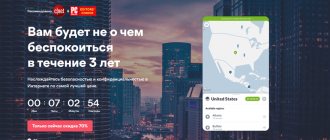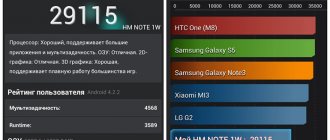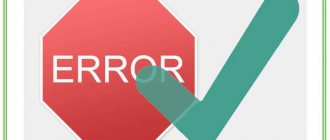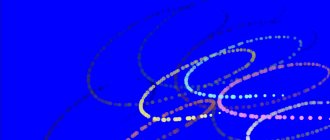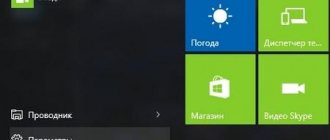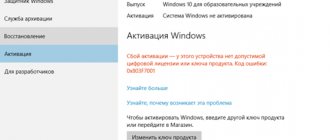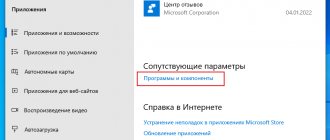Computers and other network devices on the Internet use an IP address to route a request to the site the user is trying to access. To do this, a connection is made through a domain name server, that is, a DNS server that manages a huge database that matches domain names with IP addresses. For any activity on the Internet, the computer uses a DNS server to look up the domain name being accessed. The correct term for this process is Domain name system.
Which DNS is better to use, what does the speed depend on, and what parameters should I pay attention to? Smart Office specialists answer your questions.
Free DNS from Comodo
Another software giant offers free DNS:
- Primary - 8.26.56.26
- Secondary - 8.20.247.20
Which DNS server is the best?
The best one is the one that is fast. There is no absolute leader. Every point on the planet has its own champion. Let’s not rely on any kind of assumptions and measure the speed of the free DNS services described in the article using special Domain Name Speed Benchmark software - https://www.grc.com/DNS/benchmark.htm.
The results for Volgograd and the Beeline provider look like this:
And to confirm this, a manual check:
Google DNS ping value
ping 8.8.8.8 Exchange of packets from 8.8.8.8 to 32 bytes of data: Reply from 8.8.8.8: number of bytes=32 time=29ms TTL=54 Reply from 8.8.8.8: number of bytes=32 time=28ms TTL=54 Reply from 8.8.8.8: number of bytes=32 time=30ms TTL=54 Reply from 8.8.8.8: number of bytes=32 time=28ms TTL=54 Ping statistics for 8.8.8.8: Packets: sent = 4, received = 4, lost = 0 (0% loss) Approximate round trip time in ms: Minimum = 28ms, Maximum = 30ms, Average = 28ms
Yandex DNS ping value
ping 77.88.8.8 Exchange of packets from 77.88.8.8 to 32 bytes of data: Reply from 77.88.8.8: number of bytes=32 time=36ms TTL=50 Reply from 77.88.8.8: number of bytes=32 time=38ms TTL=50 Reply from 77.88.8.8: number of bytes=32 time=37ms TTL=50 Reply from 77.88.8.8: number of bytes=32 time=37ms TTL=50 Ping statistics for 77.88.8.8: Packets: sent = 4, received = 4, lost = 0 (0% loss) Approximate round trip time in ms: Minimum = 36ms, Maximum = 38ms, Average = 37ms
Which DNS server to choose
Google's DNS turned out to be the fastest for me. In second place of honor is DNS from Yandex. In my case, I should know about the rest, but it is not advisable to use them.
But of course you need to do your own research and not rely on my data.
How to configure your computer to use third-party DNS
I previously wrote about safe internet for children. That article has excellent instructions on how to configure your computer to use alternative DNS servers.
Setting up DNS on Linux
Since our site is still about Linux, let’s look at how to set up Linux DNS servers. The DNS server settings in any Linux distribution are located in the /etc/resolv.conf . The DNS server address is specified in the following format:
nameserver 192.168.137.1
Here 192.168.137.1 is the DNS server address. But the setting in this file will only work until you reboot, since this file is regenerated every time the system boots. For the settings to work even after a reboot, you need to configure DNS using NetworkManager or Systemd. For more information, see the article Setting up DNS in Ubuntu.
You can test the speed of your DNS server using the nsloockup . For example:
time nslookup losst.ru 208.67.222.222 time nslookup losst.ru 8.8.8.8
The first parameter is the address of the site that we will measure, the second is the DNS server address. time command measures the execution time of nslookup in milliseconds. As you can see, the first DNS server from Google is slower compared to the second. Now let’s move directly to the list of “good DNS servers”.
Where are they located?
The most important DNS servers are the root ones, which contain information about the location of other lower-level servers. They first appeared in North America, but then they began to be deployed in other countries. Now there are only 13 root servers. However, to increase the reliability of the Internet, copies of them were created, and their total number increased to 123.
The largest number is located in North America, where there are 40 of them, accounting for 32.5% of the total number. Europe is in second place by the number of servers - 35 servers (28.5%). There are 6 (4.9%) servers in South America and 3 (2.4%) in Africa. There are also DNS servers in Australia, China and even Iceland. The general pattern of server location is this: the more intensively the Internet is used, the more servers there are.
There are several root servers in Russia:
- F.root – located in Moscow;
- I.root – located in St. Petersburg;
- J.root – distributed, located in Moscow, St. Petersburg;
- K.root is another distributed one, located in three cities: Moscow, St. Petersburg and Novosibirsk;
- L.root is present in three cities at once: Moscow, Rostov-on-Don and Yekaterinburg.
The fastest DNS servers
In this part of the review, we included three services at once: OpenDNS, GoogleDNS and Level3DNS, since they all have similar characteristics and it is difficult to choose the best among them.
It's important to note that the public DNS services listed do not use encryption. Let us also remind you that your Internet provider receives your personal data, and using public DNS will not save you from this.
OpenDNS (208.67.222.222 and 208.67.220.220)
OpenDNS, also known as Cisco Umbrella, is a very popular DNS service that filters content based on a variety of parameters, including blocking adult websites and providing protection against identity theft.
OpenDNS has free and premium plans, differing only in connection speed and the presence of an exception feature designed to create a “blocked network environment” (as OpenDNS calls it).
The most attractive option of the OpenDNS service is the ability to create custom filters, which allows you to filter content yourself. So if you want to implement parental controls at the DNS level, use OpenDNS.
Public Google DNS (8.8.8.8 and 8.8.4.4)
Google Public DNS is very popular. Although this service is quite fast and has good support, Google Public DNS has one drawback, and that is the collection of user statistics.
It's no longer a secret that Google makes money from advertising and collecting user data, which is then used to produce relevant results for search queries.
This is not to say that this is a serious security breach, since GoogleDNS still does not have access to the user's personal data, but it is still necessary to keep in mind that data is being collected, and this could potentially lead to the disclosure of sensitive information.
The Google DNS information website contains documentation that covers the services and functions of this service in more detail.
Level3DNS (4.2.2.1 and 4.2.2.2)
Level3DNS provides a wide range of products that are suitable for both personal purposes and the corporate segment.
Level3 is one of the largest Internet service providers, which means that almost all traffic passes through their servers. Level3 does not charge for DNS services (simply because that's what they do), and as a result, this service has reached the third place in popularity in the world.
As with the previously mentioned DNS servers, keep in mind that Level3 logs all queries originating from your computer.
OpenNIC
IP addresses: 206.125.173.29 and 45.32.230.225
The OpenNIC project is best known for its top-level network information center, which is owned and controlled by users. It offers an alternative to typical top-level domain (TLD) registries such as ICANN.
However, the company also provides some of the most secure free DNS servers. There are dozens of servers to choose from. We have provided you with two with the best uptime listed above.
Once again, there are some key pillars of its security features that you need to be aware of. Like DNSWatch, it offers DNS neutrality and prevents DNS provider hijacking, but also provides several additional features.
First, you can choose how much data OpenNIC will keep. This gives you an unprecedented level of granular control.
Secondly, and perhaps more impressively, you can also vote on how OpenNIC performs. You have a say in everything from decisions on new TLDs to policy changes throughout the project. If something happens that you don't like, you can tell OpenNIC!
How to switch your DNS Resolver
The best way to switch DNS is by configuring your router so you only need to change it in one place. Once you change it on your router, all clients on your network (assuming you use DHCP to automatically assign IP addresses to client devices) should automatically connect to the new DNS servers.
Consult your router's help manual for details on how and where to change your DNS server entries.
Before making any changes, you should consult your Internet service provider and router manufacturer for specific instructions for your situation. You should also write down your current settings or take a screenshot of the settings page before making any changes, in case the change doesn't work.
Why do you need an API on DNS hosting?
The most common application is to create a fault-tolerant system. For example, we have two servers. Server A is the main one, it hosts the site that visitors access. Server B is a backup server; it stores an up-to-date copy (replica) of the main site.
Let's imagine that we rent a paid DNS server. If the site is operating in normal mode, then the data is sent from server A. On server B there is a script running that checks the availability of the site to server A. If it stops working, then the script uses the API to access the DNS hosting and writes the IP-record to the A record. server B address. The site continues to work from the backup server.
Since the switching occurs with minimal delay, visitors will not notice the switch.
Paid DNS hosting
Paid DNS hosting, unlike free one, guarantees a level of service and provides a set of additional features. This DNS hosting is positioned as fault-tolerant and highly available. It has the transfer of existing settings from other servers and a full-fledged API for which many ready-made recipes have been written.
Pros:
- fault tolerance
- Full API
- Additional functionality
Minuses:
- Payable service
Functionality check
To check the server's operation, you can ping any site. The most convenient way to do this is through the Windows console:
- Right-click Start and open PowerShell or Command Prompt.
- Enter the ping command and the domain name, for example, ping google.ru.
- If the IP address is written in brackets and the packets arrive, then the DNS server is working normally with this site.
Working principle and application
DNS works similar to working with a smartphone's contact list. You find the required contact by name, click on the “call” icon, the phone dials the desired number and connects with the corresponding subscriber.
The same thing happens when you type a website address in your browser. Since the computer does not know the real IP address, it sends a request to the DNS server, which stores the address database. After receiving the response, the browser downloads data from the desired site and displays it to the user.
Let's take a closer look at how the DNS server works:
- The user enters the domain name of the site he wants to go to in the address bar of the browser.
- The browser looks for the required IP address on the local computer, in the hosts file. If it does not find the necessary information there, it sends its request to a higher-level server. For example, this could be the provider's local server.
- If this server does not have data about the site’s IP address, then the request is forwarded to a higher-level service. This redirection will continue until the required address is found or the root DNS server responds that a site with that name does not exist.
- After this, the reverse movement of the request will begin, from the highest level to the lowest, until the data arrives at the user’s computer.
Using DNS, you can not only find a site’s address by IP address, but also perform the reverse operation: knowing the address, find out its domain name.
DNSWatch
IP addresses: 84.200.69.80 and 84.200.70.40
DNSWatch is a security-conscious DNS provider. It is completely free for all users and does not offer tiered packages like OpenDNS.
Its security offerings can be divided into four key areas:
DNS Neutrality: Servers do not censor DNS requests. This is in contrast to some internet providers around the world who actively censor what you can and cannot access.
Privacy Protection: The Company does not log DNS queries. It doesn't record any of your actions. To further compare with a typical ISP DNS server, many log your history and some don't even anonymize the data they collect.
Sales data . The Company does not have any business relationships with advertising networks or other organizations that have an interest in learning about your online habits.
No ISP DNS Hijacking: If you use your ISP's DNS servers, you've no doubt come across a sponsored search page from time to time if the site you're trying to visit doesn't return a response. It's a nightmare for privacy; Everything you enter on these pages is collected and matched by your internet service provider.
DNS Watch doesn't do this. If your request fails, you will simply see the standard browser page.
Alternative DNS servers
What are the differences between 3G and 4G networks: features, advantages and disadvantages
Unfortunately, local providers do not always guarantee 100% operability of the DNS server. In order not to wait until the service is restored, the client can play it safe.
There are many alternatives, connecting to which improves stability, performance and ease of connection.
The consumer may want to change his preferred DNS due to territorial restrictions on access to information, unstable server operation, or to increase the level of protection for his PC. It is suggested to use the following DNS addresses to replace the one preferred by your ISP:
- Google DNS. The corporation was one of the first to make its addresses public.
- Open DNS. A large service that quickly responds to any DNS requests, parental controls, and blocking of malicious sites.
- "Yandex. DNS is a well-known search engine that provides its clients with three protection options when connecting to the DNS service.
- Comodo Secure DNS is a globally distributed provider and does not require any software or hardware. Acts in the field of information security, also offers to use free class=”aligncenter” width=”1080″ height=”518″[/img]
- Level 3 DNS is a service containing numerous capabilities. It occupies one of the leading places in popularity. Flexible and reliable network.
- Open NIC DNS is a non-profit project run by volunteers. No censorship of sites and a large network infrastructure.
Select the most suitable DNS (preferred), setting the user’s connection parameters will definitely not confuse the user.
Benefits of Public DNS
Sometimes it is better to use DNS servers other than those provided by default by the provider, but to use public ones. There are the following reasons for this:
- using fast public DNS will increase Internet speed;
- sometimes the default servers are unstable, in this case, using public servers will increase reliability;
- Some public DNSs include additional data filtering features that increase computer security;
- Public DNS will help you bypass location restrictions, for example, you can watch a video on YouTube that previously said: “This video is not available in your country.”
What is DNS and which one is better?
DNS servers require a large amount of resources; their performance largely depends on network parameters and Internet protocols. Part of the effectiveness of IP is that each computer on the network has a unique IP address in both the IPv4 and IPv6 standards. These standards are assigned by the Internet Assigned Numbers Authority (IANA).
The first thing you need to know to choose the best DNS server for your purposes is its purpose on the network. The main tasks may be:
- maintaining a small database of domain names and IP addresses that are most commonly used on a private network. Delegating resolution of all other names to other DNS servers on the Internet;
- pairing IP addresses with all hosts and subdomains for which this DNS server has authority.
DNS servers, which perform the first task, are usually managed by the service provider (ISP). It is part of the network configuration that the user receives from DHCP as soon as he goes online. Physical machines for this purpose are located in the provider’s data center.
The second category is related to Internet hosting. The DNS server that manages a particular domain is called the authority (SOA) for that domain.