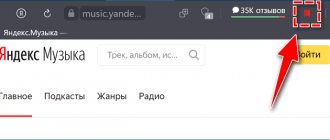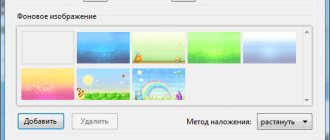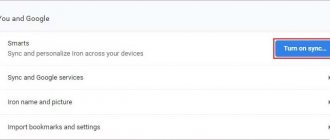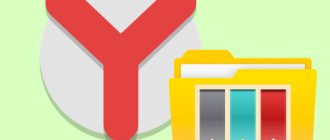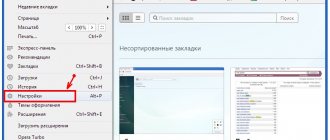In order for your most favorite sites to be presented in the form of pictures, and not just a list, Yandex visual bookmarks were created.
What it is?
To put it simply, this is such a convenient extension that creates a panel with all your favorite sites.
This panel is always available in any browser. To make it clearer, this is what it all looks like.
As you can see, visual bookmarks immediately contain 4 standard Yandex services - Mail, Photos, Maps and Weather. But these are not all the advantages of this service.
In addition, visual bookmarks from Yandex also have the following advantages:
- Distributed absolutely free of charge;
- Install quickly;
- Easy setup;
- Suitable for any browser;
- Fast work (in comparison with other similar services, bookmarks from Yandex work more correctly - they do not freeze);
- You can add many bookmarks.
In general, this service from Yandex gained popularity at one time due to its wide customization options.
In fact, it is these visual reminders that have become a kind of standard that most similar extensions now follow.
To install Yandex visual bookmarks, there are two ways, specifically:
- Go to the website element.yandex.ru.
- Installation through the browser store.
Let's look at each method in more detail. Let's say right away that all of them are suitable for both Firefox and Chrome, Opera, Internet Explorer and other browsers.
So, the first method is to point the address element.yandex.ru in your browser and go there.
This is a site for Yandex elements, that is, extensions that this company offers.
How to set bookmarks through the site element.yandex.ru
Website element.yandex.ru
Clue! You don’t have to install all Yandex elements, but only the visual bookmarks themselves. To do this, go to the website element.yandex.ru/vb.
After clicking on this link, you can simply hover your mouse over any photo, after which the “Install” button will become visible. It looks like this.
“Install” button on the website element.yandex.ru/vb
After this, you will be prompted to download the bookmark installer, the installation will take place and after a maximum of 2-3 minutes the tabs will be ready for use. The method is extremely simple.
How to use it? How to make tabs in Yandex?
Using this extension is very simple. If you want to add any site you like to a tab, you need to hover your mouse over any of the 24 tabs (by the way, at any time you can move it to another one or replace it) and hover your mouse over the icon. You will then see three gray icons for editing. When you hover over them, hints appear. We need to select the "Settings" button. It is located on the left and looks like a gear. We right-click on it, and a window appears in front of us with the address bar and the name of the site (if it is saved there). Enter the address of the site you like and click “OK”. The application itself determines the name, so you don’t have to fill in this line. The same thing happens with the icon. Sometimes it is not displayed immediately, so here you also need to restart the browser (although the bookmarks themselves can be used immediately after the settings, without rebooting).
How to install bookmarks through the browser store
The second method, as mentioned above, is to go to your browser's store and install from there.
Of course, the address of this store will look different for different browsers, and specifically:
Finding Chrome Extensions Menu
Finding extension menu for Mozilla
Search extension menu for Opera
These are the three most popular browsers today. After going to the store, you need to write in the search bar, for example, “visual bookmarks from Yandex” or something similar.
Next, a list of applications will be presented and next to them the “Install” button.
You need to click on it and wait.
For example, for Mozilla it looks like this.
Yandex visual bookmarks in the Mozilla store
By the way, the first method is more reliable, because using the second it is not always possible to find this extension.
If no methods work, you can simply write in any search engine, in the same way, “visual bookmarks from Yandex” or something similar and go to the same store.
Storage
Many users, for various reasons, do not trust online data storage or play it safe by creating backups in the traditional way. To copy your browser's bookmark storage file:
- Activate the display of hidden files and folders. In Windows 7, for example, this is done through the “Arrange” button in the window of any folder. Next, you need to click on the line “Folder and Search Options”, where in the “View” tab o.
- Go to the profile folder, then to “AppData”, then “Local”, and then “Yandex”. Inside there is a folder “User Data” and in it there is already a directory “Default”. It is here, in the “Bookmarks” file, that Yandex Browser stores all user bookmarks.
A user actively working on the global Internet often needs to open a large number of separate tabs with different Internet pages in the process of searching for information. Sometimes the number of open pages reaches three digits. Naturally, there is a need for quick access to all open sites, which is much easier to do with a small label width.
Customizing visual bookmarks for yourself
As mentioned above, this service has always been famous for its ease of setup. Therefore, you should figure out how to customize them for yourself. The simplest thing you can do is add a new bookmark.
It’s very easy to do this - at the bottom there is a “Add bookmark” button, click on it, write down the site address or just its name, for example, google, and press the Enter key.
Button to add bookmarks
As for how to change the background, how to change the appearance of shortcuts, how to make sure that when you open the browser, these are the tabs that open (if several similar extensions are installed), then all this is done by clicking on the “Settings” button.
By the way, as for the latter, there is a “Set as home page” button for this (in the figure it is highlighted with a green rectangle).
Then, when you start the browser, this bookmarks menu will open.
Location of the Settings button and settings menu
As you can see, this menu at the bottom also has buttons for downloads, bookmarks and history, which allow you to go to these browser services much faster and not have to look for them in the menu of the program itself - very convenient.
Another example of setting up in Chrome.
Reducing the size of the Yandex Browser tab shortcut
Below we describe in detail how to achieve the minimum label size in Yandex Browser; there are several ways to do this.
Method 1. Reduce through web browser settings
To reduce the width of the Yandex Internet browser, you need to perform the following simple steps:
- Open a web browser.
- Activate the required number of tabs in it (there can be many of them).
- Enter the main menu of the browser by clicking the icon of three parallel bars in the title bar of the Internet browser window. A list of items will appear, among which we activate the “Settings” module.
- In the settings form that appears, go to the “Minimum tab size” block.
- We place a marker opposite the inscription “Small”.
Method 2. Alternative option without changing parameters
It is not necessary to reduce the shortcut tab, especially if you need to see at least part of the name of the Internet resource. Instead, you can scroll through open resources using the right arrow, which will appear next to open pages if there are a large number of them.
Important. If the tab width is small, it will be impossible to read information about the corresponding web page on it.
Conclusion
As you can see, the process of reducing the width of a web page tab shortcut is very simple and does not imply a highly qualified user of a personal computer.
Removing visual bookmarks
If you don't like this extension, you can always simply remove it from your browser. As for how to remove visual bookmarks from Yandex, this is done using the following steps:
And now in more detail. As for where to find the extensions menu, this was discussed above when the second method of installing this element was described.
For example, for Mozilla Firefox this menu can be found by going to “Add-ons” and then “Extensions”.
Depending on the browser, the “Delete” button may be available immediately or after clicking on a specific extension.
Visual bookmarks in the extensions menu and delete button
You can also simply disable this extension for a while. To do this, there is a “Disable” button next to the “Delete” button.
True, it is not available in all browsers. It is worth saying that visual bookmarks are, in fact, also very simple. Read also how to do this in Opera.
USEFUL VIDEO
A confident user of three home PCs with many years of experience, a “computer geek” for all relatives, neighbors and acquaintances, for 10 years the author of more than a thousand reviews of interesting and useful computer programs on his own software blog OptimaKomp.RU
Subscribe to notifications from the OptimaKomp.RU website by email so as not to miss new detailed reviews of interesting and useful computer programs.
More than 8 thousand readers have already subscribed - join us!