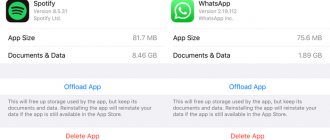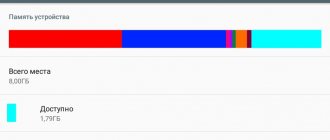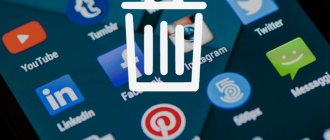Any device needs its memory to be freed and cleaned in a timely manner. Samsung phones are no exception. The user must understand that he must know how he should free up the memory of his Samsung, since in general the cleaning process has a beneficial effect on the condition of the smartphone.
When a person cleans the memory of any device, he makes room for new photos, memories, perhaps useful applications or social networks - all this is new, which cannot fit on one device, which is why the device and its memory need to be checked, making sure that nothing was crammed in excess.
Why do you need to free memory?
If the user has all the pros and cons of freeing data in his head, then he will get this result. The advantages are considered to be freedom from the shortcomings that arise when the user does not use Samsung at all and does not clean it:
- Refusal to perform important operations, including photo and video shooting;
- Refusal to send messages and calls;
- Inability to update the application normally;
- Executing commands with a delay.
An overloaded device is primarily a disadvantage for itself, although the system also works poorly. Freeing up memory is one of the most important skills for any phone, including a Samsung phone, on the Android system.
If the user does not release the device in a timely manner, it will begin to fail and produce numerous errors. It was not uncommon for the phone to heat up due to a large number of operations, but it could not “digest” them because the memory was full. This is why it is so important to free up Samsung memory in a timely manner.
What happens when memory is full
Samsung brand phones and tablets have two types of memory: random access memory (RAM) and built-in permanent memory (ROM). The first is responsible for the normal operation of open applications. The larger the temporary storage size, the more programs function simultaneously without freezing, without interfering with each other. The internal storage allows you to save photos, documents, messages, videos, music and other files. New installed applications are also located here.
The Korean manufacturer recommends leaving at least 500 MB free so that the user can download a new application, receive mail or shoot a video.
The capacity of the built-in storage devices differs depending on the model and year of manufacture. For example, in Samsung J2 and J3, the RAM size is 1.5 GB and the internal storage capacity is 8 GB. Moreover, 2 GB is occupied by the Android operating system, so 6 GB remains for images and files.
The J7 and A01 already offer 2/16 GB, where the owner has 11 GB available. In the Samsung A10, the RAM remained at 2 GB, and the storage was expanded to 32 GB. But the system has “grown” to 10 GB, taking up useful space, so 22 GB remains for personal needs. Models A50 and A51, released in 2022, provide 4/64 GB, but the A51 has 6 GB of RAM.
Gradually, the data fills the drives and the internal disk becomes full. When there is not enough memory, problems arise:
- you cannot install a new application until you delete the old one;
- it is impossible to shoot video or take photographs;
- a warning about the critical limit “Free space is running out” or similar is constantly displayed.
If the RAM is full, open programs slow down, close spontaneously, and an error is displayed. It’s difficult to make video calls, scrolling through the desktop freezes, pictures take 10-20 seconds to open. To return the gadget to normal performance, you need to check the resources and remove unnecessary information.
How to clear Samsung RAM
Samsung memory can be divided into two components:
- RAM is random access memory that often stores information about applications that are currently open. That is, if the user currently has a game open, then the phone uses RAM or RAM. This memory is the most volatile; when you turn off Samsung, all data is erased;
- ROM is a storage memory that is independent of the number of utilities included. The user can control its volume without cleaning it, because it does not require constant power. In it, the user can view information about processes, as well as information about the device.
Note! In fact, RAM is part of ROM, only smaller.
To clear RAM, the user must understand how processes are currently running on their device and how to disable them.
There are several proven methods that will help the user quickly and easily clear RAM. The first of them is built-in:
- To do this, you need to go to the settings and find the special “Applications” section;
- After this, you need to tap on the section with programs running or enabled;
- Now you should pay attention to the amount of RAM that has already been consumed. It is worth choosing and weeding out those programs that work and take up a lot of resources;
- You need to go through this program and click “Stop” next to the delete button. After this, the RAM will be cleared.
There are also special programs that will help the user clear RAM in several accounts. For example, the Clean Master utility which helps not only protect Samsung, but also get rid of large amounts of memory. In order to use it, you need to download the utility.
Cleaning RAM in Samsung
RAM allocates temporary space for running applications. A cache is also created for each program that is often used. It stores duplicate information so you don't have to re-download it every time. For example, if, when opening a browser, a user goes to check the weather on his favorite website, the smartphone caches the website page and downloads only updated data, saving traffic and increasing performance.
You cannot increase the RAM on your phone - this is a standard setting, so monitor the status manually by performing an analysis. In the settings, select “Optimization” - “RAM”. The smartphone will check and evaluate the level of RAM fullness.
You can immediately click “Cleanup” to completely free up temporary storage, or perform selective cleaning. To do this, find and open “More” at the bottom of the page, where a detailed list of programs using RAM will appear. Uncheck the ones you currently use (for example, Viber, Instagram), and leave the rest. The gadget will remove the selected applications, placing them in an inactive state. Then there will be space to run other utilities.
Another way to clean up your Samsung phone's memory is to disable unused built-in applications or disable autorun, if possible. During pre-sale preparation, the smartphone already has an OS and a number of programs installed. Find them along the path: “Settings” - “Applications”. Make sure that the “Autorun” checkbox for programs is deactivated. Then the RAM will be unloaded.
Clicking on the selected application leads to an additional menu. Find the “Delete” or “Disable” button. By removing some of the built-in programs (“Notes”, “Books”, Calendar, etc.) you can free up space not only in RAM, but also in internal storage.
How to clear Samsung phone memory using built-in functions
Permanent memory, as mentioned earlier, differs from RAM. If the operational memory is responsible for processes, then the permanent memory is for storing information, that is, it collects all the data and stores it in one place. The permanent memory includes cache, photos, applications and much more - everything that needs to be stored.
The permanent memory also needs to be cleaned so that it does not become clogged and cause Samsung glitches. In order to clear it, there are built-in and internal methods, which are worth talking about in more detail below.
How to clean your phone using the engineering menu
The very first cleaning option is to use the engineering menu. This method is not provided on all Samsung devices, but if possible, you can use it. To do this you need:
- Enter the special code *#99000# and tap on the call button;
- After this, click on the “Delete” item, which is provided in the menu.
After this, you should reboot the phone or do it yourself. This method quickly clears almost all of the device's memory. This method is not the best for Samsung, since all data is automatically cleared, and this can be harmful not only for the device, but also for the owner of the phone.
Removing cache and cookies
Another good way is to clear the cache and cookies. Cached files are garbage that are used by programs, even their remains after use. In order to use this method effectively, you need the following:
- First, you need to go to the Android settings by tapping on the gear;
- After this, you should find a special section called “Applications”;
- In it the user will see a list of used utilities. Let’s move on to any one that takes up a lot of space on the Samsung;
- Now scroll down and see the “Clear cache” item. Tap on it and agree to the terms;
- If the user has done everything correctly, the Samsung permanent memory will quickly change and become smaller.
Cookies are most often contained in browsers, that is, the user needs to go to the browser and simply clear all the tabs that are there. After this, the device’s memory will quickly be restored and the cookies will be cleared.
Removing unnecessary applications
Removing unnecessary programs is the easiest way a user can come up with to clear permanent memory. All you need is:
- Enter the menu and go to the “Settings” section;
- Now you should select the “Applications” item, all system applications will automatically be displayed on the user screen;
- You need to choose an application that you don’t mind cleaning up or that you don’t need on your smartphone at all;
- In it you need to go to the “Memory” section;
- Using the “Clear Data” button, the user will delete all unnecessary content.
After the user uses this method, he will understand that, in general, removing several unnecessary utilities can completely clean the device, give it new information, and at the same time work faster. The method works separately for Android; on a Samsung phone there are no restrictions in use.
Removing unnecessary content
Extra content is a real breeding ground for various memory problems. As a rule, people who do not clean their phone of garbage and unnecessary media data quickly change their device to a new one. This affects the overall process of using the device.
In order to clear unnecessary content, you need to check the following compartments on Samsung:
- Gallery;
- Music;
- Messages;
- Social media;
- Overall memory.
A user who deletes unnecessary content enjoys a longer life from using Samsung than other people who do not do this for their device. Any timely removal of information has a positive effect on the phone, as it creates space for processes within the system, inside the device.
Transferring folders to a memory card
To clear your Samsung phone's memory, you can use an option such as transferring folders to a memory card. This process is needed in order to transfer the most energy-intensive applications to the memory card. Before performing work, you must ensure that:
- When transferring programs to an SD card, there should be no personal data, for example, a bank card. This is necessary in order to protect your own data. When transferring data to an SD card, the user is not protected from hacking. Data can easily fall into the hands of criminals;
- It is worth using a high-quality SD card. If it is of poor quality, then we cannot talk about any security or data exchange speed;
- Also, you should not remove the card from a running Android.
The data transfer process itself is quite easy:
- First, the user needs to enter the settings and go to the “Applications” item. Please note! The actions are performed with an already activated card in the phone.
- Then the user needs to click on any application that he would like to transfer;
- Click on the “transfer to SD card” item and confirm the actions. It is worth considering that these manipulations may be accompanied by a requirement for root rights, as well as additional restrictions, for example, on speed;
- As soon as Samsung itself said that the transfer was completed, you can remove the card from it.
By moving applications, a lot of space can be saved as the user simply transfers data and programs from one source to another. This way the data is saved, but only in a different location.
Removing data from thumbnails
The thumbnails folder is intended for making thumbnails of various pictures from the gallery. Few users know about this, so they often miss this point when cleaning Samsung. To prevent this from happening, you need to clear the thumbnails created by the phone itself. It's quite simple to do this:
- First you need to connect your Samsung to your computer and enable data transfer mode;
- After this, you need to open the “DCIM” section on the phone in the section;
- Next, you need to enter the thumbnails directory that the user is looking for;
- All content is deleted as usual.
If you do not delete this folder, you may find that 1-2 GB of information will remain. This is quite a lot, so you should always clean the device and avoid internal conflicts inside. This procedure should be performed once a month.
Cleaning your phone from unnecessary files
If your Android phone's memory is full, the first thing we recommend is deleting apps, downloads, and system junk. The largest amount of space on a smartphone is occupied by the download folder and installed applications. An effective way to free up enough memory is to remove everything unnecessary.
How to clear your phone's internal memory:
- Analyze all applications on the smartphone's desktop. Most likely, you will be able to find several unnecessary or less useful applications that have not been used for a long time. It is better to delete them in order to free up memory;
- Another common reason why your phone's memory is full is because it stores a lot of videos and photos. We can filter out bad photos and useless videos. This may already solve the problem. If all the media data is needed or deleting it did not help free up enough memory, all that remains is to transfer the files. We recommend moving the data to a flash drive or transferring it to a computer;
- Clear downloaded files from messengers. They download sent photos to your phone by default. Because of this, various postcards, congratulations, photos of strangers, etc. accumulate in the smartphone storage. The easiest way to clear this partition is to use your computer. Through Explorer we can open the folder of the same name from the messenger and remove its contents;
- Check the folder where the browser downloads all files. A lot of data accumulates here; cleaning it will help free up a lot of space.
These are the most effective ways to free up space on your phone, but they don’t work for everyone. Is the low memory problem still there? – Read on.
Clearing memory using third-party programs
If the user has looked at many methods, but has not found one that will help him, then he can use special programs that are designed to clean the device in Samsung. The most popular cleaning programs are:
- CCleaner is a utility that is designed to clean your phone and memory card. All you need to do is download the program to quickly and easily delete unnecessary files, speed up your work and clear the cache stored on your device. The software will help you cope with the analysis of the influence of programs, viruses and other pests on the device;
- Clean Master - the very name of the software suggests that it is designed to solve problems with optimizing and ensuring the security of the phone. After installation, the application will analyze the state of Samsung and give optimization tips;
- SD Main is an application that helps you completely distribute files on your phone system and allows you to create a report on file usage. As a result, the user will receive a complete and reliable analysis of all data, which will help in future work with the phone.
Applications can really help the user efficiently distribute and clean up RAM. Dozens of software available on the Internet will expand the capabilities of the phone and help device owners.
More details about the programs can be seen in the video
Clearing permanent memory
Read-only memory (ROM or ROM) is part of the gadget’s internal memory and is needed to store information about all processes ever running on the device: cache, accounts, photos, etc. This memory is not erased without the user's knowledge and remains constant for a long time.
To clear the ROM, take the following steps:
- The first step is to analyze the “filling” of the gadget, initiated by the device owner himself. These are downloaded applications and various kinds of files: photos, videos, audio recordings, messages, etc. Some information may be saved automatically. For example, media files transmitted via instant messengers (postcards, pictures, etc.), recordings of phone calls, temporary files. If any of this data is not valuable, is duplicated and is not used, you can safely delete it.
- Clean the cache regularly. To do this, the gadget has a built-in utility: “Settings” → “Memory” → “Cache data”.
- Deletes data from the .thumbnails folder. Thumbnails (snaps) of images from the gallery are loaded here to increase viewing speed. You can clear data on the device itself: “Tools” → “My files” → “Device memory” → DCIM → .thumbnails, as well as by connecting the smartphone to the computer via a USB cable.
In addition, Android applications allow you to clean the ROM:
- Clean Master;
- CCleaner;
- History eraser.
Saving data from phone to PC
In order not to store data on the phone, the user can use transfer to a computer. It's not as difficult as it might seem. To do this you need:
- Connect Samsung to your computer using the port;
- Next, turn on and unlock the device;
- Then you need to transfer the phone connection. From the “charging only” mode, you need to select “Data transfer”;
- Now on the computer in the “Explorer” section you need to find the phone;
- Having found it, copy the files and folders to the phone.
This way the user can save data on the phone while saving space on the device. This is much simpler and easier than saving everything on one device.
How to clear cache on Android
Use utilities to clear memory. Not everything works, but it's worth a try
You can also clean your phone of unnecessary files using special utilities. They display what's in your phone's memory and help clear the cache on Android. There are many of them, but not all work effectively. Try CCleaner or SD Maid: they work on the principle of optimizing disk space as well as RAM.
- Launch CCleaner and click "Quick Clean".
- If you downloaded SD Maid, then launch the application and click “Garbage”.
- After this, the program will ask for permission: agree to the request and click “OK”.
- Follow the setup instructions and run the scan.
- After verification, you will have files highlighted with a yellow marker. Select them and delete them.
- If you launch the application menu, you can also find the “System” item there. It’s also worth running a scan there to remove unnecessary files .
Don't forget to subscribe to our Yandex.Zen: you will find even more tips on using your smartphone there!
Connecting to cloud storages
On your phone, you can connect cloud storage to which you can later upload various data and files. For example, a service like Google Drive. It is perfect for storing photos or videos, applications.
This storage method is convenient because you can set up synchronization with different devices, including a computer, at any time.
FAQ
Where are "other files" on Android?
Elements from this category are located in the smartphone settings, in the “Memory” section. There they are labeled as “Other” or “Other”.
How to open files in the "other" section?
This cannot be done because the elements contained in it are not independent files. They cannot exist and function separately. However, it will be possible to remove them en masse using the methods from our article.
What to do if clearing “other files” did not help?
If the methods described in the article turned out to be ineffective due to an outdated version of the smartphone, the only solution to the problem will be to purchase a new gadget.
But there is another reason - malware on the device. It contributes to memory clogging with advertising applications and unwanted content. Therefore, in this situation, it is best to use an antivirus and remove such software. Most users are perplexed when they find the “other files” category in the memory of their gadget. Since this tab cannot be opened, it is difficult for people to know what is included in it and how to remove unnecessary items. In reality, everything is simple here. After reading our article, understanding the strange category will not be difficult. Our specialists described all the steps step by step, so no problems will definitely arise.
Factory reset
In order for the user to instantly clean the device, he can use such a method as resetting the settings to factory settings. This means that all data from programs and other utilities is completely erased. This is a radical method, since almost all the data that is on the device is deleted, returning it to its original state.
In order to reset the settings, you need to:
- Enter settings;
- Go to the section with general settings;
- Select “Reset settings”;
- Click on it and agree to all terms;
- Wait until the phone deletes all data.
This method is radical, since because of it the user can lose absolutely all settings on the phone, including data, if they are not transferred to disk or any other cloud storage in time.
What else can you do to clean it?
In addition to the described methods for freeing up RAM and internal memory on Samsung smartphones, it is worth taking into account other, no less useful recommendations for cleaning the device.
- Removing caches of installed programs and games manually. This is a great option for those who use the services of popular instant messengers and social networking applications. Text and media files, photographs and images received through them, as a rule, take up a lot of space and reduce the speed of the gadget. To fix the problem, it is advisable to regularly delete data and carry out preventive cache cleaning. To do this, you need to take several steps: Menu → Settings → Application Manager. Next, select the program that consumes the most resources and in the “Memory” item, click the “Clear cache” button.
- Erase unnecessary playlists. Music lovers, who often listen to music content, do not notice that streaming services create playlists that take up hundreds of megabytes. Therefore, it is recommended to periodically delete unnecessary data.
To summarize, it should be noted that to optimize the performance of Samsung smartphones, there are many different ways to free up free space and increase memory. If you clean regularly every 2-3 months, you can maintain operating speed and extend the life of the device.
Rate this article
Instructions for full formatting via Recovery
Every Android is equipped with a software recovery function through the Recovery menu. You have to resort to something like this when the device completely fails to work in its previous mode. This could be a simple program freeze, when the owner can neither enter the menu nor open the application.
This option will help you format your smartphone without deleting applications and general data, but with complete clearing of information in the browser and cache memory. To achieve this, you need to do the following:
- Turn off the device by pressing the corresponding button on the case. This is always resorted to if the phone does not respond to pressing the touch screen.
- Next, press and hold the key combination - volume down and power button. As already described above, some models require pressing other buttons. It is important to wait for the black screen with information from the operating system to appear.
- Find “Android System Recovery” in the list of suggested information. Some models provide other options; you can also find “Factory Mode”. Confirm the selection of the found item by pressing the power button.
- Next, a list of other actions will open. You need to select “Wipe Data/Factory Reset”.
- The next phrase is selected after opening a new action list. In most cases this is “Clear eMMC”.
- Next, the selected action is simply confirmed by pressing the device’s power button.
Clearing memory via Recovery
This way, all information stored in the internal memory and previously performed actions at the time the smartphone froze is deleted. A kind of system reboot occurs, which requires the removal of the latest program files to start the mobile device.
For your information! The files were used to fulfill a specific request by the device owner. They are active, but in the event of a malfunction, it is not possible to delete them without the above steps.
Thus, the instructions for completely cleaning the smartphone were discussed above, as well as the sequence of actions on the question of how to prepare your phone for sale (Android) yourself. This is not difficult if all actions are performed according to the worked out steps.
Deleting files from the hidden .thumbnails folder
The .thumbnails directive is located in the DCIM folder - in the gallery where photos and videos are stored. Thumbnails store thumbnails of media files so that the smartphone can load thumbnail tiles faster in the future. Over time, several gigabytes of thumbnails accumulate, especially if the owner of the device likes to take pictures or shoot videos.
For example, one of the editorial office’s smartphones stores 500 photos. The size of the .thumbnails folder is 1 GB. This space can be easily freed up.
Since the .thumbnails directive is hidden by default, you won’t be able to access it through the gallery. To diagnose and delete thumbnails, it is recommended to download the Total Comander application. Next you need to do the following:
- Go to the installed Total Comander application and find the .thumbnails folder there (it is located in the DCIM folder).
- Under the list of saved thumbnails in the lower left corner of the screen there is a “Select” button - click it.
- Then click on the cross at the bottom of the panel to delete existing thumbnails.
Erasing cache files
Cache are temporary files created by applications to speed up subsequent loading or system operations. This data does not affect the operation of programs in any way, except for increasing their performance, and often simply accumulates without bringing any benefit. To avoid wasting your smartphone's storage, it is recommended to periodically clear the cache by manually deleting unnecessary files. It's easy to do:
• open the desired program in the application menu; • click on the “Clear cache” button.
Clearing the cache of instant messengers, games and other applications that require authorization may lead to logout from your account. Therefore, before starting the process, make sure that you remember your username and password: you may have to enter them again.
If you run out of space in the built-in memory
It's worse when there is not enough space on the built-in memory. In this case, transferring some applications to a flash drive can help, but this does not solve the problem as a whole. The bottom line is that every phone has a “system data” file that grows every minute.
“system data” file contains “dumps” - saved descriptions of the phone when it froze. This file can be cleared by typing *#9900# and then selecting “Delete dumpstate/logcat” from the menu that appears.
- if your internal partition of the memory card is clogged, clearing the cache will help you;
- It’s also worth cleaning up the DCIM/thumbnails directory - this is a file that contains thumbnail images of your photos that waste space. You can remove these thumbnails using the above-mentioned “disk usage” program.
- Another problem may be the log folder (for example, logcat_cp_radio), its files should also be deleted, but instead create empty files with the same name.