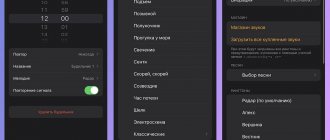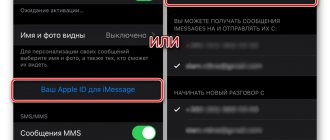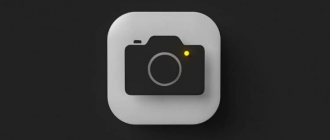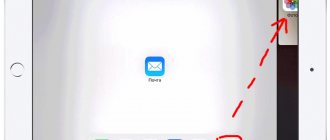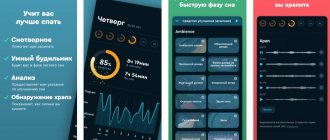You don't know how to change the alarm volume on iPhone and iPad? In this article we will look at all available solutions to this problem.
Many Apple users have recently reported that the alarm volume on their iPhone and iPad is not loud enough to wake them up. Others noted that it is so quiet that they cannot hear it even while awake.
As unfortunate as it may be, a silent alarm on your iPhone can lead to very unpleasant consequences. If you are facing this problem on your smartphone or any other iOS device, you must resolve it immediately.
How to set an alarm on iPhone
For those who recently acquired an Apple phone, all the first settings may seem very strange, especially if the user switched from Android to iPhone. But it’s worth noting that setting an alarm on an iPhone and an Android is practically no different, and this is a huge advantage.
In order to set the alarm correctly, you need to perform the following algorithm:
- Go to the “Clock” application, which is located on the main screen when you turn on the phone. The program icon looks like a standard clock on a black background. Finding this utility on the main screen is not difficult. This application is standard, that is, it comes on all Apple phones. It doesn't take up much memory on your phone.
- Click on the icon and go to the main screen of the program itself. On it we see some sections that are responsible for time. We find there both a stopwatch and world time. You need to find the “Alarm clock” section and click on it;
- Next, click on the plus button, which is located in the upper right corner. This is necessary in order to create your own, new alarm clock.
- You can choose the alarm clock suggested by the system. To activate it, you just need to move the slider to the active state. If done correctly, it will turn green.
- Then we set up the alarm clock that we want to create. For settings, you must specify the time and frequency. You can also use various additional parameters, such as: name, sound and even signal repetition;
- Having set the alarm, go and click on “Save”.
Thus, the assistant will call at the time configured by the user. This way you can set a reminder to get up.
Uninstall all third party alarm apps
In addition to the native iOS app, there are many alternative options available in the Apple Store. If you have problems with the native app and you have third-party alarm apps installed, they could be causing the problem. The only way to check this is to uninstall the third party application.
You can check how loud the alarm will be on the alarm settings screen. To do this, open the “Clock ” and go to “Alarm Clock”. Click Edit in the top left corner and select Sound, then select the sound you want to use.
The alarm will start playing at the current ringer volume, which is how loud your alarm will be unless you change the level later. To make it louder or quieter, simply use the buttons to adjust the volume while the test tone is playing.
How to make iPhone alarms quieter
The alarm clock and setting its volume is a separate issue on any iOS phone. On many Androids there is a special function, a separate slider that helps adjust the volume. So, there is no such slider on the iPhone! When many users learn about this, they do not understand how to adjust the main signal and alarm. The answer is quite simple: not at all.
This is the reason why many users simply install additional wake-up utilities. Those who want the assistant's signal to be loud, but there is practically no sound on the main phone (that is, the sound that is responsible for the incoming call), will not be able to do this. The adjustment takes place both on the incoming signal and on the intensity of the alarm clock.
Adjustment occurs via the plus and minus rockers on the device itself. That is, the user finds the volume slider at the end of the phone and adjusts it so as to adjust the sound as necessary. A bell will be displayed to indicate the user's volume level.
Thus, to make the sound quieter, you just need to lower it using the main slider, which is responsible for both the alarm clock and the regular signal.
Part 3, How to Change Alarm Volume on iPhone
To change the alarm tone volume, go to Settings > Sounds or Settings > Sounds & Haptics, and under Alarms & Alerts, drag the slider left or right to set the alarm tone to a reasonable volume. You'd better disable the Change using buttons option to avoid the alarm volume changing when you change the system volume using buttons.
How to change the alarm ringtone on iPhone
Setting the correct ringtone is an equally important element for some that affects the quality of their awakening. On an iPhone, fortunately, this item is no different from the Android system, because changing the melody is located in the same section as the alarm clock, or rather, in its settings.
You can customize not only the melody, but also other parameters. Changing the music can be the same as the factory one, that is, you can put those tunes that are offered by the system, or you can put your own ones that you like better. The setting also occurs in the alarm clock. To do this, you need to click on the “Clock” icon, which is also located on the start screen. After that, go to the same “Alarm clock” section. We click on the alarm clock on which you need to change the melody, settings open in which you can select not only the melody, but also the sound and frequency.
Click on the “Melody” item and select the song that you like best. As a rule, you can also choose your own song. This is done in the same section, you just need to make sure that the desired song is in the memory of the user’s phone.
If you choose the right settings, waking up will be much easier than it was before. You can see what melody is good for awakening, for a good recovery and a great mood in this video
Why can't I hear the alarm clock?
You may not hear sound if your device is in Sleep Mode. The owner himself sets the period of time during which this function will work. At the specified time, Do Not Disturb mode turns on and all sounds on the device are turned off. Then, at the specified time, sleep mode should turn off and the alarm should sound.
In fact, the function does not turn off without user intervention, so the melody cannot be heard. Perhaps the creators of the program made a mistake in development.
Bonus: Alternative Alarm Clocks for iPhone
Alternative alarm clocks are necessary so that the user can customize the sound, and also in the event that the native sound and fullness of the alarm clock do not suit him. This can also happen, so it’s worth considering the two most popular alarm clocks, which can be downloaded from the official AppStore source completely free of charge.
Alarmy
The first one is Alarmy. You can watch a detailed review of it in this video
The best part about it is that it eliminates sleep in seconds. This effect is achieved due to the fact that the application gives the user mathematical problems, without solving which the phone simply will not stop beeping. This is an excellent exercise for the brain, which instantly awakens the body.
It is worth noting that you can wake up not only from mathematical problems. The utility is full of various additional tasks that will wake a person up. It can also be customized to suit your needs, including choosing a melody, difficulty and many other indicators.
You can wake up to the sounds of nature, birdsong or other sounds, which also wonderfully awaken not only the person himself, but also the body. It is much easier to get up with such an assistant, because it not only fully adapts to a person’s needs, but is also customizable in a convenient way.
Portal
The second most popular assistant is Portal. This program was originally proposed for white noise, but you can also turn it on as an alarm clock. You just need to turn on the “Sleep” mode, and then touch the screen. The alarm will now ring at the set time.
The most convenient thing about it is that it adapts and connects to Philips Hue light bulbs, thanks to which every morning you can enjoy the growing sounds of nature, joy, the lighting dynamics will change and gently awaken the user. This program is suitable for those users who want to stretch in the morning and wake up gently.
Vyacheslav
For several years he worked in mobile phone stores of two large operators. I understand tariffs well and see all the pitfalls. I love gadgets, especially Android ones.
Ask a Question
Question to the expert
What sound is best to choose in the settings to make waking up as easy as possible?
As many users say, the best sound for waking up is “Timba”. This is due primarily to the fact that such sound does not put you in a state of shock.
What is the best volume to set?
Comfortable. As a rule, each person has his own. Through experimentation, you can determine what alarm volume will be acceptable. Many people note that it is best to wake up at medium volume - the golden mean between “loud” and “quiet.”
Which is better: an alternative or a standard alarm clock?
It all depends on the goals. If the user did not previously care about the presence of special music or gradual procedures, then the standard will suit him; there is no need to download additional utilities if he can use the old assistant built into the system.
In this way, you can not only make the alarm clock on your iPhone quieter, but also find an excellent alternative to it.
4.7/5 — (24 votes)
An alarm clock rings on your iPhone but doesn't exist - what should you do?
Hello everyone! I already have several notes (I would like to believe - very good ones) in which I talk about problems with the alarm clock on the iPhone (why the alarm does not go off and how the alarm clock behaves in different modes of using the phone). And, frankly, the author of these lines thought that he had already shot himself with “iPhone alarm clocks”...
But it was not there. iOS operating system + Tim Cook and his comrades strike again!
A problem arose that no one expected - the alarm clock on the iPhone rings (this is sort of normal), but does it on its own (which is not normal at all). Mysticism, fantasy, thriller, some kind of fantasy... call it what you want!
However, the fact remains:
- There doesn't seem to be a single active alarm clock on the iPhone (the list is empty).
- However, at a certain time an alarm sounds.
- Every day.
- At the same time.
- It sounds and sounds.
- It sounds and sounds.
- It sounds and sounds...
Agree, we need to fight this. And not only is it necessary, but it is also possible! How? Now I’ll tell you everything. One, two, three... let's go!
However, looking ahead, I note that the struggle will not be long.
Most likely, this is a regular iOS “glitch” that can only be fixed in one way.
But oh well, first things first.
So, if the alarm clock on your iPhone rings on its own (which it doesn’t), then you need to find out once and for all - is it really not there?
To do this, do a hard reboot (how to do a Hard Reset of any iPhone model) and check:
- Standard alarm clock application. Yes, yes, yes, I know that you have already viewed it hundreds of thousands of times, but I simply have to mention it. As they say, once a year the stick shoots. Look again - are all alarms turned off? It won't be redundant.
- Setting "Sleep, wake (sleep schedule)". Found in the standard Alarm Clock app (for iOS 13 and younger) or Health app (for iOS 14 and older) - pay attention, is there a task for some kind of unscheduled awakening?
- Teams application. Some commands in iOS can interact with the alarm clock and, accordingly, turn it on when you don't expect it. Try deleting all commands, removing “Automation” and observing the device.
- Third party apps from the App Store. Analyze all the applications installed on your iPhone - perhaps some of them belong to the clock (alarm) category and they are the ones that constantly activate the sound signal.
- Calendar reminders and notifications. Yes, this is not exactly an alarm clock, but it’s easy to confuse them (a notification beeps and a beep) - be careful and, if necessary, get rid of all these “notifications”.
To summarize, the point of all these manipulations is to finally make sure that there are no alarms (and their derivatives) installed on the iPhone.
Are you sure? Then we return to the beginning of the article and draw a conclusion:
A “normal” iOS glitch is to blame for the alarm going off on its own (which doesn’t actually exist).
How to deal with all sorts of failures? Right! Using one universal (by the way, always working!) method:
- Let’s check again that there are no alarms on the iPhone.
- We create a backup copy (using iTunes or iCloud - depending on who you like).
- We delete everything and everyone from the iPhone (Settings - General - Reset - Erase content and settings) or immediately restore the iOS firmware.
- Restoring the backup.
- After this, the “phantom” alarm clock is guaranteed to disappear - it simply has no other choice!
Of course, this whole procedure will take some time.
But, unfortunately, there are no other options.
But this will definitely help get rid of the annoying, constant and, at first glance, causeless signal. Which is, in fact, what we were striving for. Victory!
Finally, as always, I urge you:
- Tell us what worked and what didn’t (your experience will be useful to other people!).
- Share your story (again, personal experience is awesome!).
- Don’t be shy and ask your questions - maybe together we can solve your problem!
In general, I’m always waiting for you in the comments - feel free to write and... welcome!
PS Like, click on the social media buttons, add to Clubhouse, watch my amazing videos on TikTok, don't forget about the bell, write letters (in small handwriting) and go for walks. Thank you all, hugs to everyone! :)