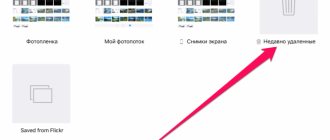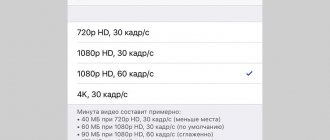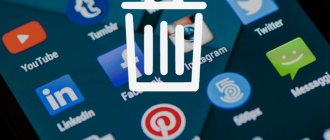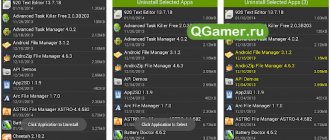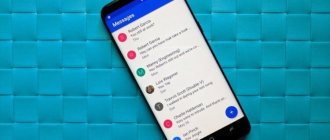The number of companies producing Android devices is constantly increasing. A couple of years ago, no one had heard of such manufacturers as Xiaomi or Leco. And today they are beginning to compete with such giants as Samsung and Lenovo. There is also competition in developing applications for their devices so that users can take advantage of all the capabilities of their devices. That is why when you buy a new phone or tablet, it turns out to be almost completely filled with different programs, they are also called system or stock. Whether they are needed or just taking up free space is up to you to decide. But if you still decide to clear your Android of unnecessary programs, and at the same time clean it to speed up its work, then we will tell you how to remove pre-installed applications on Android.
What applications can be deleted?
There is no single list of programs that can be safely removed without harming the system, so everyone must determine for themselves which of them are not needed. We offer a list of basic programs and those elements, the removal of which will not harm the operation of the Android device, for example, Google maps.
List of programs:
- Voice search or dialing;
- Help and support from the manufacturer;
- Standard email client or browser (Internet);
- Unused video, audio players;
- Unnecessary Google services (Maps, Gmail, Gtalk, etc.);
- All kinds of games, books, etc.
Under no circumstances should you randomly delete applications or files you don’t like, this can lead to a crash of the entire system! Any application is a file with the apk extension. It is this file that should be deleted. If available, you also need to delete files with the .odex extension. Then this procedure can be considered completed correctly.
This is what the program system file itself looks like:
Here is a list of possible system applications to remove:
- AccuweatherWidget.apk - weather informer;
- AnalogClock.apk - analog clock widget;
- BlueSea.apk, Aurora.apk, etc. – all types of live wallpapers;
- ChatON_MARKET.apk - chat from Samsung;
- Encrypt.apk - memory card encryption;
- Geniewidget.apk – news widget;
- GooglePartnerSetup.apk is another Google social program;
- Kobo.apk – magazines;
- Layar-samsung.apk - augmented reality browser;
- MobilePrint.apk - remote printing of documents;
- PlusOne.apk is another social service from Google;
- SamsungWidget* - different types of widgets from developers from Samsung;
- VideoEditor.apk - video editor;
- Voice*.apk – programs for working with voice;
- Zinio.apk – Internet magazines.
What system applications can be removed on Xiaomi without consequences?
Below are standard programs, the removal of which will not affect the stable operation of the smartphone. Each one comes with a short description to help you understand what you're dealing with.
This list should not be taken as a standard. Much depends on the firmware version on the device.
So, without harm to the system, you can safely get rid of:
- Analytics is a spy service that constantly monitors user actions and sends reports to the company’s servers several times a day. Also responsible for advertising in standard applications. So you can demolish it first.
- SIM card menu is another harmful service that allows the mobile operator to display advertisements on the screen of your device for its various paid subscriptions.
- Android Auto is a special service for drivers that allows you to use your phone more conveniently while driving.
- Android R Easter Egg is an Easter egg (hidden mini-game) on Android 11. Each generation of the operating system has its own Easter egg and different names. This is just an example.
- Browser is a standard browser that few people use. You, most likely, including.
- Bookmark Provider is a bookmark manager for the stock browser.
- BugReport and Whetstone - allows you to send reports when errors occur in the device. By the way, this utility affects performance.
- Calculator and Calendar - everything is clear here. If you use third-party utilities that have better functionality and capabilities, we get rid of these.
- CellBroadcastReceiver - public notification function. Reports emergencies in Asian regions. Accordingly, there is no benefit from this application in our country.
- DuoDuo is a video chat from Google.
- E-mail is a standard email utility. As a rule, most Android users create a Gmail account. Therefore, removing this software is quite advisable.
- Facebook App Installer, Facebook App Manager, Facebook Services - all these tools can be removed. The social network application itself will work correctly.
- Games (Mi App Store) - games. This is a software store from Xiaomi, similar to Google Play. There is no point in keeping two identical applications, especially since the American giant’s market has a huge selection.
- Google Play Music and Google Play Movies - and so everyone understands what it is. Using their example, we will demonstrate the execution of the task below.
- Google Maps - This software is not suitable for all users. If you are one of them and prefer some analogue, then feel free to get rid of it.
- GoogleFeedBack is a tool for providing feedback on all built-in applications from Google. Affects the speed of the gadget.
- Google Partner Setup - allows you to log in using your Google account in any other services and utilities that support this feature. In many cases, the thing is convenient, but if you don’t use it, you can remove it from the system.
- Joyose is an entertainment service aimed at the Chinese audience.
- Mi Coin are virtual coins that you can earn in the Mi Community for your activity, and then exchange for some gifts. There is no benefit for us, since it only works in China.
- Mi Link Service - provides file exchange between Xiaomi smartphones with different versions of MIUI.
- Mi Video is a standard video player.
- MSA is another analytics tool. It affects the performance of the smartphone, as it hangs in background processes and uses your Internet traffic. Also related to advertising.
- PrintSpooler, CloudPrint, FingerprintService, System Service, Print Spooler - are responsible for printing files from a smartphone. Minimal effect on the speed of the device.
- StepsProvider is an addition to the standard pedometer. Affects the speed of the smartphone.
- Stk - provides access to additional functions of your mobile operator.
- Updater - monitors the release of updates to the MIUI proprietary shell and sometimes notifies you about this with annoying reminders. If this option is not needed, and you are used to manually checking the availability of the latest versions of MIUI, then you can safely erase it.
- Weather - weather. Compared to other free weather apps, it lags behind in terms of settings and features. Therefore, you can uninstall and find a better alternative in the Google Play app store.
- Services & Feedback - allows you to write letters to MIUI developers about firmware bugs. If you never do this, you can delete it.
- Accessibility for Android is a tool that is designed to help people with disabilities control their smartphones. By the way, if necessary, it allows you to bypass Google’s phone blocking. Therefore, weigh the pros and cons when deactivating.
- Digital Wellbeing is another tool from Google that is designed to create statistics about device usage and display it on the user's profile. Accordingly, it runs in background processes to collect statistics and consumes battery power.
How to remove unnecessary pre-installed applications?
Removing standard programs without root rights, that is, manually, is carried out in the usual way. Select “settings” , then “applications” . We activate the required one and click delete.
There's nothing complicated here. Difficulties usually arise when deletion is not possible, or an error occurs when performing the operation. Then you need to use special programs or simply disable it (see our video for more details).
- We use ES conductor.
We have already written about where to download and how to use it here. Within the framework of this material, we will talk specifically about deletion on Android.
After launching Explorer, scroll to the right or click at the top of the window, depending on the version, to open the menu. In it you need to find and activate the “Root Explorer” to obtain rights to remove pre-installed programs. It is usually located in the “tools” section.
Now you can move on to the removal procedure itself. On the Android system, pre-installed applications are located on the internal memory in the “system/app” folder. Select the required file by touch and click delete.
Some of them additionally download their updated version to the “data/app” folder. We recommend checking there for the presence of the program to be removed.
A faster way is to uninstall the files from the “system” menu section. It is located in the initial menu, “APPS” tab.
- We use CCleaner.
We have already published instructions for installing and working with CCleaner on Android. To remove pre-installed programs, run cleaner and enter the main menu. We are interested in the “system” tab. Let's select it.
The window that opens will display a list of all programs available for removal. You don't have to search for exactly where the applications are located. Removal is carried out automatically, literally in a couple of clicks (before deleting, the cleaner will ask you to confirm root rights). And then, it will reboot your device to shut down correctly.
- We remove pre-installed programs using titanium backup.
In this video, we offer you visual instructions on another way to remove system applications on Android.
Let us note once again that if you are not sure about the purpose of a particular program, it is better not to delete it. We hope that this material was useful to you. If you have any questions, ask them in the comments. We will try to help.
Uninstall an application that automatically opens certain files
Either due to distraction or because a particular app looks more attractive at the moment, we often regret selecting the “Always” option. Don't worry - setting your default app to open a specific file type isn't permanent: you can change your settings at any time, and in this article we'll show you how.
The first way to remove the default app is through system settings. Here are your steps:
- Open "Settings" and then select the "Applications" section.
- Find an application that performs the automatic opening process. For example, Chrome if you want to remove it as your default browser.
- Click on your chosen app and scroll down until you find the option “ Set as default ” or “ Open as default ” (for browsers, there may be an additional option called “browser app”).
- Now click on “ Clear default settings ” or select another browser application from the list.
You only need a few taps to change your default apps.
From now on, when you open a previously associated file type, you will be prompted to manually select the application you want to use (at least until you set another application as default).
Smile, you're being filmed: how to prevent your smartphone camera from turning on without permission?
Experts warn that the microphone and camera in a smartphone can turn on independently, without the owner’s knowledge. Sergei Volokitin, a specialist in high-tech mobile devices , told the MIR 24 TV channel how they can be dangerous and whether something can be done
— Is it technically possible for the camera and microphone to turn on independently?
Sergey Volokitin:
Technically this is possible; various software installed on mobile devices allows this to be done. The claim that manufacturers deny this is actually not true. When we install software on our mobile devices, we see a warning about what permissions are provided - access to the camera, microphone, geolocation. When we put a toy down and it asks us to allow access to the camera, we should probably think about why the toy needs access.
— Who and how can use user data obtained in this way?
Sergey Volokitin:
Starting from marketing research, provision of contextual advertising - to use by attackers to obtain information from the user.
— It’s worth mentioning a product even when the phone is turned off, and when you go online, an advertisement for this product immediately pops up. How does the information from the microphone get to those who collect it?
Sergey Volokitin:
We are most likely talking about assistants, voice assistants. If we are talking about the well-known Google Assistant, when we activate it, we register, it warns about this: yes, we collect information about you, including your location. When we request information, of course, it is stored on servers and processed - this is very large data that is processed automatically by special programs that analyze it for marketing purposes.
— The fact that a SIM card automatically connects a smartphone to a specific tower can provoke a contextual advertising attack? For example, if a user finds himself next to a furniture showroom, and when he goes online, he is immediately offered an advertisement for furniture?
Sergey Volokitin:
Yes, this has not been a secret for a long time; such technologies are used everywhere. This increases the level of contextual advertising and its impact on people. When we walk past a car dealership, we receive information that there is some kind of promotion on a car, this is widely used by large corporations, including.
— Is it true that thanks to geolocation tools, iPhones store data about the places the owner visits?
Sergey Volokitin:
iPhones store a lot of information, including connections to cell towers, Wi-Fi access points, and Bluetooth. When we connect on the subway or in a cafe, all this is stored in data about the location of the phone, including based on access points of base stations.
— Some users note that the camera and microphone turn on independently when the user is on social networks. Are social networks spying?
Sergey Volokitin:
There is such information. There are different social networks - some may conscientiously treat the confidential data of their users, some do not pay so much attention to this. Collecting information from a video camera is not so serious. We are sitting in front of the mobile camera, reading the message - there is very little information, it cannot bring much benefit to its owner.
— Manufacturers in such cases refer to chance. Are they lying?
Sergey Volokitin:
This is less of a coincidence, more of research and testing, but I fully admit the possibility of a technical glitch in the software. If we take a recent case, when a well-known phone manufacturer released a smartphone with a camera that pops out on its own. When we entered the Google Chrome browser, the camera automatically came out and was activated. If it is built-in, there are no indications, we don’t see it. When the camera moves out, a person begins to have doubts about why it was suddenly activated.
— How to protect your data from leakage through the camera?
Sergey Volokitin:
Here we are talking about what kind of data we want to protect. If we worry that we are constantly being watched, it is a matter of paranoia. When we install certain applications, we must pay attention to what we are using the application for, what its functionality is, and what we are providing it with. Do not install anything unnecessary from unknown sources. I recommend using antivirus products - this is the simplest thing to protect yourself from exposure.
Removing android system applications without root, what do you need?
On Android:
- Enable USB Debugging
- Install App Inspector
QR CodeApp Inspector
Developer: Projectoria
Price: Free
On the computer:
- For Linux and macOS install ADB
- ADB Linux
- ADB macOS
- For Windows install ADB Run or ADB
How to block unauthorized video recording and listening on Android
In this article we will tell you how to avoid tracking your personal data through your smartphone or tablet. We will do this by forcibly disabling access to the microphone and camera for applications, as well as resetting the advertising identifier and geolocation: it is no secret that the Internet actively “monitors” users, after which they offer advertising relevant to your requests. You yourself have encountered this more than once, but did you know that Android devices “listen” to all your conversations, even those in blocking and low-power mode. Then these records are sent to an unknown destination, where your Internet traffic is spent (how to control traffic).
How to block unauthorized video recording and listening on Android
Simply put, your device automatically turns on the microphone (sometimes even the camera) during a conversation and after that can show contextual advertising on the topic you discussed. This applies not only to Internet sites, but also to advertising on social networks and applications.
Disabling microphone access on Android
Disable access to the Android camera
Using these programs significantly increases battery consumption. But if you don’t want to be wiretapped, much less someone knowing about your personal life, then we advise you to use one of these applications. It's easier to charge your device than to delete information from the Internet.
Reset advertising identifier and block geolocation
As an additional measure, you can clear the advertising identifier and block Google apps and any other apps from accessing Geolocation.
To do this, use the gif with instructions below:
Source
The necessary conditions
Windows | Mac
Screen demonstration
Screen sharing menu
Once you start screen sharing, the conference controls move to a menu that you can drag anywhere on the screen.
Using two monitors
If you're using a dual-monitor setup, you can enable the Use Dual Monitors to view your screen share on one monitor and your participants on the other.
Linux
Screen demonstration
Screen sharing menu
Once you start screen sharing, the conference controls move to a menu that you can drag anywhere on the screen.
Using two monitors
If you're using a dual-monitor setup, you can enable the Use Dual Monitors to view your screen share on one monitor and your participants on the other.
Android
On the Android operating system, you can stream content or share your screen.
Note.
Content Showcase
Screen demonstration
An Android device allows you to share your entire screen, including all applications installed on the device. To share the screen of a device running Android 5.0 or higher, follow these steps:
iOS allows you to demonstrate the following.
Please note that some of these settings may be disabled in your Account Settings under Integrations.
If you want to share your full screen in an older version of Zoom, see the iOS app demo.
Did you know?! How to install Zoom on your phone for free
How to join a Zoom meeting
- To enter, you need to click on the blue button at the bottom “Enter the conference” on the main screen;
Click on the “Enter the conference” button. The first empty line will require an identifier from us. But before entering it, change your name;
Another important thing to consider is the resolution settings you must provide on your phone to Zoom.
Did you know?! How to unmute Zoom on your phone
Give the Zoom app all necessary permissions
If you clicked "No" or "Cancel" to allow microphone access, the app will not be able to use it. And you will not be able to communicate with other participants. Therefore, consent must be given to every Zoom app access request.
How to block access to an app's camera or set a password for the camera in Android
There are many reasons why we can block the camera on Android. Of course, privacy comes to mind—maybe we don't want someone using our phone to take pictures, or we just don't want apps accessing the camera without our knowledge. Besides, there are other reasons for this. Some viruses or malicious applications may use our camera and take photos without our knowledge or recording videos. So, how to effectively lock your camera, preferably with a password?
Locking the camera on Android
The solution is the Camera Block app which you can use in a very simple way without rooting your phone. Camera lock is used to protect your Android camera from unauthorized access and from malware. The application allows you to simply disable the camera on Android or additionally protect it with a password (unlocking will only be possible after entering the password).
We download the application from the Play Store and then launch it. The first step is to activate the Camera Block - to do this, move the “Off” button. To "On" position Next to the application name. A window will open asking you to grant Camera Block permission to administer the device—this is necessary because it's the only way Camera Block can control whether other apps can use the webcam.
Once we activate the Camera Block, the next step is to turn off the camera - simply check the "Disable Camera" checkbox. The camera is currently disabled, and when we try to launch an application that uses it (such as the Camera app for photos and videos), we will notice that a disabled device message is displayed.
If you want to further protect the camera with a password, you must check the "Password Protect" checkbox in the camera options and enter the password twice to protect the camera. To re-enable it, check the Enable Camera checkbox in Camera Options. If you set a password, you will be required to enter it to verify your identity. First we must click the "Password Protect" button, enter the password and then unlock the camera.
How to remove the camera block?
Because we've given Camera Block the right to administer the device, you won't be able to uninstall the app directly from the App Manager. First, we must remove administrator rights. To do this, go to Settings > Security > Device Administrators and deselect the Camera Block app from the list. Only now we can go to the application manager and delete the application in the classic way.
Source
How to disable the built-in browser on Twitter
We continue to clean up social networks. Next up is Twitter. To get started, tap your profile picture on the main page of the Twitter app and select Settings & Privacy. Then click on the "Display and Sound" button and finally uncheck the "Use browser option in the app" option. Visit our Twitter and try to open any link. The program will no longer automatically open it. Instead, you will be asked to select the browser/application you would like to use to access the internet.
Smile, you're being filmed: how to prevent your smartphone camera from turning on without permission?
Experts warn that the microphone and camera in a smartphone can turn on independently, without the owner’s knowledge. Sergei Volokitin, a specialist in high-tech mobile devices , told the MIR 24 TV channel how they can be dangerous and whether something can be done
— Is it technically possible for the camera and microphone to turn on independently?
Technically this is possible; various software installed on mobile devices allows this to be done. The claim that manufacturers deny this is actually not true. When we install software on our mobile devices, we see a warning about what permissions are provided - access to the camera, microphone, geolocation. When we put a toy down and it asks us to allow access to the camera, we should probably think about why the toy needs access.
— Who and how can use user data obtained in this way?
Starting from marketing research, provision of contextual advertising - to use by attackers to obtain information from the user.
— It’s worth mentioning a product even when the phone is turned off, and when you go online, an advertisement for this product immediately pops up. How does the information from the microphone get to those who collect it?
We are most likely talking about assistants, voice assistants. If we are talking about the well-known Google Assistant, when we activate it, we register, it warns about this: yes, we collect information about you, including your location. When we request information, of course, it is stored on servers and processed - this is very large data that is processed automatically by special programs that analyze it for marketing purposes.
— The fact that a SIM card automatically connects a smartphone to a specific tower can provoke a contextual advertising attack? For example, if a user finds himself next to a furniture showroom, and when he goes online, he is immediately offered an advertisement for furniture?
Yes, this has not been a secret for a long time; such technologies are used everywhere. This increases the level of contextual advertising and its impact on people. When we walk past a car dealership, we receive information that there is some kind of promotion on a car, this is widely used by large corporations, including.
— Is it true that thanks to geolocation tools, iPhones store data about the places the owner visits?
iPhones store a lot of information, including connections to cell towers, Wi-Fi access points, and Bluetooth. When we connect on the subway or in a cafe, all this is stored in data about the location of the phone, including based on access points of base stations.
— Some users note that the camera and microphone turn on independently when the user is on social networks. Are social networks spying?
There is such information. There are different social networks - some may conscientiously treat the confidential data of their users, some do not pay so much attention to this. Collecting information from a video camera is not so serious. We are sitting in front of the mobile camera, reading the message - there is very little information, it cannot bring much benefit to its owner.
— Manufacturers in such cases refer to chance. Are they lying?
This is less of a coincidence, more of research and testing, but I fully admit the possibility of a technical glitch in the software. If we take a recent case, when a well-known phone manufacturer released a smartphone with a camera that pops out on its own. When we entered the Google Chrome browser, the camera automatically came out and was activated. If it is built-in, there are no indications, we don’t see it. When the camera moves out, a person begins to have doubts about why it was suddenly activated.
How to disable the camera on Android?
How can I programmatically disable the camera on Android 4.2? We need the ability to turn it on and off, because... To work, you need to have no camera on your phone, or turn it off mechanically. And since the camera is present and you don’t want to turn it off, I wondered if it was possible to turn it off programmatically?
Answers:
If it’s important, change the rights to the camera device or build.prop. Naturally you need root.
4 years ago
You must be logged in to answer.
Related questions:
RPI.su is the largest Russian-language database of questions and answers. Our project was implemented as a continuation of the popular service otvety.google.ru, which was closed and deleted on April 30, 2015. We decided to resurrect the useful Google Answers service so that anyone can publicly find out the answer to their question from the Internet community.
All questions added to the Google Answers site have been copied and stored here. Old usernames are also displayed as they previously existed. You just need to register again to be able to ask questions or answer others.
To contact us on any question ABOUT THE SITE (advertising, cooperation, feedback about the service), write to us by email. Only post all general questions on the site; they will not be answered by email.
www.rpi.su
How to disable the built-in browser on Facebook
Let's start with social networks, namely Facebook. To get started, go to the application settings by clicking on the special menu in the upper right corner. Next, you need the “Settings and Privacy” sub-item, at the bottom of which there will be the inscription “Media and Contacts”. That's what we need. Inside you will find a toggle for “Open external links”. By default it is enabled. Just disable it and now you will be using a full-fledged browser to view web pages. Did you know that built-in browsers can be disabled? Write about it in our Telegram chat.
Reset all apps to default
To clear the list of all applications that launch by default when you try to open a file of a certain type, you will again have to go to the applications menu in settings:
- Open the Applications menu item
- Select Restore default settings
With just one tap in the settings menu, you can reset preferences for all your apps!
By resetting preferences for all applications, you will return to their original state not only the applications for opening files, but also all other previously set options (sleep timer, notification settings, background data transfer, and so on).