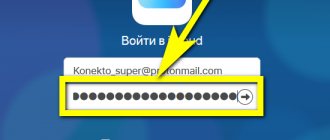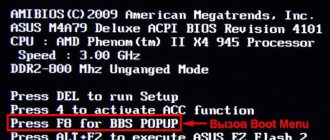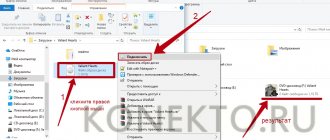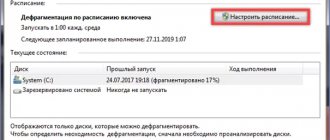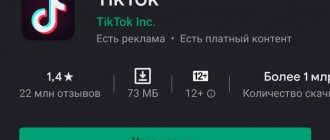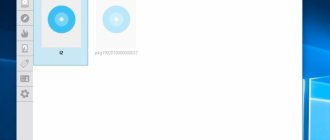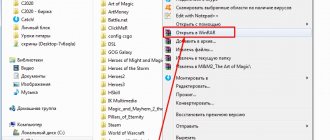How to install a game from disk to computer
First, let's look at one of the most classic examples of installing video games on computers - installing from disk. It is worth noting that this method of installing games, and software in general, is inexorably beginning to become outdated, if not already outdated.
Almost every person on this planet now has high-speed Internet, and therefore the need for physical media is rapidly decreasing every day. Even now there is practically no need to use USB storage or optical drives.
However, you may still get your hands on a disc with the game and need to install it. To make it easier for you to understand the concept of installing a game on your computer, let's look at a clear example of the installation process.
Insert the game disc into your system using an optical drive. If you have set the disk to start automatically, then something like the following installation window will appear on your monitor screen. If not, then go to the disk and run the installer (for example, autorun.exe) yourself.
In most cases, when installing games or programs, the classic Installation Wizard will appear in front of you, with which even a green beginner should not have any problems. We advise you to listen to the installer and close all other applications before continuing the process. Having done this, click “Next”, after which the next installation step will appear in front of you:
You will see a license agreement that no one has ever read (in fact, no, they have read it). If you want, you can quickly skim through this document, but you won’t find anything interesting or particularly important for the process of installing the game on your computer. Just check the box next to the “I accept the terms of agreement” option, and then click “Next” and let’s move on to another installation step:
Next, you will see the most important stage of installing any game on a PC - choosing the directory in which the game will be located. Click on the “Browse...” button and select the desired folder on your disk that will store the game to be installed. If this is your first time, you can select, for example, D:Games GAME NAME. Once you have specified the installation directory you need, click on the “Next” button. Then there will be a couple of points about creating a shortcut on the desktop and a folder in the Start menu - choose according to your needs. And finally, the last point in installing the game on your computer:
All you have to do is click on the “Install” button, after which, in fact, the installation of the game will begin. After it is finished, you will need to close the Installer Wizard by clicking on the “Finish” button.
As you can see, everything is quite simple and you only need to press a few buttons. However, what if you want to download the game from some source on the Internet, such as Steam or GOG? How to download the game and install it on your computer? Now we will consider this issue.
Installing a game from an EXE file, archive and folder with files
Another common option in which a game can be downloaded is a single EXE file. In this case, this file is usually the installation file - just run it and then follow the instructions of the wizard.
In cases where the game was received as an archive, first of all it should be unpacked into a folder on your computer. This folder may contain either a file with the .exe extension, which is intended directly to launch the game and nothing else is required. Or, alternatively, there may be a setup.exe file intended for installing the game on your computer. In the latter case, you need to run this file and follow the program prompts.
How to download the game and install it on your computer
So, we are moving into the digital age, and therefore games in most cases are downloaded from the Internet. To simplify, there are two ways to download a game and install it on your computer: legal and illegal (pirated copies of games). First, let's look at where and how you can install the game legally.
Installing games from digital distribution stores
There are several digital distribution stores through which you can buy, download and install games on your computer. Steam, GOG, Origin, Uplay - all these are stores where you can do all this. We will consider an example of downloading and installing a game in the most popular of them - Steam.
First, you need to download the Steam client from the official store page and create an account. Installing Steam on a computer follows the same procedure as described above. Once you download, install and launch the Steam client, it's time to move on - purchasing and downloading the Steam game.
To make it easier for you to understand the process, let's go through all the steps. After launching the Steam client, go to the “Store” tab, and then select the game you want. For us it will be Call of Duty 4: Modern Warfare.
Click on the "Add to Cart" button to add it to your shopping list.
Note: if you do not want to purchase anything, but, so to speak, just want to “play”, then we will consider this type of downloading and installing the game on your computer immediately after this point.
After clicking on the “Add to Cart” button, you will be taken to your Cart screen, where you must select for whom the game is being purchased. Click on the "Buy for yourself" button
Next, you will need to pay for the purchase and add it to your library. There is nothing complicated about it - just follow the instructions on the screen. We will not provide a screenshot of this stage due to the fact that you can use any means of payment for your purchase, of which there are a huge variety. When you pay for the game, be sure to click on the “Add to Library” button so that it appears in your library. So, you managed to buy the game, but now you need to download and install it on your computer.
Click on the "Library" tab to go to the list of games purchased on your account. Find a new game from the list and click on it once to go to its page in the library. Then click on the “Install” button, after which the following window will appear in front of you:
Select the directory to install the game on your computer, click on the “Next” button, and then on the “I agree” button to accept the license agreement and start downloading the game.
That, in fact, is all that is required of you if you want to install the game on Steam or any other digital distribution store (in other stores almost everything is identical). What about the installation? The thing is that the download is also an installation, so as soon as it is finished, you can safely click on the “Play” button and start the game.
In addition to purchasing a resource in the store, you can also activate the game key. Let's look at one more small example and then move on to the next point in the article. So, you bought a key for the game and you need to install it.
Click on the "Games" option in the client menu bar, and then select the "Activate on Steam..." option. Click the “Next” button a couple of times, enter the purchased game key in the input line, and then click “Next” again to add the game to your library. Then simply repeat the steps shown above. Now let's talk about how to install downloaded games on your computer from a torrent.
Installing a game from a torrent
Ok, if you don't want to pay for entertainment, for whatever reason (we don't judge), then you can always resort to such things as pirated games on torrent trackers. How to install a game from a torrent on a computer? It is now that we will answer this question.
So, first, you need to get a torrent client that will download from torrent resources (we won’t go into terminology, but will simply describe the process). The best torrent client is considered to be μTorrent. Download it and install it on your system.
Once you install μTorrent, launch it. Now you need to set for the client the directory in which you want to store downloaded games. Click on the “Settings” item and the window menu bar, and then click on “Program Settings”. Next, click on the “Folders” tab on the left side of the window. Find the “Location of downloaded files” section and select the folders you need to download.
Ok, now close μTorrent, after which it should be minimized to the system tray. Now you need to go to the torrent tracker and download from there a torrent file with a distribution of the game you need. Typically, on normal websites, you should see the following button:
After downloading this file to your computer, double-click on it to start downloading the distribution with the game in a running μTorrent client. After double clicking on the torrent file, you should see something like this:
The μTorrent window will appear with options for adding a new torrent. Here you can once again set the folder for saving the downloaded game, view information about downloaded files and set other additional settings. Once you are sure that everything is set correctly, click the “OK” button and μTorrent will begin downloading. All you now need to do is wait for the download to complete, which, by the way, μTorrent will notify you about in the Notification Area.
Ok, you downloaded a pirated copy of the game onto your computer. What's next? Actually, everything is the same as what you would do when installing a game from a disk to a computer. Almost every game on a torrent is packaged by enthusiasts into installers that are no different from the usual Installation Wizard (sometimes they even use it). So you shouldn’t have any problems installing the game from a torrent on your computer. Download the torrent, run the installer file, install the game and you're done. Here is an example of such an installer:
As you can see, everything is quite identical everywhere: the installation directory, several additional options and the “Install” button. All game installers from torrents are built on the same principle: everything is created according to the same template.
Finally
So, in this article, we looked at various ways to install a game on a computer, namely: from optical media and the digital version (legal and illegal). All these processes are incredibly simple and are carried out in such a way that the user, even one who sat down at the PC just yesterday, does not have any problems. If you find some strange installer, then we can give you one simple piece of advice - carefully read what is written in the installer’s instructions and you will succeed. If you have any additional questions, please leave them in the comments below this article.
Errors when trying to install the game and after installation
In some cases, when you install the game, as well as after you have installed it, various system errors may occur that prevent the launch or installation. The main reasons are damaged game files, missing drivers and components (video card drivers, PhysX, DirectX and others).
Some of these errors are discussed in the articles: unarc.dll error and Game won't start
And maybe this will be interesting:
Why not subscribe?
Distribution of new, sometimes interesting and useful, materials from the site remontka.pro. No advertising and free computer help for subscribers from the author. Other subscription methods (VK, Odnoklassniki, Telegram, Facebook, Twitter, Youtube, Yandex.Zen)
07/13/2014 at 21:46
After mounting the image and installing the game, I launch the game and it gives an error. Every time it says that directX installation failed and you need to reinstall the game. I rebooted the computer, downloaded Diamond Tools. but nothing helps. What to do?
07/14/2014 at 09:37
Install DirectX from the Microsoft website (if it is not already installed), and when installing the game, uncheck the box to install DirectX. Such an item is almost always there, you just need to indicate that it is not to install everything by default, but to configure the parameters.
01/18/2015 at 10:43
I install the game from a flash drive, the installation starts, then it says insert disk 2 and shows the path to drive F, I press it and nothing happens, what should I do?
01/19/2015 at 07:49
Most likely, there is some folder on the flash drive like Disk 2 or DVD 2, something like that. When it shows the path, click browse and tell it where such a folder is located.
01/27/2015 at 02:45
I want to install Dragon Age from disk images. The first one opens normally, the installation is progressing to 32.2. Then it asks you to insert a second disk. I open the second image, click OK, but the download does not proceed further. It's like he doesn't see him. Although in My Computer you can see that the image is open. Why does this happen?
01/27/2015 at 09:53
And the second disk is mounted in the same place as the first (the same drive letter remains?). And one more thing: there may be a Browse button when you need to insert a second disk, and if there is one, indicate the path to the second one.
12/21/2015 at 04:17
I have the same problem, but when the second drive is mounted, the letter is different. And there is no review button
04/29/2016 at 22:54
I have absolutely the same thing!
08/26/2016 at 11:46
I took the files from both disks, threw them into one folder on the computer and voila. No image programs are needed.
How to install a game from disk on a Sims 4 computer
I hope it works! I've been wanting The Sims for a very long time.
What Windows do you have?
Thank you, I’ll try it right now, I’ll download it and write it
Thank you for helping! Otherwise, I bought the Sims and don’t know how to install it. Everything works well
God what the hell is this?
Only pirates have this setup.
I can't download! It downloads and stops in the middle and asks for something, help me. I haven’t been able to download it for a month now, and it’s been a month since I uninstalled the normal Sims!
You need to insert 2nd disk and then 1st disk again.
It says install disk 2, I install the second disk, and the file is not found there.
RAY this cannot be a link, she opened it from the disk and installed it
thank you but everything is stuck for me and I have the Sims with monster high
But it says that you need to download the Origin app first
I have 3 disks (according to him, all the extras are there)
what should I do if I only have the second disk out of two! Please, help!
You need to disable your antivirus because yours is pirated!
Help! I'm loading 15. Something says an error, is there really not enough memory((
Help please, I'm downloading the Sims and at 4.4% I get something, it says open. What to open? and there are my files and I try to open the download and it goes on again. HELP PLEASE did I waste my money?
Fluffy Cät turn the disk over
I bought The Sims 4 disc for work in the store. I tried to install it, it says: to install The Sims 4 (add-on) for work, you need The Sims 4. Tell me, should I install (without the add-on) The Sims? (Only one disk)
How to install SIMS 4 from disk?
With the development of technology comes new opportunities. Gamers around the world are rejoicing because over the past few years, it has become possible to buy games from the comfort of your home - right on the Internet. According to many, this saves a lot of time, and is simply much more convenient than long trips to the shops. But, just as among book lovers there are those who collect their own libraries, there are also among players who want to buy games the old fashioned way - on disks. There's nothing better than the smell of a new disc from your favorite player, right?
The same can be said about the fourth part of SIMS - with its release, many players simply rushed to buy a fresh disc. Now let’s talk in more detail about how to install SIMS 4 from a disk, because some people have quite a lot of problems with this.
When buying a disc with any game in a store, you must make sure that it is original and not pirated. As a rule, original discs have a special sticker that confirms authenticity; moreover, such variations will be much more expensive than pirated copies.
It is worth remembering that each game has its own system requirements. When buying disks, you should definitely pay attention to them, and buy only if the computer meets at least the minimum parameters.
Important! Before starting the installation, you must turn off the antivirus on your computer, since it may consider the game to be a malicious program and prevent its installation. It is also recommended to turn off the Internet (unless the instructions, if any, say otherwise).
When the box is already unpacked, you can proceed to directly install the SIMS 4 game from the disk. To do this, open the disk drive of your computer or laptop and insert the game disc there. After a few seconds of loading, the game installation menu will appear on the monitor screen, with which, in fact, you will have to work further.
If everything is done correctly, the installation will begin. After a while, a notification will appear telling you that the next disc is needed to continue downloading. Open the drive and swap the disks. After a couple of seconds, the installation will continue.
When the game is completely installed, Origin will automatically update it to the latest version, installing all the released patches. Now SIMS 4 can be launched by clicking on a special icon that appears on the desktop (or through Origin).
In this simple way you can install SIMS 4 from a disk. However, remember that this is just the beginning. Next, all the fun awaits you - hours of gameplay!
Comment display order: Default Newest first Oldest first
Installation Guide for Sims 4 Hello, dear user of the site skachat-besplatno.com! You are here for a reason, you probably really want to know how to install the game The Sims 4 (Sims 4). This is what we will talk about today. Where to download The Sims 4 You can download The Sims 4 completely free from our website. Firstly, it is much more convenient and, importantly, safer, and secondly, the manual is compiled based on a file downloaded from our website. So if you haven’t started downloading yet, you can already start.
Please note: after installation you will need to restart your computer
I provide links to distributions where you can download Sims 4 with all the latest additions and DLC, which we will install
: The Sims 4 with all the add-ons (we will be looking at installing this version) The original The Sims 4 without add-ons As you can understand, I highly recommend downloading the file from us, then everything will definitely work out :)
Let's finally get to the issue of installing the Sims 4
Home The installation will be carried out on OS windows 7, but I think there should be no significant changes on other versions. In any case, this guide will help you get your bearings. There's no need for long lyrical introductions (that's not what you're here for, is it?) so let's get started. First of all, you obviously have to download the torrent file, how to do this is described in detail here, but I just want to say that you just need to click the pretty button “Download .torrent file”, which, you see, is very simple.
Then, when you have downloaded the file to your computer, you launch it using the uTorrent program, or its equivalent. I hope this step is not complicated and everything is quite clear.
What does the download process look like in uTorrent: I would like to especially note the high speed of downloading a file - it took me literally 20 minutes, or even less, for all the files to be on my computer. BUT: Firstly, such a download speed will only happen if you download from our site; of course, I can’t say anything about others. Secondly, everyone’s Internet speed is different, and it can also be influenced by a million other factors, so if your download takes a little longer, don’t be discouraged.
Important! The file is absolutely downloaded and there are no problems, first there is a search for peers, it can take several seconds or even minutes, so do not think that the file will not start downloading. I guarantee its serviceability
It all looks like this:
Inside the folder you will see the following: I draw your attention: you do not need other files if you are just planning to install the game on your computer, so do not touch them or do anything with them, they will not interfere with you. Next, find the executive file called “setup.exe” (highlighted in the screenshot) and run it. Now the long-awaited installation of The Sims 4, which we have been waiting for, will begin.
After running the setup.exe file, you will see the following installer window:
You will see this picture:
I recommend not changing anything and leaving everything as is, without unchecking the boxes. If you do not install additional software, the game may not work correctly or may not start at all. Be careful and careful when refusing additional software. Of course, it’s up to you to decide whether to create a shortcut on your desktop or not.
The download should proceed without any problems, it is relatively fast and no windows appear during the download process. So you can go have some tea or read some books. Although I know that you will still be on VK :)
In the end, my installation took 29 minutes, maybe yours will be even faster. It’s so nice not to have to wait for several hours!
Microsoft Visual C++ 2013
At this step, click the Repair button highlighted in the screenshot.
Last installer window
Congratulate yourself, my friend! You've done it - you've installed The Sims 4! After the reboot, we will be sweetly greeted by the magnificent and inimitable The Sims 4 shortcut. So beautiful and pleasant! Let's not torment ourselves, and finally launch the game itself:
skachat-besplatno.com is a place where you can download everything you need absolutely free.
- 721 users registered
- 18 topics created
- written
How to install a program from an archive
How to install a program from an archive
Many programs we download from the Internet are zipped (packaged) to reduce their size. Those. programs are in the archive. Before installing a program from an archive, it must be unpacked (there are exceptions to this rule). Here is an example of installing a program for checking texts for plagiarism, which after downloading is in the archive.
Option 1. Only the ZIP archiver is installed on the computer
So, after downloading the program for checking texts for plagiarism, a ZIP archive appears in the downloads folder.
An archive file has appeared in the downloads folder
Please note that an archived file appears differently than a regular folder. There is a lightning bolt on the archived folder. We can easily look into the archive folder and see in it the files necessary to install the program.
We can easily look into the archive folder and see in it the files necessary to install the program
Unfortunately, if we try to start the installation by clicking on the setup icon, the installation of the program will not start, but the message “This application may use other compressed files stored in this folder will appear. To run the application correctly, you must first extract all files."
In a specific case, to install the program, you can run not the setup file (setup.exe), but the EtxtAntiplagiat file ( EtxtAntiplagiat.msi ). However, in some cases it is necessary to extract all files from the archive, and only then proceed with installing the program. To extract files, use the Extract all (see previous figure).
Browse button , you can select the location where the archive will be unpacked. As an example, let's unpack the archive into the Program folder, which we will create on the desktop.
Unpack the archive into the Program folder on your desktop
After unpacking, the Program folder will open with the files extracted from the archive.
After unpacking, the Program folder will open with the files extracted from the archive
Now you can safely begin installing the program. After double clicking on the setup , the installation process of the program will begin.
After double clicking on the setup icon, the installation process of the program will begin
If the WinRAR archiver is installed on your computer, the steps will be slightly different.
Option 2. WinRAR archiver is installed on the computer
As a rule, after installing the WinRAR archiver on your computer, it becomes the default archiver, i.e. all archive files will be opened using WinRAR. If the WinRAR archiver is installed on your computer, the archive files look like a stack of books tied with a belt.
If the WinRAR archiver is installed on your computer, the archive files look like a stack of books tied with a belt
The WinRAR archiver is a much more advanced program than the ZIP archiver that comes with Windows. In a specific case, WinRAR allows you to install the program by running the setup.exe file, even without unpacking the archive into a separate folder. If you still need to unpack the archive, then in the context menu (called with the right mouse button) you can select a location to unpack the archive.
The game does not install from the disk.
If you have any questions, write.
08-19-2015 06:20 PM
Everything is quite simple. Origin displays downloading from the Internet and installing from disk as “Downloading.” I realize this can be confusing, so do the following:
1. Insert the disc into your drive. The download should, in theory, start automatically.
2. If not, open the Origin app and click the "Download" button on the The Sims 4 icon.
If you have any questions, write.
see also
Copyright (c) 2022 HTFI. Copying information is permitted, provided that active links to sources are indicated.
I installed The Sims 4 - Deluxe Edition from a disc.
I installed The Sims 4 - Deluxe Edition-disc, the folder is installed on the c drive and the experience is not in the mods folder, and of course I can't install the mods. what type? (I tried to create it, but the game still doesn’t see the fashion)
Update 2 weeks ago
Disk c to the Games folder
Starter Akuliga How to install the game Sims 4 PC Are you willing to pay money? I’ll tell everyone a fairy tale, and it’s probably even worse here... And you don’t need to hold your head...
Mazda Upoxusa When I downloaded The Sims I have a laptop, what should I do?
Granta Xubu When the blue screen appears, what should you do?!
Maxx Okirido Help please, I stopped the installation: enter the filecache file name?!
Good Suzob Help please, I'm trying to install Sims 4 3 times, and at the end of the download, when it's 1 minute, it freezes and then writes that the download was not completed, what should I do?
Racer39 Error in Sims 4 / 1 requests Origin Be that as it may, don’t take life too seriously - you won’t leave his life anyway. Look for the positive in everything..
Nadaxud Moto Le parole chiave, which: disk, deluxe, installed. Perhaps you are trying to create a game in the folder with the game, and it should be in a folder in the archive (the folder in the Sims4 file may not appear immediately, but after the first part of the game). I apologize if I'm wrong.
How to install the game on your computer
Good day!
Gaming is not a simple pastime (as some people believe). Good games increase attentiveness, intelligence, reaction, visual perception, improve mood and allow you to escape from the problems that always surround us. Another thing is that everything is good in moderation (but this is the topic of another article). Got distracted.
In general, in this article I wanted to consider the issues that arise when installing games (so to speak, the different options that you have to deal with).
Let's get started right away.
To help!
If your games are slow (perhaps even on a powerful computer), I highly recommend reading my other post
Game installation options
❶. If it was downloaded from the Internet (working with the image)
Most often you have to install games that were downloaded from the Internet. They usually present an image in ISO format (less commonly MDF, MDS, BIN, NRG and a number of others). Many beginners simply don’t know what to do with such a file (after all, you can’t launch it with a double click of the mouse).
In fact, all these files (ISO and a number of others) are virtual disks, which are exact copies of real physical ones. To open them, you need special programs. You can install Daemon Tools or Alcohol 120%.
Important!
In general, in order not to repeat myself here, I recommend reading the article about virtual disks: there you will find the best programs for working with disk images, and detailed instructions for them.
Actually, by launching Daemon Tools, and having previously created a virtual drive in it (note: just click the “Add drive” button) - insert the downloaded image into it.
To do this, in the DAEMON Tools window, left-click on the virtual drive, or click on the “Quick Mount” button (see screenshot below).
DAEMON Tools Lite - a new drive has appeared - click on it!
Then specify the ISO image (for example) with the downloaded game (see arrows 1 and in the screenshot below), and click the “Open” button.
Opening (select image)
Next, usually, the installation should start automatically. If this does not happen, then open “My Computer” / “This Computer” (you can press the combination Win + E and select the one you are looking for in the menu on the left) - and see if the image has opened in the virtual CD-Rom (you can even notice by the icon on the virtual drive, see screenshot below).
If the image has been opened, then further installation steps will be the same as if you were installing the game, say, from a regular physical disk (if there are difficulties with this, more on that below).
❷. If you have it on a CD/DVD
In general, usually, immediately after you insert the CD/DVD into the drive and close the tray, Windows launches the game installer by default. But this may not happen for several reasons:
- For security reasons, many security programs disable autorun of programs from optical discs;
- it is possible that the developer of the game (disc) simply did not provide for autorun;
- It also often happens that autorun was blocked by an antivirus.
In general, go to “My Computer/This Computer” and find the drive into which you inserted the disk (including the virtual drive in which you opened the image).
You can open the image and start installing the game
Next, right-click on it and click open.
This PC - Open optical disc viewer
Among the lists of files and folders, look for either setup.exe or autorun.exe. Launch one of them.
BD-ROM drive (G:) - run setup.exe
Next, if Windows asks whether to allow this application to make changes, agree (at least if you know what you are installing and where you downloaded it from!).
Starting the game installation
Actually, after which all you have to do is set the basic parameters (in most cases, you can just click the “next” button) and start the installation.
The only thing I would recommend doing is to pay attention to where your game will be installed: by default, they are installed on the system drive “C:” in the Program Files folder (which is not always good, space on the system drive is not rubber!).
It is much better and more convenient to create a “Games” (or “Games”) folder on another local drive and install all your games into it (I apologize for the tautology).
The game installation process (selecting a folder for installation)
❸. If the game is on a flash drive in a folder or archive/hard drive
Some games may not be distributed in images or on disks, but simply as separate files (in separate folders). I'll look at a couple of popular options.
The game is just in a folder (does not need installation)
Some games do not require installation - just copy the folder to your hard drive (or flash drive) and run the game's executable file.
It is usually the name of the game with the extension “EXE” (for example, luntik10.exe). By copying the folder to your disk and running this file, the game should start (immediately without installation).
Game about Luntik (does not need installation)
How do you know which game you need to install and which you don’t?
Hmm. The question is ambiguous. First, read the description of the game, usually the developer always indicates this. Secondly, look in the game folder to see if there is a setup.exe or install.exe file there. If they are, run them (to install the game), if they are not there, run the executable file with the name of the game (most likely, the game does not need installation).
The game installer is packed with an archiver (RAR, ZIP, 7Z archives, etc.)
In general, the same Daemon Tools opens some archives as images (they might not even notice). If the game is archived, you will need a special one. the program is an archiver. One of the most popular (and free) is 7-zip.
7-Zip
An excellent free archiver that supports all the most popular and necessary archives: AR, ARJ, CAB, CHM, ISO, LZH, LZMA, MSI, RAR, RPM, UDF, UEFI, VDI, VHD, VMDK, WIM, XAR, ZIP, etc. Conveniently integrated into Explorer: thanks to this, extraction from the archive occurs in 1-2 mouse clicks. Comfortable!
After installing 7-Zip, if there is an archive in front of you, you will see this by the program icon -
.
How to run an ISO file?
A file with an ISO extension usually causes confusion among beginners. What kind of format is this anyway? How to open it? What to do with the ISO file?
Don't panic. Opening ISO files is quite simple. And all you need to do is install a program that reads ISO files. After this, you can easily open any of them by double-clicking.
- What program can open an ISO file?
- Reading ISO file on Windows 7?
- How to extract an ISO file?
- How to extract ISO file on Windows 10 and 8?
What program can open an ISO file?
An ISO file is a virtual disk image created using special software. Simply put, something like an archive. It can store anything: music, movies, etc.
There are many programs for extracting ISO files:
- Alcohol 120%;
- PowerISO;
- WinRAR;
- Nero et al.
In this case, it is necessary to take into account what is inside the image. And based on this, choose the appropriate software.
For example, if this is a computer game, then you do not need to open it, but mount it. Simply put, launch the virtual disk to begin the installation. In this case, you can use Alcohol 120%. Read more about this here: How to install a game from an ISO image?
If this is a Windows distribution, then you do not need to open or install it. In this case, you can copy the licensed image to a bootable USB flash drive, and then reboot and start the PC (or laptop) through the BIOS. After this, the installation of the operating system will begin.
If it is a book divided into chapters, music (for example, all the albums of your favorite artist) or certain documents, then in this case you can play the ISO file in the truest sense of the word.
I recommend using Daemon Tools for this. Its advantages:
- free (Lite version only);
- takes up little space;
- simple and easy to use.
Reading ISO file on Windows 7?
First, let's look at reading an ISO file on Windows 7 (also works for XP ). About Windows 8 and 10 is written below.
So, Daemon Tools is a free program for opening and extracting ISO files. You can download it from. developers site (link).
This program is very easy to use. When you install it, all ISO files will be automatically opened through it. Double-click on it with the left mouse button, after which the autorun window will immediately appear. Select the “Open folder” item, and then look at the situation.
Autorun after opening ISO file
If this is a game, run the installation file setup.exe. If it's a movie, music or something else, then just open it. Or copy to any other folder on your computer (for convenience).
After finishing installing the game or watching the movie, you need to delete the ISO file. Or rather, unmount it. You can do this in 2 ways:
- Launch Daemon Tools again, right-click on the file and select “Unmount”.
How to unmount (delete) an ISO file from Daemon Tools
After this, the virtual image will be deleted.
There is also another way to unzip the ISO file without Daemon Tools.
How to extract an ISO file?
Daemon Tools is a specific program that not all users have installed. But everyone probably has WinRAR or 7-Zip. Therefore, if you are too lazy to install another program, you can simply extract the files from the ISO using an archiver.
It's very easy to do this:
- Select the required file.
- Right-click on it and select “Open with”.
- Select the line “WinRAR” or “7-Zip”.
- A new window will open: click “Extract” and indicate the path where you want to unzip this file.
Note: if the archiver is not in the list, then click “Select program” and look for it in the extended list.
If it is not there either, then click the “Browse” button, find the archiver folder and select the installation file WinRAR.exe.
This is how you can unpack an ISO file without third-party software.
How to extract ISO file on Windows 10 and 8?
Which program to open an ISO game file on Windows 8 or 10? In this case, you won’t have to install anything. After all, you can run it without any third-party software. All you need to do is select the file and double-click on it with the left mouse button. After this, the image will be mounted and the autorun window will open. Don't forget to unmount it at the end. To do this, open “My Computer”, select the virtual disk drive, right-click and select “Eject”.
That's all. Now you know how you can run an ISO extension on Windows 7, 8 and 10. And if you download movies or games with this extension again, you can easily open them.
How to install the game on your computer
- How to install the game on your computer
- How to safely download games from the Internet
- How to install a game from the Internet
- how to install the game on a computer in 2018
- How to install free games on your computer
- How to download a game to your computer quickly and for free
- How to install a game from disk to computer
- How to install the game after downloading
- How to download games to your computer
- How to download free games
- How to install a downloaded game from the Internet
- How to install games on PC
- How to download a game on a laptop
- How to install games from torrents
- How to load a game from disk
- How to download a game from disk
- How to install a game on a flash drive
- How to unpack the game
- How to install a game disc
- How to install a game from an image file
- How to install the game image
- How to record a game on a computer
- How to launch the game after downloading
- How to copy games to your computer
- How to launch a downloaded game
- How to install a game if it is in an archive
- How to transfer a game from one computer to another
- How to run a game from a torrent
- How to run a game without a disc
- How to play games without installing them
How to unzip the game
Before unpacking via WinRAR, you need to make sure that the file is actually in the archive. These usually have extensions: “title.rar” and “title.zip”. For further operations we will need the WinRAR program itself, which is capable of both compressing information and downloading it from ready-made archives. If the necessary software is available on your PC, then the downloaded installers will be displayed with an icon in the form of a stack of books or a folder. If the installer looks like a white form (unidentified), the application will have to be downloaded separately. This can be done on the official website of the developer, there is a free demo version there.
The downloaded application can be opened in three ways:
- directly from the browser in the “Downloads” tab;
- from the section in which you save everything downloaded from the Internet;
- First launch Winrar, and then open what you downloaded through it.
Unpack the downloaded toy into a new folder
Next, create a folder on a non-system drive (it can be called D, A or G), select all the components and drag them there. Thus, we receive an unzipped package.
IMPORTANT. When downloading the archive, carefully read the information on the site. Some compressed folders are protected with a password; without it, access to the installation package will be denied. Usually the password is indicated next to the download link; it must be entered in the window that appears.