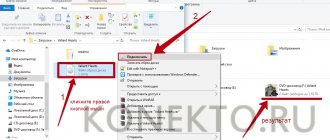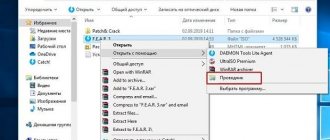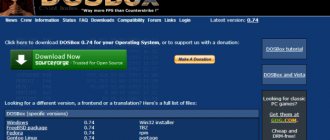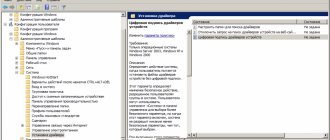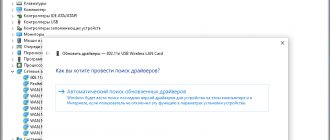The ISO format is an optical disk image and is designed for storing and transferring information without a physical storage device. An ISO file is a virtual copy of a CD or DVD containing installation files for various applications or an operating system. To install a game from an image, you need to make sure that the computer identifies it as a regular CD.
Windows Standard Tools
This method is only suitable for owners of Windows 8 and 10. Users with earlier versions of the operating system should proceed to one of the options discussed below. Windows 8 and 10 have built-in tools that allow you to install games in ISO format without any additional software. You can mount a disk image in “Eight” and “Ten” using several methods:
- Right-click on the ISO file and click “Connect”.
- Click once on the disk image. Go to the “Management” tab in Explorer. Click “Connect”.
- Right-click on the ISO game file. Click on the “Open with” command and select “Explorer” from the list.
- After this, you need to open the virtual disk through “My Computer” and perform the installation by running the “Setup.exe” file (type - application).
Note: if your games are slow, find out how to increase FPS on a laptop to solve this problem.
Daemon Tools
Daemon Tools is a convenient program for working with ISO and similar formats. A free lite version is available on the official website of the application - daemon-tools.cc. To download, you must click on the “Download (with advertising)” button. During installation, select the “Free license” option.
After installing Daemon Tools Lite on your computer and running the program, you should:
- Click on the “Quick Mount” button. Select a file with an ISO extension on your computer and click “Open”.
- Click on the virtual disk with the name of the game. Daemon Tools will automatically launch “Setup.exe”, the user will only have to complete the installation by following the system instructions.
Note: find out how to install games on your tablet to try out new products on your gadget.
Archivers
Most archivers allow you to work with the ISO extension. The most popular is WinRAR, but WinZip, 7-Zip and others are also suitable for this purpose. The link to download the archiver from the official website is win-rar.com.
To install the game in ISO format using WinRAR, you need:
- Right-click on the image file. Select “Open with” → “WinRAR” from the list of commands.
- Click “Extract”, specify a folder on your computer and click “OK”. Wait for the operation to complete.
- Open the unzipped folder and run the “Setup.exe” file to install the game on your PC.
Note: if you want to install a Russian menu in the Steam client, find out how to change the language in Steam.
Ultra ISO
UltraISO is another easy-to-use program designed to work with virtual images. The link to download the free Russian version of the utility is ultraiso.ru.softonic.com. When installing the application, be sure to leave a checkmark next to the line “Install ISO CD/ DVD emulator” .
To install the game you will need:
- Launch the UltraISO program. Open the “Tools” tab on the control panel and click “Mount to virtual drive”.
- Click on the icon in the form of 3 dots opposite the “Image file” field. Select the game in ISO format on your computer and click “Open”. Click on the “Mount” button.
- Log in to “My Computer”. Open a virtual disk with installation files. Launch the “Setup.exe” application to begin the installation.
Programs with functionality similar to UltraISO:
- Alcohol 120;
- WinCDEmu;
- IsoBuster.
Note: Find out how to download music to listen to your favorite songs on your phone.
Let's sum it up
To install the game from a disk image in an ISO extension, you can use the standard tools of Windows 10 and 8. Owners of Windows 7 and earlier versions of the OS will have to download auxiliary programs such as Daemon Tools and UltraISO. In addition, WinRAR, WinZip and their analogues are suitable for unpacking installation files with the possibility of subsequent installation of the game.
Windows Standard Tools
This method is only suitable for owners of Windows 8 and 10. Users with earlier versions of the operating system should proceed to one of the options discussed below. Windows 8 and 10 have built-in tools that allow you to install games in ISO format without any additional software. You can mount a disk image in “Eight” and “Ten” using several methods:
- Right-click on the ISO file and click “Connect”.
- Click once on the disk image. Go to the “Management” tab in Explorer. Click “Connect”.
- Right-click on the ISO game file. Click on the “Open with” command and select “Explorer” from the list.
- After this, you need to open the virtual disk through “My Computer” and perform the installation by running the “Setup.exe” file (type - application).
Note: if your games are slow, find out how to increase FPS on a laptop to solve this problem.
We use drive emulators
To open an ISO file on Windows, you can use emulators - programs that are specifically designed to create and read images. Let's look at the two most popular options with a free trial period that does not limit the necessary functionality for mounting.
Daemon Tools Lite
The program is one of the simplest but functional emulators. We recommend using the “Lite” version, as it has a lightweight interface, but at the same time retains the necessary set of tools for work. The program can be downloaded for free from the developer's website.
During installation, a section with settings and installation of new equipment may appear. We advise you to leave the default settings and be sure to agree to install drivers so that the program will work correctly in the future.
The algorithm is as follows:
- Open the program and find the “Disk Images” section;
Select “Quick mount”;
UltraIso
Some files have extensions other than ".iso" but are still images, such as ".mds" and ".isz". The UltraIso utility is best suited for mounting such images. It has similar functionality to Daemon Tools, but works with many more extensions.
The procedure is as follows:
- Open “Tools” in the top menu and select “Mount virtual drive”;
Click on the icon with three dots;
Open the desired image;
- Select “Mount”;
- Click on the magnifying glass icon;
Find the installation file in the folder that opens.
Archivers
Most archivers allow you to work with the ISO extension. The most popular is WinRAR, but WinZip, 7-Zip and others are also suitable for this purpose. The link to download the archiver from the official website is win-rar.com.
To install the game in ISO format using WinRAR, you need:
- Right-click on the image file. Select “Open with” → “WinRAR” from the list of commands.
- Click “Extract”, specify a folder on your computer and click “OK”. Wait for the operation to complete.
- Open the unzipped folder and run the “Setup.exe” file to install the game on your PC.
Note: if you want to install a Russian menu in the Steam client, find out how to change the language in Steam.
What is ISO and why is it needed?
A disk image is a file in which the entire structure of a disk, flash drive or other media is recreated and saved; this allows you to write images to media or carry out emulation using special utilities. This is a kind of virtual disk from which you can install games and applications.
There are more than a dozen image formats, all of them perform essentially the same functions, the most popular is ISO. Most often, it is in it that game images are emulated. This is due to its simplicity as well as good compression.
First of all, they are designed to create an exact copy of an optical media or flash drive, this is great for a backup copy if the source is lost. Such files can always be reproduced in the same form as the original media. This is an excellent solution if most of the games are on discs, and as you know, they are easily scratched, cracked and broken. This means that the copy can always be overwritten or mounted using a mount.
It is also possible to create an image of the file system. In this way, you can restore the system if there are problems with Windows.