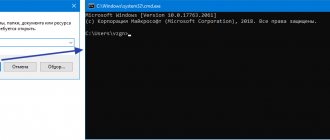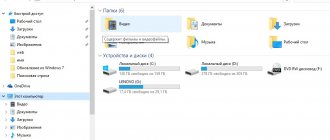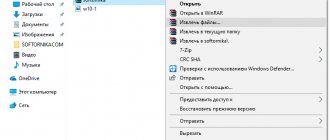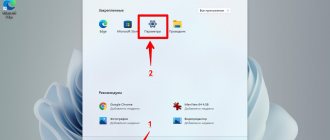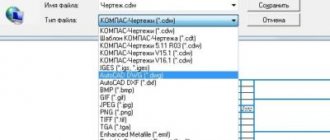The question “how to open files with the MDF and MDS extensions” often arises after downloading a program or game from torrent trackers. You can open them using standard tools in Windows 7, 8 or Windows 10. Files of this format are virtual images of CD and DVD discs created by a special utility , you can open them using a virtual drive.
Programs for launching MDF and MDS files
You can use various programs to launch files with the MDF extension. Here is a list of the most popular ones; you can easily download them for free from our website.
Alcohol 120%
Alcohol 120% is a popular emulator native to these formats. There is a free variation of the program - Alcohol 52%. With its help, it is possible not only to unpack MDF images, but also to create them, as well as perform direct copying from disk to disk. There is a limit on the number of virtual drives - a maximum of 31.
Daemon Tools
Daemon Tools is another popular emulator. Free version - Deamon Tools Lite. The program will help the user create, mount and conveniently store disk images, not only CDs and DVDs, but also HDDs.
Ultra ISO
UltraISO is a program for creating, editing and converting CD/DVD images of various formats, including MDF and MDS. There are functions for burning and copying discs, creating bootable flash drives. Can be used together with Alcohol 120% and Daemon Tools.
Less popular programs for opening MDF files
- Cyberlink AudioDirector;
- PowerDVD;
- IsoBuster;
- MagicISO;
- Virtual CloneDrive.
In the working window of the program there is a “+” icon, either “emulate” or “mount image”. By pressing this key, an address bar will appear in which we indicate the location of the MDF file - click “open”. In some cases, you must double-click on the file to open MDF.
How to view .MDF file on Android?
If you are using an Android device and do not know how to watch the contents of the MDF extension on your gadget, follow the instructions below.
The method is not ideal compared to computer software, but it will help you find out what the unknown format contains.
- Download an application called ISO Extractor from Google Play Market;
- We wait until the program is saved and the corresponding icon appears on the desktop, then we launch it;
- In the window that opens, click on the line Open disc image;
- We find the desired object in one of the folders in the memory of the smartphone or SD card;
- The required data will be displayed in front of you;
- Now you can use the functions of viewing, copying, deleting or mounting.
General description of the MDF and MDS format
MDF and MDS are file types that are practically inseparable from each other. These are virtual images of CDs in CD/DVD formats. An image is a digital copy of a physical medium. The same disk that exists, only in digital space in the form of a file on a hard drive or other storage medium.
Optical disc images perform the following functions:
- Backup – if it is necessary to create a copy, an image is created from an existing disk and placed on the computer. If the physical media is lost, the information still remains on the digital copy. When starting, the computer will perceive such a file as a full-fledged CD. The image is created not only from CDs, but also from any media, even from a computer hard drive.
- Transfer of information - it is often difficult to personally transfer a disk to another person, while a digital copy can be sent over the Internet or posted in the public domain.
- Working with several disks at the same time - imagine that your computer has one disk drive, but you need to work with several. Creating images will allow you to use them simultaneously. New computers and all-in-one computers often do not have disk drives. However, if you need to extract information from a disk for work, a digital image will help you do this.
- Content replication – disk images are needed to reproduce content while maintaining functionality. For example, if you copy files from an OS installer disk to another, the second disk will not perform the functions of the first - the information will be copied, but not the file system. Emulators also copy the file system of the media.
The MDF and MDS formats were developed for the Alcohol program. MDF – the content itself, MDS – additional information about the media.
Alcohol Portable
Free program
The MDF disk image format was originally developed for the Alcohol 120% . But this application is distributed on a paid basis, but it has two free alternatives - Alcohol 52% and Alcohol Portable. Our choice in favor of the latter program was made because it can be installed, for example, on a USB drive, from where the application can be launched on another computer without installation.
1
The Alcohol Portable program has a simple user interface, and its main task is only to create virtual CD/DVD drives on the computer and mount disk image files in them.
Alcohol Portable not only supports MDS/MDF, but also a number of other common disk image formats, including ISO, PDI, NRG, CCD, MDX, ISZ, CDI, CUE, BWT, B5T and B6T.
As a bonus feature, the Alcohol Portable program contains a file manager, with which you can organize the MDS/MDF images that are available to the user.
Convert to ISO
Before resorting to installing a third-party virtual drive in Windows, there is a simple trick that usually works well and will save us work and time: convert the image to ISO format . Although each type of disk image is different, they are ultimately all similar, that is, they act as a "container" inside which are all the files that were on the disk. And some of them even include write instructions (CUE, MDS) that tell the recording device (if we have one) how to burn the disc so that it retains its original structure.
Since they are the same thing at the end of the day, there are programs that make it easy to convert any disk image format to ISO format. In this way, in just a few seconds we can get a new image in a format compatible with Windows. And thus we can mount it with a simple double click.
WinBin2Iso, fast, simple and free
WinBin2Iso is a very fast and simple program designed to convert any image from BIN format to ISO format in just a few seconds. The only thing we will have to do in this program is to upload the BIN image in the Source section and specify the path where we want to save the new ISO in the Target section. Smart. This software will automatically take care of everything else.
Any ISO, most compatible
This program is much more complete than the previous one, but we can also use it for free. Its purpose, as the name suggests, is to convert any image format to ISO. Any ISO supports more than 20 file formats, including 7Z, BIN, DAA, DEB, DMG, IMG, ISO, ISZ, MDF, NRG, PKG, RAR, TAR.GZ, TAR.BZ2, XAR and ZIP. Moreover, we can convert them both from the computer’s context menu (by right-clicking) and from its interface.
Likewise, once the conversion is complete, we can mount the ISO using Windows 10 virtual disk.
How to open MDF on a computer Windows 7, Windows 8 and 8.1, Windows 10
The operating systems Windows 8, Windows 8.1 and Windows 10 have a built-in function for working with Disc Image, but these operating systems do not support working with MDF files. In this regard, to work with them it is necessary to use external specialized software that can recognize this format.
Some solve the problem of using MDF in the above OSes by simply renaming "MDF" to "ISO", as if to trick these systems, and then open the renamed file with the built-in system tool. This works, but the reliability and correctness of further operation is not guaranteed.
In the seventh version of Windows, there is no built-in function for working with Disc Image, so in any case, to work with all the necessary formats, you will have to use external application programs (see below).
Detailed description of the extension
mdf format (Media Dick Image File) – a disk image created by the special program Alkohol 120%. It is an exact copy of a compact disc (CD or DVD).
This type is not the only one for this method of storing information. Another more popular extension is iso.
There are others:
- img, which has .ccd and .cue files attached to it. They are created by the MagicISO program, and are usually used on Mac OS 9 and earlier versions;
- dmg, found only on Mac systems;
- bin extension created by PlayStation or Sega Genesis, data in this form is stored in binary code;
- nrg – created by Nero Burning Rom.
Alcohol for cd/dvd burning
If you need to watch MDF or burn it to a CD or DVD, you can turn to Alcohol 120%, an excellent professional program available in a 30-day trial that supports a wide range of image files, including reading rare MDF/MDS.
In the Alcohol120 _ trial _ 2. 0. 1. 2033. exe window that opens, first click “Run” and “Yes” to allow installation on Windows 7 and Vista, and then click “OK”, “Next”, “Accept”, “OK” and install the necessary drivers for the program to function correctly, and then restart the computer. CD/DVD Burning:
- When the system reboots, uncheck it to avoid installing an additional browser toolbar.
- In the window that opens, wait for the countdown to finish and press the “OK” button to open the Alcohol 120% main screen.
- Then click on the “Burn” image on the left sidebar, select MDS to burn.
- Click the "Explore" button and burn your CD/DVD, following the wizard that will guide you through the installation.
:/>Windows 10 Technical Preview
First, let's look at what a virtual image is.
This is a disk copied to a computer, only with the peculiarity that it is made in the form of an image.
An image is a virtual copy of a disk. What are they needed for? Well, look, you bought, for example, a disc with a game. We installed it, and since games often require a disc in the drive to run, as soon as you want to play this game, you must take the disc out of the box and insert it into the drive.
Well, for starters, it’s inconvenient to take the disk out of the drive every time.
Then, as a result of the fact that you take out the disk, it gradually gets scratched and over time it may simply not be readable or take on a poor aesthetic appearance, that is, it will be scratched.
And so you have made a virtual image of it once and you can put it on a shelf and not touch it at all. And it’s very easy to put a virtual image into a virtual drive in a couple of clicks and calmly play the game.
Or, for example, you were simply given a disc with a movie to watch, then you can make a virtual image from it, and then burn it onto a blank disc and store it on a shelf. The same goes for other discs - movies, music, and so on.
Conversion software
To change the file extension - convert - use an additional program. For example, UltraISO. User action steps:
- download and launch the application panel;
- click on “File”, then “Open”;
- Select the desired document, click “Open”;
- after – “File”, in the drop-down menu – “Save as...”.
The user needs to select the location where the updated document will be saved and the appropriate extension.
To work with disk images, formatting types mdf, mds are used. To start the operation of these objects on a PC, third-party applications or a conversion procedure are used.